
PDF Data Extraction to Excel - PDF data extraction to Excel

Hi! Let's dive into your PDF data extraction project. What do we need to extract today?
AI-powered PDF to Excel conversion tool
Upload your PDF and specify data fields
Provide your Excel format or upload a template
Choose your preferred level of instruction
Let's extract data from your PDF
Get Embed Code
Introduction to PDF Data Extraction to Excel
PDF Data Extraction to Excel is a specialized service designed to efficiently extract data from PDF files and organize it into an Excel format, customized according to user specifications. PDFs often contain structured data that can be difficult to manipulate, such as tables, forms, and scanned documents, and this service simplifies the extraction process. By allowing users to define specific data fields or use sample Excel templates, it automates the conversion of static, uneditable PDF data into dynamic spreadsheets that can be further processed, analyzed, or integrated into business workflows. For example, a company might have invoices or financial reports stored as PDFs, which need to be analyzed or consolidated in Excel. Manually copying and pasting data from these documents would be time-consuming and prone to errors. This service automates the extraction process, ensuring accurate and efficient transfer of data into a spreadsheet format. Another scenario might involve an academic researcher extracting specific fields from numerous research papers in PDF form, such as author names, publication dates, and references. With this tool, the researcher could quickly gather all the relevant data into a single Excel sheet for further analysis. Powered by ChatGPT-4o。

Main Functions of PDF Data Extraction to Excel
Automated Table Extraction
Example
Extracting tables from financial reports or product catalogs stored as PDFs and converting them into structured Excel sheets.
Scenario
A logistics company may receive shipment details in the form of PDFs containing tables with dates, quantities, and product IDs. This service extracts the table data, making it easy to track and manage in Excel.
Custom Field Extraction
Example
Identifying and extracting specific fields like names, dates, or transaction amounts from PDF documents into designated columns in an Excel sheet.
Scenario
An HR department processes hundreds of job applications in PDF format and wants to extract key information such as names, email addresses, and education details into Excel for further review and filtering.
Template-Based Extraction
Example
Using a sample Excel template to define column headers and data formatting for the extracted information.
Scenario
A small business owner receives regular invoices in PDF format and wants to automatically populate an existing Excel template that tracks invoice numbers, client names, amounts, and due dates.
OCR (Optical Character Recognition) for Scanned PDFs
Example
Converting scanned PDF documents into editable text and extracting the data into Excel.
Scenario
A legal firm works with historical contracts and agreements stored as scanned PDFs. This service can extract client names, contract terms, and dates from these scanned documents into a spreadsheet.
Bulk PDF Processing
Example
Processing multiple PDF files at once to extract data into a single or multiple Excel sheets.
Scenario
A financial auditing team needs to review hundreds of PDF-based bank statements from different accounts. The tool processes these documents in bulk, pulling out transaction details into an Excel sheet for further analysis.
Ideal Users of PDF Data Extraction to Excel
Business Professionals
Business professionals who need to manage large volumes of invoices, contracts, financial reports, or customer data stored in PDF format would benefit from automated extraction. The service saves time and improves accuracy in creating Excel sheets for analysis, reporting, or accounting purposes.
Data Analysts
Data analysts often require structured data from unstructured sources like PDFs. This tool enables them to quickly extract relevant data, whether it’s sales numbers, survey results, or research data, and organize it into Excel for further manipulation and visualization.
Human Resources Teams
HR professionals who process resumes, applications, and employee records in PDF format can streamline their workflow by extracting key data fields (such as names, qualifications, and experience) into Excel, allowing for easier comparison, tracking, and decision-making.
Legal Professionals
Lawyers and legal assistants working with contracts, court filings, and other legal documents in PDF form can extract important terms, dates, and client details into Excel for organization, case management, or review. This is particularly useful for firms managing large caseloads or compliance audits.
Academic Researchers
Researchers in academia or other fields working with large volumes of research papers, journals, or survey results stored as PDFs can use this service to extract key information like author details, references, and statistics into Excel for easy analysis and citation.

How to Use PDF Data Extraction to Excel
1
Visit yeschat.ai for a free trial without login, also no need for ChatGPT Plus.
2
Upload your PDF file(s) for extraction. You can upload multiple files at once, ensuring that they contain structured data such as tables, forms, or other repetitive formats.
3
Define the fields you want to extract. Either provide specific instructions on the data points you need or upload a sample Excel template to guide the extraction process.
4
Review the extracted data for accuracy and make any necessary adjustments. Ensure that the data mapping aligns with your template or column headers.
5
Download the Excel file with the extracted data in your preferred format. Save, edit, or integrate the data further as needed for your workflow.
Try other advanced and practical GPTs
KPSC Classifier Customizing Assistent
Streamline SAP with AI-powered custom settings

PCR's InfoPoolGPT
Your AI-powered guide to prostate cancer information.

Assistant Site Web
Powering interactions with AI precision

Medical License Lookup
Verify medical licenses swiftly and reliably with AI
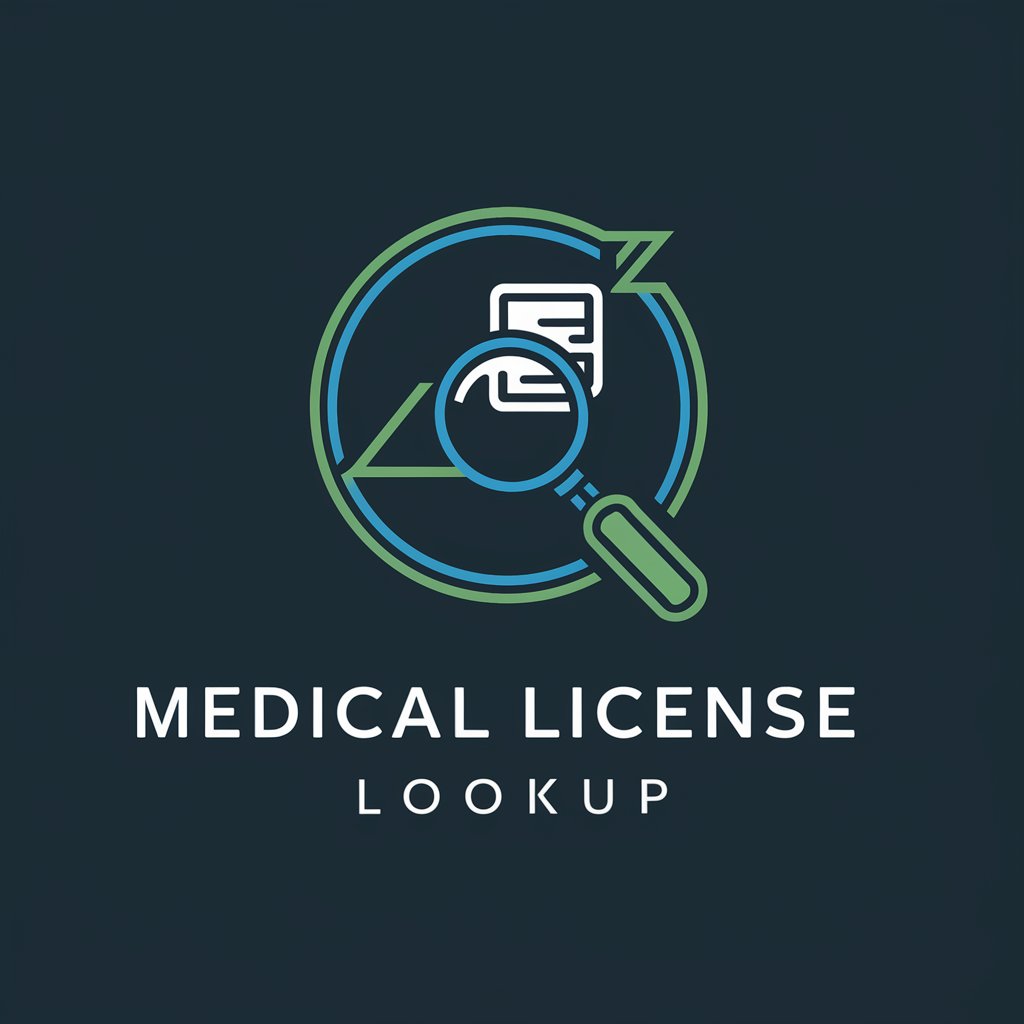
Global Driver's License Expert
Navigate driving regulations with AI precision

Client Advocacy Letters - For Licensed Therapists
Empower Your Advocacy with AI
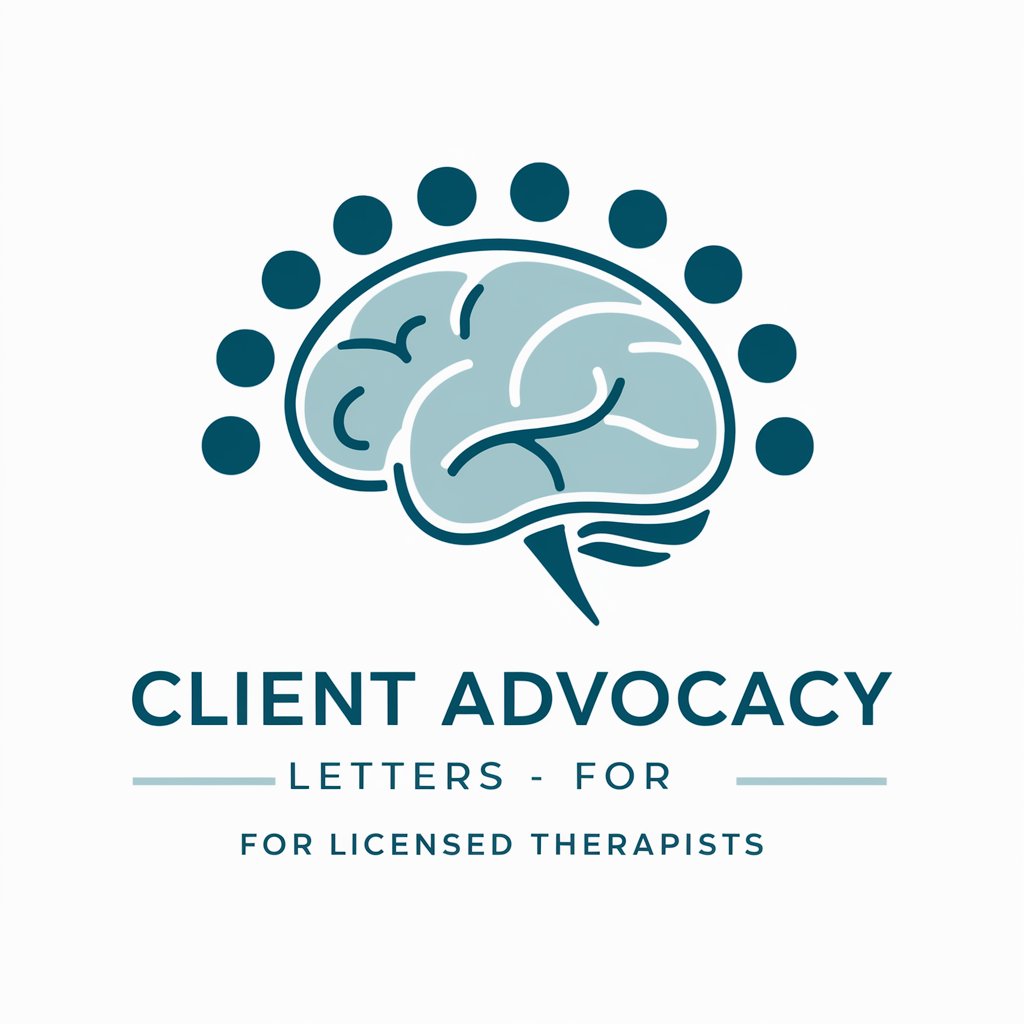
Semantic Sage
Clarify Text with AI

Talk to Semantic Scholar
Unleash research potential with AI-driven insights

Semantic SEO Strategy
Elevating Content with AI-Driven SEO Insights

SemantIQ - Semantic SEO
Elevate SEO with AI-powered Semantics

OSAMA SEMANTIC
Elevate your content with AI-powered semantic structuring.

Content Writer for Semantic Optimization
Empower your words with AI-driven optimization.

Common Questions about PDF Data Extraction to Excel
Can I extract data from scanned PDFs?
Yes, this tool supports OCR (Optical Character Recognition) to extract data from scanned PDFs. However, ensure that the scanned content is clear and readable for optimal accuracy.
What types of data can be extracted from a PDF?
You can extract a wide variety of data, including tables, text fields, and form responses. It works well with structured data, such as invoices, reports, or academic documents with consistent formatting.
Can I customize the output Excel format?
Absolutely. You can either define the data fields manually or upload a sample Excel template to format the extracted data according to your specific needs.
Is this tool suitable for large PDF files?
Yes, it is designed to handle both small and large PDF files efficiently. You can process multiple files at once or single documents with extensive data without performance issues.
How accurate is the extraction process?
The tool offers high accuracy, especially with structured data formats. For best results, ensure that the PDF has clear formatting, and use the review step to verify data alignment before downloading.





