
PDF to Excel Toaster - PDF to Excel Conversion

Hello, upload a PDF for quick Excel conversion.
Transform PDFs to Excel effortlessly with AI
Convert this PDF into an Excel spreadsheet.
Transform this document into a structured Excel file.
Generate an Excel sheet from the attached PDF.
Extract the data from this PDF into Excel format.
Get Embed Code
Overview of PDF to Excel Toaster
The PDF to Excel Toaster is a specialized tool designed to streamline the conversion of PDF documents to Excel spreadsheets. Its primary function is to use Optical Character Recognition (OCR) technology to accurately extract text and data from PDF files and organize this information neatly into Excel format. The design purpose of this tool is to facilitate a seamless and efficient transition of data from a static, non-editable format to a dynamic, editable, and analyzable Excel spreadsheet. An example scenario includes converting financial reports or data tables from PDF to Excel, enabling users to perform further analysis or manipulations on the data. Powered by ChatGPT-4o。

Key Functions and Use Cases
Text and Data Extraction
Example
Extracting data from a PDF containing annual sales figures and organizing it into an Excel spreadsheet for trend analysis.
Scenario
Financial analysts converting annual reports into Excel for detailed analysis and comparison across fiscal years.
Table Recognition and Conversion
Example
Converting tabular data from a PDF, such as a product inventory list, into Excel while preserving the table structure.
Scenario
Supply chain managers needing to update or manipulate inventory data originally provided in PDF format.
Batch Processing
Example
Simultaneously converting multiple PDF documents, such as monthly performance reports, into individual Excel files.
Scenario
A corporate executive team requiring quick access to multiple reports in an editable format for a quarterly review meeting.
Target User Groups
Financial Analysts
Individuals who require detailed analysis and manipulation of financial data. They benefit from converting financial statements and reports from PDF to Excel to perform trend analysis, forecasting, and financial modeling.
Administrative and Office Professionals
Professionals who handle various forms of data documentation and reporting. They benefit from converting documents like invoices, purchase orders, and employee records to Excel for better data management and reporting.
Academic Researchers
Researchers who need to analyze data published in PDF format, such as survey results or statistical reports. Converting these documents to Excel allows for more sophisticated data analysis and integration with other research data.

How to Use PDF to Excel Toaster
1
Visit yeschat.ai for a complimentary trial, no ChatGPT Plus required or sign-up necessary.
2
Upload your PDF file by selecting the 'Upload PDF' button, ensuring the document contains the data you wish to convert.
3
Adjust settings for the conversion process if necessary, such as specifying particular pages to convert or selecting data extraction options.
4
Click on 'Convert' to start the extraction process. The tool uses OCR technology to accurately detect and organize text and data.
5
Download the converted Excel file once the process is completed, now neatly organized and ready for use.
Try other advanced and practical GPTs
Consecutive Interpreter
Bridging languages, simplifying communication.

Otaku Creator
Bringing Your Photos to Anime Life

SAP Project Advisor
Expert SAP Project Guidance, Powered by AI

Psychologist
Empowering emotional well-being with AI

Savvy Saver
Unlock Savings with AI-Powered Deals

Creative Interior Decorator
AI-Powered Personal Design Assistant

Hebrew Linguist
Master Hebrew with AI-powered phonetics

DataCraft
Craft Your Data with AI

Interview training bot
Master Your Interview Skills with AI
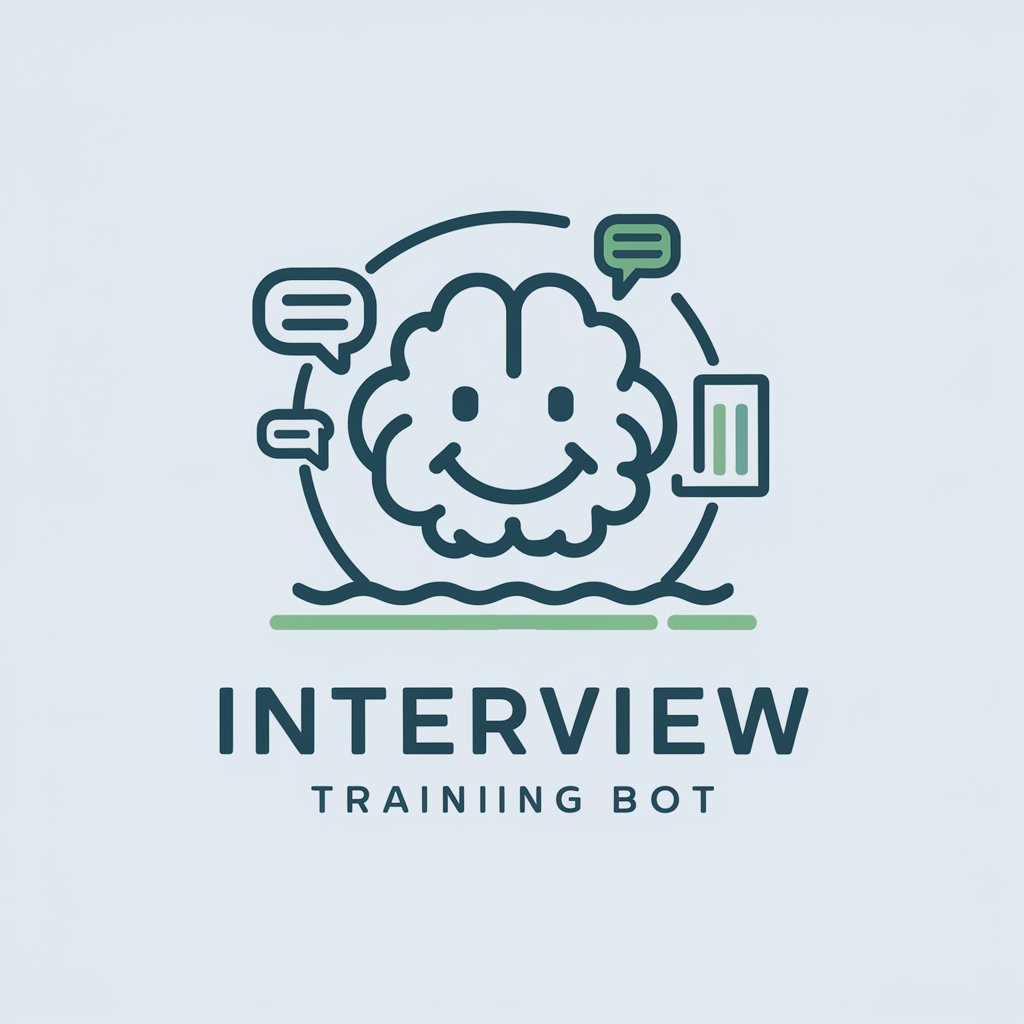
Cartoonizer AI
Bringing Images to Life with AI

PósRecursosPesqueirosEEngenhariaDePescaBR
Empowering Fisheries Research with AI

学术论文专家
Empowering Research with AI

PDF to Excel Toaster Q&A
What is OCR technology and how does PDF to Excel Toaster utilize it?
OCR, or Optical Character Recognition, is technology that converts different types of documents, such as scanned paper documents, PDFs or images, into editable and searchable data. PDF to Excel Toaster employs OCR to accurately extract text and figures from PDFs, transforming them into structured Excel spreadsheets.
Can PDF to Excel Toaster handle PDFs with complex layouts?
Yes, it's designed to manage PDFs with various layouts, using advanced algorithms to maintain the structure and organization of the original document as closely as possible in the Excel output.
Is there a limit to the size or number of PDFs I can convert?
There may be limits based on the platform's usage policies or the selected plan. It's recommended to check the specific terms on yeschat.ai for detailed information.
Can I convert a PDF that contains multiple languages?
PDF to Excel Toaster supports multiple languages, thanks to its sophisticated OCR technology that can recognize and accurately extract text in various languages.
How does PDF to Excel Toaster ensure the accuracy of converted data?
The tool uses advanced OCR and data extraction algorithms to ensure high accuracy levels. Additionally, users can review and adjust settings before conversion to optimize the accuracy of the output.





