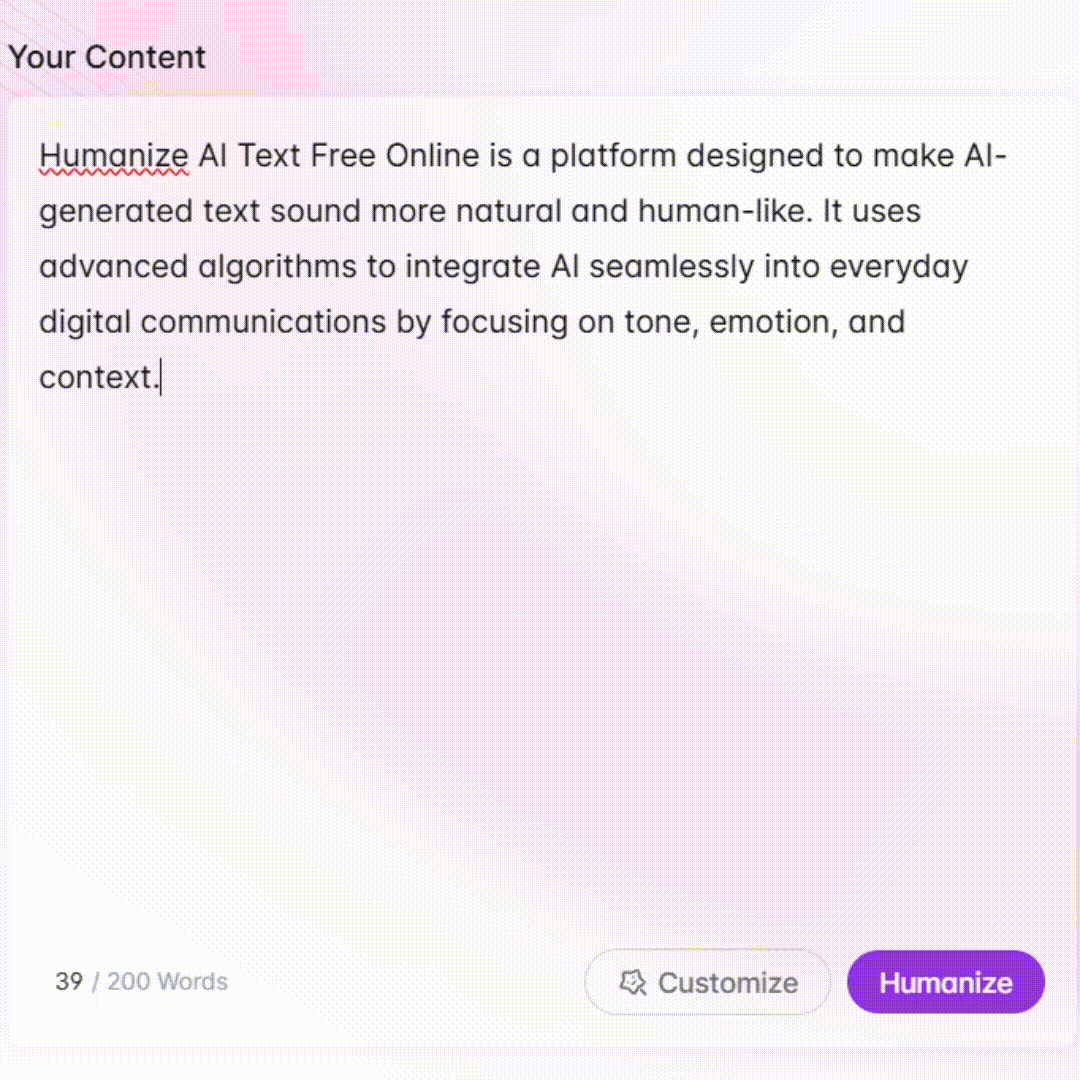PDF to Excel Converter - PDF to Excel conversion tool

Hello! Need help converting PDFs to Excel? I'm here to assist!
AI-powered PDF to Excel conversion
How do I convert a PDF to Excel?
What's the best way to extract tables from a PDF?
Can you help me format this PDF data for Excel?
What are common issues in PDF to Excel conversion?
Get Embed Code
Introduction to PDF to Excel Converter
The PDF to Excel Converter is a specialized tool designed to transform static PDF documents, particularly those containing tables, charts, and structured data, into dynamic, editable Excel spreadsheets. Its core function is to extract the textual content, numerical data, and table structures from a PDF file, reformatting them into an Excel-compatible format (.xlsx or .csv). This ensures that users can manipulate, analyze, and work with the data directly in Excel, removing the limitations imposed by static PDF documents. For example, a financial analyst could convert a PDF-based quarterly report containing multiple financial tables into an Excel file to run advanced calculations or generate visual data representations. Additionally, businesses can leverage the tool to speed up data entry, audit processes, or simplify reporting. One important design aspect of this converter is its focus on preserving the original structure and accuracy of the data. For instance, it can handle single-page PDF documents with straightforward tables, but it also supports multi-page PDFs with complex datasets, such as invoices or balance sheets. The tool also includes Optical Character Recognition (OCR) capabilities, allowing users to extract text from scanned documents or image-based PDFs, making it suitable for digitizing paper records or printed reports. Powered by ChatGPT-4o。

Key Functions of the PDF to Excel Converter
Basic Table Extraction
Example
Converting a PDF containing a simple table (e.g., sales report) to Excel while maintaining the row and column alignment.
Scenario
A sales team receives a monthly sales summary as a PDF from the head office. They can use the converter to extract the data into Excel, where they can apply filters, sort information, or run pivot tables for further analysis.
Complex Data Extraction
Example
Converting a multi-page PDF with complex tables, charts, and embedded graphs into structured Excel sheets.
Scenario
A finance department dealing with quarterly reports that include multiple financial statements spread across different pages can convert the entire document into a single Excel file where each sheet represents a financial statement. This allows for easy cross-sheet analysis and consolidation of figures.
OCR for Scanned PDFs
Example
Extracting data from a scanned invoice or a printed report and converting it into an editable Excel spreadsheet.
Scenario
A logistics company receives scanned copies of invoices. Instead of manually entering the data, the PDF to Excel Converter’s OCR feature extracts the text and table elements from the scanned image and converts them into Excel. This saves time and reduces errors from manual data entry.
Batch Conversion
Example
Converting multiple PDFs (e.g., a set of bank statements) into Excel files in one go.
Scenario
An accountant needs to extract data from a year’s worth of monthly bank statements provided in PDF format. Using the batch conversion feature, all the PDFs can be converted at once, reducing the time spent processing each file individually and allowing for immediate reconciliation or analysis of the financial data.
Data Cleaning and Transformation
Example
Removing empty cells, reformatting date fields, or aligning currency formats when converting from PDF to Excel.
Scenario
A financial advisor working with international clients receives statements with different date formats, currencies, and data arrangements in PDF. The converter’s built-in data transformation tools help standardize this information during conversion, so the final Excel file is ready for immediate use.
Ideal Users of PDF to Excel Converter
Financial Analysts and Accountants
Financial professionals often work with reports, statements, and invoices in PDF format. By using the PDF to Excel Converter, they can efficiently extract complex datasets and use Excel for in-depth analysis, reporting, and forecasting. This saves time, ensures accuracy, and enables them to make data-driven decisions quickly.
Business Administrators and Operations Managers
For administrative professionals who manage data-driven tasks, such as budgeting, payroll, and reporting, the ability to convert PDF documents into Excel offers significant productivity gains. Instead of manually entering data from PDF reports or invoices, they can automate the conversion and focus on higher-level analysis.
Data Analysts
Data analysts frequently need to manipulate large datasets, often received in PDF reports. By converting these PDFs to Excel, they can more easily analyze the data using advanced Excel tools like pivot tables, charts, and formulas. This helps them generate insights and recommendations for their organizations.
Legal and Compliance Officers
Legal professionals who handle contracts, regulatory documents, and compliance reports can benefit from converting scanned or digital PDFs into Excel. This allows them to organize, compare, and track changes in key data points, such as contract terms or audit results, without manual transcription.
Logistics and Procurement Teams
These teams deal with a variety of documents, from purchase orders to shipment reports, often received as PDFs. Converting these files into Excel enables easier tracking of order statuses, inventory levels, and supplier performance, helping streamline supply chain operations.

How to Use PDF to Excel Converter
1
Visit yeschat.ai for a free trial without login, also no need for ChatGPT Plus.
2
Upload your PDF file by either dragging it to the interface or using the file selection tool. Ensure the PDF is readable (no scanning issues) for better accuracy.
3
Choose your desired settings, such as specifying which pages to convert, or opting for OCR (if the PDF is image-based or scanned).
4
Initiate the conversion process and wait a few moments for the system to analyze and extract the data. This may vary depending on the complexity of the document.
5
Download the Excel file and review the data for any adjustments, especially in cases of complex tables or images within the PDF.
Try other advanced and practical GPTs
Virtual Legal Advisor United States
Your AI-powered legal guide.

Dr. Carewell
Empowering Health with AI

Pet Health Pal
Empowering pet care through AI

Healthcheck Assistant
Your AI-Powered Health Navigator

Medi Advisor
Empowering health decisions with AI

Charles de Gaulle
Empowering your inquiries with the wisdom of Charles de Gaulle.

Luna, Pregnancy Counselor
Your AI-powered Pregnancy Guide
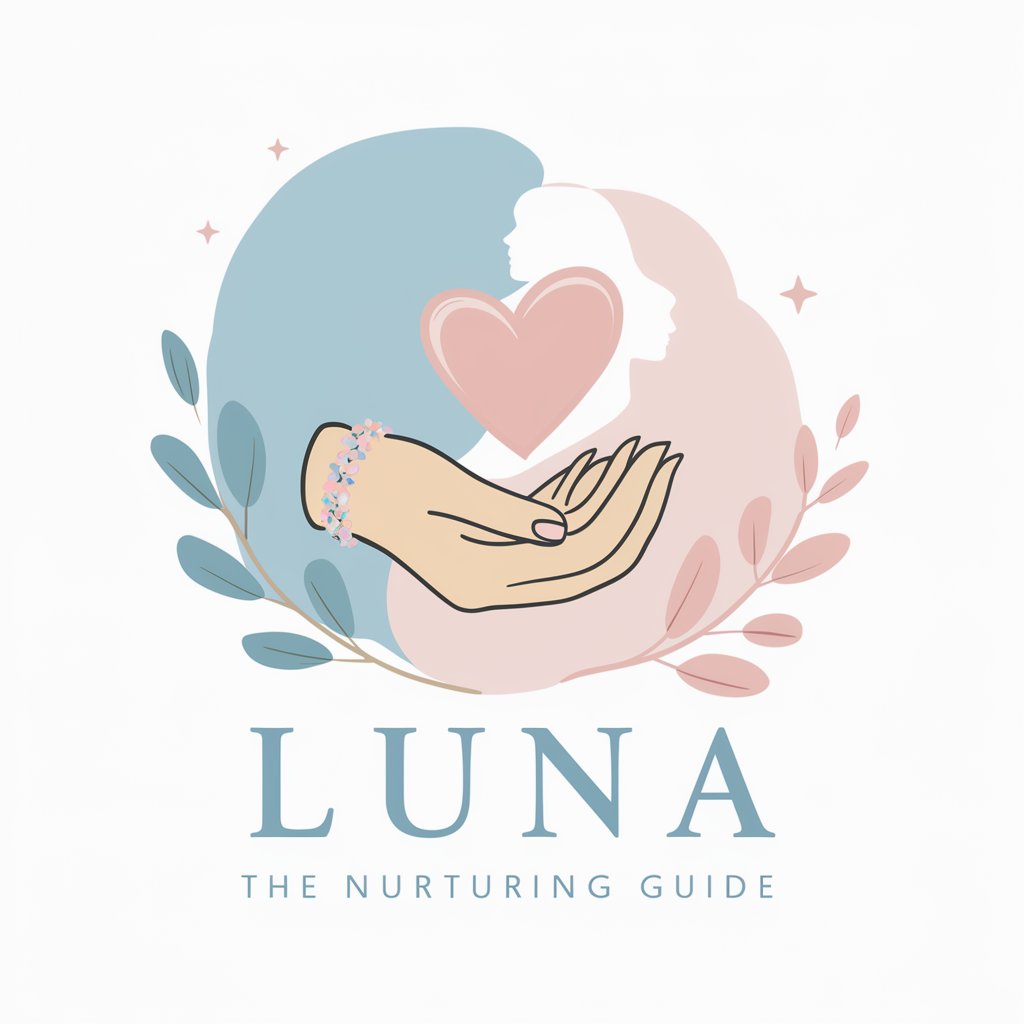
BeanBot
Revolutionizing Assistance with AI

Drumbeat Planner
Perfect Your Beat with AI

Tax Planner for US citizens
AI-Driven Tax Planning Simplified

German Tax Law for American Citizens
Navigate German Tax Law with AI

Epic Animal Fights
Bringing animal battles to life with AI.

PDF to Excel Converter Q&A
What kind of PDFs can be converted into Excel?
You can convert both text-based and image-based PDFs. For scanned PDFs, the OCR feature will detect and extract text from the images. Make sure the quality of scanned images is good for optimal results.
Does the converter maintain the formatting of tables?
Yes, the tool preserves table formatting as much as possible. However, if the PDF contains complex structures, you may need to manually adjust the final Excel sheet after conversion.
Is there a file size limit for conversion?
There is typically a file size limit, but for larger PDFs, compression or splitting the document into smaller sections might be required to convert them efficiently.
Can I convert multi-page PDFs?
Yes, multi-page PDFs can be fully converted. You can specify which pages to include, or convert the entire document in one go.
What are the most common uses of the PDF to Excel converter?
Common uses include converting financial reports, invoices, academic research data, and any PDF with structured data that needs to be organized in an Excel spreadsheet.