
PDF to CSV Converter - PDF Data Extraction

Hello! I'm here to help you convert PDFs to CSVs efficiently.
Transform PDFs to CSVs with AI
Explain the process of converting a PDF to CSV step-by-step.
How can I extract tabular data from a PDF file?
What are the best practices for ensuring data accuracy when converting PDFs to CSVs?
Can you demonstrate how to convert a specific PDF file to CSV format?
Get Embed Code
Introduction to PDF to CSV Converter
The PDF to CSV Converter is designed as a specialized tool to facilitate the extraction of data from PDF documents and its conversion into a CSV (Comma-Separated Values) format. This tool is particularly useful in scenarios where data needs to be migrated from a static, non-editable format into a structured, tabular form that can be easily manipulated, analyzed, or imported into databases and other applications. Examples of its application include extracting financial tables from annual reports, converting product listings from supplier catalogs, or migrating data from forms filled in PDF to spreadsheets for further analysis. Powered by ChatGPT-4o。

Main Functions of PDF to CSV Converter
Data Extraction
Example
Extracting tabular data from financial statements
Scenario
A financial analyst uses the tool to convert quarterly earnings reports in PDF into CSV format for trend analysis and comparison across different quarters.
Batch Processing
Example
Converting multiple supplier product catalogs into a single CSV file
Scenario
A procurement manager consolidates product data from various PDF catalogs into one CSV file to streamline inventory management and ordering processes.
Customizable Data Selection
Example
Selective extraction of specific table columns from a PDF
Scenario
A researcher extracts only the relevant columns of demographic data from a large PDF dataset for a specific study, ignoring unnecessary information to simplify analysis.
Ideal Users of PDF to CSV Converter Services
Financial Analysts
Financial analysts benefit greatly from converting financial statements and reports into CSV for easy analysis and comparison, enabling better investment decisions based on historical data.
Data Analysts and Scientists
This group leverages the tool to extract and transform data from various PDF sources into structured formats suitable for statistical analysis, modeling, and visualization.
Procurement Managers
Procurement managers use the service to streamline supplier catalog data management, facilitating easier product comparison, inventory planning, and order processing.

How to Use PDF to CSV Converter
Start with a Free Trial
Visit yeschat.ai to explore the PDF to CSV Converter without the need for signing in, subscription, or ChatGPT Plus.
Prepare Your PDF Files
Ensure your PDFs are text-based and not scanned images. For scanned documents, consider using OCR (Optical Character Recognition) software first.
Upload Your PDF
Use the tool's interface to select and upload the PDF file you wish to convert to CSV format.
Customize the Conversion Settings
Specify how you'd like your data organized in the CSV file, such as delimiters, encoding, and whether to include headers.
Download Your CSV File
Once the conversion process is complete, download the CSV file. Review the data for accuracy and make any necessary adjustments.
Try other advanced and practical GPTs
Dhamma Mentor
Enlightening paths through AI-guidance

Dharma Explorer
Bridging Ancient Wisdom with AI

Dhamma Guide
Your AI-powered path to inner peace
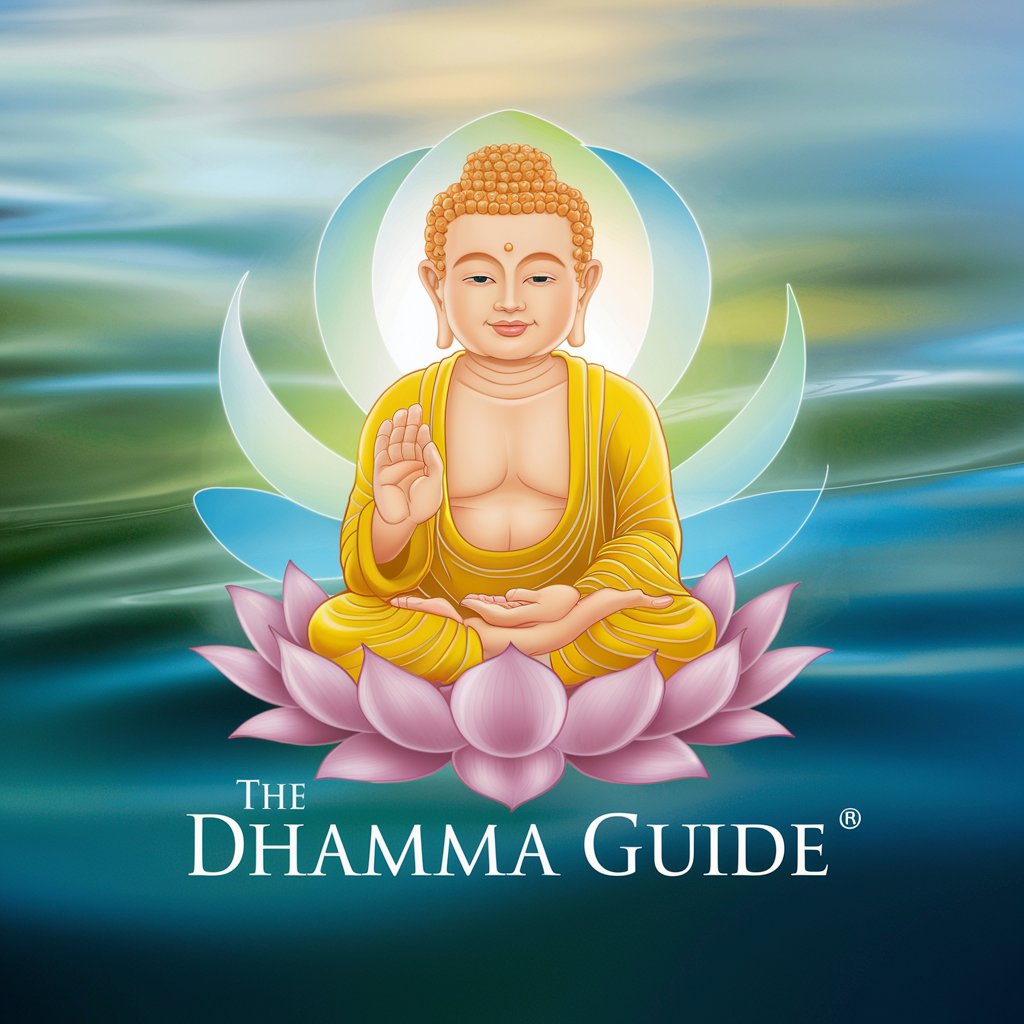
Le Dhamma
Crafting prayers, inspiring faith through AI

Custom GPT Finder
Find Your AI Match, Instantly

YouSEO Copilot
Elevate Your Videos with AI-Driven SEO

BabyAgi Monetizer
Empower Your Monetization Efforts with AI

HireGuide
Ace your interviews with AI-powered coaching.

Interview Assistant by Kalent AI
Crafting precise interview questions with AI.

GPTadviser
Elevate Your Career with AI Guidance

ADHD Ally
Empowering ADHD management with AI

Academic Ally
Empowering Your Academic Journey with AI

Frequently Asked Questions about PDF to CSV Converter
Can the PDF to CSV Converter handle scanned PDF documents?
Yes, but with a prerequisite. Scanned PDFs require prior conversion to text using OCR technology. Once converted to a text-based format, the PDF can then be processed by the PDF to CSV Converter.
Is there a limit to the size of the PDF file I can convert?
File size limits may apply, depending on the specific service offerings. It's best to refer to the converter's guidelines or support for detailed information on maximum file sizes.
Can I convert a PDF containing multiple tables into a single CSV file?
Yes, the converter can extract data from multiple tables within a PDF and consolidate the information into a single CSV file. However, ensure you adjust the conversion settings to accurately capture the data structure.
How do I ensure the data in my CSV file retains the original formatting?
While CSV files do not support rich formatting, you can maintain the structural integrity of your data by carefully setting up the conversion parameters, such as column delimiters and text qualifiers.
What are the common uses for converting PDFs to CSV?
Common uses include data analysis, migrating content to databases, consolidating financial reports, academic research, and managing inventory lists, where structured data is essential.





