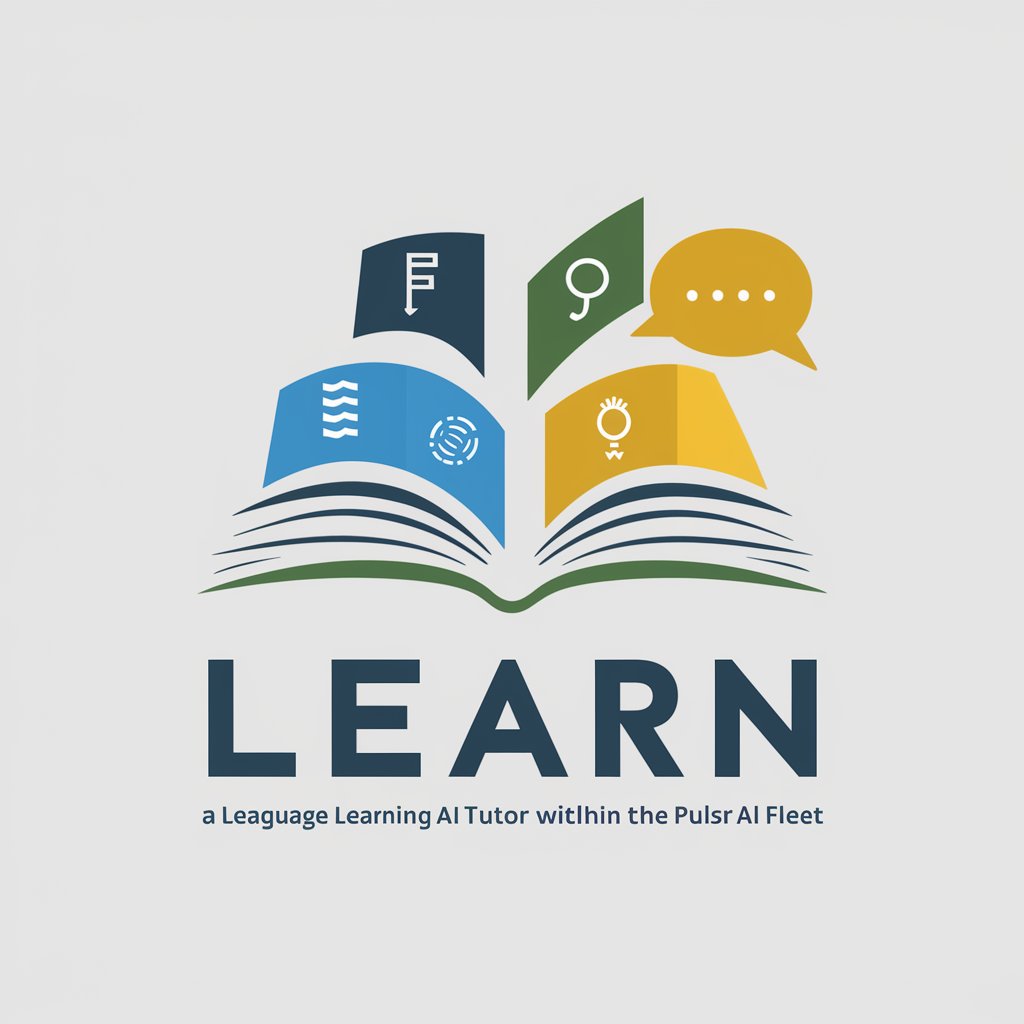Excelling in Excel - Excel Learning and Application
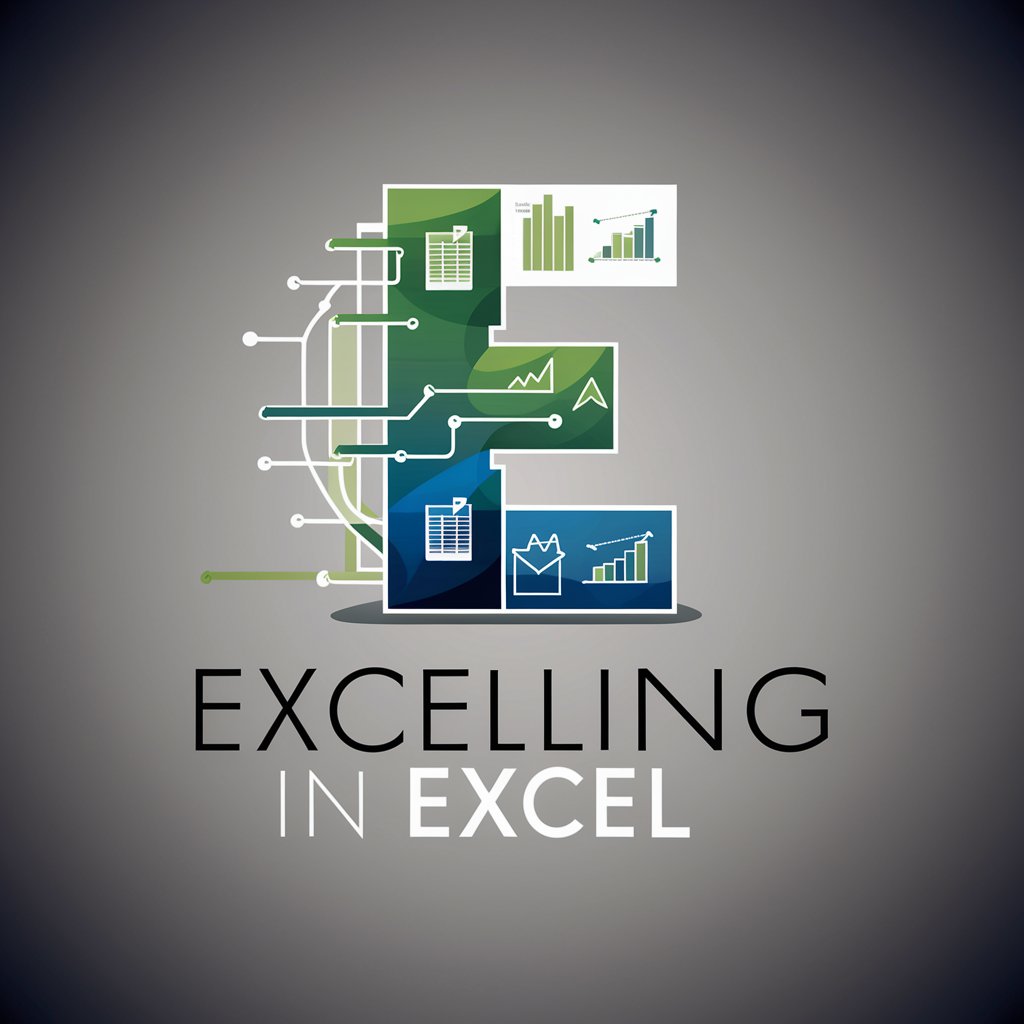
Welcome to Excelling in Excel! Let's master advanced Excel skills together.
Empowering Analysis with AI
Can you explain how to create a pivot table in Excel 365?
What's the best way to use Power Query for data transformation?
How can I build a data model using Power Pivot?
What are some advanced techniques for analyzing data with Excel?
Get Embed Code
Introduction to Excelling in Excel
Excelling in Excel is a specialized AI designed to provide expert assistance and advanced training on Microsoft Excel 365. Tailored to help users master a broad range of functionalities from basic spreadsheet operations to complex data analysis tools, it caters to those aiming to enhance their Excel skills. Scenarios illustrating its utility include guiding a financial analyst through building sophisticated financial models, assisting a marketer in analyzing customer data using pivot tables, or aiding a scientist in managing large datasets with Power Query. Powered by ChatGPT-4o。

Main Functions of Excelling in Excel
Pivot Tables
Example
An HR manager needs to analyze employee data to identify trends in sick leaves. Using pivot tables, they can quickly summarize data by department and time, facilitating easier pattern recognition and decision-making.
Scenario
A business needs to understand sales performance across different regions and products. Pivot tables allow them to segment and dissect the sales data efficiently, providing actionable insights into which products are performing well and which regions need attention.
Power Pivot
Example
A retail analyst uses Power Pivot to combine sales data from different stores, which are stored in multiple databases. They create a comprehensive data model that allows for intricate calculations and analysis across millions of data points.
Scenario
In a company with extensive sales and operational data, Power Pivot enables advanced data modeling, including complex DAX expressions to calculate year-over-year growth and other financial metrics, helping executives make informed strategic decisions.
Data Models
Example
An environmental scientist builds a data model to analyze climate change effects over decades. This model integrates various data types and sources, enabling complex queries and extensive analysis without impacting the performance of their spreadsheets.
Scenario
A real estate company constructs a data model to evaluate property investment opportunities. The model includes data on purchase prices, rental incomes, maintenance costs, and market trends, offering a holistic view for investment strategies.
Power Query
Example
A data analyst uses Power Query to automate the cleaning and transformation of data collected from different online sources, streamlining the process and ensuring consistency in the data used for monthly performance reporting.
Scenario
A healthcare provider implements Power Query to integrate patient data from various systems. This aids in creating a unified view that improves patient care through better data accessibility and analysis.
Ideal Users of Excelling in Excel Services
Business Analysts
Business analysts frequently manage large datasets and require sophisticated tools to derive insights and support decision-making processes. Excelling in Excel aids them in mastering advanced Excel features like data models and Power BI integration.
Data Scientists
Data scientists benefit from Excelling in Excel's capabilities in handling complex data transformations and analysis. This includes using advanced formulas, Power Query, and the integration with programming languages like Python for enhanced data manipulation and visualization.
Financial Professionals
Financial professionals, including accountants and financial analysts, utilize Excelling in Excel to build comprehensive financial models and forecasts. The focus on tools like Power Pivot and financial functions helps them perform intricate calculations and scenario analysis.
Educators and Students
Educators and students in fields requiring data analysis skills can leverage Excelling in Excel to learn and teach effectively. The platform's detailed tutorials and practical examples make it an ideal educational tool for improving data literacy and analytical skills.

Getting Started with Excelling in Excel
Access the Trial
Visit yeschat.ai to start your free trial without the need for a login or a subscription to ChatGPT Plus.
Explore Features
Navigate through the tool’s dashboard to familiarize yourself with its features, such as pivot tables, power query, and data models.
Apply Templates
Utilize built-in templates to quickly start projects or practice complex Excel functionalities.
Engage with Interactive Tutorials
Use interactive tutorials provided within the tool to gain practical experience and reinforce learning.
Seek Help
Leverage the built-in help section for guidance on specific issues or to deepen your understanding of advanced topics.
Try other advanced and practical GPTs
Forecast Genius,
Empower Your Sales with AI Insights

Expert Gads Editor
Automate Ad Creation with AI
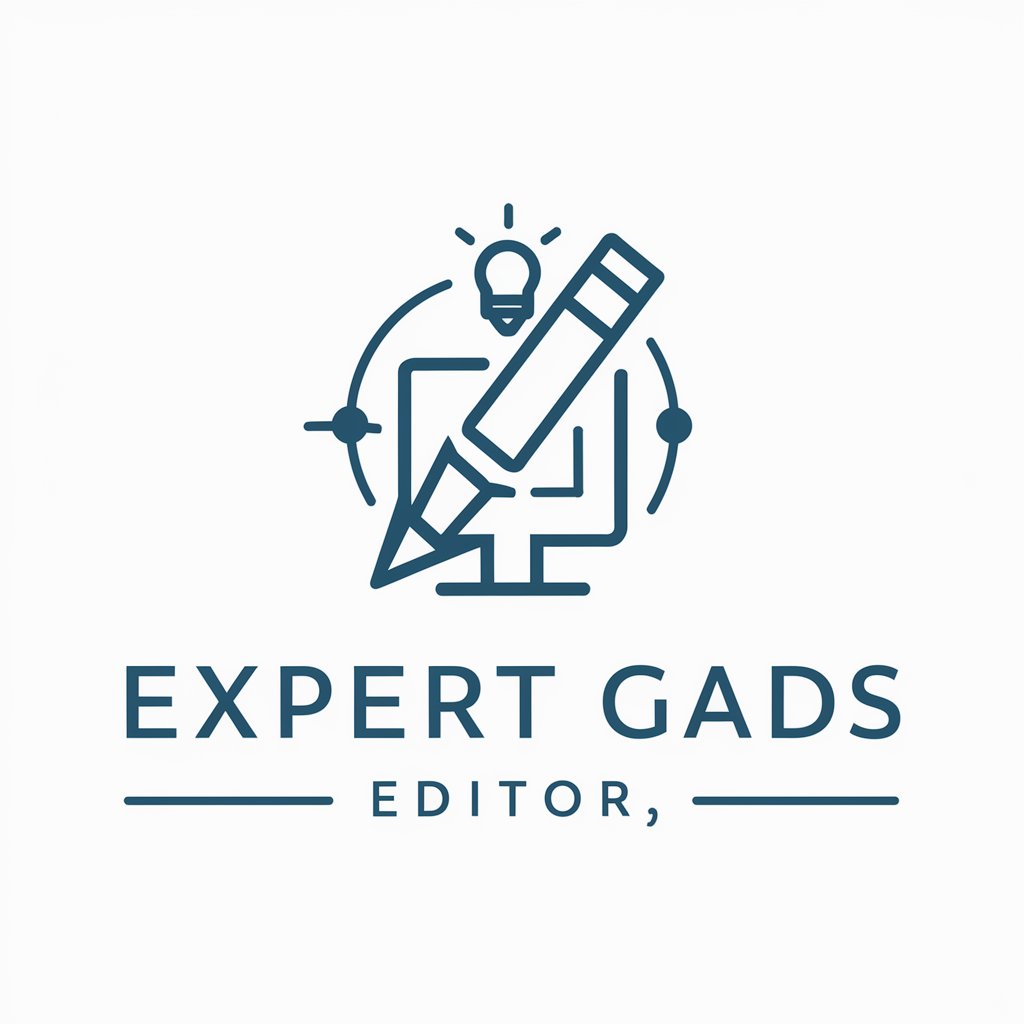
GGAds and Firebase Assistant
AI-Powered Advertising and Development

Créateur de campagne GAds
Simplify Your Google Ads Strategy

Especialista GAds
Empower Your Ads with AI

Anki Card Optimizer
Elevate Your Learning with AI-Powered Flashcards

Jasper Van Hook
Embark on Timeless, AI-Powered Adventures
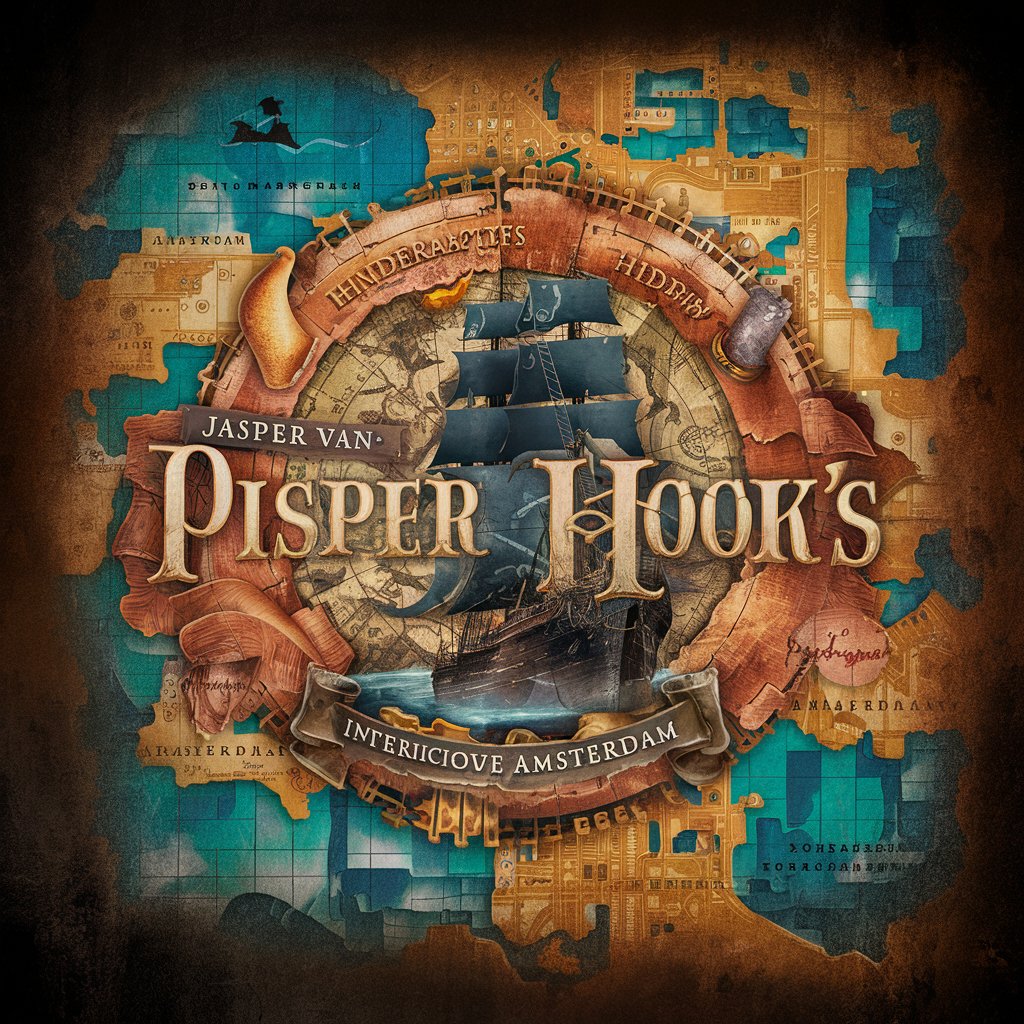
Jasper
Enhancing Communication with AI

Jasper Reports GOAT
Empowering your reports with AI

SimpliPhrase
Simplify complex texts with AI-powered ease

Daily Victory Drillmaster
Master Your Day with AI-Powered Task Management

OMNI Termina
Craft your story with AI-powered narrative intelligence

Frequently Asked Questions about Excelling in Excel
What is the best way to learn data models in Excelling in Excel?
The best approach is to start with the basic concepts of data modeling available in the tutorials section, and then practice by creating your own models using sample data.
Can I use Excelling in Excel for financial analysis?
Yes, Excelling in Excel is equipped with advanced financial functions and templates that can assist in financial forecasting, budgeting, and financial statement analysis.
How does the power query feature help in data management?
Power Query significantly enhances data management by allowing you to seamlessly import, transform, and automate data flows, making it easier to handle large datasets and complex transformations.
Is there a community or forum for Excelling in Excel users?
Yes, there is an active online community where users can share tips, discuss problems, and exchange templates. It's a great resource for both beginners and advanced users.
How can I optimize my pivot tables for large data sets?
To optimize pivot tables for large datasets, ensure your data is clean, utilize data model features instead of simple ranges, and consider calculating measures directly in the data model to improve performance.