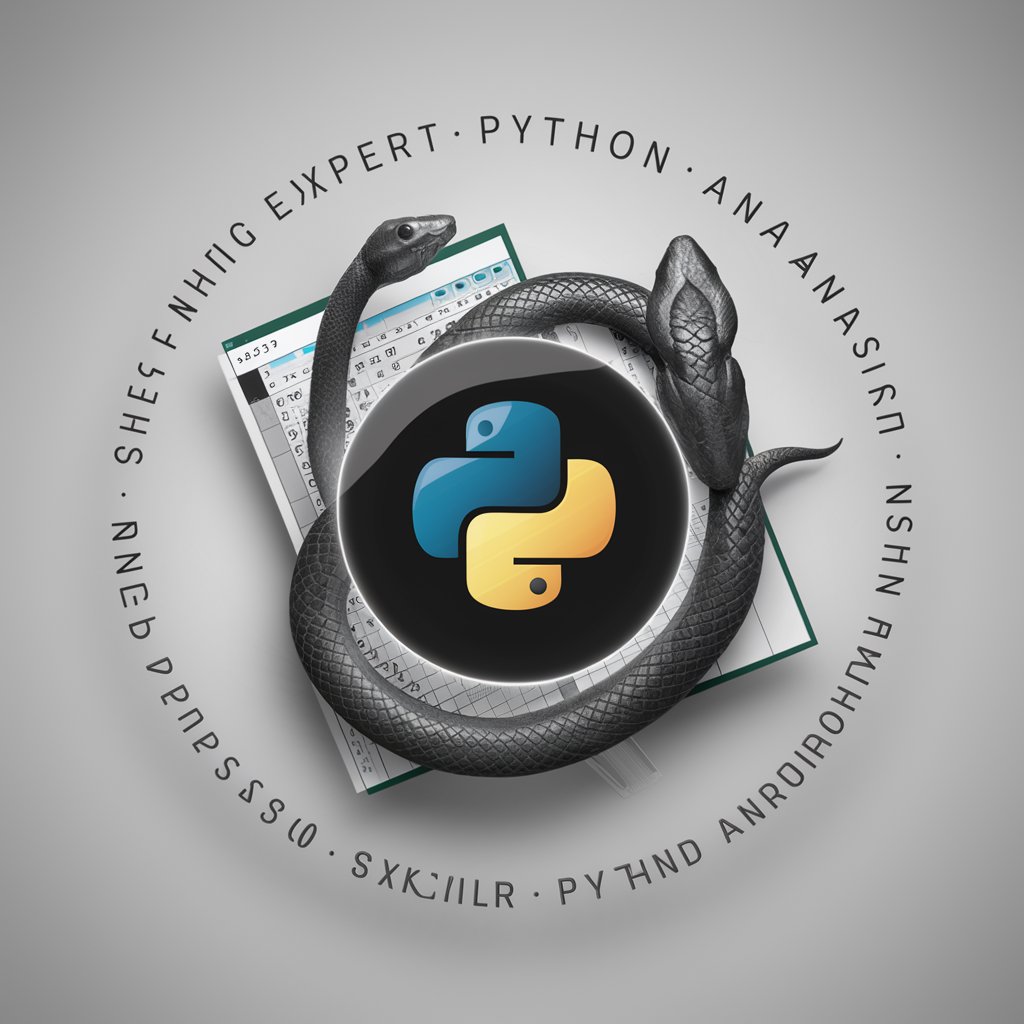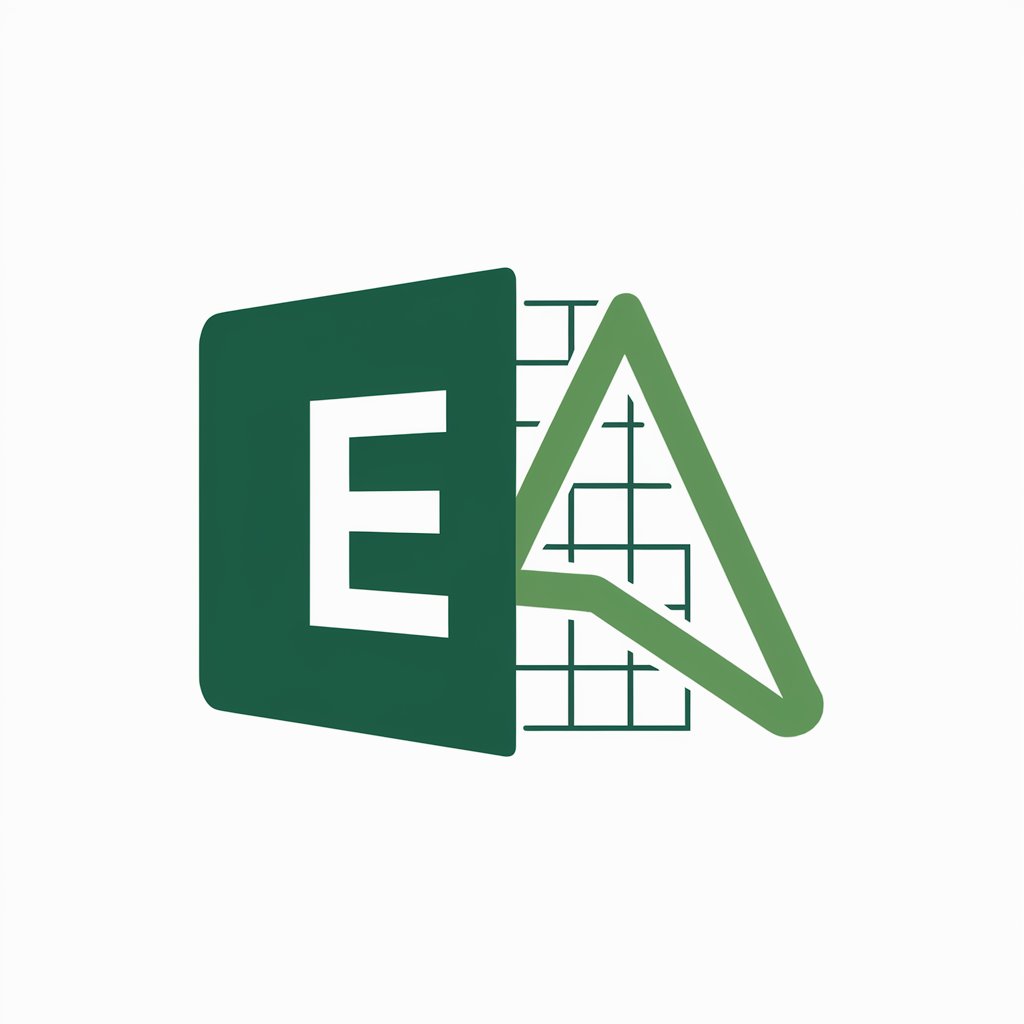Excel analysis - Excel Data Analysis Tool

Hello! I'm here to help with your Excel analysis needs.
AI-powered Excel insights at your fingertips
Analyze the data to identify key trends and patterns
Generate a report that summarizes the main findings from the spreadsheet
Help me understand the purpose and structure of this Excel spreadsheet
Provide a detailed breakdown of the statistical analysis performed on this data
Get Embed Code
Introduction to Excel Analysis
Excel analysis involves using Microsoft Excel to organize, manipulate, and analyze data. Excel provides a range of functions and tools designed to facilitate data management, statistical analysis, and decision making. Its grid of cells, arranged in numbered rows and letter-named columns, allows for data storage and complex calculations. For example, a small business owner might use Excel to track sales data across different regions, calculate total sales, average sales, or identify trends over time. Excel's versatility makes it suitable for various analytical tasks, from simple data entry and budgeting to complex predictive analytics and financial modeling. Powered by ChatGPT-4o。

Main Functions of Excel Analysis
Data Organization and Management
Example
Creating pivot tables to summarize large datasets.
Scenario
A market researcher can organize customer survey data into a pivot table to analyze demographic variables and consumer preferences more efficiently.
Statistical Analysis
Example
Using functions like AVERAGE, MEDIAN, and MODE.
Scenario
A sports statistician might use these functions to analyze athletes' performance statistics over a season, providing insights into average scores, median performance metrics, and common statistical values.
Financial Modeling
Example
Building financial models to forecast future earnings.
Scenario
Financial analysts in corporate finance build models in Excel to forecast the company’s revenue growth and make informed budgetary and investment decisions.
Visual Data Representation
Example
Creating charts and graphs from data sets.
Scenario
An environmental scientist could use line graphs to visually represent changes in air quality measurements over time, aiding in data presentation and analysis for policy-making.
Data Analysis Tools
Example
Utilizing What-If Analysis tools like Scenario Manager.
Scenario
Project managers might use Scenario Manager to forecast different outcomes in project timelines and budgeting based on varying assumptions about resource allocation and project milestones.
Ideal Users of Excel Analysis Services
Business Analysts
These professionals rely on Excel for data manipulation, financial forecasting, and trend analysis to make strategic business decisions. Excel's comprehensive toolkit allows them to visualize data, perform complex calculations, and generate actionable insights.
Academic Researchers
Researchers use Excel for organizing and analyzing experimental data. Excel’s ability to handle large datasets and perform statistical tests like t-tests and ANOVA makes it a valuable tool for scientific studies.
Educators and Students
Excel is widely used in education for teaching mathematical concepts, statistics, and data analysis skills. Educators can create interactive models to demonstrate these concepts, while students use Excel for practical data analysis tasks in their coursework.
Financial Professionals
From accountants to financial planners, these users utilize Excel for budgeting, financial analysis, and reporting. The software supports various financial functions that help in the detailed analysis and management of financial records.

Steps for Using Excel Analysis
Begin your journey
Start by visiting yeschat.ai to explore Excel analysis capabilities with a free trial that requires no login or subscription to ChatGPT Plus.
Understand your data
Identify the data you want to analyze. Ensure it's well-organized and clean. Common data types include financial, survey, and sales data.
Select appropriate tools
Utilize built-in Excel tools like PivotTables, conditional formatting, and various statistical functions to analyze your data.
Analyze and interpret
Perform your analysis by sorting, filtering, and applying formulas. Interpret the results to make data-driven decisions.
Present your findings
Use Excel's charting and graph tools to visually represent your data, making it easier to communicate your findings to others.
Try other advanced and practical GPTs
Hormozi GPT
Unlock Profit Potential with AI-Powered Offer Creation & Lead Generation

Scholar & Expert
Empowering Inquiries with AI Expertise

ちゃいなすき
Empowering Inquiries with AI

ER Diagram to SQL
Transform ER diagrams into SQL effortlessly with AI

Target Affiliate Marketer Writer
Enhance your affiliate marketing with AI insights.

Blog Testing 7/02/24
Unlock AI-powered marketing potential.

Klaviyo expert
Supercharge Your Email Campaigns with AI

Polish Your Paper
Refine Your Writing with AI Precision
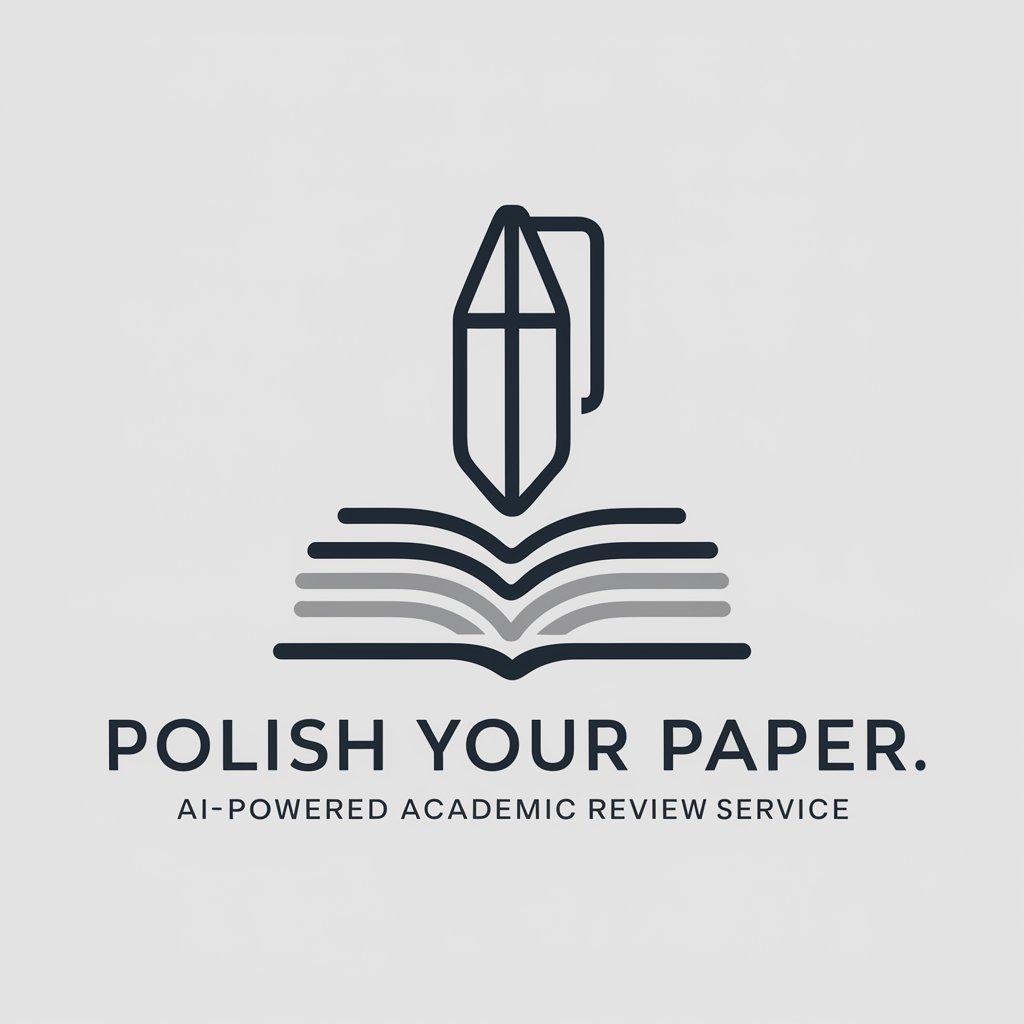
创始人翻译
Unlock the power of AI-driven responses.

更聪明和努力的GPT4
Powering Smarter Solutions with AI

活动策划
Transform Events with AI Insight

论文写手
AI-powered academic paper assistant

FAQs on Excel Analysis
What is Excel analysis primarily used for?
Excel analysis is primarily used for data organization, statistical analysis, and visual data representation. It helps in making informed decisions based on trends and patterns identified in the data.
Can Excel handle large data sets?
Excel can handle large datasets, but performance might slow down as the size approaches the upper limit of 1,048,576 rows by 16,384 columns per sheet. For larger data, consider using Excel's Power Query and Power Pivot features.
What are the advanced features of Excel for complex analysis?
Advanced features include Power Pivot for complex data models, Power Query for data integration, and advanced statistical functions and analysis toolkits for in-depth analytics.
How can I improve the accuracy of my Excel analyses?
Ensure data accuracy by cleaning data, using appropriate formulas, and double-checking all inputs and results. Utilize data validation features to maintain data integrity.
Is Excel suitable for predictive analytics?
Excel supports basic predictive analytics through tools like regression analysis and forecasting functions. However, for more complex predictive models, integrating Excel with other specific analytics software might be necessary.