
Visual Tree - Tree Diagram Visualization

Welcome to Visual Tree! Let's create your perfect diagram.
Visualize Complex Data Seamlessly
Design a tree diagram that illustrates the structure of a large organization, showing departments and teams.
Create a family tree diagram with customizable colors and shapes for nodes, showing three generations.
Generate a decision tree for a business strategy, with clear labels and options at each decision point.
Develop a hierarchical diagram that maps out a software project's modules, including dependencies and relationships.
Get Embed Code
Overview of Visual Tree
Visual Tree is a specialized tool designed to create and customize tree diagrams, essential for visualizing hierarchical structures and relationships. This tool supports a variety of output formats including PDF, PNG, and SVG, catering to diverse needs in visual representation. Visual Tree is adept at enhancing user interaction through features that allow customization of colors, node shapes, and labels. An example scenario where Visual Tree excels is in organizational chart creation, where a company can visually map out its internal structure, displaying departments, teams, and individual roles in a clear, easy-to-understand tree format. This capability is particularly useful for presentations or internal communications. Powered by ChatGPT-4o。

Key Functions of Visual Tree
Customization of Diagrams
Example
Users can change the color schemes, node shapes, and labels to match corporate branding or presentation themes.
Scenario
In an academic setting, a professor uses Visual Tree to create a tree diagram of a book’s genealogy, showing influences and themes through different node shapes and color coding to represent different literary movements.
Multiple Format Support
Example
Diagrams can be exported in several formats like PDF, PNG, and SVG, ensuring compatibility across various platforms.
Scenario
A project manager creates a workflow diagram to represent the stages of a project, exports it in SVG format for easy integration into web-based project management tools.
Interactive Editing and Feedback
Example
Visual Tree provides tools for real-time editing and allows users to receive feedback directly on the platform.
Scenario
During a team meeting, team members suggest changes to the proposed organizational chart. Using Visual Tree, the manager immediately updates the diagram, facilitating effective and immediate consensus.
Target Users of Visual Tree
Educators and Students
These users benefit from Visual Tree’s ability to create clear, educational diagrams that can be used for teaching or presentations, helping illustrate complex relationships and hierarchies in subjects like biology, literature, or computer science.
Project Managers and Business Professionals
These individuals use tree diagrams for planning projects, illustrating workflows, or showing organizational structures. Visual Tree’s ease of use and flexibility in design make it an excellent tool for business presentations and reports.
Software Developers and System Architects
For those involved in software design and system architecture, Visual Tree can depict nested structures like software components or network topologies, aiding in both the design and documentation processes.

How to Use Visual Tree
Initial Access
Visit yeschat.ai to explore Visual Tree for free, without needing a login or a ChatGPT Plus subscription.
Select Diagram Type
Choose the type of tree diagram you need, such as hierarchical, organizational, or decision trees, based on your specific project requirements.
Customize Diagram
Utilize the customization options to tailor node shapes, colors, and labels, ensuring the diagram fits the aesthetics and data presentation needs of your project.
Generate Diagram
Input your data manually or upload a data file to automatically generate your tree diagram. Use the preview function to make real-time adjustments.
Download and Share
Download your completed diagram in various formats like PDF, PNG, or SVG for easy sharing and presentation in other media or platforms.
Try other advanced and practical GPTs
Humano
Empowering Your Words with AI

Sophia Sage v0.30.5
AI-powered, versatile assistance at your command

Image wizard
Craft Perfect Images with AI

Your Holistic Nutrition and GI Wellness Guide
AI-powered guide for holistic health.
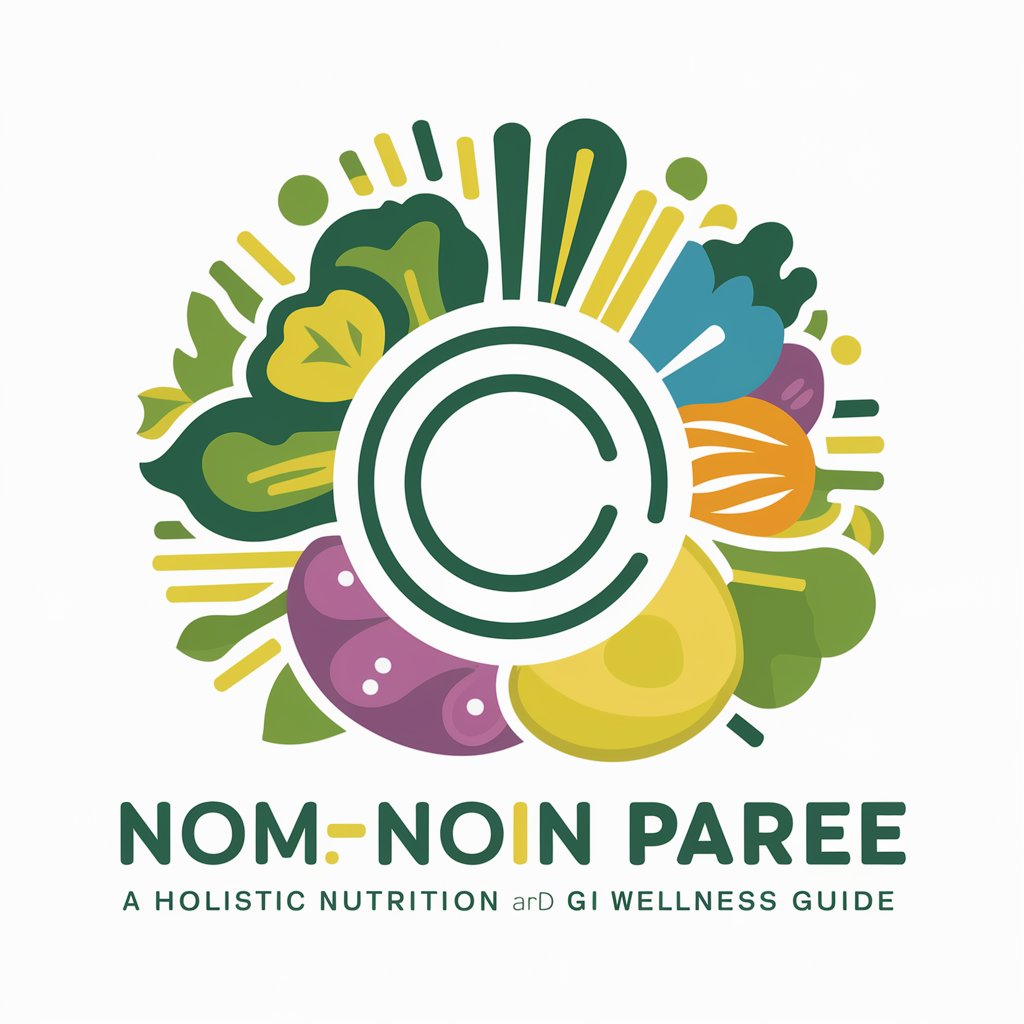
ChakraUI Genie
AI-powered Chakra UI code optimization

KnowMonetizeGPT
Empowering Digital Entrepreneurs

Financial Sage
Empowering Financial Decisions with AI

Dic++
Unlock Language, Unleash Meaning

AI Sports Star Quiz Challenge
Test your sports star knowledge!

ABP Advisor
Streamlining ABP Development with AI

颠丽法语
Translate Media Dialogue Instantly

Math IA
AI-powered tool for comprehensive math assessments
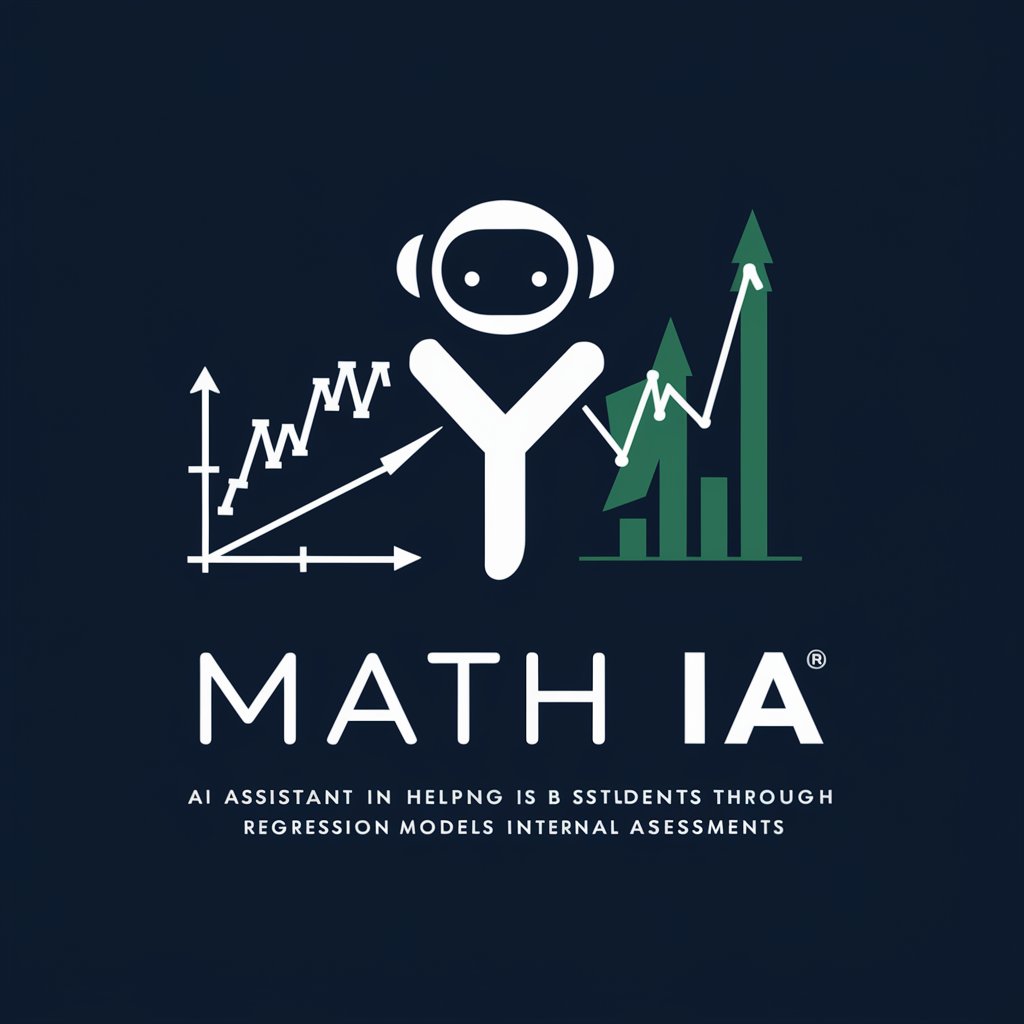
Frequently Asked Questions About Visual Tree
What file formats can I export diagrams into?
Visual Tree supports exporting diagrams in multiple formats, including PDF, PNG, and SVG, catering to different usage scenarios like presentations, reports, or web publishing.
Can I use Visual Tree for educational purposes?
Yes, Visual Tree is ideal for educational uses, particularly in visualizing complex hierarchies and relationships in subjects like biology (e.g., taxonomy trees), computer science (e.g., algorithm flowcharts), and more.
How can I customize the appearance of my diagrams?
You can customize your diagrams by selecting different colors, node shapes, and text labels to differentiate between nodes and paths, making complex information easier to digest.
Is there a limit to the number of nodes I can include in a diagram?
Visual Tree can handle a large number of nodes efficiently, though performance may vary based on the complexity of the data and the capacity of your local computing resources.
What are the system requirements for using Visual Tree?
Visual Tree is accessible via web and does not require any specific system installations. It works best on updated browsers to ensure smooth functionality and feature availability.





