Bash - Automation with Bash Scripting

Welcome to your Bash scripting assistant.
Automate Complex Systems Efficiently
Design a logo that represents a powerful Bash scripting assistant...
Create a logo that embodies the essence of automation and security in scripting...
Develop a logo for an AI specializing in efficient and secure Bash scripting...
Generate a logo that highlights expertise in technical automation and scripting...
Get Embed Code
Introduction to Bash
Bash, or the Bourne Again SHell, is a powerful command line interface (CLI) and scripting environment widely used in Unix-based systems. It's an enhanced version of the original Bourne shell, designed for both interactive use and as a scripting language. Bash enables users to execute commands, automate tasks through scripts, and manipulate files and processes on a system. Example scenarios include automating backups, managing system updates, or handling complex file operations like batch renaming and data transformation. Powered by ChatGPT-4o。

Main Functions of Bash
Scripting
Example
Writing scripts to automate repetitive tasks such as backups or system monitoring.
Scenario
A system administrator writes a Bash script to automate daily backups of user data to a remote server, reducing manual intervention and increasing reliability.
Command Execution
Example
Executing system commands through the shell to manage files and processes.
Scenario
A developer uses Bash to compile and run software development builds, checking the deployment scripts locally before pushing to production.
Piping and Redirection
Example
Connecting multiple commands together to process data in a sequential workflow.
Scenario
A data analyst uses piping in Bash to filter, sort, and process log files to extract specific information needed for a report.
Ideal Users of Bash
System Administrators
They benefit from Bash due to its powerful system management capabilities, allowing them to automate routine tasks, manage user accounts, and monitor system performance.
Software Developers
Developers use Bash for automating the software build and deployment process, simplifying the execution of development tasks, and environment management.
Data Scientists
For data manipulation tasks, Bash provides quick and efficient ways to handle large datasets, especially in data preprocessing stages.

Bash Usage Guide
Step 1
Visit yeschat.ai for a free trial without login, and no need for ChatGPT Plus.
Step 2
Install Bash on your system if it's not already present. For most Linux distributions, Bash is the default shell.
Step 3
Learn basic commands and script syntax to start automating tasks. Use man pages for command help (e.g., man ls).
Step 4
Practice writing scripts with simple tasks, like file manipulation and system monitoring, to understand flow control and variables.
Step 5
Use online resources and communities, such as Stack Overflow and GitHub, to explore more complex scripts and community projects.
Try other advanced and practical GPTs
Bash Script
Automate complex tasks with AI-powered Bash scripts

Cultural Translator Ads
Translate Ads, Bridge Cultures
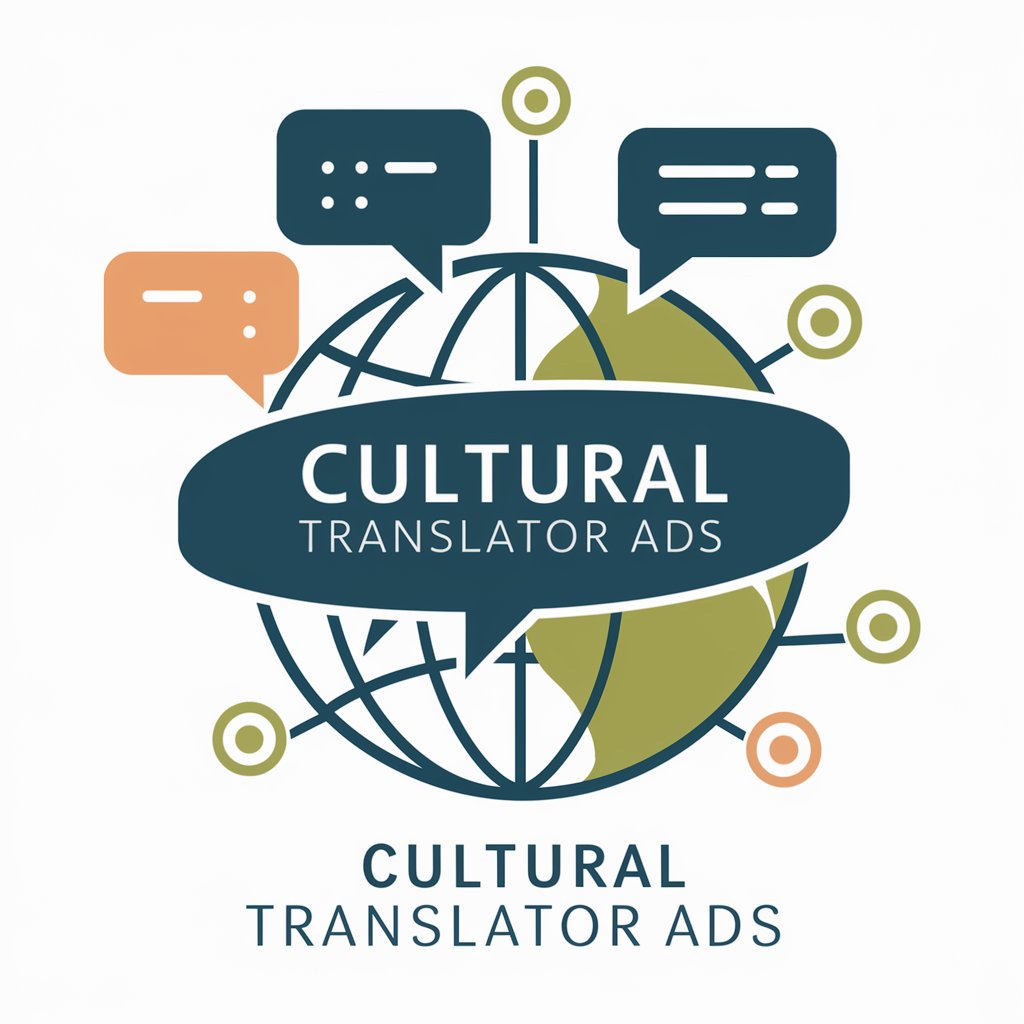
Performance Ads Writer
Supercharge Your Ads with AI

Engineering Vibrations Tutor
Master Engineering Vibrations with AI

Creative Writing
Empowering Writing with AI
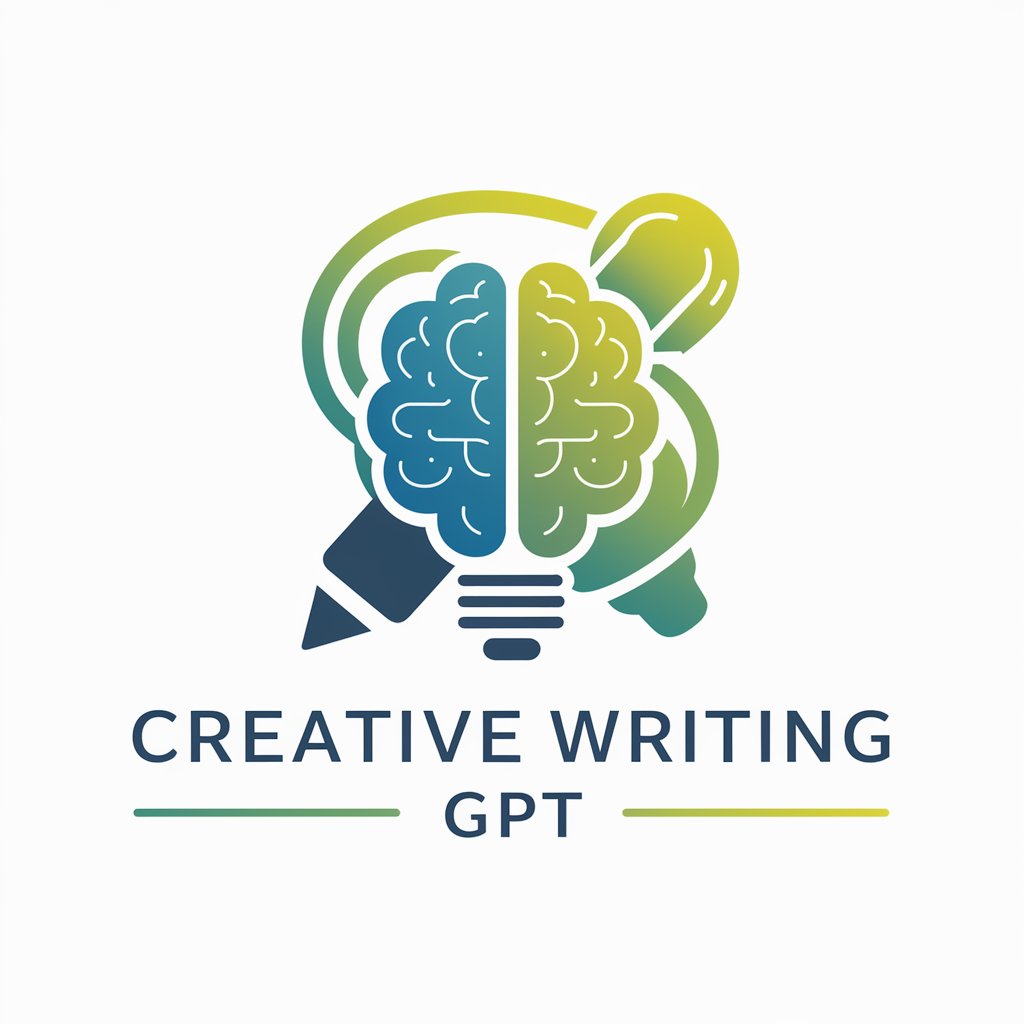
Complete PCL Coder
Empowering 3D data manipulation with AI

Web Researcher
Empower your queries with AI-driven insights.

CCXT Crypto Code Wizard
AI-Powered Cryptocurrency Trading Automation

DunGPT
Master Public Speaking with AI

גזלייטר
AI-powered tool to identify gaslighting.

𓂀SORA: Prompt Engineer for Viral Video
Animating Text to Video, Instantly

Cali, Créatrice de Calendriers
Strategize and Schedule with AI

Frequently Asked Questions About Bash
What is Bash primarily used for?
Bash is commonly used for writing scripts which automate the wide range of system administration tasks, from simple file manipulation to complex program management.
Can Bash scripts interact with network resources?
Yes, Bash scripts can use tools like curl or wget to interact with web APIs, download files, and manage remote data.
How can I ensure my Bash script runs at a scheduled time?
Utilize cron jobs to schedule your scripts. Edit your crontab with 'crontab -e' and specify the schedule and script to be executed.
Are there any IDEs or tools to help with Bash scripting?
Yes, tools like Visual Studio Code, Atom, and JetBrains IntelliJ IDEA provide enhanced syntax highlighting, code completion, and debugging for Bash scripts.
How can I handle errors in Bash scripts?
Use command exit statuses to check for errors (e.g., 'if ! command; then echo 'Error'; exit 1; fi'). Leverage try-catch style error handling by directing errors to custom functions.
