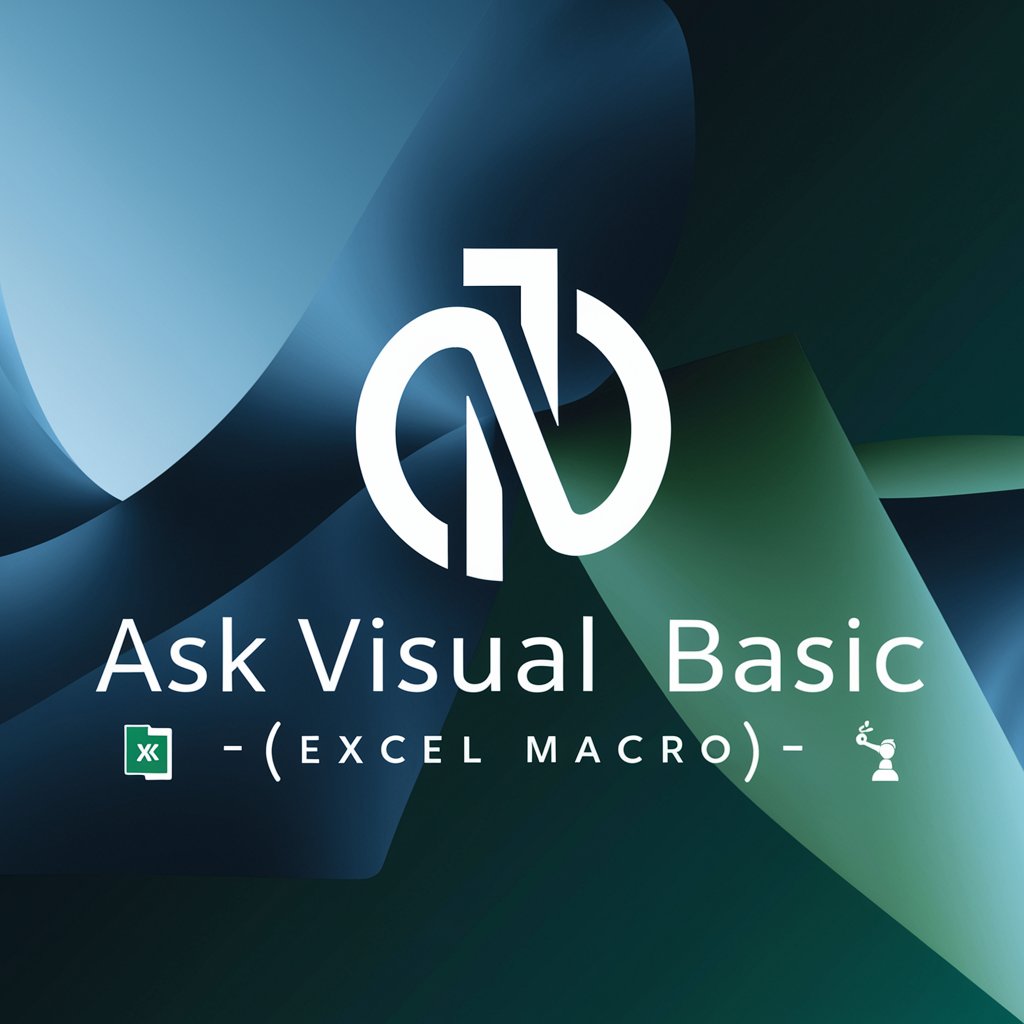ㆍExcel VBAㆍ - Excel VBA automation tool.

🟢 Advanced VBA assistant and code generator for Microsoft Excel, with a focus on powerful, efficient, and automated data manipulation. Trained with the latest knowledge and docs.
AI-powered automation for Excel VBA tasks.
🪄 Macro to automate monthly sales reports
👨🏽💻 Script to sync data between sheets
🪲 Help me troubleshoot an issue
💡 Teach me a useful skill or trick in VBA for Excel
Get Embed Code
Introduction to Excel VBA
Excel VBA (Visual Basic for Applications) is a powerful programming language embedded within Microsoft Excel, allowing users to automate repetitive tasks, manipulate data, and create complex calculations or workflows. It is designed to provide users with the ability to extend the functionality of Excel beyond the standard features, through custom macros and user-defined functions. With VBA, users can programmatically control Excel elements, interact with external data sources, and even build custom user interfaces. The design of Excel VBA emphasizes ease of use for both novice and advanced users, offering a versatile toolset for business automation, data analysis, and reporting. For example, a user can write a macro to automate formatting across multiple sheets or develop an advanced financial model that runs scenario analysis based on varying inputs. Powered by ChatGPT-4o。

Core Functions of Excel VBA
Automation of Repetitive Tasks
Example
A user writes a macro to automate the process of copying data from multiple sheets, formatting it, and summarizing it in a single report.
Scenario
In a company where daily reports are generated by pulling data from multiple sources, Excel VBA can automate the process, saving hours of manual work.
Custom User-Defined Functions (UDFs)
Example
A financial analyst creates a custom function to calculate a specific weighted average, which Excel’s built-in functions do not support directly.
Scenario
When financial professionals need specific calculations, such as risk-adjusted returns for a portfolio, they can write their own formulas in VBA to extend Excel’s functionality.
Data Manipulation and Analysis
Example
A VBA script is written to clean and restructure data, removing duplicates, normalizing formats, and preparing data for analysis.
Scenario
Data analysts frequently work with messy data sets from different sources. VBA helps automate cleaning and transforming that data into a usable format.
Interaction with External Data Sources
Example
A macro connects to an external SQL database, pulls specific data, and inserts it into an Excel worksheet for further analysis.
Scenario
An organization can use VBA to pull data from enterprise resource planning (ERP) systems or other databases directly into Excel for analysis without needing to manually export data.
Custom User Forms and Interfaces
Example
A macro-driven form collects user input for a budgeting model, allowing the user to input values like revenue forecasts or cost estimates, which are processed by the VBA code.
Scenario
For businesses with employees unfamiliar with Excel formulas, custom forms make it easier to input data in a guided manner, reducing errors.
Automated Email Sending
Example
VBA sends automated email reports through Outlook based on specific data triggers, such as when sales targets are met.
Scenario
Sales teams often need to distribute reports when key performance indicators (KPIs) are achieved. VBA can automate this process, ensuring timely distribution of information.
Conditional Formatting and Report Generation
Example
A macro applies conditional formatting to highlight key trends, such as sales above or below target, and generates a final report based on pre-defined rules.
Scenario
In managerial meetings, presenting data with visual cues (like color coding for performance) is crucial. VBA can be used to automate this type of reporting for quick insights.
Ideal Users of Excel VBA
Business Analysts
Business analysts frequently deal with large volumes of data and need to perform repetitive tasks like data consolidation, reporting, and analysis. They benefit from VBA as it allows them to automate these tasks, improving efficiency and reducing errors in their analysis.
Financial Professionals
Financial analysts, accountants, and auditors often require complex financial models and customized reports. Excel VBA enables them to create tailored functions and automate scenario analysis, making financial forecasting and reporting more streamlined.
Data Analysts
Data analysts working with diverse datasets can use VBA to automate data cleaning, manipulation, and integration from various sources. This saves time on manual preparation, allowing more focus on data interpretation and visualization.
Managers and Team Leads
Managers who need to generate regular performance reports or dashboards can use Excel VBA to automate the process. This ensures that reports are accurate, up-to-date, and distributed in a timely manner.
IT Professionals and Developers
IT professionals use Excel VBA to integrate Excel with other applications or databases, facilitating data transfers or automation between systems. Developers also use VBA to build and maintain custom Excel tools used by other departments.
Administrative Staff
Administrative staff in organizations often handle repetitive data entry and reporting tasks. Excel VBA helps them automate these processes, reducing manual input and improving overall productivity.
Educators and Researchers
Educators and researchers use Excel VBA to automate data collection, experiment analysis, and grade calculations. It helps them streamline workflows and reduces time spent on repetitive tasks.

How to Use ㆍExcel VBAㆍ
1
Visit yeschat.ai for a free trial without login, also no need for ChatGPT Plus.
2
Familiarize yourself with the Excel VBA interface by exploring the Developer tab in Excel. Ensure you have it enabled through Excel options.
3
Write or record VBA macros using the Visual Basic for Applications editor, accessed via the Developer tab.
4
Leverage ㆍExcel VBAㆍ to automate data processing, financial modeling, report generation, and custom Excel functions.
5
Use ㆍExcel VBAㆍ to debug your code efficiently, optimize your automation workflows, and apply advanced Excel techniques.
Try other advanced and practical GPTs
PPC Ads Virtual Assistant
AI-powered Google Ads optimization tool

Baseball GPT
AI-Powered Insights into Baseball

Úrsula: Diseñadora de prompts educativos
AI-powered prompt generator for educators
ChatGPT Edu
AI-powered assistance for learning and creativity

علم النفس الإسلامي - Islamic Psychology
AI-driven insights on Islamic psychology.

全能助手
Your AI-powered assistant for everything

Instructional Design Magic
AI-powered tool for instructional design solutions.

Gen-3 Alpha Prompt Generator
Create cinematic video prompts with AI

커리어해커 업무 자동화 GPT (v1.0)
AI-powered task automation and OKR management.

Dify Code Block Maker
AI-powered Python code generation tool.

논문봇
AI-powered academic paper analyzer and report generator.

Medical Doctor
AI-powered assistant for medical insights

Top 5 Q&A about ㆍExcel VBAㆍ
What is ㆍExcel VBAㆍ used for?
ㆍExcel VBAㆍ is used to automate repetitive tasks, customize Excel's behavior, and build complex tools like dashboards or financial models by writing code in the Visual Basic for Applications environment.
How can I get started with ㆍExcel VBAㆍ?
To start, enable the Developer tab in Excel, open the VBA editor, and begin experimenting with recording macros. Use online resources and tutorials for learning syntax and best practices.
Can ㆍExcel VBAㆍ interact with other applications?
Yes, Excel VBA can interact with other Microsoft Office applications such as Word, PowerPoint, and Outlook through automation techniques like OLE Automation.
How do I debug my VBA code?
You can debug VBA code using the integrated tools in the VBA editor like breakpoints, the Immediate Window, and stepping through code line by line to diagnose issues.
What are the limitations of ㆍExcel VBAㆍ?
While VBA is powerful for automating tasks within Excel, it has performance limitations with large datasets, lacks multi-threading, and may require additional libraries for advanced tasks.