Next.js getting Started - Next.js Project Setup

Welcome to Next.js Getting Started!
Simplifying React development with AI
How do I set up a new project in Next.js?
What are the key features of Next.js?
Can you explain the basics of server-side rendering in Next.js?
What are the best practices for optimizing Next.js applications?
Get Embed Code
Introduction to Next.js Getting Started
Next.js Getting Started guides users through creating a new Next.js application, emphasizing the practical aspects of real-world development by utilizing a starter example. It begins with navigating to a project directory and executing a command to create a Next.js app. The process involves using 'create-next-app', a CLI tool that simplifies setup. This approach helps learners focus on Next.js's main features without the overhead of writing boilerplate code, offering a hands-on experience that mirrors actual development scenarios. Powered by ChatGPT-4o。

Main Functions of Next.js Getting Started
Project Initialization
Example
npx create-next-app@latest nextjs-dashboard --use-npm --example "https://github.com/vercel/next-learn/tree/main/dashboard-starter-example"
Scenario
Users can quickly start a new Next.js project with a predefined template, streamlining the setup process for building web applications.
Exploring Pre-built Code
Example
The starter example provides pre-written code for learners.
Scenario
This function is designed to help users understand the structure and features of Next.js applications by interacting with existing code, which reflects common practices in real-world projects.
Ideal Users of Next.js Getting Started
Beginner Developers
Individuals new to web development or Next.js will find the guided approach helpful for understanding the framework's basics and building web applications efficiently.
Experienced Developers New to Next.js
Developers familiar with JavaScript or React but new to Next.js can quickly get up to speed with the framework's features and best practices through practical examples.

Getting Started with Next.js
Initiate Trial
Begin by accessing a free trial at yeschat.ai, which requires no login or ChatGPT Plus subscription.
Installation
Ensure you have Node.js installed on your system. Then, use your terminal to create a new Next.js application by running 'npx create-next-app@latest your-app-name --use-npm'.
Navigate Project
Explore the created project directory by navigating into it with 'cd your-app-name' and open it in your preferred code editor.
Development Server
Start the development server by running 'npm run dev' within your project directory. This makes your application accessible on a local server.
Access Application
Open a web browser and go to 'http://localhost:3000' to view your Next.js application live.
Try other advanced and practical GPTs
Block Data Analysis
Empowering Decisions with AI-Powered Crypto Insights

Kaplumbaga Deden
Revolutionizing Chat with Humor and AI

1 Ancient Scribe
Reviving Ancient Wisdom with AI

Ayuda WPO
Empowering WordPress Speed with AI

Just French It Tutor
Learn French effortlessly with AI

WP secure guide
Empowering WordPress Security with AI Expertise
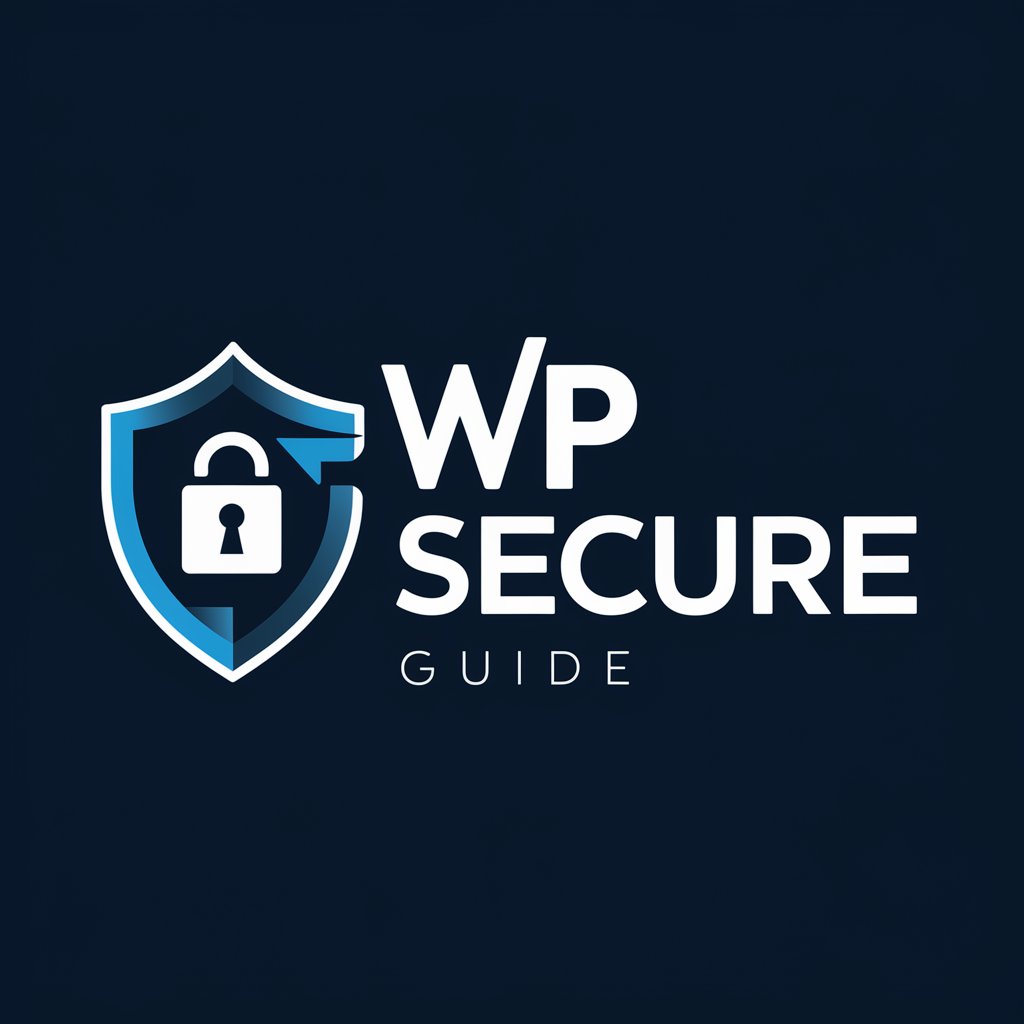
Stoic Sage
Empowering Decisions with Stoic Wisdom

Photo Realist GPT
Bringing Lifelike Imagery to Your Fingertips

Prestige Zambia News
Where wit meets Zambian wisdom.

Udemy Course Assistant
Empowering Education with AI Creativity

FlutterGPT
AI-Powered Flutter Development Assistant

Zambia Law Oracle
Empowering Legal Decisions with AI

Next.js Getting Started Q&A
What is Next.js?
Next.js is a React framework designed for building single-page JavaScript applications with server-side rendering and generating static websites for React-based web applications.
How do I create a new Next.js project?
You can create a new Next.js project by running 'npx create-next-app@latest your-app-name --use-npm' in your terminal, which scaffolds a new project.
Can I use Next.js for SEO purposes?
Yes, Next.js is beneficial for SEO as it supports server-side rendering and static site generation, which can help improve the visibility and indexing of your pages by search engines.
How do I navigate between pages in Next.js?
Next.js uses the 'Link' component from 'next/link' to enable client-side navigation between pages, providing a smoother user experience without full page reloads.
What are dynamic routes in Next.js?
Dynamic routes allow Next.js applications to handle variable paths in URLs, enabling the creation of pages that can display different content based on the path parameters.
