
Sheets Assistant - Ask anything on Sheets - AI-Powered Data Analysis Tool

Welcome to Sheets Assistant. How can I assist you with your data today?
Unveiling Insights with AI-Powered Analysis
Analyze the sales data from the provided CSV file and...
Create a chart that shows the trend of monthly expenses based on...
Summarize the key findings from the Google Sheet data on...
Generate a detailed report on the performance metrics available in...
Get Embed Code
Overview of Sheets Assistant - Ask Anything on Sheets
Sheets Assistant is designed as a sophisticated tool aimed at enhancing productivity and data analysis efficiency within spreadsheet environments. It's particularly tailored for users who interact with data in CSV files or Google Sheets, offering a range of functionalities from data retrieval to in-depth analysis. The assistant excels in interpreting complex data-related queries, performing structured analysis, and visualizing data insights. For instance, a user can ask for the trend in sales data over the past quarter or seek a comparison between different data sets, and Sheets Assistant will provide a detailed, accurate analysis. Powered by ChatGPT-4o。

Core Functions of Sheets Assistant
Data Retrieval
Example
Extracting specific data from a large dataset based on user-defined criteria.
Scenario
A financial analyst can retrieve quarterly revenue figures from a massive dataset to analyze the company's performance.
Data Analysis
Example
Performing statistical analysis like mean, median, mode, or complex operations like regression analysis.
Scenario
A market researcher might analyze customer survey data to identify trends and patterns, aiding in strategy formulation.
Data Visualization
Example
Creating charts and graphs to represent data trends and patterns visually.
Scenario
A project manager can visualize task completion rates over time to present in a stakeholder meeting, making the data more accessible.
Data Cleaning and Transformation
Example
Identifying and correcting errors or inconsistencies in data to ensure accuracy.
Scenario
A data analyst might clean a dataset by removing duplicates or correcting erroneous entries before analysis, ensuring the results are reliable.
Target User Groups for Sheets Assistant
Data Analysts
Professionals who require in-depth data analysis, visualization, and reporting would find Sheets Assistant invaluable for making data-driven decisions and presenting findings.
Project Managers
Those who manage projects and need to track progress, budgets, and resources can leverage Sheets Assistant to analyze data and create visual representations for stakeholder updates.
Marketing Professionals
Marketing teams can use Sheets Assistant to analyze campaign performance, customer demographics, and sales trends to refine strategies and optimize marketing efforts.
Educators and Researchers
Individuals in academic or research-oriented roles can benefit from the assistant's ability to analyze large datasets, identify trends, and visualize data for presentations or reports.

Guidelines for Using Sheets Assistant - Ask anything on Sheets
1
Visit yeschat.ai for a free trial without login, and no requirement for ChatGPT Plus.
2
Choose the 'Sheets Assistant - Ask anything on Sheets' option to activate the specific functionality.
3
Provide the data source: Upload a CSV file or share a Google Sheets link. Make sure the Google Sheet is publicly accessible.
4
Ask your specific query related to data analysis, chart creation, or data retrieval from your provided Sheets or CSV data.
5
Review the output for insights and analysis. Utilize the option to refine your query or ask follow-up questions for deeper analysis.
Try other advanced and practical GPTs
Craft Your Social Media Post
Revolutionize Your Posts with AI-Powered Creativity

Enhancing Photorealism in Prompts
Bringing Ideas to Life with AI-Powered Realism
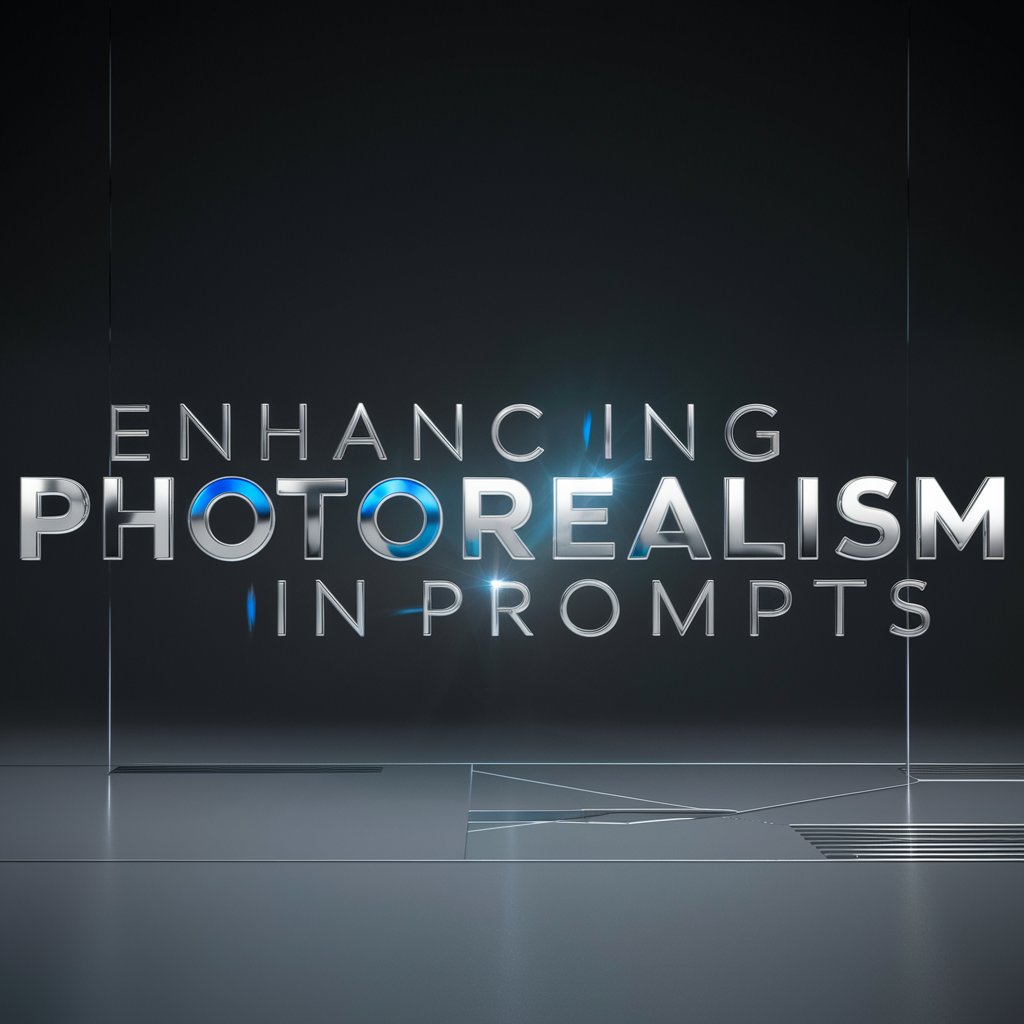
Quiz Master
Empowering learning with AI-driven quizzes.

The Marketer
Empower Your Marketing with AI

Baldur's Guide
Empowering Your Adventure with AI
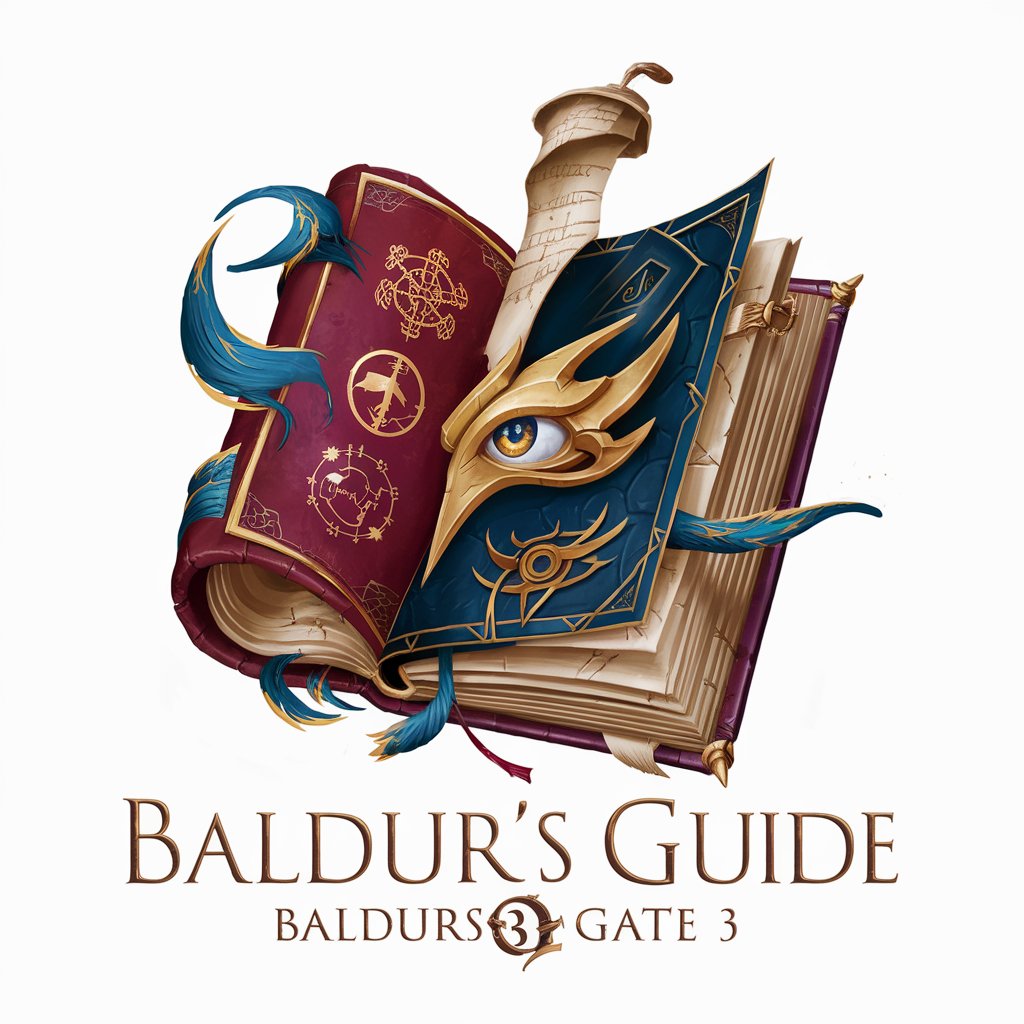
Econ Einstein
Your Smart, AI-Powered Financial Guru

Startup Sidekick
Empowering startups with AI-driven insights

Prompt Engineer
Streamline Creativity and Problem-Solving with AI

Simpli3D Style Transfer
Transforming images into 3D art with AI

CISSP Expert
Enhancing Cybersecurity Knowledge with AI

Mr Task Breakdown
Simplify Tasks with AI-Powered Breakdowns

Habit Builder
Transform habits with AI-powered guidance

Frequently Asked Questions about Sheets Assistant
Can Sheets Assistant analyze data from multiple sheets in a single Google Sheets file?
Yes, Sheets Assistant can analyze data from multiple sheets within a single Google Sheets file. You need to provide the link to the Google Sheets file and specify which sheets or ranges you want to analyze.
Is it possible to create custom charts using Sheets Assistant?
Absolutely. Sheets Assistant can help create various types of custom charts based on your data in Google Sheets or CSV files. You need to specify the type of chart and the data range it should cover.
How does Sheets Assistant handle data security and privacy?
Sheets Assistant prioritizes data security and privacy. It processes your data requests in real-time without storing your data. Ensure your Google Sheets links are shared responsibly.
Can I use Sheets Assistant to perform complex statistical analysis?
Yes, Sheets Assistant is capable of performing complex statistical analyses. You can request various statistical functions, and the tool will process these requests based on the provided data.
Does Sheets Assistant offer guidance on data interpretation?
Sheets Assistant can provide basic guidance and insights based on the data analysis results. However, it's primarily designed for data processing and visualization, not in-depth interpretation.





