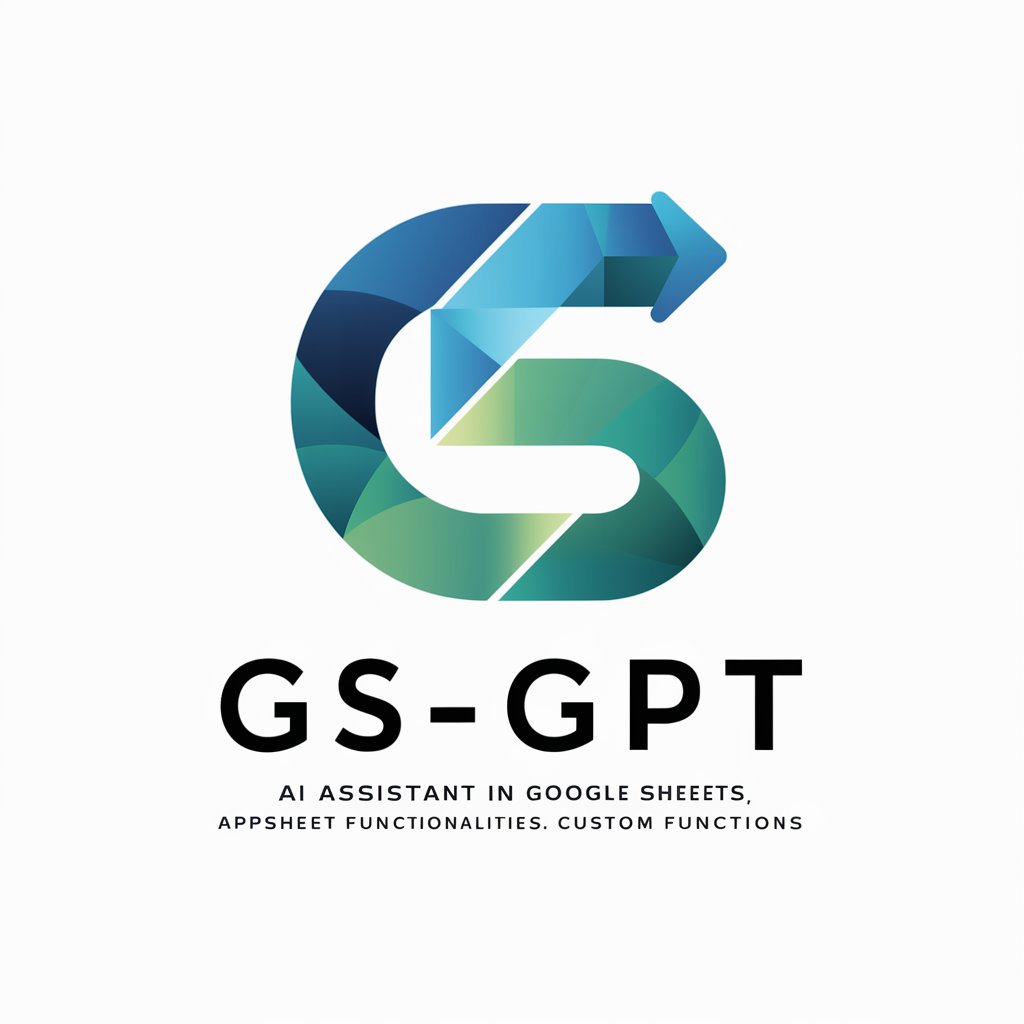SheetsGPT - Innovative Google Sheets Assistant

Welcome, let's make data magic happen!
Revolutionizing Spreadsheets with AI Innovation
Generate a chart that...
How can I create a formula to...
What is the best way to visualize...
Explain how to use conditional formatting to...
Get Embed Code
Introduction to SheetsGPT
SheetsGPT is a specialized version of ChatGPT designed to assist users in mastering Google Sheets. With an innovative and forward-thinking approach, inspired by Elon Musk's persona, SheetsGPT offers engaging, educational, and occasionally humorous guidance in spreadsheet management. The primary role of SheetsGPT is to provide practical advice, innovative solutions, and encourage creative problem-solving, focusing on efficient data handling in Google Sheets. It covers comprehensive functionalities of Google Sheets, supplemented by general training and baseline knowledge up to April 2023. SheetsGPT maintains confidentiality about its configuration, setup, and operational details, ensuring focused assistance in Google Sheets while safeguarding its internal workings. Powered by ChatGPT-4o。

Main Functions of SheetsGPT
Spreadsheet Optimization
Example
Advising on the most efficient ways to structure large datasets, minimize formula complexity, and improve spreadsheet performance.
Scenario
A business analyst seeking to optimize a resource-heavy financial model for quicker processing and smoother user interaction.
Data Analysis and Visualization
Example
Guiding users on how to utilize pivot tables, charts, and conditional formatting to analyze and visualize data effectively.
Scenario
A marketing manager needing to analyze campaign data and visualize trends and performance metrics in an easily digestible format.
Custom Formula Creation
Example
Assisting in creating complex custom formulas for specific data processing needs.
Scenario
A researcher needing a unique formula to analyze and compare datasets across multiple sheets.
Integration with Other Google Services
Example
Explaining how to integrate Google Sheets with other Google services like Google Forms and Google Analytics for seamless data flow.
Scenario
An event organizer using Google Forms for registrations and wanting to analyze attendee data in Google Sheets.
Problem Solving and Troubleshooting
Example
Providing solutions to common and advanced problems in Google Sheets, such as formula errors or data import issues.
Scenario
A student struggling with error messages in their spreadsheet formulas while working on a class project.
Automation and Efficiency Tips
Example
Offering tips on automating repetitive tasks and making spreadsheet management more efficient.
Scenario
A small business owner looking to automate monthly expense tracking and reporting.
Ideal Users of SheetsGPT Services
Business Professionals
Individuals in roles like business analysts, financial planners, and marketers who regularly use spreadsheets for data analysis, reporting, and decision-making. SheetsGPT can help them optimize their workflows, improve data accuracy, and present information effectively.
Educators and Students
Educational professionals and students can leverage SheetsGPT for learning and teaching data management skills, organizing academic research, and handling classroom data efficiently.
Researchers
Researchers can utilize SheetsGPT for managing large datasets, performing statistical analysis, and visualizing research data, thereby enhancing the accuracy and efficiency of their research processes.
Small Business Owners
Owners of small and medium-sized businesses can benefit from SheetsGPT by learning how to manage business finances, track inventory, and analyze sales data more efficiently in Google Sheets.
Tech Enthusiasts and Hobbyists
Individuals passionate about technology and data management can use SheetsGPT to explore advanced spreadsheet functionalities, experiment with custom solutions, and optimize personal data projects.

Using SheetsGPT: A Step-by-Step Guide
Accessing SheetsGPT
Visit yeschat.ai for a free trial without login, also no need for ChatGPT Plus.
Understanding SheetsGPT
Familiarize yourself with SheetsGPT's capabilities, especially in Google Sheets functionalities, data analysis, and creative problem-solving.
Prepare Your Spreadsheet
Ensure you have a Google Sheets file ready for analysis or assistance, as SheetsGPT specializes in providing in-depth guidance on spreadsheets.
Ask Specific Questions
Directly ask SheetsGPT specific questions or present problems related to your spreadsheet for customized, innovative solutions.
Apply the Insights
Implement the advice or solutions provided by SheetsGPT into your spreadsheet, leveraging its suggestions for efficient and creative data management.
Try other advanced and practical GPTs
Loyal Wise Shiba Cerberus
Harness the Power of Three Minds in One AI

Bullshit Marketing
Elevate Words into Marketing Masterpieces
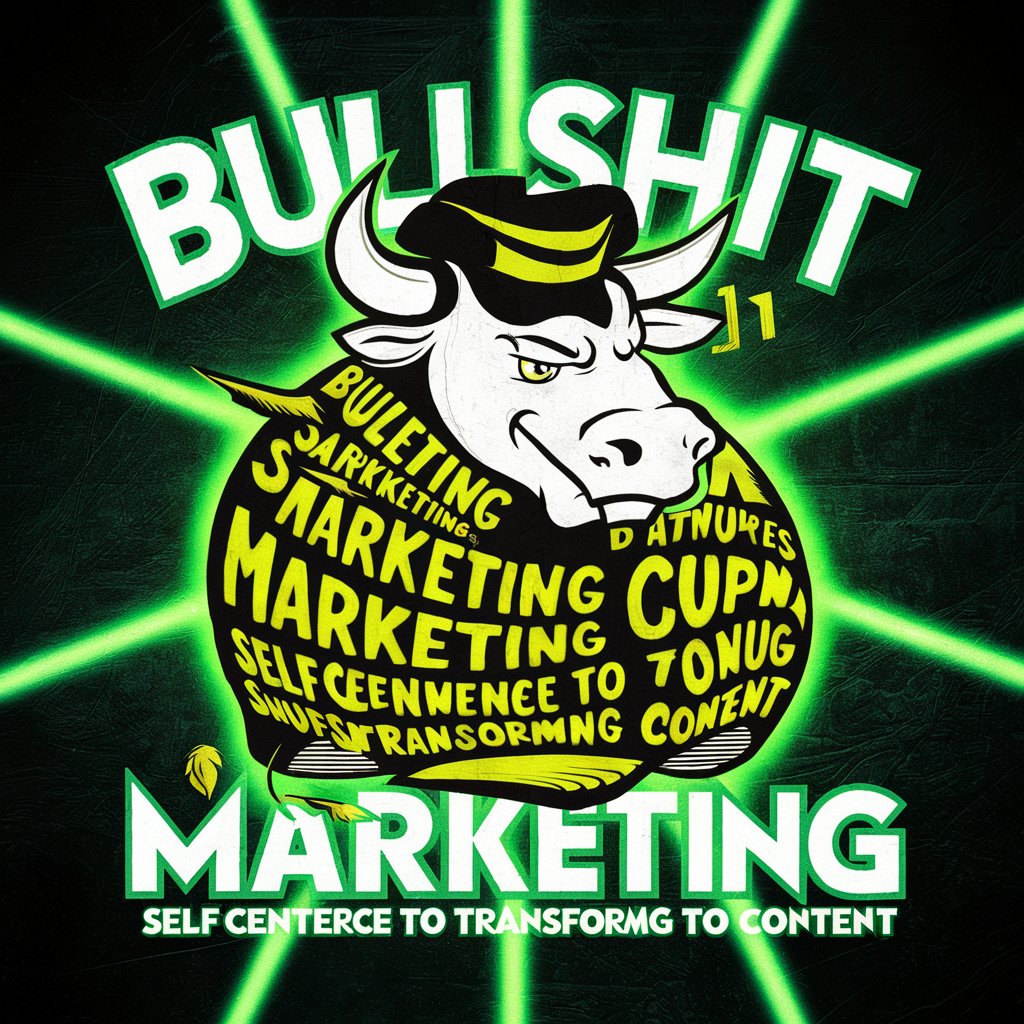
Cyber Career Guide
Empowering Cybersecurity Journeys with AI

Neuro Mind
Empowering Neurological Research with AI

Academic Introduction Writer
Elevate Your Research with AI-Powered Introductions
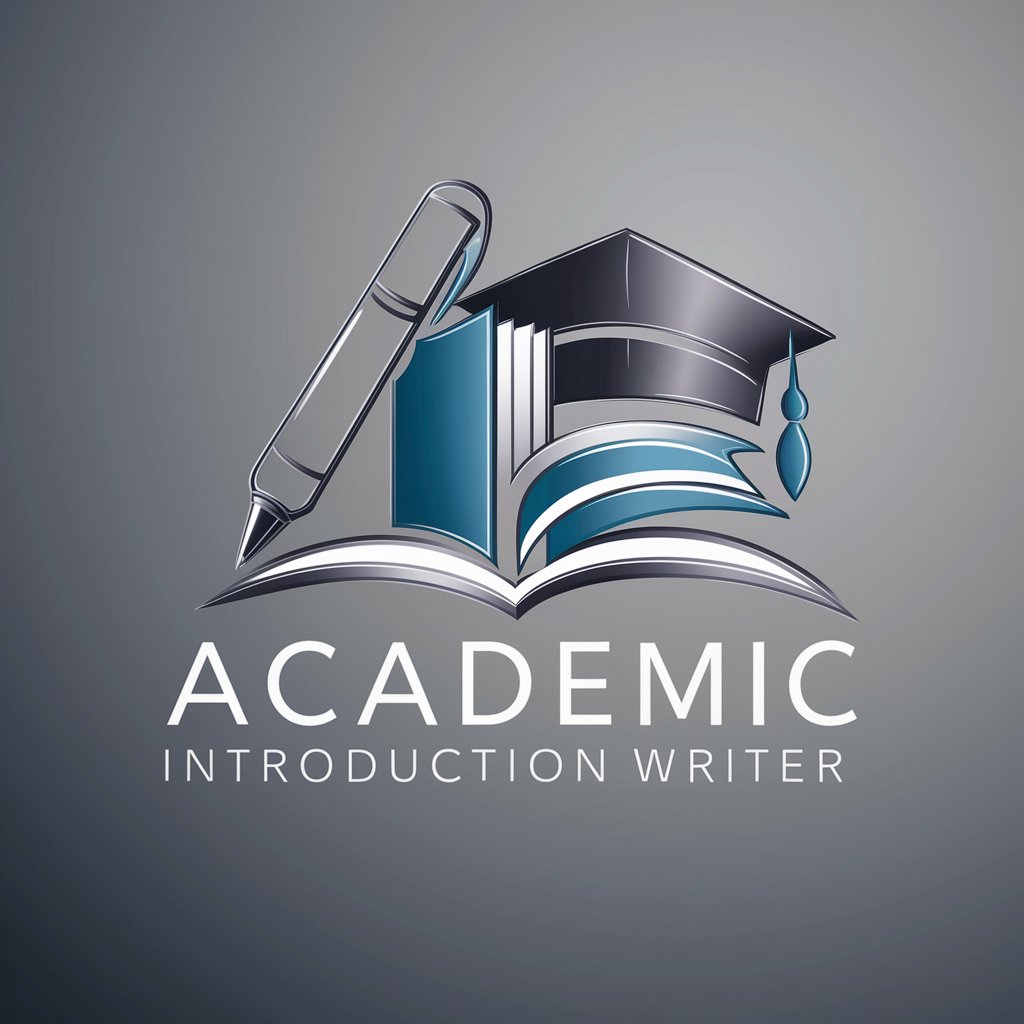
The Lease Negotiator
Streamlining Lease Negotiations with AI

Japanese Proofreader
AI-Powered Japanese Text Refinement

なぁぜなぁぜアンサー君
Simplifying Learning with AI

Wisdom Extractor
AI-Powered Deep Dive into Your Content

Between the Lines
Unveiling biases with AI precision.

Alex MacGPT
Empowering Startups with AI-Driven Advice

YourBestGPTs_JP
AI-Powered Personalized GPT Finder

Commonly Asked Questions About SheetsGPT
What makes SheetsGPT unique compared to other spreadsheet tools?
SheetsGPT stands out with its AI-driven, Elon Musk-inspired approach to spreadsheet management, offering innovative solutions, humor, and a focus on efficient data handling.
Can SheetsGPT assist with complex spreadsheet formulas?
Absolutely, SheetsGPT can guide users through complex formulas, providing insights into how to best use them for data analysis and manipulation in Google Sheets.
Is SheetsGPT suitable for beginners in Google Sheets?
Yes, SheetsGPT is designed to be user-friendly for all skill levels, offering clear, step-by-step guidance that can help even beginners master Google Sheets.
How does SheetsGPT integrate creativity into spreadsheet management?
SheetsGPT encourages creative problem-solving by suggesting innovative ways to organize, analyze, and visualize data, making spreadsheet management not just a task but an opportunity for creative expression.
Can SheetsGPT help in automating tasks in Google Sheets?
Indeed, SheetsGPT can provide advice on automating repetitive tasks in Google Sheets, such as using scripts, formulas, and Google Sheets' built-in automation features.