
Sheet Transformer - Excel Conversion Tool

Hey there! Need a spreadsheet transformed?
Transform Spreadsheets with AI Precision
Can you convert this screenshot into an Excel file with multiple tabs?
I need help transforming a complex spreadsheet image into an editable format.
Please convert this intricate Excel screenshot into a usable Excel file.
How can I turn this detailed spreadsheet photo into an editable Excel document?
Get Embed Code
Overview of Sheet Transformer
Sheet Transformer is a specialized tool designed to convert complex Excel spreadsheet screenshots into editable Excel files with remarkable accuracy. It excels in handling spreadsheets that contain multiple tabs and is adept at navigating intricate layouts to ensure precise data recognition. Its core functionality revolves around transforming visual spreadsheet data from images into a structured, editable format, making it an invaluable resource for data analysis, reporting, and archival purposes. For example, if a user has a financial report screenshot with detailed tables and charts across different tabs, Sheet Transformer can meticulously convert this image back into a multi-tab Excel file, preserving the original data layout and formulas where possible. Powered by ChatGPT-4o。

Key Functions and Use Cases of Sheet Transformer
Data Recognition and Conversion
Example
Converting a screenshot of a sales report with complex tables into an editable Excel spreadsheet.
Scenario
A business analyst has a screenshot of last quarter's sales performance but no access to the original file. Using Sheet Transformer, they can convert this image into an editable Excel file, enabling further analysis and report updates.
Multi-tab Spreadsheet Conversion
Example
Transforming an image of a financial model that spans multiple tabs into a comprehensive Excel workbook.
Scenario
An accountant receives a PDF containing a complex financial model across several tabs. Sheet Transformer can recreate the model in Excel format, allowing for dynamic adjustments and scenario analysis.
Intricate Layout Handling
Example
Extracting data from a screenshot of an inventory management spreadsheet that includes merged cells, different fonts, and colors.
Scenario
A supply chain manager has an image of an inventory report that is no longer accessible in its original form. Sheet Transformer accurately captures and reproduces the report's detailed layout in Excel, facilitating ongoing inventory tracking and management.
Target User Groups for Sheet Transformer Services
Business Analysts
Professionals who require precise data manipulation and analysis capabilities. They benefit from converting non-editable data sources into structured spreadsheets for in-depth analysis, forecasting, and decision-making support.
Accountants and Financial Professionals
Individuals in need of accurate financial data conversion for reporting, auditing, and compliance purposes. Sheet Transformer's ability to handle complex, multi-tab financial models is particularly beneficial.
Supply Chain Managers
Managers who oversee inventory and logistics might often work with outdated reports or documents in non-editable formats. Sheet Transformer facilitates the conversion of these documents into editable Excel files for improved inventory management and operational efficiency.

How to Use Sheet Transformer
Start with a Free Trial
Head over to yeschat.ai to begin using Sheet Transformer without the need to sign up or subscribe to ChatGPT Plus.
Prepare Your Spreadsheet
Ensure your spreadsheet screenshots are clear and readable. If you have multiple tabs, consider organizing them in a way that simplifies conversion.
Upload Screenshots
Use the upload feature to submit your spreadsheet screenshots directly to Sheet Transformer. For multiple tabs, upload each tab separately.
Review and Customize
Once uploaded, review the automatically converted data for accuracy. Use the tool's editing features to make any necessary adjustments or corrections.
Download and Use
After ensuring the data's accuracy, download the converted spreadsheet in Excel format. You can then use or further modify the spreadsheet as needed.
Try other advanced and practical GPTs
Market Insight
Empowering Investment Decisions with AI

Startup Strategist
AI-powered Strategy for Entrepreneurs

Morse Master
Decipher the Dots and Dashes with AI

インシデントプレイブック作成bot
Streamline AWS Security with AI-Driven Playbooks

Elf On The Shelf Field Guide
Crafting Holiday Magic with AI
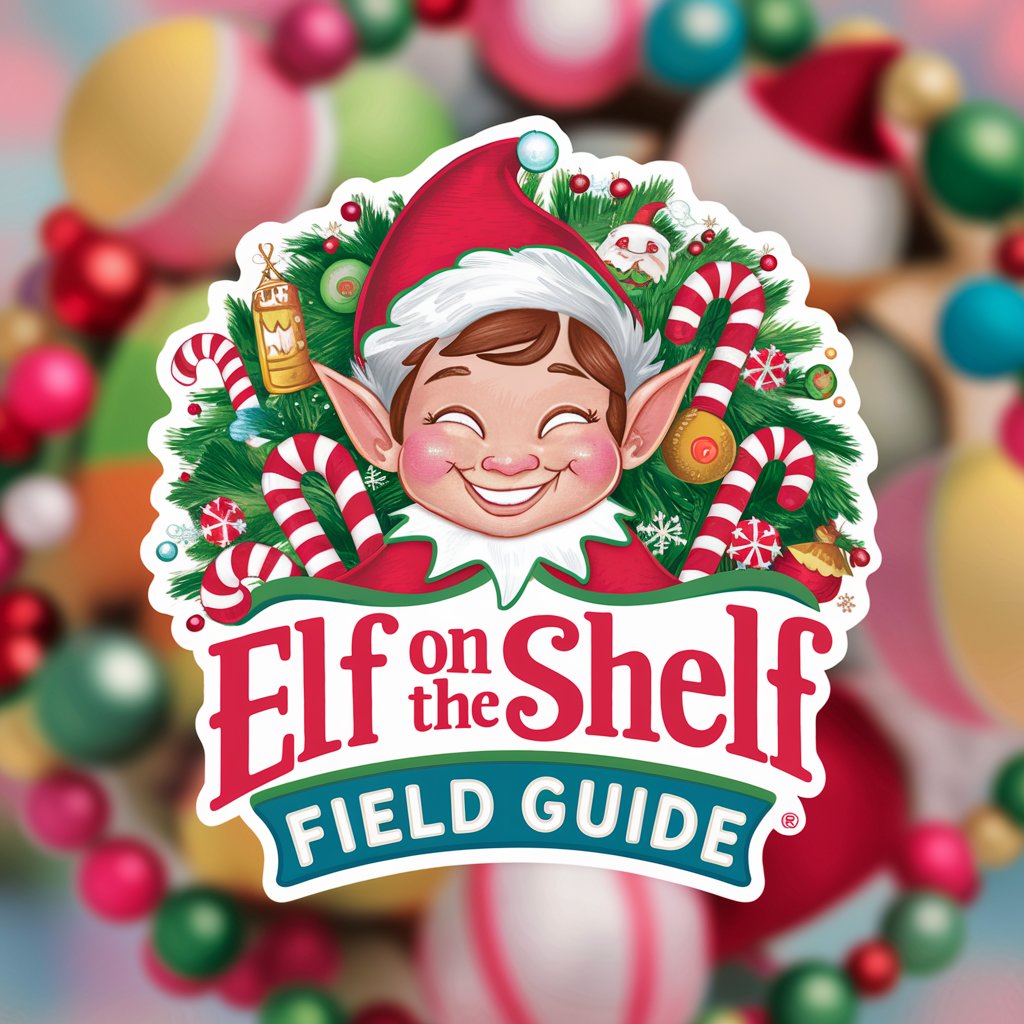
Biography
Crafting Your Story with AI
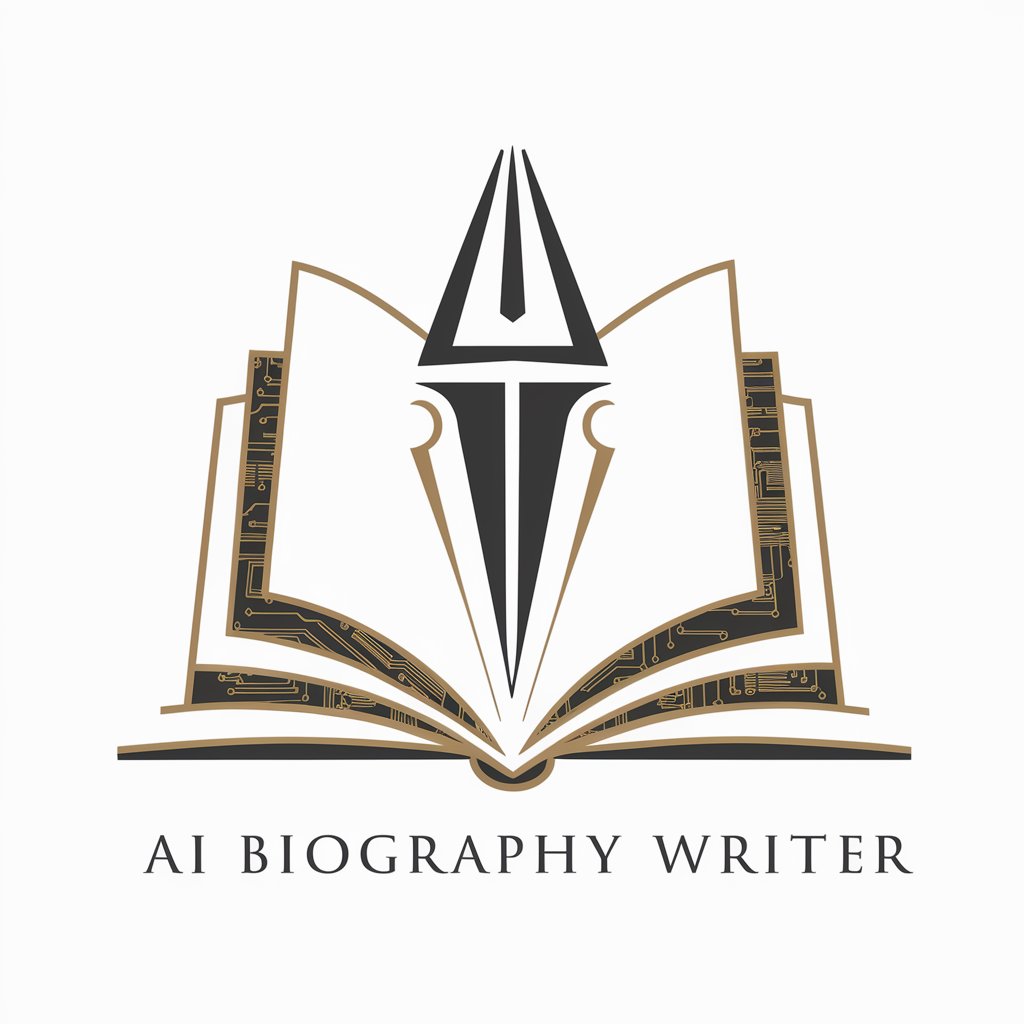
AI EduGuide (Beta)
Empowering Education with AI

이미지 & 텍스트 번역기
Translate Image Text Seamlessly with AI

Mamba Mentality Mentor
AI-powered Mamba Mentality coaching

TrenBot
Insightful AI for Business and Tech Savvy

Lieutenant Commander Data
Unleash the Power of AI for In-depth Insights

Classical Music Concerts Finder
Discover Live Classical Music with AI

Frequently Asked Questions About Sheet Transformer
What makes Sheet Transformer unique compared to other conversion tools?
Sheet Transformer stands out for its ability to accurately convert complex spreadsheet layouts from screenshots into editable Excel files, especially handling multiple tabs and intricate data with high precision.
Can Sheet Transformer handle spreadsheets in languages other than English?
Yes, Sheet Transformer is designed to recognize and convert numeric data from spreadsheets in multiple languages, making it a versatile tool for global users.
What should I do if the conversion isn't accurate?
If the conversion accuracy is not satisfactory, you can use the tool's editing features to manually correct any issues. Additionally, ensuring that the screenshots are clear and of high quality can improve accuracy.
Is Sheet Transformer suitable for converting financial spreadsheets?
Absolutely. Sheet Transformer excels in converting financial spreadsheets, accurately recognizing and handling various numerical formats and complex data structures common in financial documents.
How secure is my data with Sheet Transformer?
Sheet Transformer prioritizes user data security, using encryption for uploads and downloads. Your data is not stored longer than necessary to complete the conversion, ensuring privacy and confidentiality.





