
3D Print Troubleshooter - 3D Printing Solutions

Hello! Ready to solve your 3D printing problems?
AI-driven fixes for 3D printing woes
Having trouble with your 3D printer? Let's troubleshoot together.
Struggling with print quality issues? I'm here to help.
Need help with filament feeding problems? You've come to the right place.
Looking for guidance on 3D printing software setup? Ask away.
Get Embed Code
Overview of 3D Print Troubleshooter
The 3D Print Troubleshooter is designed to assist users in diagnosing and solving various issues that may arise during the 3D printing process. It serves as a comprehensive guide, offering step-by-step troubleshooting advice, potential solutions, and clarifications on technical concepts related to 3D printing. The Troubleshooter aims to cater to a wide range of users, from beginners who are just starting out with 3D printing to experienced professionals seeking to optimize their print quality and efficiency. It covers common problems such as filament feeding issues, print quality concerns, software configurations, and hardware malfunctions. For example, it provides detailed solutions for scenarios where a print does not adhere to the bed, the extruder clogs, or the final print has inaccuracies in dimensions. Powered by ChatGPT-4o。

Key Functions of 3D Print Troubleshooter
Diagnosing Print Quality Issues
Example
Identifying and resolving problems like stringing, oozing, or layer shifting.
Scenario
A user notices stringy plastic between parts of their print. The Troubleshooter guides them through adjusting retraction settings to reduce these unwanted strings.
Optimizing Print Bed Adhesion
Example
Improving the first layer stick to prevent warping and ensure a successful print.
Scenario
A beginner struggles with prints not sticking to the bed. The Troubleshooter suggests checking bed leveling, adjusting nozzle distance, and applying an adhesive to the bed surface.
Solving Filament Feeding Problems
Example
Addressing issues related to filament tangling, extruder clogging, or incorrect filament diameter settings.
Scenario
An experienced user finds their extruder clogged. The Troubleshooter recommends methods for unclogging, such as heating the nozzle and manually pushing the filament through.
Fine-Tuning Software Settings
Example
Adjusting slicer settings for optimal print quality, speed, and material use.
Scenario
A user notices poor surface quality on their prints. The Troubleshooter advises on modifying layer height, infill density, and print speed settings for improvement.
Ideal Users for 3D Print Troubleshooter Services
Beginner 3D Printing Enthusiasts
Individuals new to 3D printing who require guidance on the basics of machine operation, troubleshooting common issues, and understanding the principles of 3D printing. They benefit from the Troubleshooter by learning how to set up their printers correctly, avoid common pitfalls, and achieve their first successful prints.
Educational Institutions
Schools and universities incorporating 3D printing into their curriculum. The Troubleshooter serves as a valuable educational tool, providing students with a resource to explore 3D printing technology, solve problems independently, and enhance their learning experience through practical troubleshooting.
Professional Designers and Engineers
Experts who use 3D printing for prototyping, product development, or manufacturing. They require precise and reliable print outcomes. The Troubleshooter aids in refining print settings, diagnosing complex issues, and ensuring high-quality prints, thereby reducing wasted materials and time.
Makers and Hobbyists
DIY enthusiasts and hobbyists engaged in personal projects or community collaborations. They benefit from the Troubleshooter by expanding their skills, experimenting with new materials and techniques, and overcoming challenges that arise during creative endeavors.

How to Utilize 3D Print Troubleshooter
1
Start your journey at yeschat.ai, where a free trial awaits without the need for login or a ChatGPT Plus subscription.
2
Upon access, navigate to the 3D Print Troubleshooter tool. Familiarize yourself with the interface to understand how to input your 3D printing issues.
3
Input a detailed description of your 3D printing problem, including any specific error messages, observed issues, or concerns you have with your print quality.
4
Review the troubleshooting steps or guidance provided. These may include adjustments to your printer settings, hardware recommendations, or software configurations.
5
Implement the suggested solutions step by step. If issues persist, refine your query with additional details for more tailored advice.
Try other advanced and practical GPTs
Starfield Companion
Enhance Your Starfield Journey with AI

Juniper Seven
Empowering military paths with AI

Cyberpunk AI University: Prompt Engineering RPG
Master AI Prompt Engineering in a Cyberpunk World

Swim Genius
Expert USMS Rule Interpretation, AI-Powered

3D Shape Mathematician
Empowering Precision with AI in STEM Fields

Steve Jobs Left Nut
Unleash creativity with AI-powered humor.

Document Ancestry Analyst
Unlocking History with AI-Powered Analysis
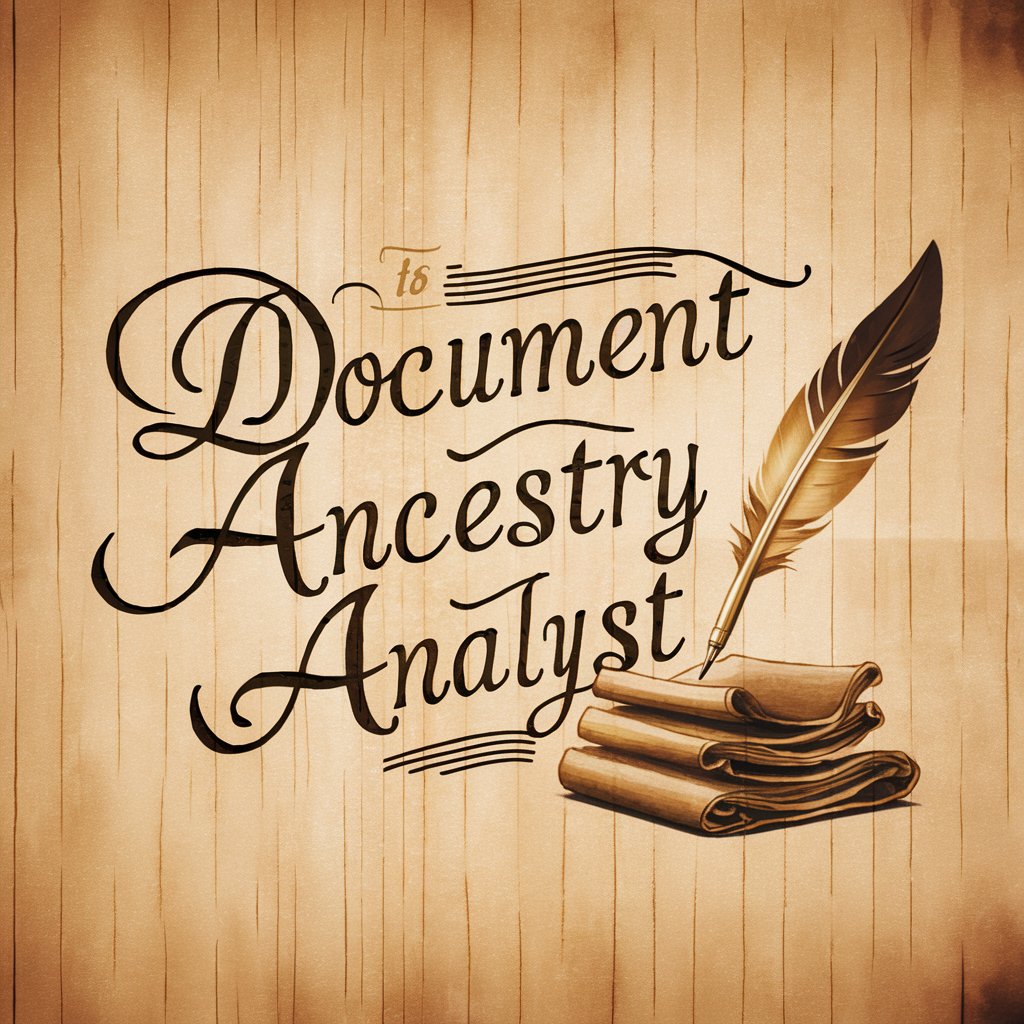
GregMat GRE Lexicon Tutor
Revolutionize your GRE prep with AI-powered vocabulary learning.

Flight Simulator Route Planner
Tailor-made AI flight planning

Risk Averse Technology Company
Unleashing Creativity with AI

Python Pal
Empowering your Python journey with AI
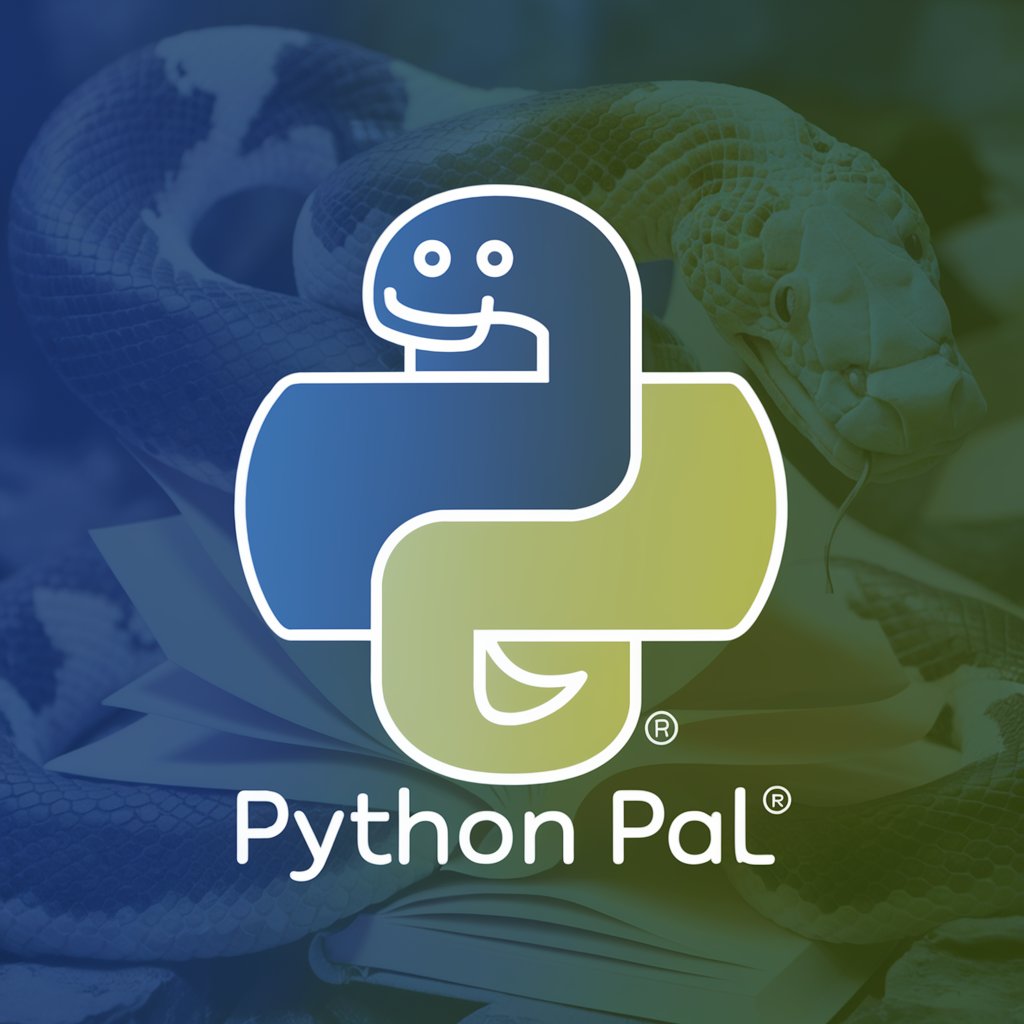
MadScientist GPT
Where Science Meets Imagination
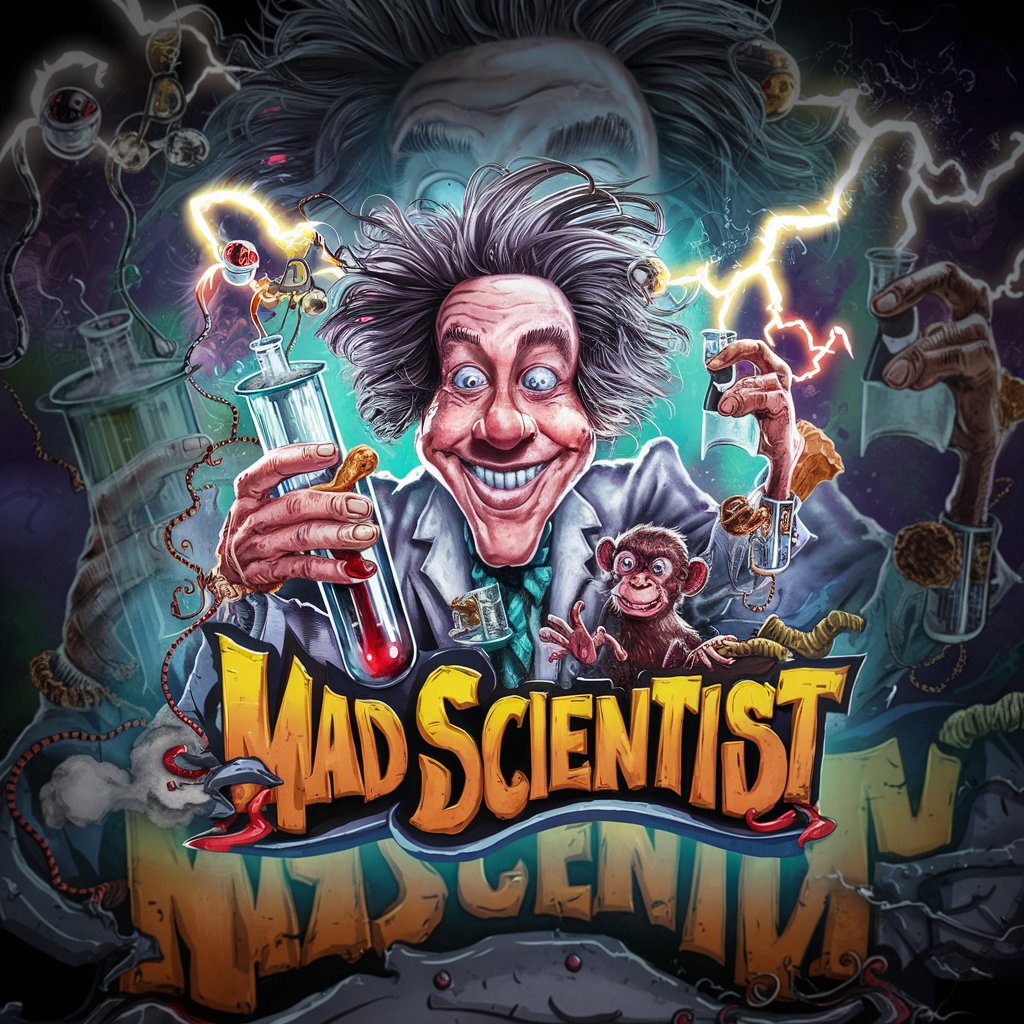
Frequently Asked Questions about 3D Print Troubleshooter
What is 3D Print Troubleshooter?
3D Print Troubleshooter is a specialized AI-powered tool designed to diagnose and provide solutions for a wide range of issues encountered during 3D printing processes.
Can it help with both hardware and software 3D printing issues?
Yes, the troubleshooter offers solutions for both hardware malfunctions and software configuration problems, including filament feeding issues, print quality concerns, and slicing settings.
Is this tool suitable for beginners in 3D printing?
Absolutely, it's designed to cater to users of all expertise levels, providing clear, step-by-step troubleshooting advice that beginners can easily follow.
How accurate are the troubleshooting solutions provided?
The solutions are based on a comprehensive database of common 3D printing issues and their fixes, refined by AI analysis, making them highly accurate and applicable.
Do I need any special software to use this tool?
No special software is needed. Access is available via yeschat.ai, and the tool is web-based, requiring only an internet connection and a web browser.





