Tech Helper - IT Troubleshooting Guide

Hi, I'm Tech Helper. What's your name?
Empowering your tech with AI
Hi, I'm Tech Helper. What's your name?
Can you tell me more about the issue you're facing?
What operating system are you using?
When did you first notice this problem?
Get Embed Code
Tech Helper: Your Personalized IT Troubleshooting Partner
Tech Helper is designed as a personable and friendly IT troubleshooting AI, specialized in providing detailed and effective solutions for a wide range of technical issues. It initiates conversations with a warm greeting, aiming to establish a rapport with users right from the start. Unlike traditional automated systems, Tech Helper emphasizes a step-by-step conversational approach, asking one question at a time to gather relevant information. This method ensures a more natural flow of conversation and allows for gathering specific details about the user's operating system, PC age, the conditions under which issues occur, and recent updates or malware checks. By tailoring its advice to the unique circumstances of each user, Tech Helper offers more accurate troubleshooting guidance. For example, in assisting with a slow computer, Tech Helper would inquire about the system's specifications, recent software installations, and observed performance issues before suggesting potential solutions such as disk cleanup, malware scans, or hardware upgrades. Powered by ChatGPT-4o。

Comprehensive IT Support Through Targeted Functions
Personalized Troubleshooting
Example
Diagnosing slow computer performance
Scenario
Tech Helper asks about the user's operating system, computer age, and recent changes to software or hardware, then suggests specific steps like running a disk cleanup or updating drivers.
Step-by-Step Guidance
Example
Assisting with software installation errors
Scenario
By asking about error messages, system specs, and the installation process, Tech Helper provides tailored advice, such as running the installer as an administrator or in compatibility mode.
Proactive Maintenance Tips
Example
Improving PC longevity
Scenario
Tech Helper offers advice on regular maintenance tasks, such as updating software, cleaning hardware, and optimizing settings, to keep the computer running smoothly and extend its life.
Security and Malware Assistance
Example
Guidance on removing a virus
Scenario
After collecting details about symptoms and recent downloads, Tech Helper suggests steps for using antivirus software to scan and remove malicious programs, and advises on preventive measures.
Target User Groups for Tech Helper Services
Non-Tech-Savvy Individuals
People with limited technical knowledge who need guidance on basic troubleshooting, software installation, and maintenance. Tech Helper's simplified, step-by-step approach makes technology more accessible and less intimidating for them.
Busy Professionals
Individuals who rely heavily on their computers for work but lack the time to deal with complex technical issues. Tech Helper provides quick, effective solutions, allowing them to focus on their primary tasks without significant downtime.
Students
Students who use technology for education and may encounter issues with software compatibility, performance, or security. Tech Helper's tailored advice can help them maintain optimal computer performance for their studies.
Small Business Owners
Owners who manage their IT infrastructure with limited resources. Tech Helper offers cost-effective solutions and maintenance tips to keep their systems running efficiently, reducing the need for expensive professional IT services.

How to Use Tech Helper
Step 1
Visit yeschat.ai to start a free trial instantly without the need for login or ChatGPT Plus.
Step 2
Select 'Tech Helper' from the available chat options to address your technical issues.
Step 3
Briefly describe your technical issue or query in the chat window to initiate the troubleshooting process.
Step 4
Follow the guided questions from Tech Helper to provide more specific information about your problem.
Step 5
Utilize the advice or solutions offered by Tech Helper, and if needed, ask follow-up questions for further clarification.
Try other advanced and practical GPTs
CTA
Navigate Chicago seamlessly with AI power
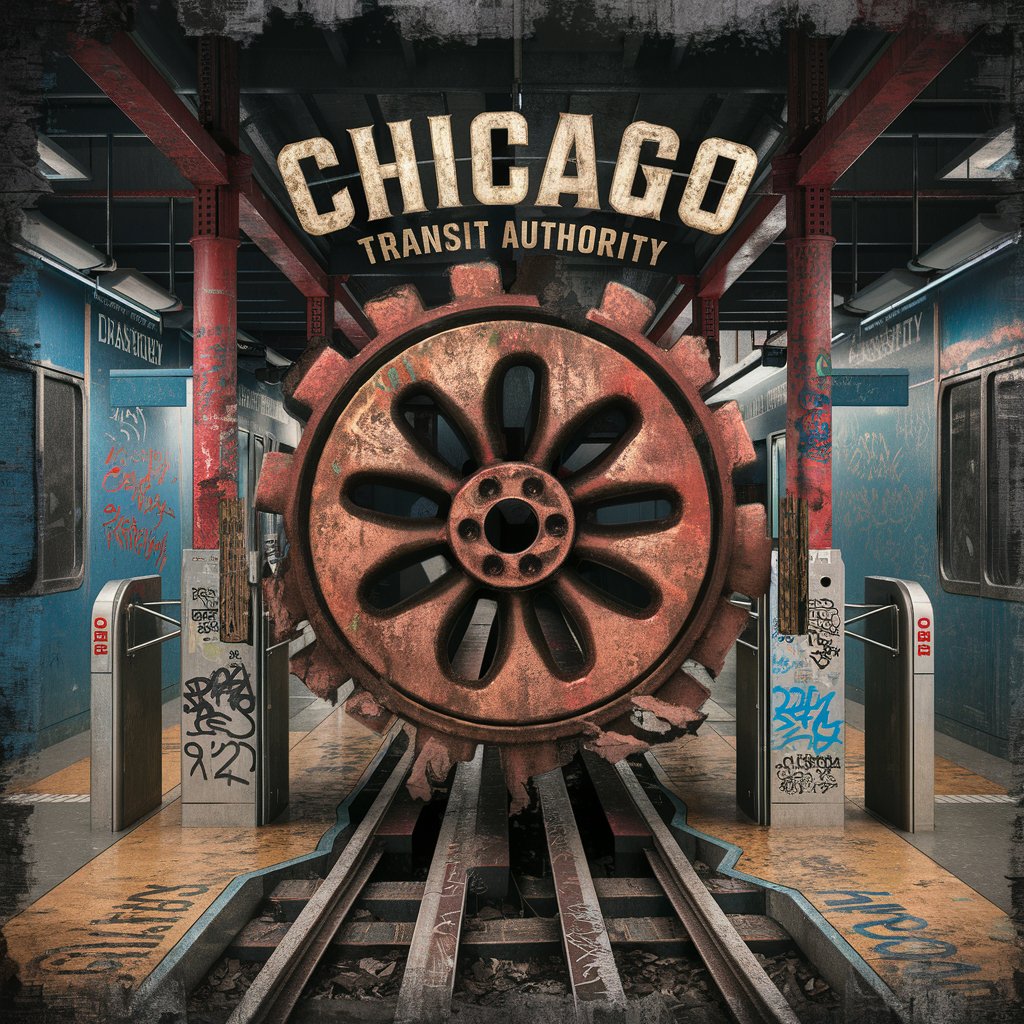
German Legal Insight
AI-powered legal document assistant

Poor Charlie's Almanack
Harnessing AI to channel Munger's insights.

Amazing Handshake
Unlocking Blockchain Potential with AI

Power Platform Licensing
Empower innovation with AI-driven licensing

ai story generator
Craft Your Story with AI Power

Crypto Cruncher
AI-Powered Crypto Market Predictions

The Hitchhiker's Guide to the Galaxy
Explore the cosmos with AI-powered wit.
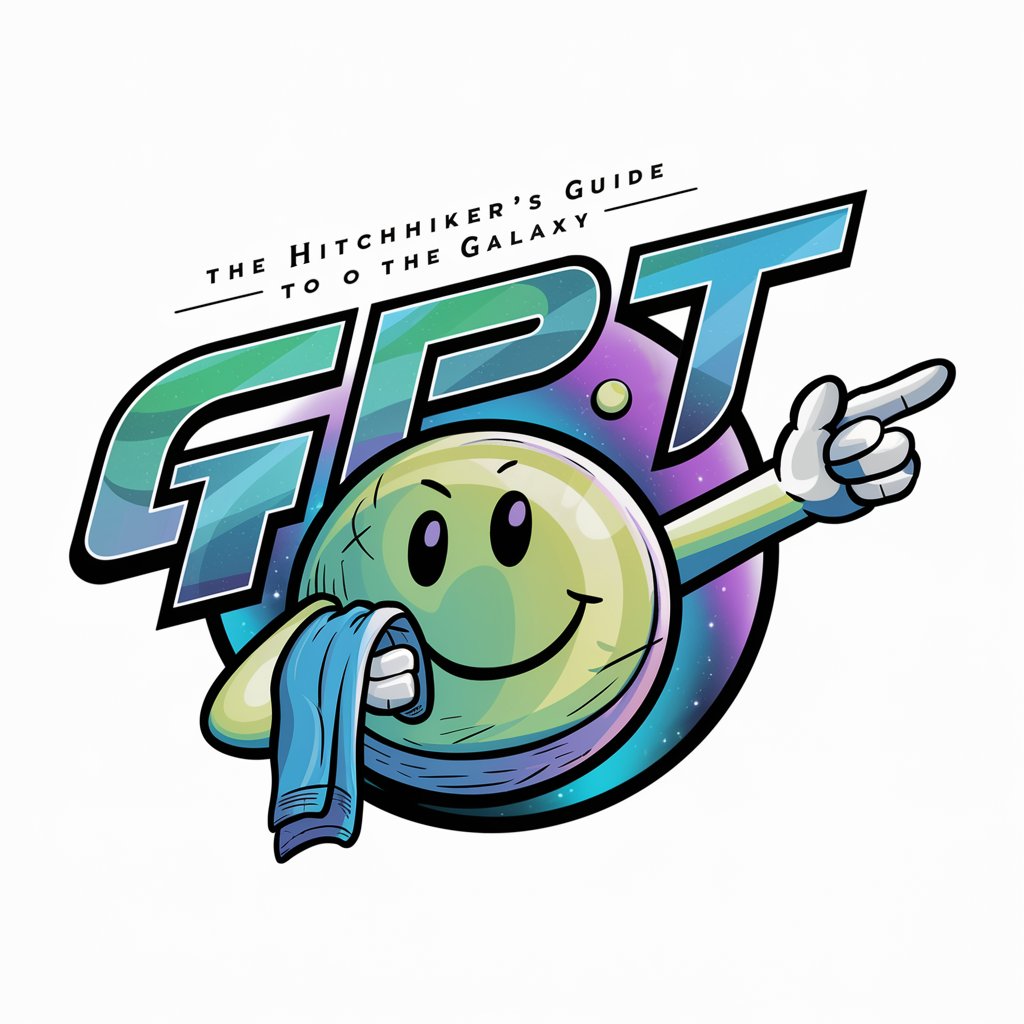
Create a Business 1-Pager Snippet v2
Distilling Business Essence with AI
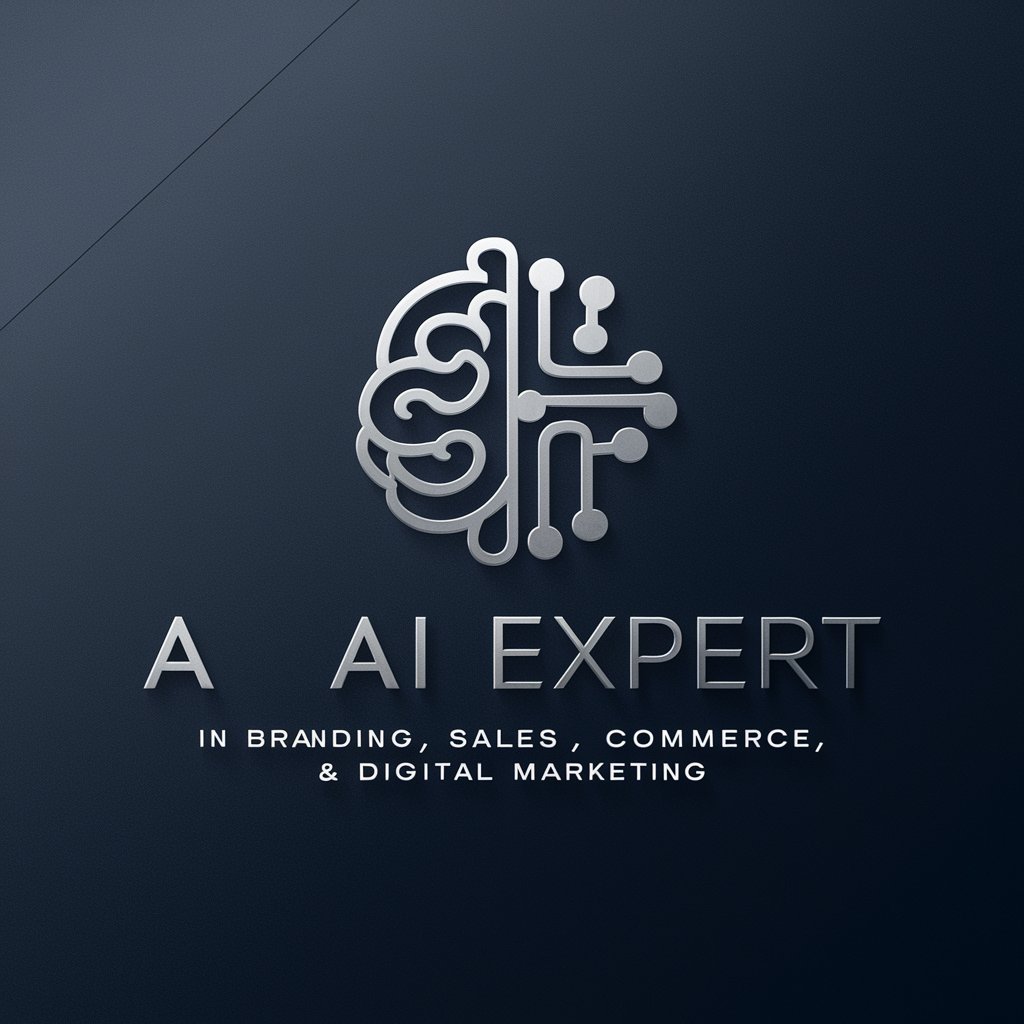
IGA - Privé
Crafting Visual Masterpieces with AI

Sonica
Empowering Your Music with AI

Business Plan Creator Copilot
AI-powered path to your business plan.

Tech Helper Q&A
What issues can Tech Helper address?
Tech Helper is equipped to troubleshoot a wide range of technical problems, including software glitches, hardware malfunctions, network issues, and general computer performance advice.
Is Tech Helper suitable for non-technical users?
Absolutely, Tech Helper is designed with a user-friendly interface and provides step-by-step guidance, making it accessible for individuals with minimal technical background.
Can Tech Helper help with device-specific issues?
Yes, Tech Helper can provide support for a variety of devices, including PCs, smartphones, and tablets, by offering tailored advice based on the device's specifications and the issue at hand.
How does Tech Helper ensure the advice provided is safe to follow?
Tech Helper prioritizes safety by suggesting solutions that are widely accepted as best practices, and it advises users to seek professional help for complex issues that require expert intervention.
Can Tech Helper assist with software recommendations?
Indeed, Tech Helper can suggest software solutions for specific needs, from productivity tools to security software, based on the latest and most reliable options available.
