
Photoshop Assistant - Tailored Photoshop Guidance

Hi there! Let's dive into Photoshop. What are you looking to achieve?
AI-Powered Photoshop Expertise at Your Fingertips
How can I improve this photo's color balance?
What's the best way to remove a background?
Can you guide me through creating a text effect?
How do I retouch a portrait effectively?
Get Embed Code
Introduction to Photoshop Assistant
Photoshop Assistant is designed to be an expert guide within the realm of Adobe Photoshop, offering step-by-step guidance, helpful tips, and creative solutions tailored to specific Photoshop needs. Its primary purpose is to assist users in navigating the complexities of Photoshop, from basic photo editing techniques to advanced graphic design tasks. An example scenario illustrating its use could be a user wanting to enhance a photograph's lighting and color. Photoshop Assistant would not only provide detailed instructions on how to adjust brightness, contrast, and saturation but also suggest specific tools and settings within Photoshop to achieve the desired effect. Furthermore, it would link to relevant YouTube tutorials for a visual demonstration, enhancing the learning experience. Powered by ChatGPT-4o。

Main Functions of Photoshop Assistant
Step-by-Step Guidance
Example
Providing detailed instructions on creating complex photo composites.
Scenario
A user wants to blend multiple images into a single, cohesive digital artwork. Photoshop Assistant would guide them through selecting the right tools for layering images, adjusting opacity, and using masks to seamlessly integrate elements.
Tool and Technique Recommendations
Example
Suggesting the use of the Pen Tool for precise cutouts.
Scenario
When a user is looking to isolate a subject from its background with high precision, Photoshop Assistant recommends the Pen Tool for creating detailed path selections and explains how to refine edges for a smooth extraction.
Linking to Video Tutorials
Example
Curating tutorials for mastering the use of adjustment layers.
Scenario
For users unfamiliar with adjustment layers, Photoshop Assistant finds and links to comprehensive tutorials that demonstrate how to use these layers to non-destructively edit photos, explaining the benefits of this technique.
Ideal Users of Photoshop Assistant Services
Beginner Photographers and Designers
Individuals new to digital art and photo editing who seek a guided learning path to understand Photoshop's basics and gradually advance to more complex tasks.
Experienced Creatives
Professional photographers, graphic designers, and digital artists looking for specific, advanced techniques or creative solutions to enhance their workflow and project outcomes.

How to Use Photoshop Assistant
Start your journey
Embark on your Photoshop Assistant adventure by visiting yeschat.ai for an unrestricted, complimentary trial, sans the need for ChatGPT Plus subscription.
Define your task
Clearly articulate your Photoshop project or problem. Whether it's image retouching, complex compositing, or graphic design, being specific helps Photoshop Assistant provide the most accurate guidance.
Utilize resources
Make the most of the linked YouTube tutorials for a visual and practical understanding of the steps involved in your Photoshop task.
Experiment and iterate
Apply the provided steps in your Photoshop workspace. Don't hesitate to try different approaches or ask follow-up questions to refine your technique.
Seek further assistance
If you encounter unique challenges or need clarification on advanced features, ask for more detailed advice or specific video recommendations.
Try other advanced and practical GPTs
Leonardo AI Prompt Generator.
Crafting Visuals with AI Precision

FRM GPT by Tiny Magiq
Empowering Mindset Shifts with AI

Wisdom Gifts - Your Personal Life Guide
Navigating Life with AI Wisdom

Poet Pilot
Crafting Poetry with AI Precision

! Teamwork Navigator !
Empowering Teams with AI-driven Insights

Simulated Life
Navigate life's unpredictability with AI.

Reliance
Empowering creativity and efficiency with AI.

RTC
Empower your writing with AI

Script Master
Crafting Engaging Scripts with AI

10 Minute Zen
Elevate your mindfulness with AI-powered serenity

OCR
Transforming Text into Actionable Insights

Cosmic Weaver
Visualizing Time and Space with AI
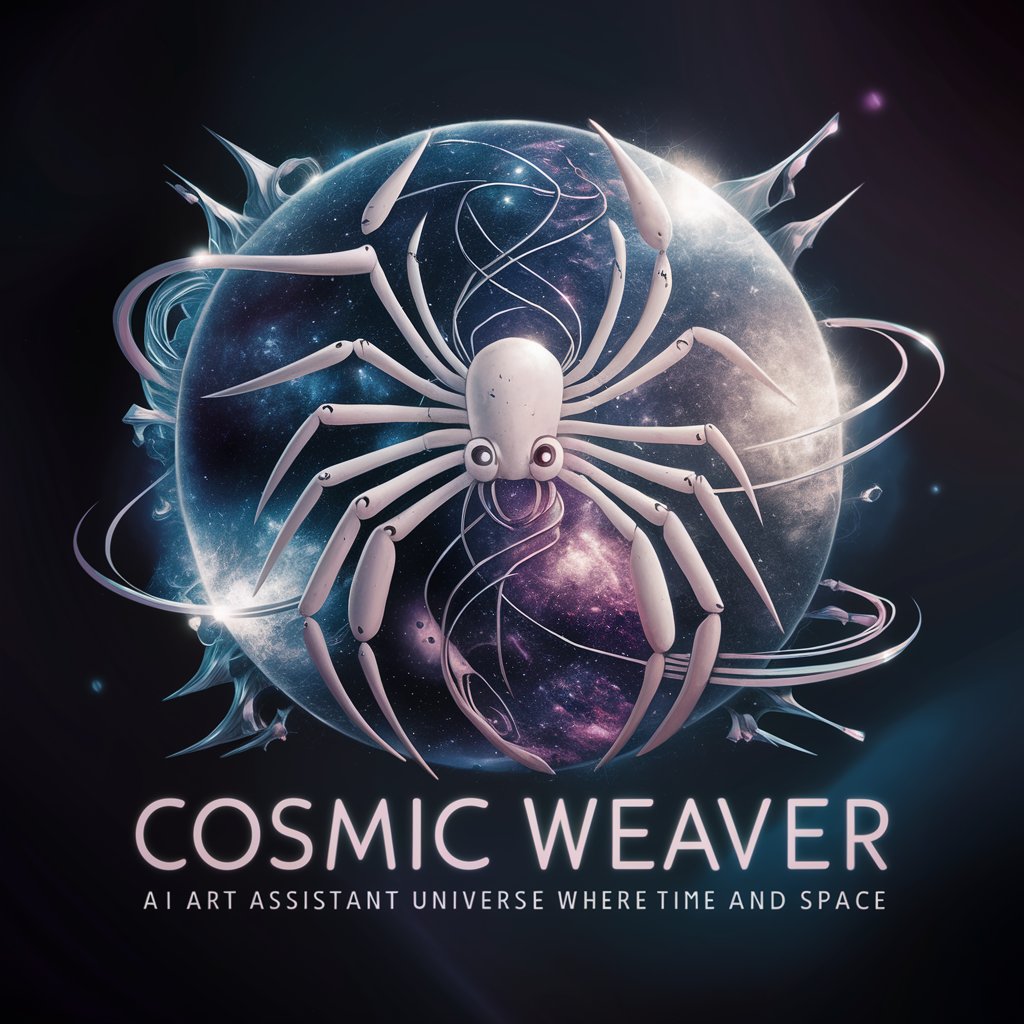
Detailed Q&A about Photoshop Assistant
How can Photoshop Assistant help me with layer management?
Photoshop Assistant can guide you through the nuances of layer management, offering advice on organizing layers, using layer masks for non-destructive editing, and leveraging blending modes for creative effects. It can also direct you to tutorials for hands-on learning.
Is Photoshop Assistant capable of providing guidance on color correction techniques?
Absolutely, Photoshop Assistant excels in offering step-by-step guidance on color correction, including adjusting levels, curves, and color balance. It can also recommend tutorials that cover these techniques in various scenarios, ensuring you understand the concepts in different contexts.
Can I learn about advanced compositing with Photoshop Assistant?
Certainly! Photoshop Assistant is well-equipped to guide you through complex compositing tasks. It can break down the process of combining images, using advanced selection techniques, and refining edge details to create seamless compositions.
Does Photoshop Assistant offer advice on typography and layout design?
Yes, Photoshop Assistant can provide you with detailed steps and resources for creating compelling typography and layout designs. From font selection to text effects and alignment, it can guide you through the intricacies of creating visually appealing compositions.
How can I make the most out of Photoshop Assistant's AI-powered features?
Leverage the AI-powered features by being specific with your queries and making use of the linked resources for visual guidance. Don't hesitate to ask follow-up questions or request additional resources to deepen your understanding and skills.





