
How To Make Your Computer Faster: Speed Up Your PC - PC Speed Optimization

Boost your PC's speed with AI-powered tips.
My laptop is running slowly, what are some steps I can try to speed up my computer?
Get Embed Code
Overview of How To Make Your Computer Faster: Speed Up Your PC
The primary purpose of 'How To Make Your Computer Faster: Speed Up Your PC' is to provide users with actionable strategies and tools to improve the performance of their personal computers. This involves a variety of techniques aimed at optimizing system efficiency, reducing unnecessary load on the computer's resources, and ensuring that the operating system and software are up to date. For example, users can remove programs that unnecessarily consume system resources at startup, clean temporary files that clutter and slow down the system, and keep their operating system and applications updated to avoid performance lags due to outdated software. This service is designed to help both novice and experienced computer users enhance the speed and responsiveness of their PCs through a series of straightforward, easy-to-follow steps. Powered by ChatGPT-4o。

Key Functions of How To Make Your Computer Faster: Speed Up Your PC
Remove Unnecessary Programs and Services from Startup
Example
Using Task Manager on Windows to disable software that automatically runs when the computer starts, such as third-party update checkers or software launchers that are not essential for daily use.
Scenario
A user notices their computer takes a long time to become responsive after booting. By removing non-essential startup programs, they significantly reduce boot time and improve system responsiveness.
Scan for Viruses & Malware
Example
Running Kaspersky’s TDSSKiller to detect and remove rootkits and using Malwarebytes ADWCleaner to clear out malware and adware that can slow down the computer.
Scenario
A computer starts displaying unexpected ads and runs slowly. After scanning and removing infections with these tools, the system's performance improves noticeably.
Delete Temporary Files
Example
Utilizing the built-in Windows 'cleanmgr' utility to remove old temporary files that accumulate over time and take up valuable disk space.
Scenario
A user finds their SSD is almost full, leading to slower performance. By cleaning up temporary files, they recover space, allowing the operating system to run more smoothly.
Update Windows and Outdated Software
Example
Using the Settings app to check for and install the latest Windows updates, and employing Patch My PC to automate the updating of other installed software.
Scenario
A user experiences frequent crashes and software glitches. Updating their operating system and applications resolves compatibility issues and enhances stability.
Target User Groups for How To Make Your Computer Faster: Speed Up Your PC
Novice Computer Users
Individuals with limited technical knowledge who want to maintain or improve their computer's performance without delving into complex system settings or configurations. These users benefit from simple, guided steps to enhance their PC's speed.
Remote Workers
Professionals working from home who rely on their computers for productivity and cannot afford downtime due to slow or unresponsive systems. They benefit from optimizing their PCs to ensure smooth, efficient operation for daily tasks.
Gaming Enthusiasts
Gamers looking to maximize the performance of their gaming rigs without upgrading hardware. By fine-tuning system settings and removing unnecessary background processes, they can achieve better frame rates and responsiveness.
Tech-Savvy Individuals
Users with a good understanding of computers who seek to maintain optimal performance through regular maintenance and updates. They appreciate advanced tips and tools for deeper system optimization.

Guidelines for Using 'How To Make Your Computer Faster: Speed Up Your PC'
Initiate the Process
Start by visiting a site offering a hassle-free trial for computer optimization solutions, requiring no sign-up or premium subscription.
Identify Performance Issues
Use tools like Task Manager or Autoruns to pinpoint unnecessary programs and services slowing down startup.
Conduct Clean-up Operations
Leverage built-in utilities like 'cleanmgr' for Windows to eliminate temporary files and clear browser cache and cookies to enhance both performance and security.
Update Systems and Software
Regularly install Windows updates and use software like Patch My PC to keep other applications up-to-date, ensuring optimal performance and security.
Seek Expert Assistance if Needed
If performance issues persist, consider reaching out to professional services for comprehensive diagnostics and optimization strategies.
Try other advanced and practical GPTs
Buy Computer
AI-Powered Computer Shopping Assistant

Mystic Emote
Craft Your Emotions into Art

Children's Tale Illustrator
Empowering storytelling through AI-driven art.

Code Console
Empowering coders with AI-driven innovation.

Jade Palmer
Empowering Design Creativity with AI

Cartoonist Bot
Unleashing humor with AI-powered cartoons.

Computer Support
AI-Powered Technical Assistance at Your Fingertips

Computer Comparison
Empowering decisions with AI-driven comparisons

Computer Systems
Unlocking the Power of Computer Hardware

Cloud Computing
Elevate your projects with AI-powered cloud computing.

Computer Science GPT
Empowering your journey in computer science.
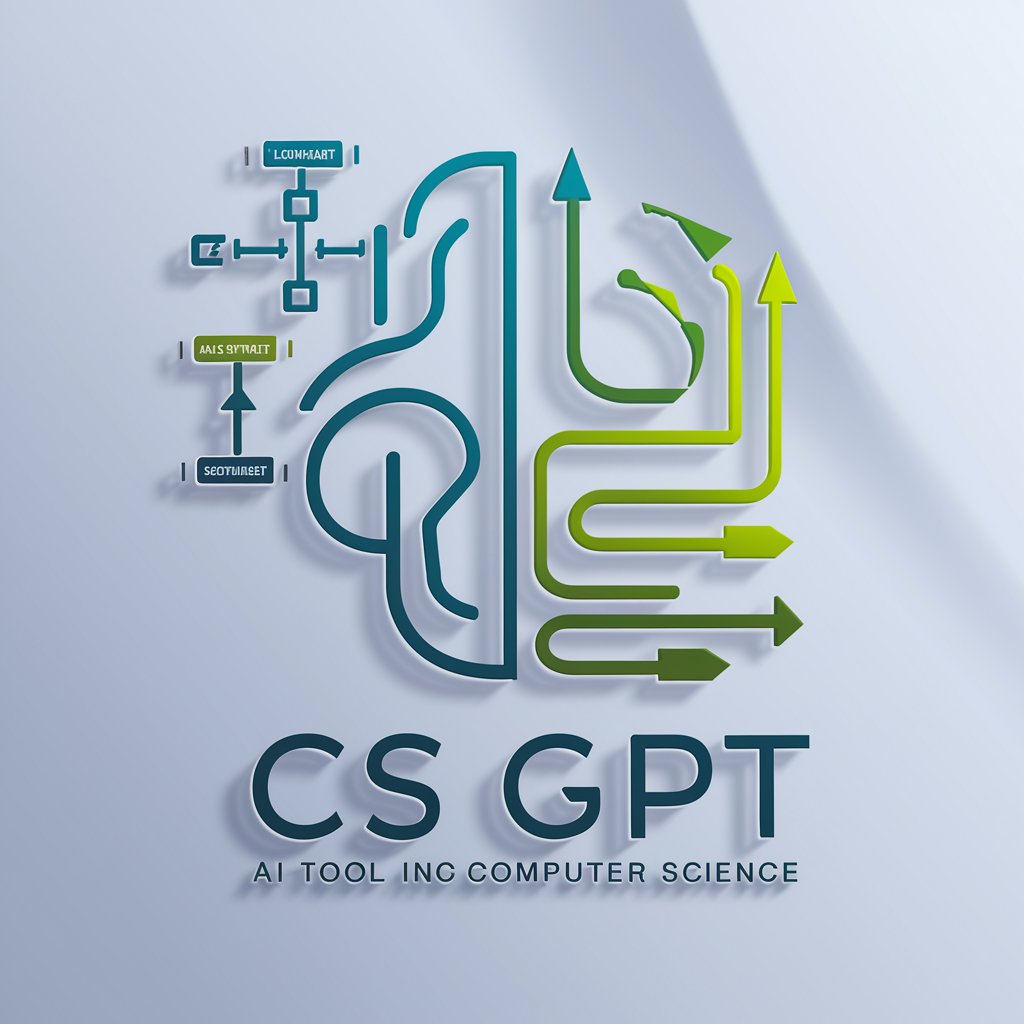
Quantum Insight
Empowering quantum computing exploration with AI.

Q&A on 'How To Make Your Computer Faster: Speed Up Your PC'
What is the first step to speed up my PC?
The initial step involves identifying and disabling unnecessary startup programs and services using Task Manager or Autoruns to improve boot time.
How can I clean up my PC to improve its performance?
Utilize Windows' 'cleanmgr' utility for removing temporary files and clear your internet browser's cache and cookies to free up space and resources.
What should I do about outdated software slowing down my PC?
Regularly update your operating system and other software through the Settings app and tools like Patch My PC to maintain system efficiency and security.
Can removing browser extensions impact computer speed?
Yes, deleting unused or suspicious browser extensions can significantly speed up your browsing experience by reducing unnecessary load on your system.
What if my computer is still slow after following these steps?
If your PC remains sluggish, it might be time to consult with professionals like Geeks On Command for a detailed analysis and tailored optimization.





