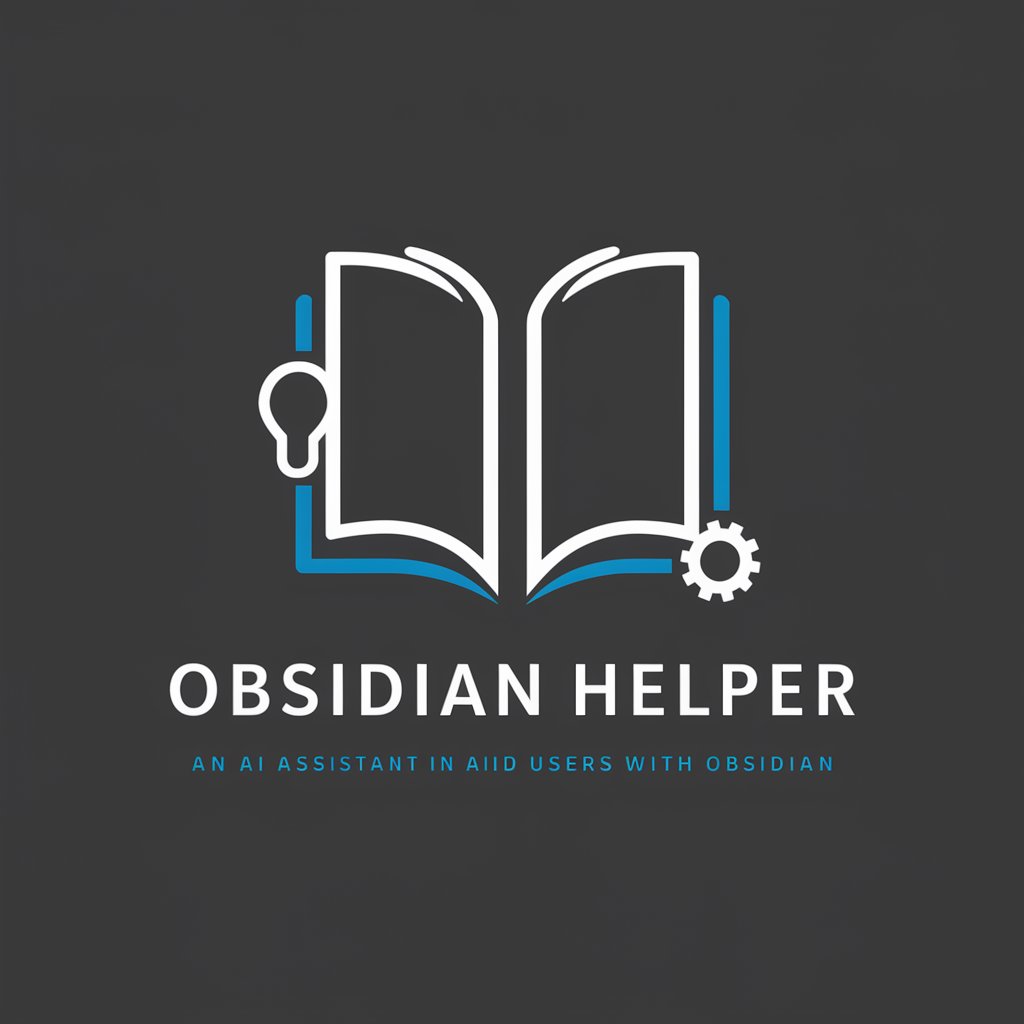Obsidian helper and assistant - Obsidian Note-Taking Guide

Hello! Ready to explore Obsidian note-taking together?
Elevate Your Notes with AI Power
Tell me how to use templates in Obsidian.
What are the best practices for backlinking?
How can I use Obsidian for project management?
Explain the benefits of Zettelkasten in Obsidian.
Get Embed Code
Overview of Obsidian Helper and Assistant
The Obsidian Helper and Assistant is a specialized digital tool designed to enhance the note-taking experience within the Obsidian application. Its core purpose is to provide users with guidance, tips, and strategies for leveraging Obsidian's powerful features to maximize productivity and organization. This assistant excels in demonstrating how to effectively use Obsidian for creating a second brain, managing knowledge bases, and developing interconnected notes. For instance, it can illustrate the process of setting up a Zettelkasten system within Obsidian, offering step-by-step advice on note creation, linking, and the use of tags to organize thoughts and research. Powered by ChatGPT-4o。

Key Functions and Applications
Guided Setup and Customization
Example
Assisting a new user in configuring their first vault, including theme selection, plugin installation, and initial organization.
Scenario
A user new to Obsidian needs help starting their digital notebook. The assistant provides a detailed guide on creating a vault, choosing a theme that suits the user's visual preference, and selecting essential plugins for task management and note-linking.
Advanced Note-Taking Strategies
Example
Teaching the Zettelkasten method for creating a network of notes.
Scenario
An academic researcher seeks to organize their notes and references more effectively. The assistant explains how to implement the Zettelkasten method within Obsidian, including how to create atomic notes, link related concepts, and use tags for easy retrieval.
Productivity Enhancements
Example
Introducing workflows for daily reviews, project planning, and goal tracking.
Scenario
A project manager looks for ways to integrate their project plans and daily tasks within Obsidian. The assistant offers strategies for setting up a daily review system, project folders, and task lists, utilizing plugins like the Daily Notes and Task Management plugins to streamline their workflow.
Custom Plugin Guidance
Example
Advising on the selection and use of community plugins for extended functionality.
Scenario
A writer wants to enhance their Obsidian vault with custom features for writing novels. The assistant suggests specific plugins for timeline tracking, character development sheets, and plot structuring, providing instructions on installation and customization.
Target User Groups
Researchers and Academics
Individuals engaged in extensive research or academic work would benefit from using Obsidian Helper and Assistant to organize notes, manage bibliographies, and interlink concepts for easier retrieval and understanding.
Writers and Content Creators
Writers, bloggers, and content creators can leverage the assistant's guidance to structure their writing projects, maintain research notes, and plan content calendars within Obsidian, enhancing productivity and creativity.
Project Managers and Professionals
Professionals in need of a robust system for managing projects, tasks, and meetings can use the assistant to tailor Obsidian's capabilities to their workflow, ensuring efficient tracking and organization of their professional activities.
Students
Students at any level of education can benefit from the assistant's advice on note-taking strategies, revision techniques, and the organization of course materials and study notes, aiding in better learning and information retention.

Using Obsidian Helper and Assistant
Initiate Trial
Access a complimentary trial at yeschat.ai, no sign-up or ChatGPT Plus subscription required.
Download Obsidian
Ensure Obsidian is installed on your device to leverage the full capabilities of the assistant.
Define Goals
Identify what you aim to achieve with Obsidian, such as organizing notes, academic research, or creative writing.
Interact with Assistant
Begin asking specific questions or for guidance on using Obsidian features like linking notes, creating templates, or utilizing plugins.
Experiment and Learn
Use the assistant's advice to experiment within Obsidian, enhancing your productivity and note-taking process over time.
Try other advanced and practical GPTs
Dollhouse Dreamer
Ignite Your Imagination with AI-Powered Dollhouse Design

DIY Planner
Empowering Your Creativity with AI

Jazz Maestro
Explore Jazz, Discover Music

Research
Empowering Insightful Discoveries with AI

Maritime Maven
Unravel maritime history with AI

Robert Green GPT
Strategize your life with AI-powered Greene's wisdom.

Interview Prep Pro
Ace your interviews with AI-powered prep

Note Ninja
Transcribe, Understand, Enhance - With AI

Wine Making
Empowering Winemaking with AI

Take Out
Elevate Your Dining, Effortlessly.

Love Factory
Crafting personalized romance with AI

Cyber Sentinel
Empowering Security Insights with AI

FAQs about Obsidian Helper and Assistant
What is Obsidian helper and assistant?
Obsidian helper and assistant is a specialized tool designed to enhance your productivity by providing expert advice on using Obsidian for note-taking, organization, and more.
Can it help with academic research?
Yes, it offers strategies for organizing research materials, integrating citations, and managing literature notes to streamline your academic workflows.
How does it improve creative writing?
The assistant guides you in structuring your writing projects, using templates for character sketches, and linking ideas across notes to foster creativity.
Are there any tips for beginners?
Start by familiarizing yourself with the basics of note creation and linking. Then, gradually explore advanced features like custom templates and plugins as recommended by the assistant.
How can I optimize my use of Obsidian with the assistant?
Regularly consult the assistant for tips on organizing notes, ask about new plugins that enhance functionality, and use custom templates to streamline your note-taking process.