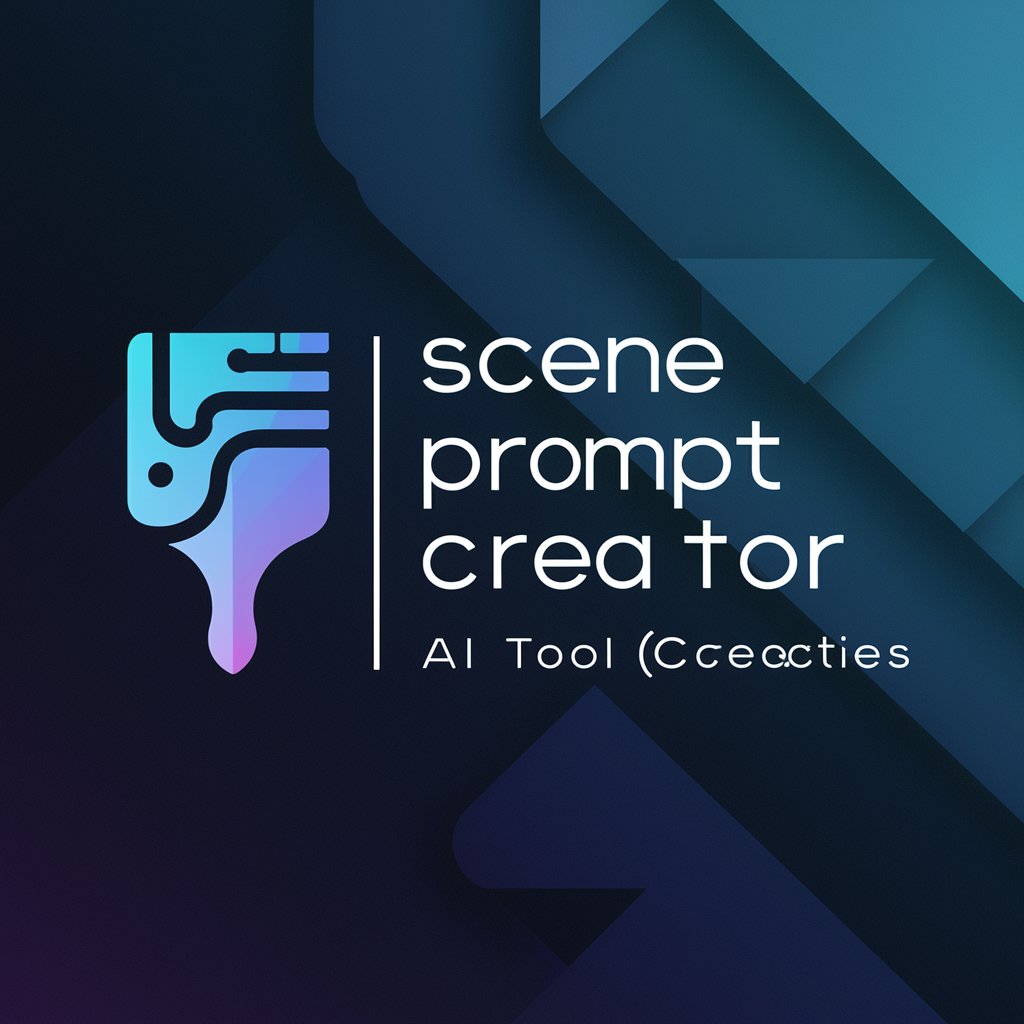SceneSculptor - Video Editing Companion

Hey there! Ready to polish up your video project?
Elevate Your Edits with AI-Powered Insights
Can you help me enhance the color grading in this scene?
What's the best way to create a smooth transition between these two clips?
How can I improve the audio quality in this segment?
What are some tips for adding dynamic text overlays to my video?
Get Embed Code
Understanding SceneSculptor
SceneSculptor is a specialized AI tool designed to support experienced video editors with detailed feedback and suggestions on their editing projects. Its primary goal is to enhance the editing process by analyzing screenshots of video editing work, supplemented by user descriptions. This innovative tool is built to provide a secure environment for editors, safeguarding against any unauthorized disclosure of information, while maintaining a friendly and approachable interaction style. An example scenario where SceneSculptor excels is in evaluating the pacing and visual composition of a video sequence. Editors can share screenshots of their timeline and describe the effect they're aiming for. SceneSculptor can then offer insights into improving the sequence's rhythm, suggest color correction adjustments, or recommend transitions that better serve the narrative flow. Powered by ChatGPT-4o。

Core Functions of SceneSculptor
Feedback on Visual Composition
Example
Analyzing the balance of elements within a frame, ensuring that the subject is highlighted effectively.
Scenario
An editor is working on a documentary and shares a screenshot where the main subject seems lost against a busy background. SceneSculptor suggests techniques for refocusing attention on the subject, such as applying a subtle vignette or adjusting the depth of field in post-production.
Pacing and Rhythm Analysis
Example
Offering insights on the timing and sequence of cuts to enhance the video's narrative flow.
Scenario
A music video editor presents a sequence that feels too rushed. SceneSculptor advises on extending certain shots and inserting transitional elements to allow the viewer's eye to rest, thereby improving the overall pacing and emotional impact.
Color Grading Suggestions
Example
Providing recommendations on color adjustments to create a more cohesive visual style or mood.
Scenario
In editing a short film, the editor notices inconsistencies in the color temperature between shots. SceneSculptor suggests color grading techniques to unify the shots, creating a seamless visual experience for the audience.
Audio-Visual Harmony
Example
Ensuring the soundtrack and visual elements work in concert to support the storytelling.
Scenario
An editor struggles to match the intensity of the visuals with the soundtrack in a dramatic scene. SceneSculptor recommends adjusting the edit to hit key visual beats at pivotal moments in the music, enhancing the emotional resonance of the scene.
Who Benefits from SceneSculptor?
Professional Video Editors
Experienced editors looking to refine their work with advanced editing techniques will find SceneSculptor's detailed feedback invaluable for pushing their projects to the next level. It's particularly useful for those working in film, television, and high-end advertising, where storytelling and visual quality are paramount.
Film Students and Educators
For students learning the craft of video editing and educators teaching these skills, SceneSculptor serves as an excellent tool for analyzing and understanding the nuances of editing. It offers practical examples and suggestions that can be immediately applied to their projects, thereby enhancing the learning experience.
Content Creators
Digital content creators operating on platforms like YouTube, Vimeo, or social media can leverage SceneSculptor to improve the visual appeal and narrative structure of their videos, making their content stand out in a crowded digital landscape.

How to Use SceneSculptor
Start with a Trial
Head over to yeschat.ai to kick off your journey with SceneSculptor, offering a hands-on experience with no signup required and no need for a premium subscription.
Upload Your Video Edit Screenshot
Select and upload screenshots of your video editing projects directly into SceneSculptor to receive personalized feedback and suggestions.
Describe Your Project Goals
Provide a brief description of your video editing objectives, challenges you're facing, or specific areas where you seek advice. This helps tailor the feedback to your needs.
Receive Customized Feedback
SceneSculptor will analyze your screenshot and description, offering detailed suggestions on improvements, creative insights, and technical advice to enhance your video editing project.
Apply and Experiment
Use the feedback to make adjustments to your video project. Experiment with different suggestions to see which works best for your goals, and feel free to re-upload for further advice.
Try other advanced and practical GPTs
E3LV15
Channeling the King with AI

Cyber Qunce
Revolutionizing Conversations with AI's Personal Touch

Economic Trend Analyst
Deciphering Economic Trends with AI

Your Friend Alex
Your AI-powered empathetic friend
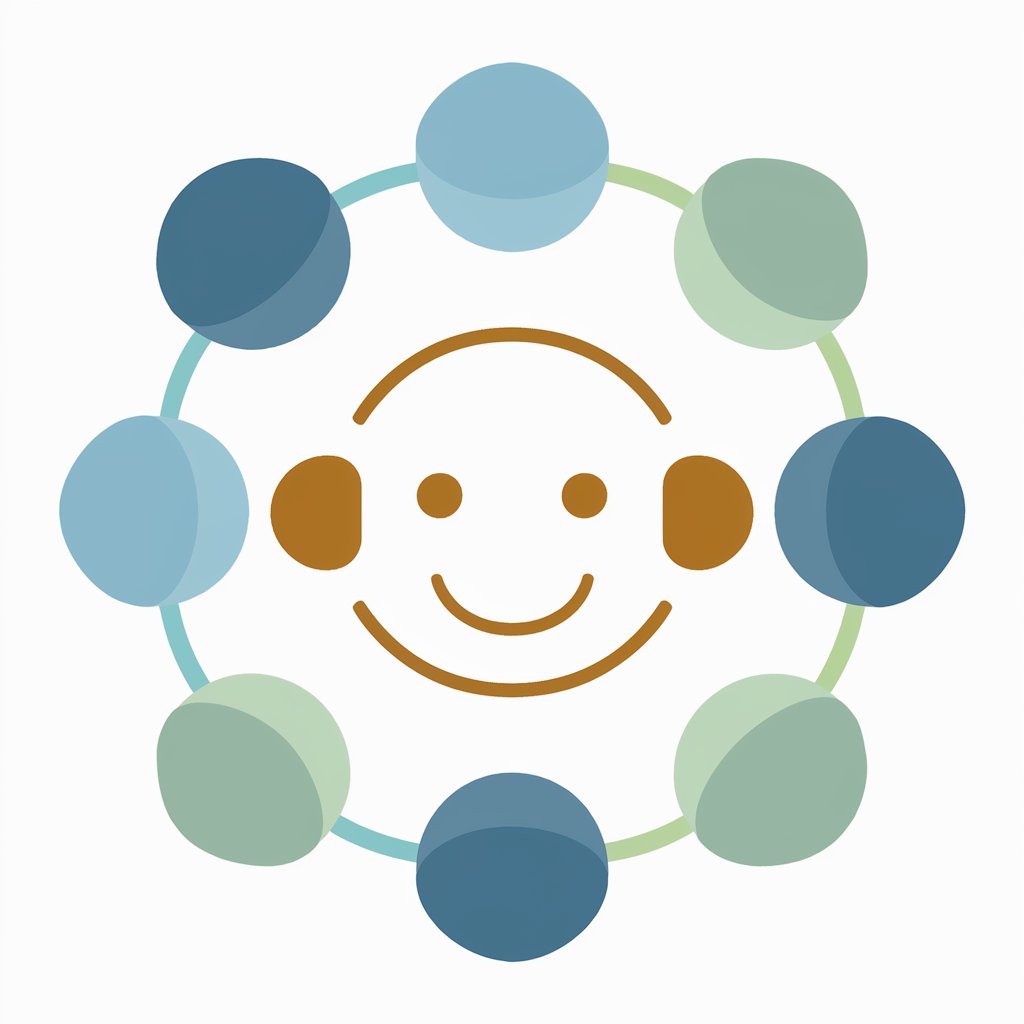
HONEY
Sassy AI-powered dating insights.
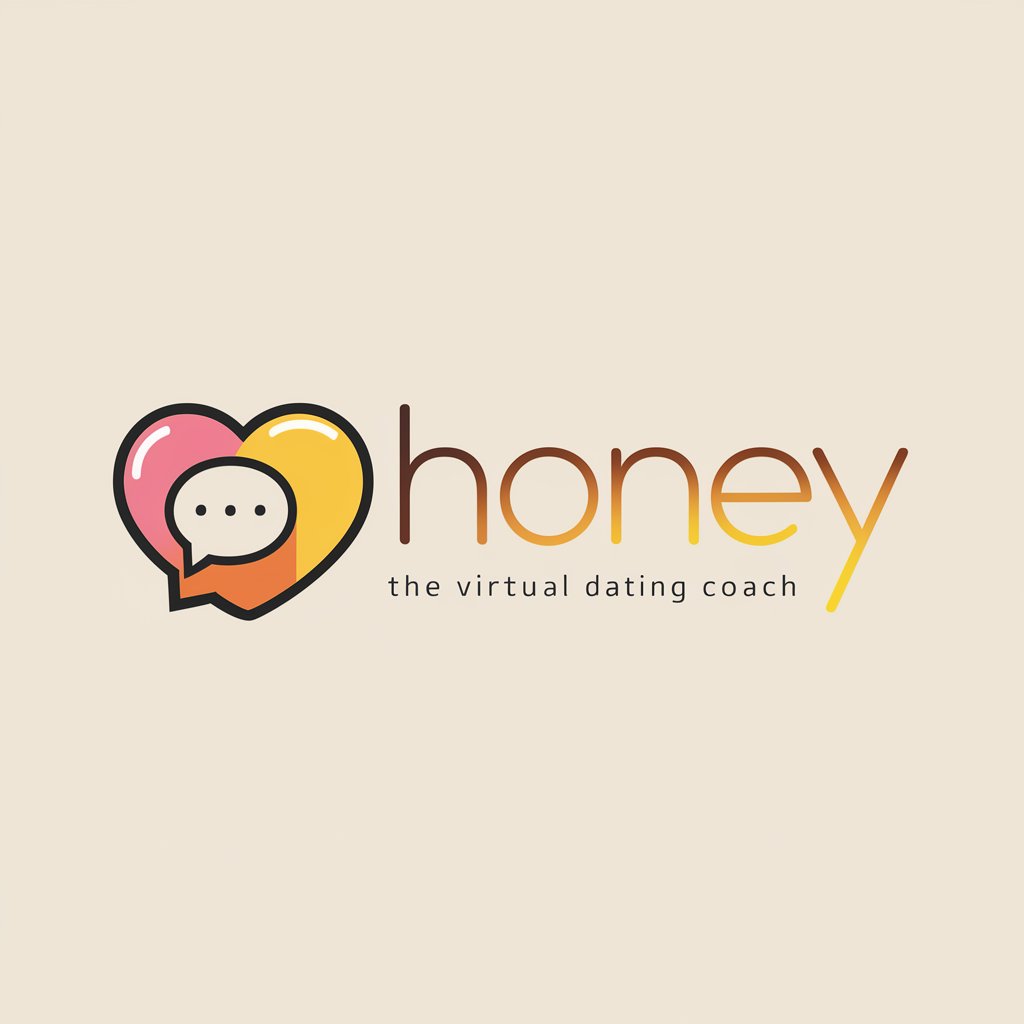
Maester Vorian
Unravel the mysteries of Westeros and beyond.

LifeGuideBot
Discover Yourself with AI Guidance
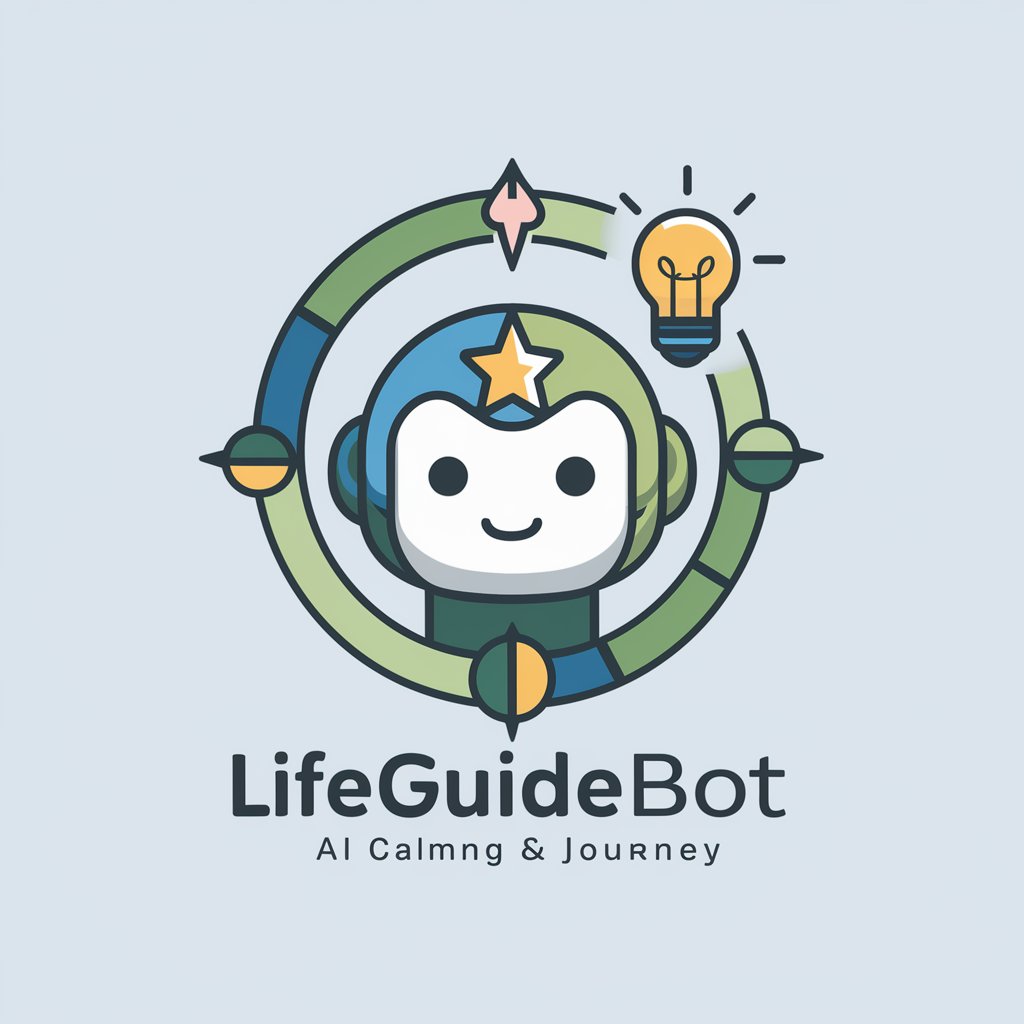
GTM Explorer
AI-Powered Market Mastery

SaMD 도입요인
Empowering healthcare with AI-driven medical software

Futurologist AI
Unlock the Future with AI-Powered Analysis

Study Korean with 설매쌤
AI-Powered Korean Language Mastery

AI-CFO
Empowering Financial Decisions with AI

Frequently Asked Questions About SceneSculptor
What type of video editing projects can SceneSculptor assist with?
SceneSculptor is versatile, designed to provide feedback on a wide range of video editing projects, from short social media clips to longer cinematic edits. It can offer insights on narrative flow, visual effects, color grading, and pacing.
How does SceneSculptor provide feedback?
By analyzing screenshots of your video editing workspace, SceneSculptor uses AI to understand the composition, color, and content of your edit. It then offers specific suggestions based on industry standards and creative considerations.
Can SceneSculptor suggest creative ideas for my project?
Yes, SceneSculptor can inspire creative direction by suggesting new angles, transitions, and visual effects that might enhance your project, tailored to the goals and style you've described.
Is SceneSculptor suitable for beginners?
Absolutely! While tailored for experienced editors, SceneSculptor provides clear, understandable feedback that beginners can apply to learn and improve their video editing skills.
How often can I use SceneSculptor for feedback?
You can use SceneSculptor as often as you need throughout your editing process. Continuous feedback on updated versions of your project can help refine and perfect your video.