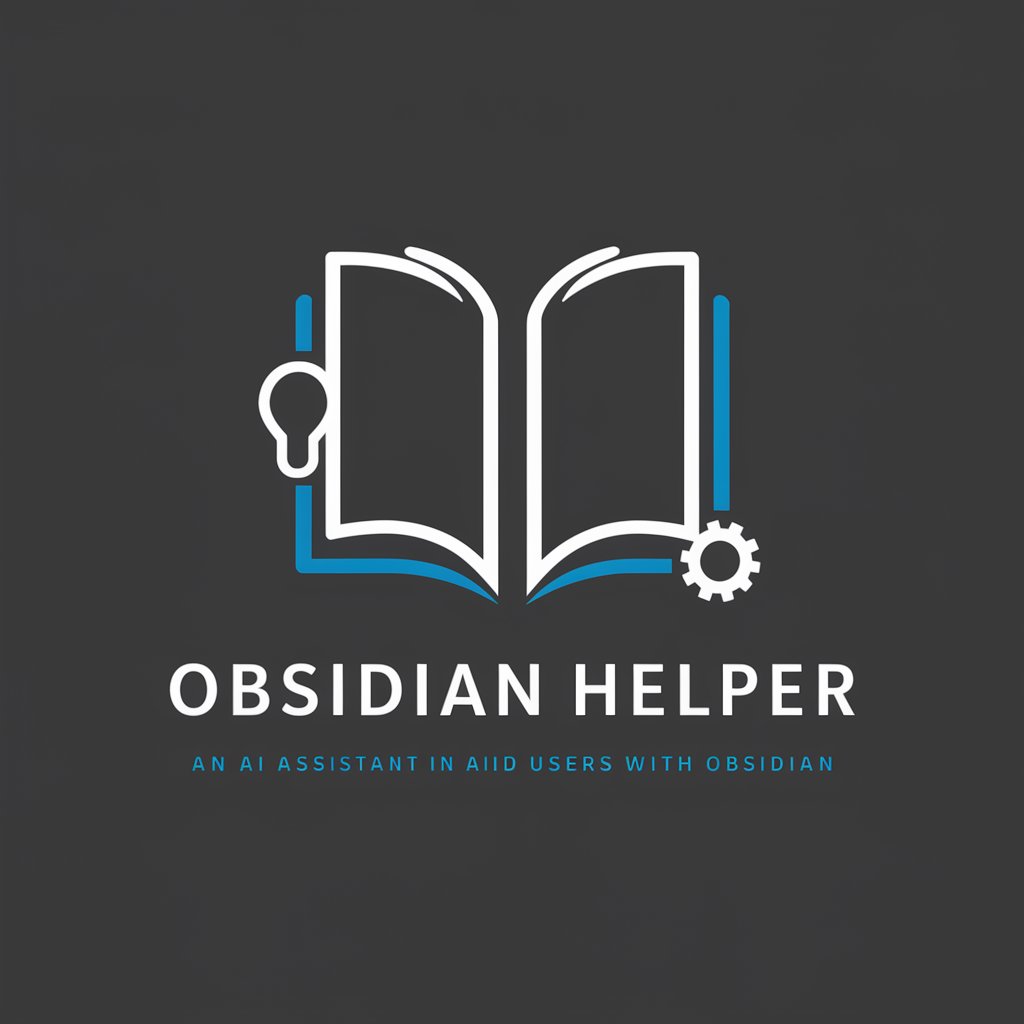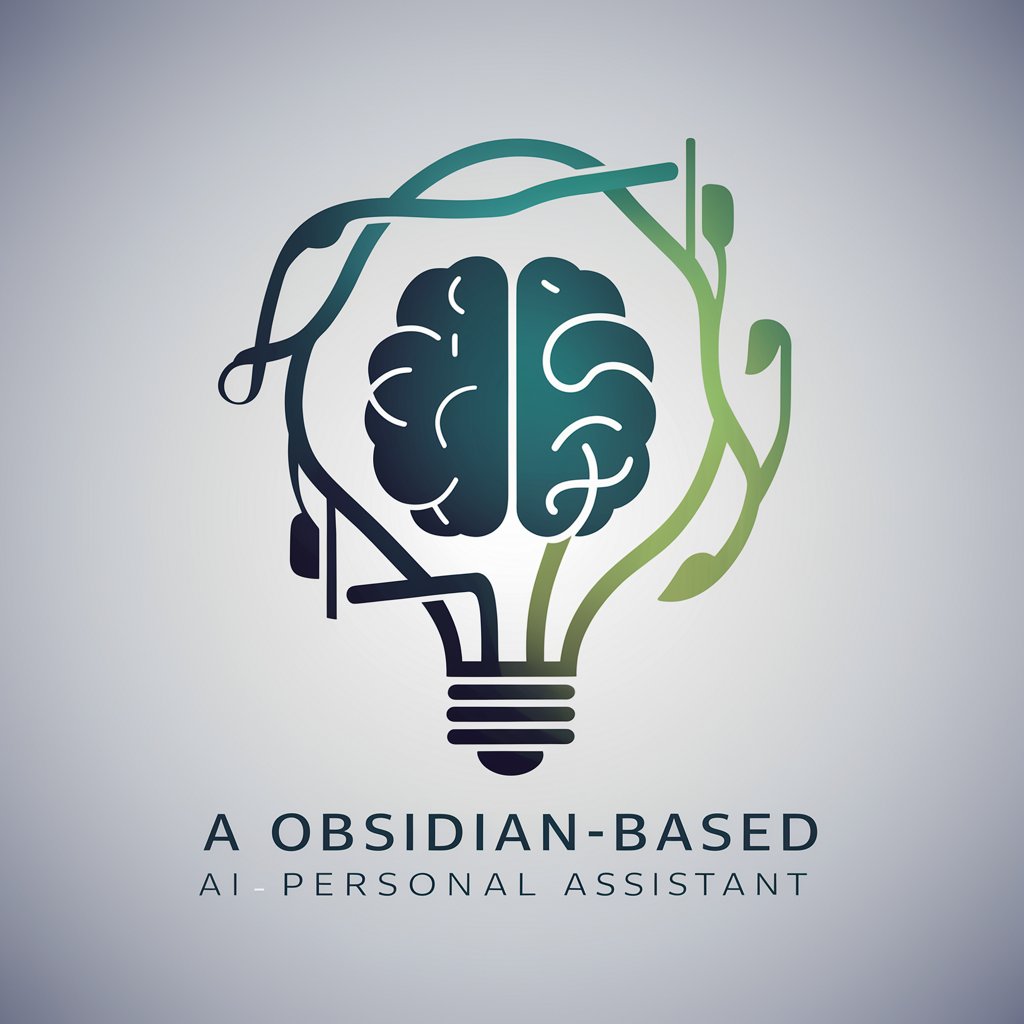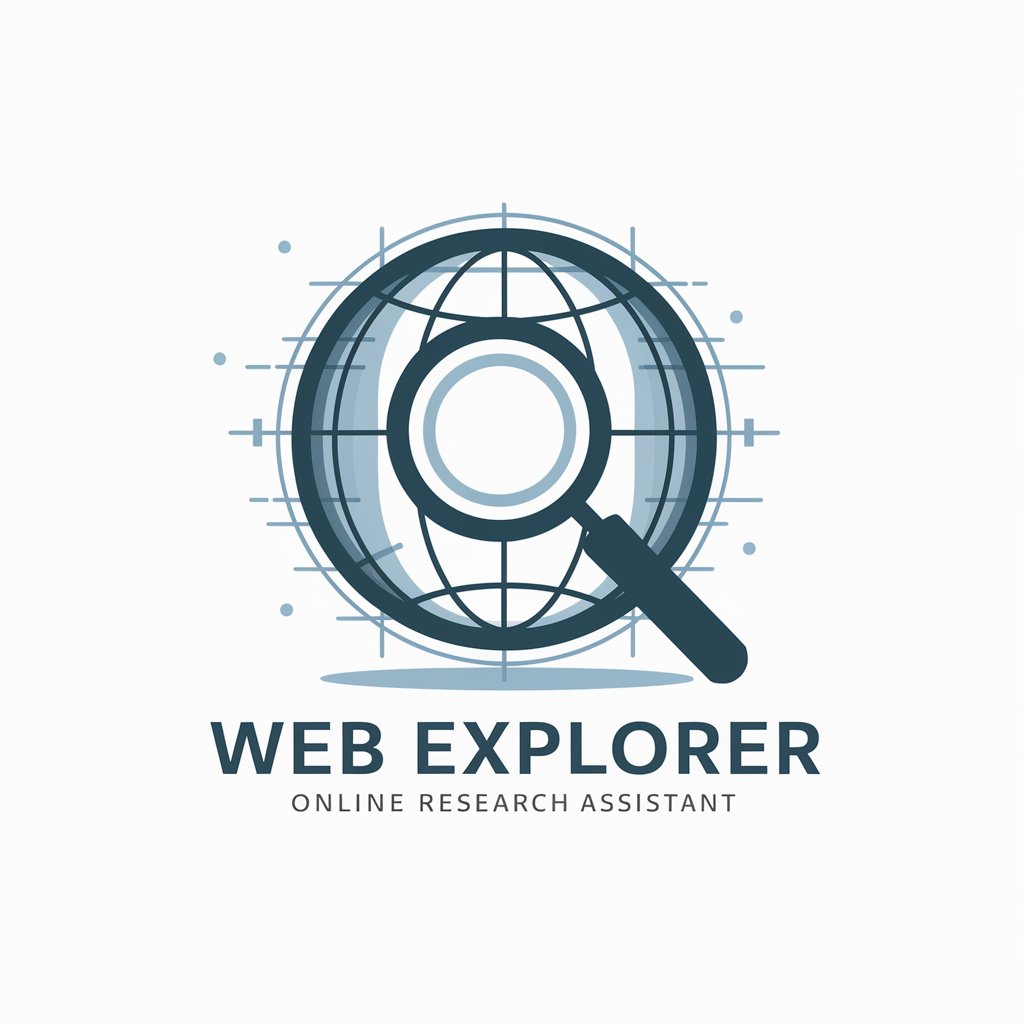🔍 Obsidian小助手 - Obsidian Enhancing Assistant

Hello! How can I assist you with Obsidian today?
Empower Your Notes with AI
Can you explain how to use backlinks in Obsidian?
What are some advanced tips for managing notes in Obsidian?
How can I customize the appearance of my Obsidian workspace?
What plugins would you recommend for enhancing productivity in Obsidian?
Get Embed Code
Introduction to Obsidian小助手
Obsidian小助手 is a specialized digital assistant designed explicitly for users of Obsidian, a powerful note-taking and knowledge management software. My core purpose is to provide accurate, up-to-date information and support on all things related to Obsidian. This includes offering guidance on how to use Obsidian's features effectively, troubleshooting common issues, and staying informed about the latest updates and community practices. For instance, if a user is unsure how to create internal links between notes or how to use the graph view for visualizing connections, I can provide step-by-step instructions or direct them to the most relevant resources. Powered by ChatGPT-4o。

Main Functions of Obsidian小助手
Guidance on Feature Usage
Example
Explaining how to create and manage internal links within notes.
Scenario
A user wants to link notes on related topics for easy navigation. I would explain the process of highlighting the text, using the double brackets syntax, and selecting the note they wish to link to, enhancing their note-taking workflow.
Troubleshooting Support
Example
Assisting with sync issues between devices.
Scenario
When a user encounters problems with notes not syncing across devices using Obsidian Sync, I can provide a checklist of common fixes like checking network connections, ensuring the correct vault is being synced, and verifying subscription status.
Update and Plugin Information
Example
Informing about the latest Obsidian updates and community plugins.
Scenario
If a user is curious about the newest features or looking for a plugin to add a specific functionality, I can guide them through the latest release notes or help them find and install community-developed plugins that extend Obsidian's capabilities.
Ideal Users of Obsidian小助手 Services
New Obsidian Users
Individuals new to Obsidian who need help getting started, understanding the interface, and learning the basics of effective note-taking and knowledge management. I can significantly reduce their learning curve by providing targeted advice and tutorials.
Experienced Obsidian Users
Advanced users looking for deeper information on optimizing their workflow, customizing their setup with themes and plugins, or troubleshooting more complex issues. These users benefit from detailed, technical advice and the latest community insights.
Academics and Researchers
This group uses Obsidian for managing literature notes, connecting ideas, and tracking research projects. They benefit from guidance on using Obsidian's more advanced features like backlinking, graph view, and the use of plugins for citations and bibliographies.

How to Use Obsidian Assistant
Start Your Journey
Visit yeschat.ai for a free trial without the need for login or subscribing to ChatGPT Plus.
Explore Features
Familiarize yourself with the interface and explore the various features available, including note-taking, knowledge management, and custom plugins for enhanced functionality.
Create Your First Note
Begin by creating your first note or project. Utilize markdown syntax for formatting and organizing your content efficiently.
Integrate Plugins
Enhance your experience by integrating plugins. Browse the community plugins to find tools that suit your workflow, from task management to visualizations.
Join the Community
Connect with other users through the Obsidian forum or Discord server. Share tips, seek advice, and explore how others are leveraging Obsidian to its full potential.
Try other advanced and practical GPTs
DU CONV | Grow Mortgage
Empowering Your Mortgage Decisions with AI

Professor Pardal - Python
Empowering Python learning with AI

Script writer
Crafting Your Stories with AI
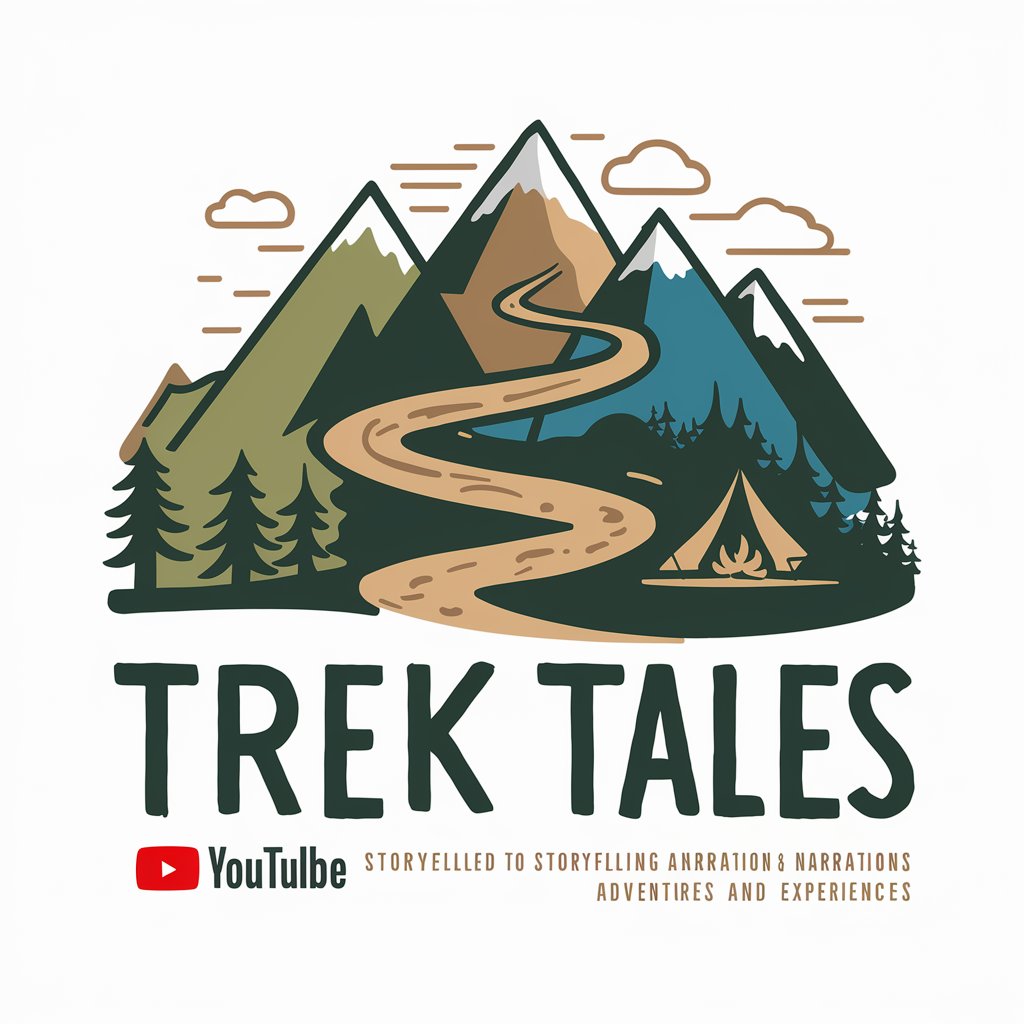
Content Cash Machine
Craft Stories, Drive Conversions
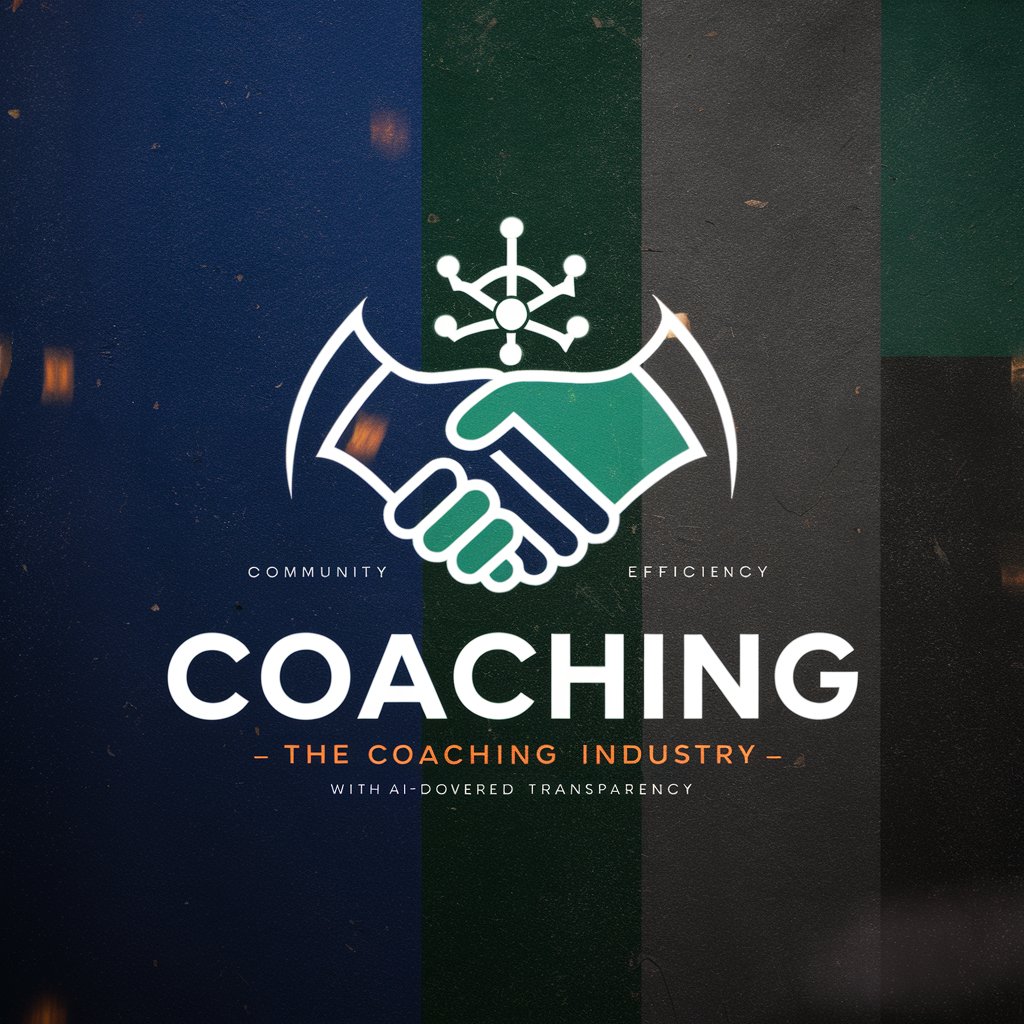
Research Assistance
Empowering Your Inquiry with AI

SEO Article Pro
Empower Your Content with AI

Chung
AI-powered Importing Expertise

Digital Health Tutorbot
Empowering Health Knowledge with AI
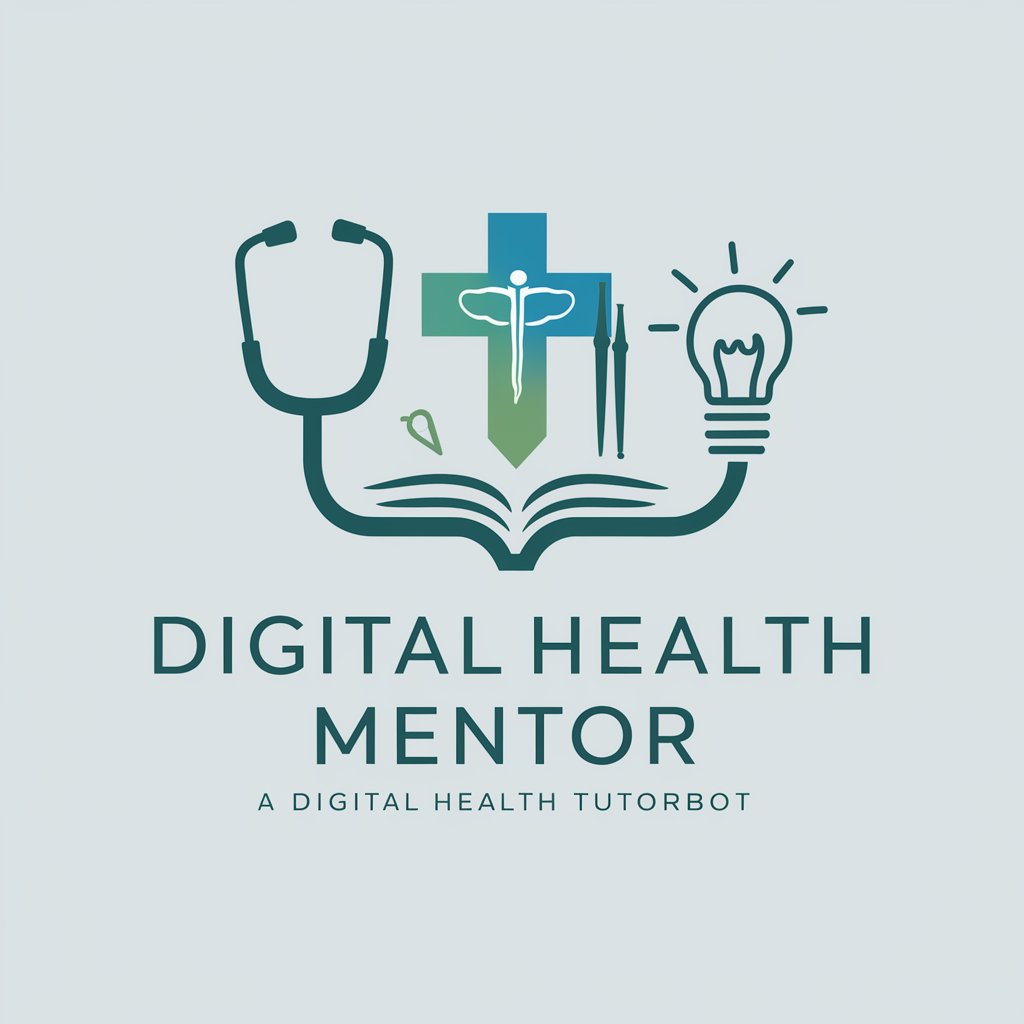
Best Mobile Apps
Unveiling Your Next Favorite App with AI
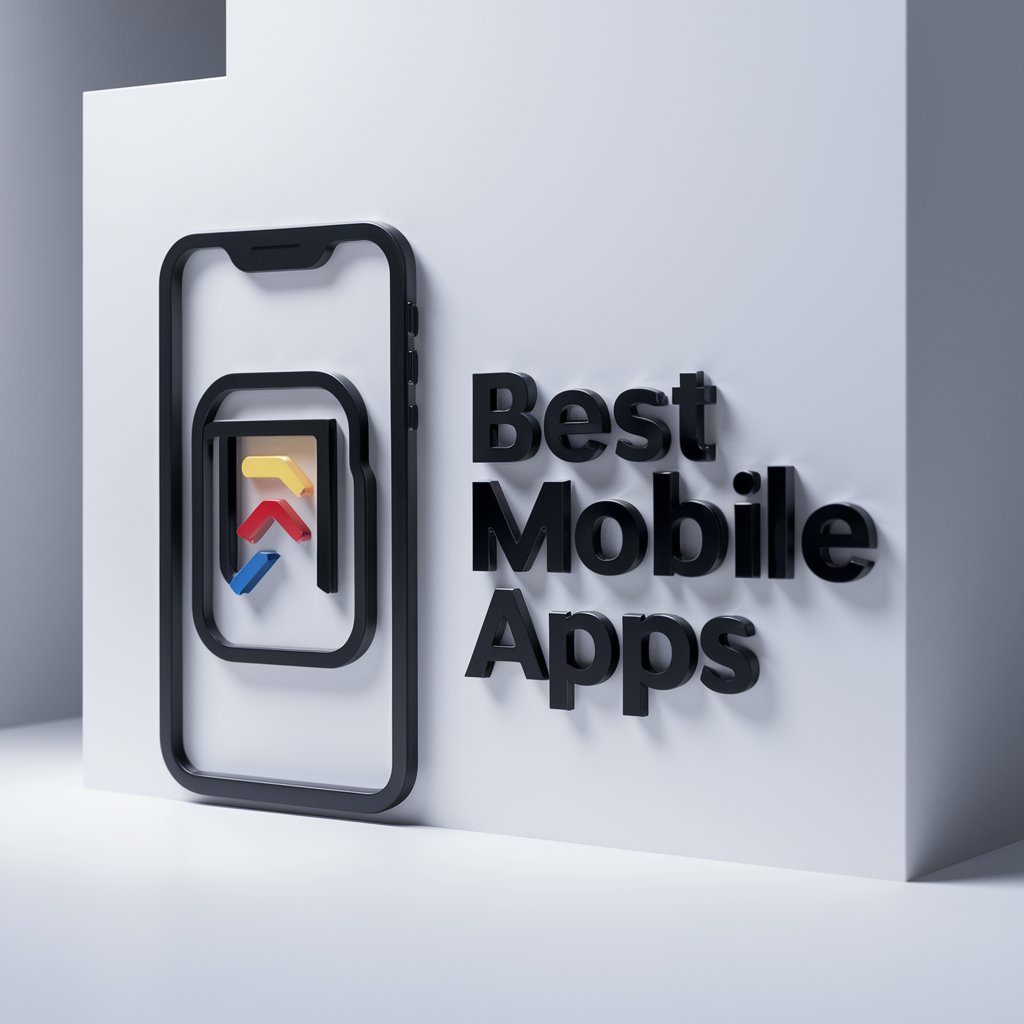
マッチングアプリプロフィール作成ツール
Elevate Your Dating Profile with AI
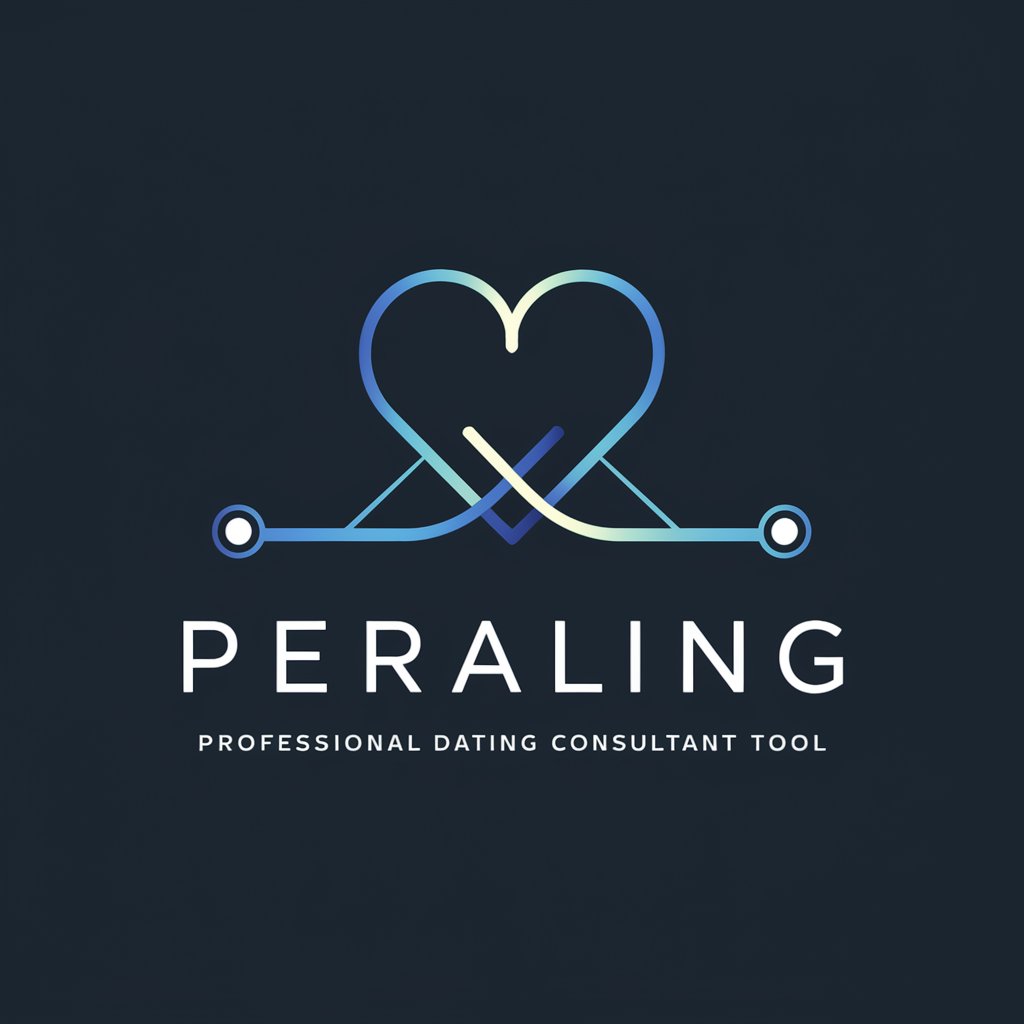
Herr N.
Empowering Decisions with AI

Professor Smith
Enhancing Writing with AI Insight
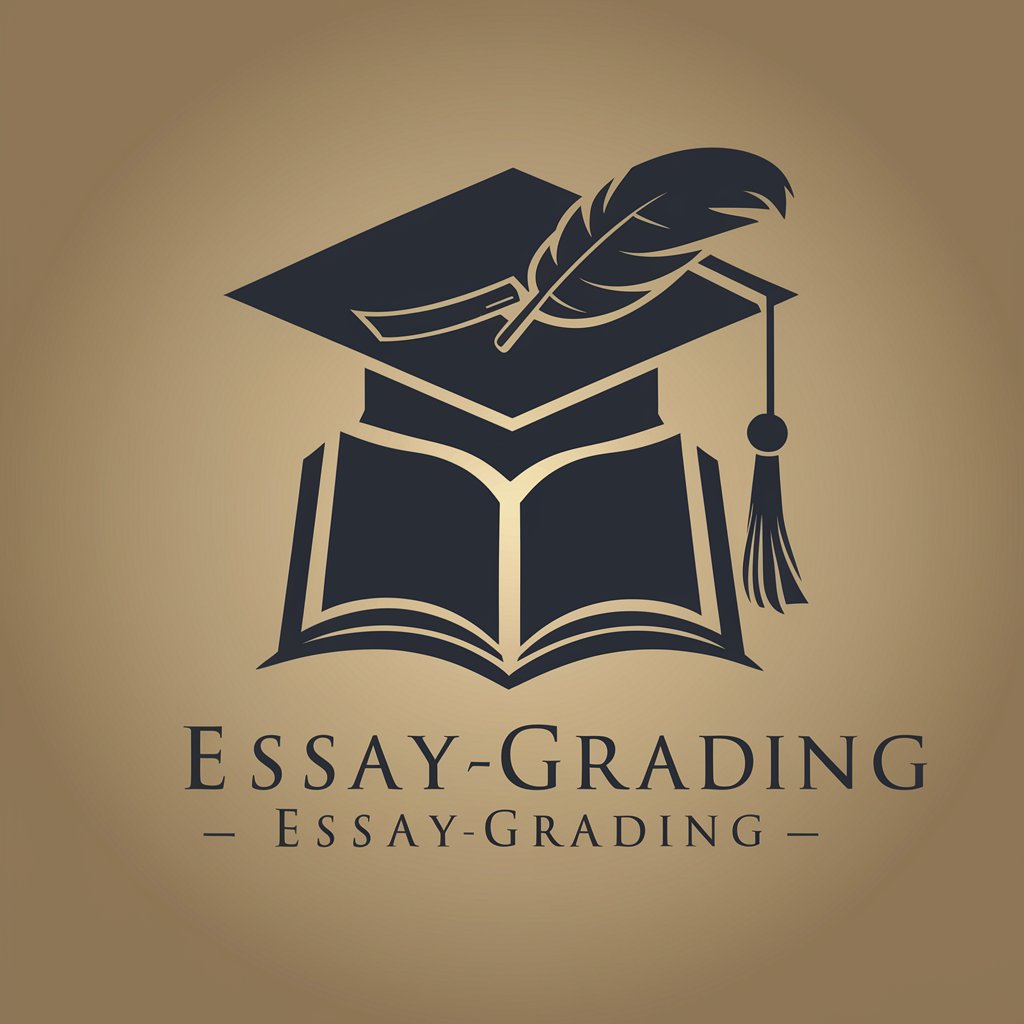
Frequently Asked Questions about Obsidian Assistant
What is Obsidian Assistant?
Obsidian Assistant is a specialized AI tool designed to enhance the user experience within Obsidian software, offering guidance, troubleshooting advice, and tips to maximize the software’s capabilities.
How can I install plugins using Obsidian Assistant?
To install plugins, navigate to the settings panel within Obsidian, select 'Community Plugins', then use the search feature to find and install plugins recommended or explored through the Assistant.
Can Obsidian Assistant help with markdown formatting?
Yes, it can provide guidance on using markdown to format your notes efficiently, including syntax for headers, lists, links, and more, enhancing note organization and readability.
Is it possible to use Obsidian Assistant for project management?
Absolutely, the Assistant can suggest ways to structure your notes and projects using tags, links, and backlinks, along with recommending plugins that can aid in project management.
How does Obsidian Assistant stay updated on the latest features?
The Assistant utilizes browsing capabilities to provide the most current information and solutions, ensuring advice remains relevant with the latest updates and community trends.