
PDF Assistant - PDF Editing and Management

Hello! How can I assist you with your PDF needs today?
Streamline PDF tasks with AI precision
Can you help me with...
What's the best way to...
I'm having trouble with...
How do I...
Get Embed Code
Introduction to PDF Assistant
PDF Assistant is a specialized digital assistant designed to provide expert advice and assistance in managing PDF documents. Its primary purpose is to simplify the complexities associated with PDF files, ranging from creation, editing, and conversion to troubleshooting common issues. Whether you're looking to merge multiple documents into a single PDF, enhance the security of a sensitive report, or ensure compatibility across different platforms, PDF Assistant stands ready to offer guidance and solutions. For example, imagine you're preparing a presentation for a client and need to compile various reports, charts, and images into a professional-looking document. PDF Assistant can guide you through converting these different formats into a cohesive PDF, suggesting tools for merging files and advising on layout adjustments for a polished finish. Powered by ChatGPT-4o。

Main Functions of PDF Assistant
PDF Creation and Conversion
Example
Converting Word documents, Excel spreadsheets, and PowerPoint presentations into PDFs.
Scenario
A small business owner needs to create a comprehensive business proposal by combining text documents, financial spreadsheets, and a marketing presentation. PDF Assistant provides step-by-step guidance on converting each element into PDF format and merging them into a single document, ensuring a professional appearance and secure distribution.
PDF Editing and Annotation
Example
Adding comments, highlighting text, and inserting digital signatures.
Scenario
An educator receives a draft of a new textbook chapter in PDF format and needs to provide detailed feedback. PDF Assistant explains how to use PDF editing tools to annotate the document, highlight key sections for revision, and add comments for the author, facilitating efficient communication and document improvement.
PDF Security and Encryption
Example
Implementing password protection and restricting editing or printing of PDF documents.
Scenario
A legal firm needs to share confidential documents with clients while ensuring their security. PDF Assistant advises on applying encryption, setting up password protection, and selecting the appropriate permissions to prevent unauthorized access, copying, or printing, thereby safeguarding sensitive information.
Ideal Users of PDF Assistant Services
Professionals and Businesses
This group includes anyone from small business owners to corporate employees who regularly work with documents. They benefit from PDF Assistant's ability to streamline document management, enhance collaboration through shared PDFs, and secure sensitive information, leading to improved productivity and professionalism.
Educators and Students
For those in the educational sector, PDF Assistant is invaluable for creating, sharing, and annotating educational materials. Students can organize their study materials efficiently, while educators can easily distribute assignments and textbooks, collect homework, and provide feedback on PDF submissions.
Legal and Healthcare Professionals
These users handle sensitive information that requires strict confidentiality and compliance with regulatory standards. PDF Assistant helps in ensuring that documents are securely created, shared, and stored, with features like encryption and permission settings playing a crucial role in maintaining privacy and integrity.

How to Use PDF Assistant
Start Your Journey
Access PDF Assistant immediately by visiting a designated platform offering a free trial, no login or ChatGPT Plus subscription required.
Identify Your Needs
Determine the specific PDF tasks you need assistance with, such as editing, merging, splitting, or converting files.
Utilize Features
Leverage the tool's features by uploading your PDFs and selecting the desired operation(s) from the available options.
Apply Customizations
Customize your PDFs as needed, using tools for text editing, adding images, or adjusting layout and design.
Download and Share
Once you've completed your edits or transformations, download the updated PDFs and share them as required.
Try other advanced and practical GPTs
My Crohn's Buddy
Empowering Crohn's management with AI
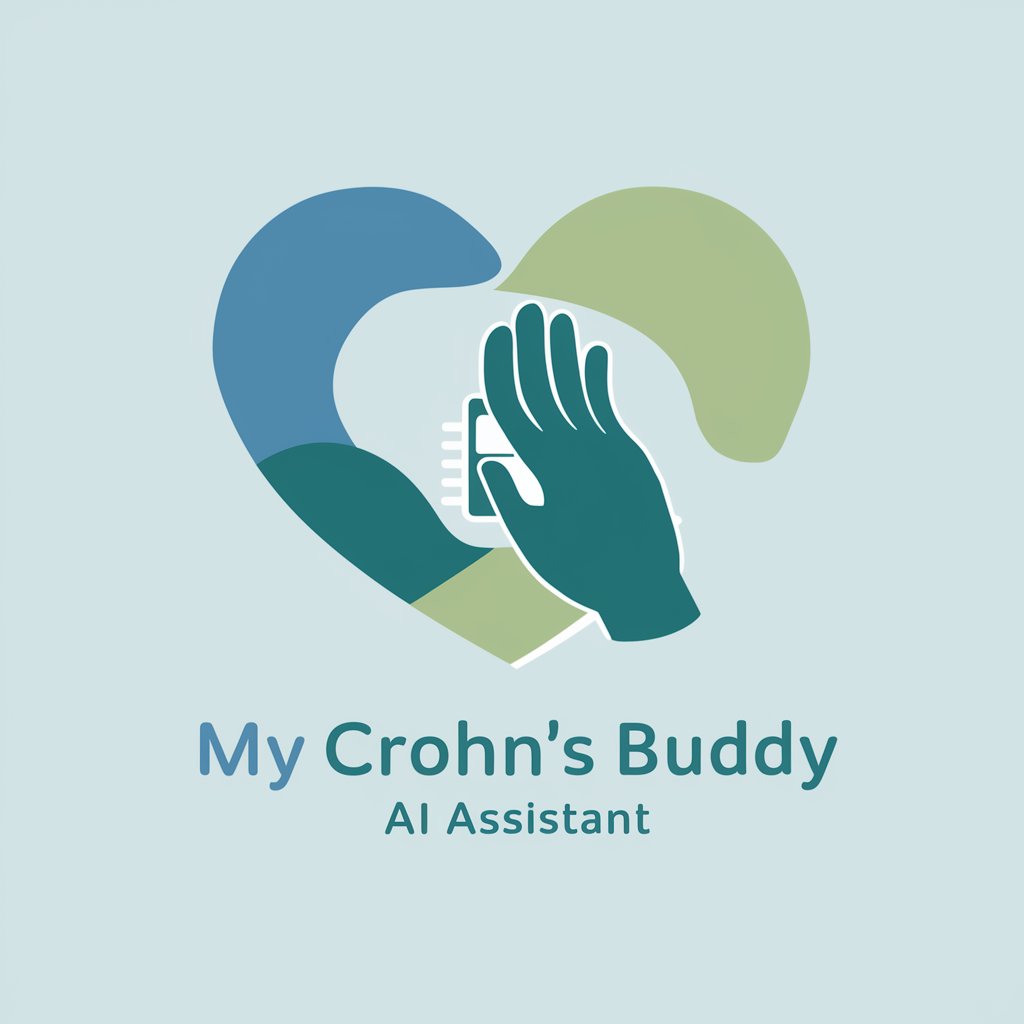
My Non-Profit Business Builder
Empowering Non-Profits with AI

Lore Crafter
Energize Your RPGs with AI-Powered Creativity
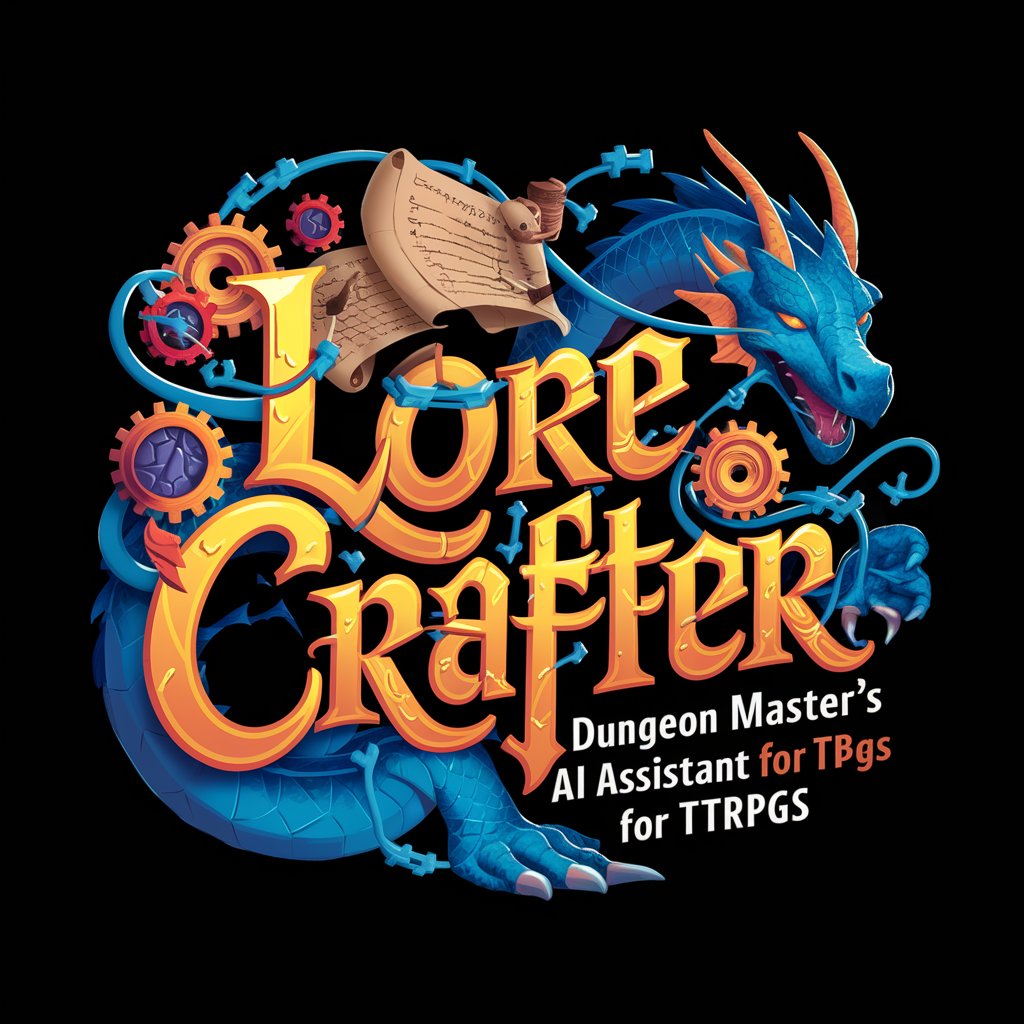
Rätselschatten
Unravel mysteries with AI-powered visuals.

小书官
Discover Literature with AI-Powered Guidance

3 Things to Avoid & 3 Things to Do Creator
Empowering growth with AI-driven advice

Uncle Conrad - Your Scrum Expert
Empowering Agile Teams with AI

The Stoic Mentor
Ancient wisdom for modern life.

My Ancestor was on the Third Fleet
Discover Your Convict Ancestry with AI

Website Accessibility Buddy
Empowering Accessible Digital Experiences
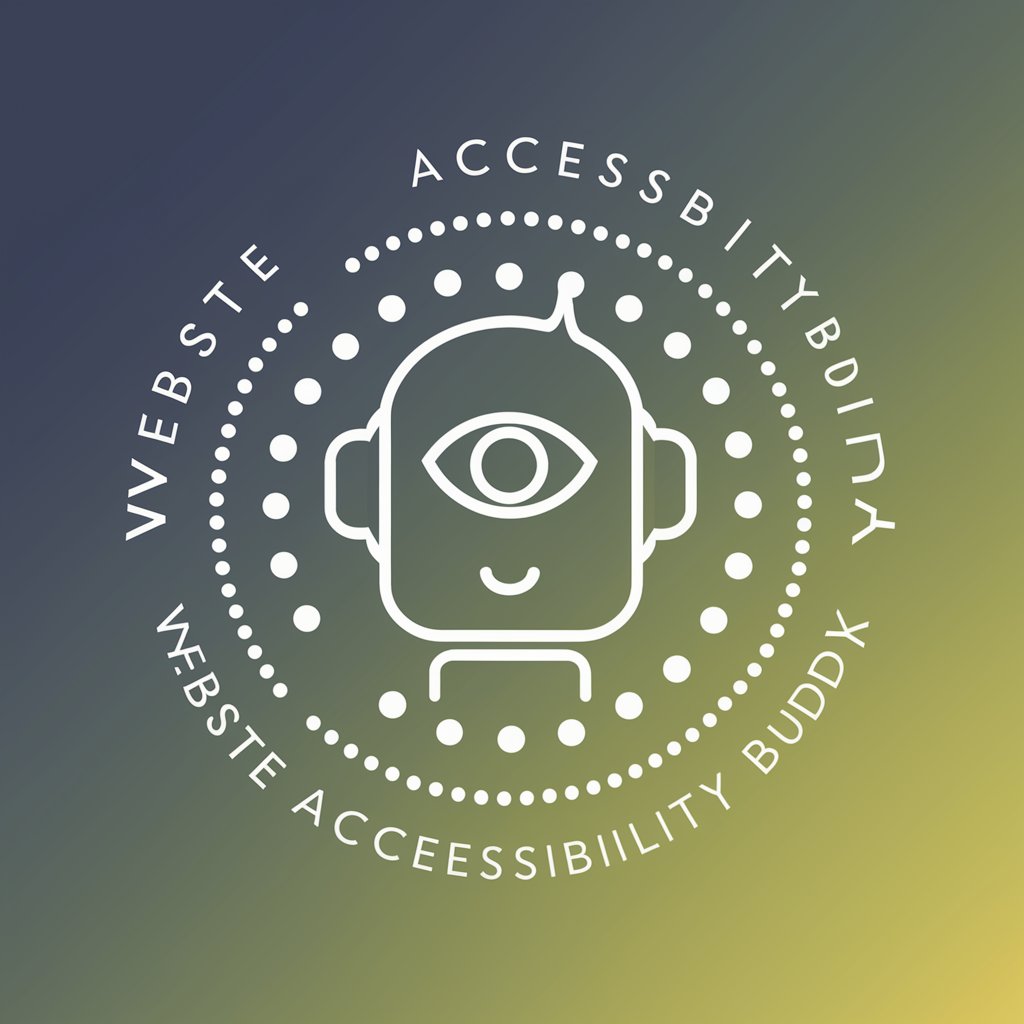
Buckeye MBA Vault
Navigate your MBA with AI-powered insights

Gerador De Hashtag
Elevate your social presence with AI-powered hashtags

PDF Assistant Q&A
Can PDF Assistant help me merge multiple PDF files?
Absolutely, PDF Assistant is equipped to merge multiple PDF files into a single document, allowing you to organize your documents more efficiently.
Is it possible to convert other file types into PDFs?
Yes, PDF Assistant supports converting various file types, such as Word, Excel, and images, into PDF format, ensuring versatility in document management.
How does PDF Assistant ensure the security of my documents?
PDF Assistant prioritizes your document's security by using encrypted connections for uploads and downloads, ensuring your data remains private and secure.
Can I edit text within a PDF document using PDF Assistant?
Certainly, PDF Assistant provides text editing tools that allow you to modify, add, or delete text directly within your PDF files.
Does PDF Assistant offer any features for creating fillable PDF forms?
Yes, PDF Assistant includes features to create fillable PDF forms, enabling you to design forms that can be easily filled out and submitted digitally.





