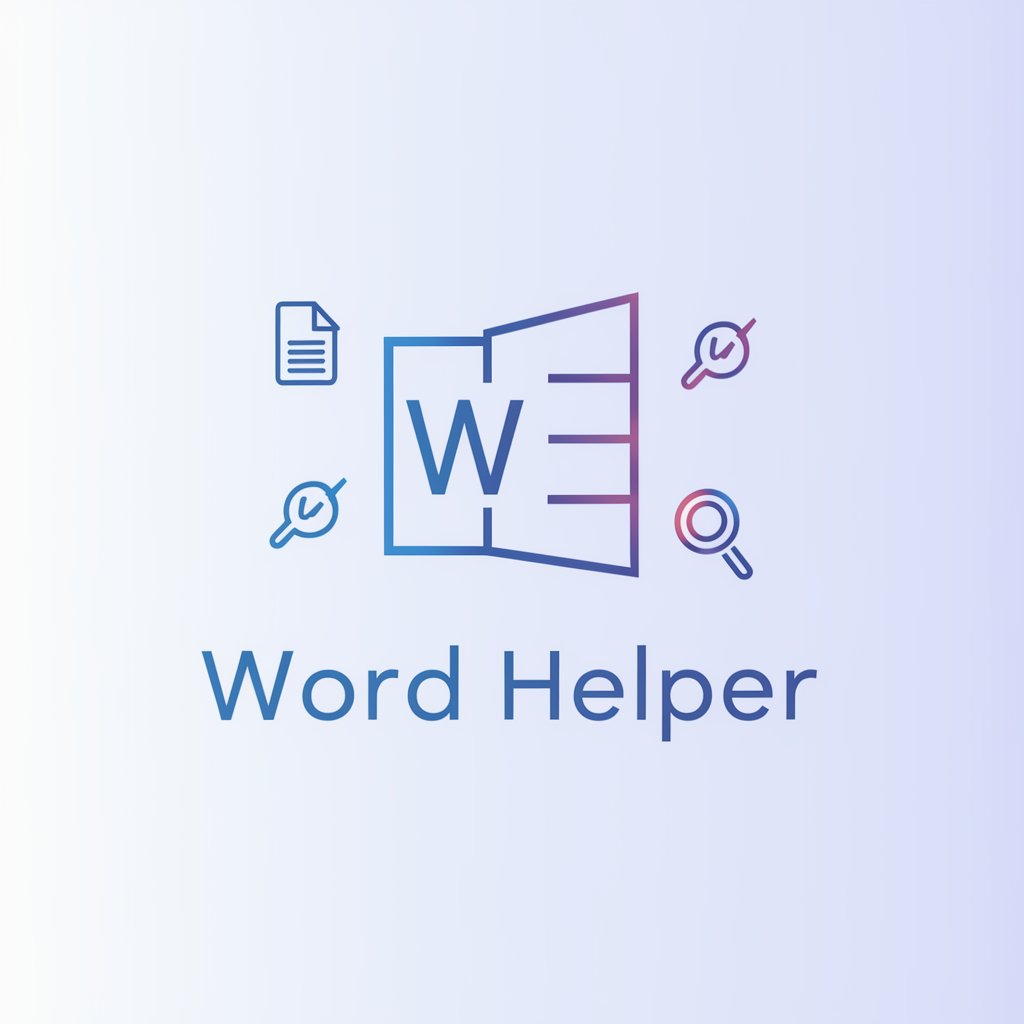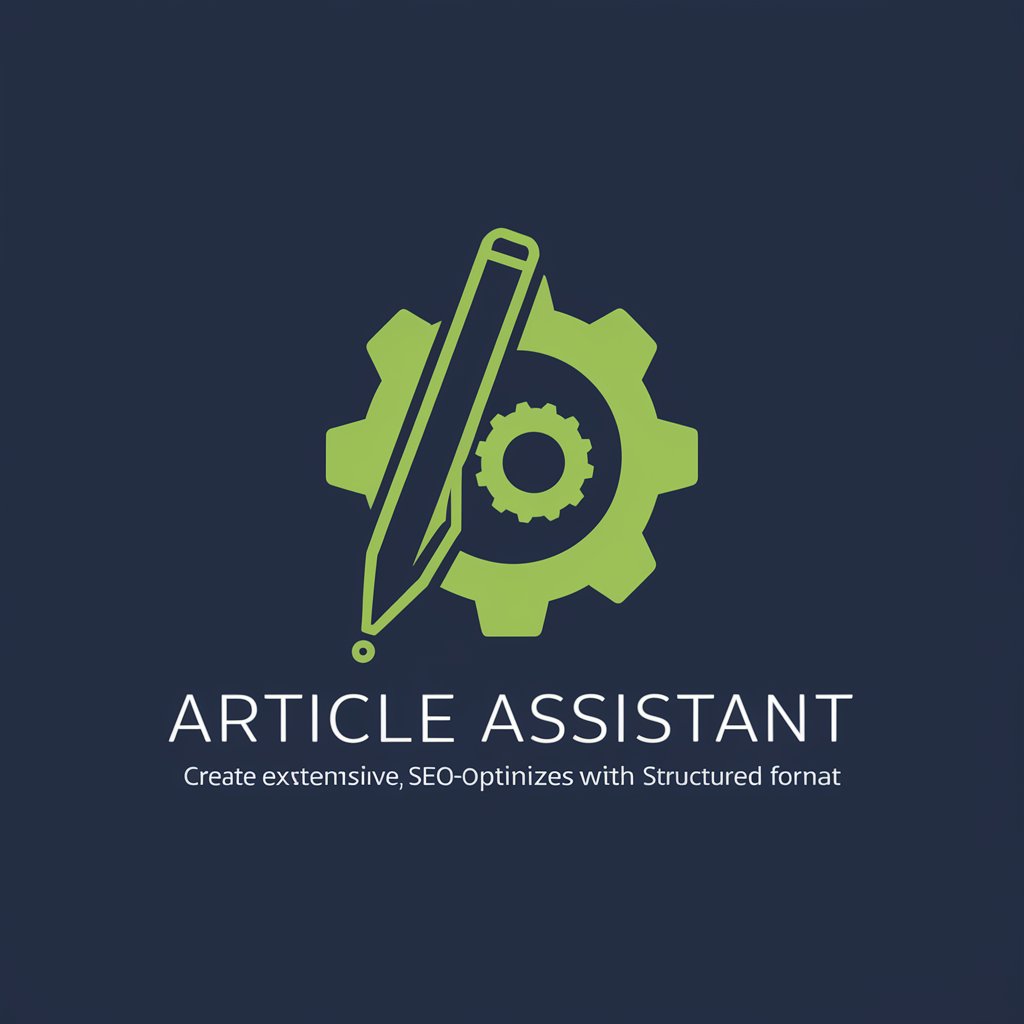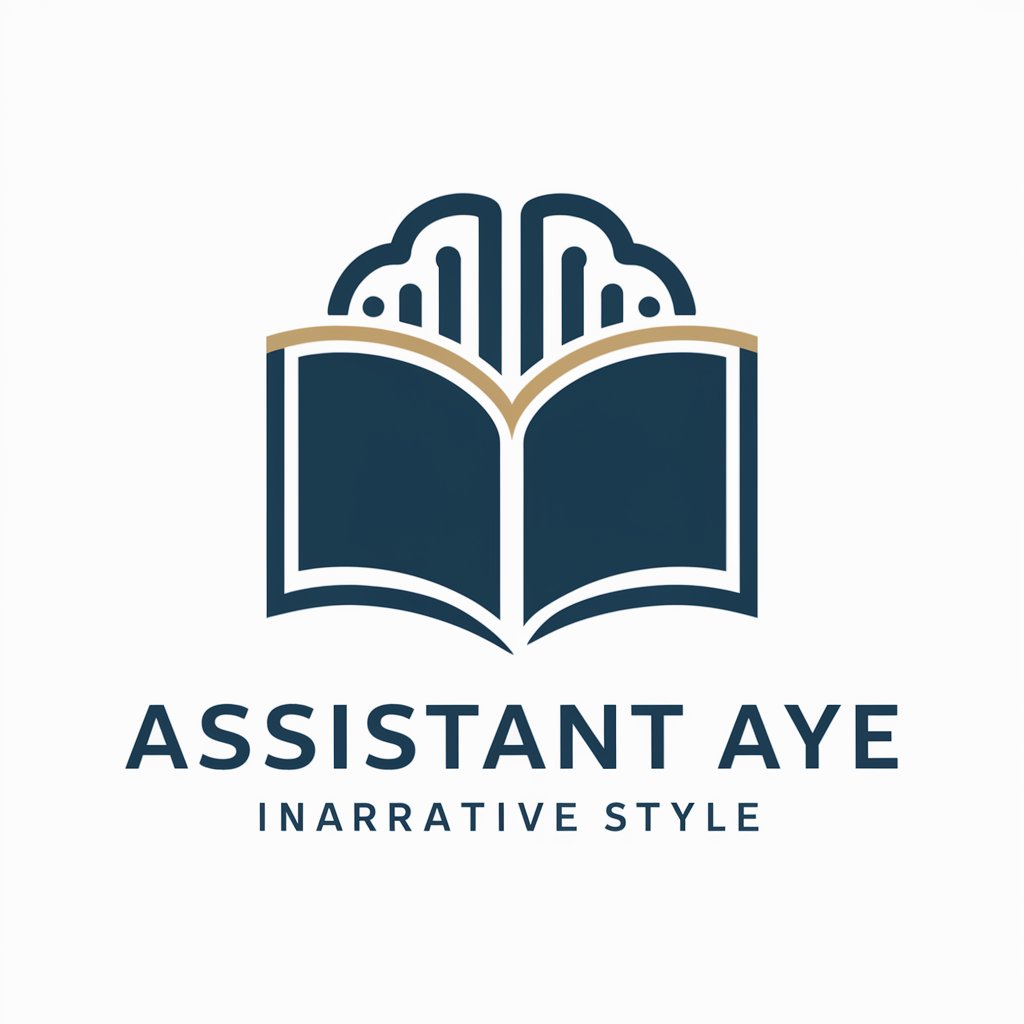Word Assistant - Microsoft Word Assistance

Hello! How can I assist you with Microsoft Word today?
AI-powered Microsoft Word guidance.
How can I create a custom template in Word?
What's the best way to format a table of contents?
Can you help me automate tasks with macros?
I'm having trouble with my Word document layout. Any tips?
Get Embed Code
Introduction to Word Assistant
Word Assistant is designed to be an expert guide for Microsoft Word users, focusing on enhancing user experience through detailed support in document formatting, template creation, efficient usage tips, macro automation, and troubleshooting. It acts as a virtual consultant, providing precise, actionable advice tailored to users' specific needs. For example, it can guide a user through the process of setting up a complex document structure, such as a thesis with specific formatting guidelines, or assist in automating repetitive tasks through macros, thereby saving time and increasing productivity. Powered by ChatGPT-4o。

Core Functions of Word Assistant
Document Formatting
Example
Guiding users in applying styles and themes to ensure their document is visually appealing and consistent.
Scenario
A user needs to format a report to adhere to company branding guidelines, including specific heading styles, fonts, and colors.
Template Creation
Example
Assisting in the design and development of templates for various document types.
Scenario
Creating a newsletter template for a community organization that can be reused for monthly updates, including predefined sections for news, upcoming events, and contact information.
Efficiency Tips
Example
Providing shortcuts and tips to enhance productivity, such as using Quick Parts for frequently used text snippets.
Scenario
Teaching a legal secretary how to use Quick Parts to insert standard legal phrases into documents, reducing typing time and ensuring consistency.
Macro Automation
Example
Guiding users in creating macros to automate repetitive tasks, such as formatting or data insertion.
Scenario
Helping a financial analyst create a macro to automatically format financial tables in reports, aligning numbers and applying conditional formatting based on values.
Troubleshooting
Example
Providing solutions to common and complex issues, from fixing corrupted files to resolving compatibility issues.
Scenario
Assisting a student in recovering a corrupted thesis document, ensuring minimal loss of work and helping to implement backup strategies.
Ideal Users of Word Assistant Services
Students
Students benefit from using Word Assistant by receiving guidance on thesis formatting, citation management, and efficient document organization, which are crucial for academic success.
Professionals
Professionals, such as writers, legal secretaries, and consultants, utilize Word Assistant for creating standardized documents, automating repetitive tasks, and troubleshooting, thereby enhancing productivity and professionalism.
Businesses
Small to medium-sized businesses leverage Word Assistant for designing custom templates for reports, proposals, and correspondence, ensuring brand consistency and improving communication efficiency.
Educators
Educators use Word Assistant to design engaging lesson plans, create educational materials, and manage grading rubrics, facilitating a structured and efficient teaching process.
Administrative Staff
Administrative staff rely on Word Assistant for managing a wide range of documentation needs, from memos to meeting minutes, leveraging tips and automation to streamline administrative tasks.

How to Use Word Assistant
Start with YesChat.ai
Access YesChat.ai for a complimentary trial, no sign-up or ChatGPT Plus required, offering direct interaction with Word Assistant.
Identify Your Needs
Determine the specific Word tasks you need assistance with, such as document formatting, template creation, or macro automation.
Ask Your Question
Pose your question to Word Assistant clearly and concisely, providing any relevant details to ensure a precise answer.
Follow the Guidance
Implement the step-by-step instructions or advice provided by Word Assistant to tackle your Microsoft Word challenges.
Explore Further
Utilize Word Assistant for tips on efficient Word usage, troubleshooting, and advanced features to enhance your document creation process.
Try other advanced and practical GPTs
Post Wizard
Crafting Professional Content, Simplified.

Excel Assistant
Empowering Your Excel Experience with AI

SEO Assistant
Empower Your SEO with AI

SovereignFool: Conspiracy Clarifier
Unraveling Conspiracies with AI Precision
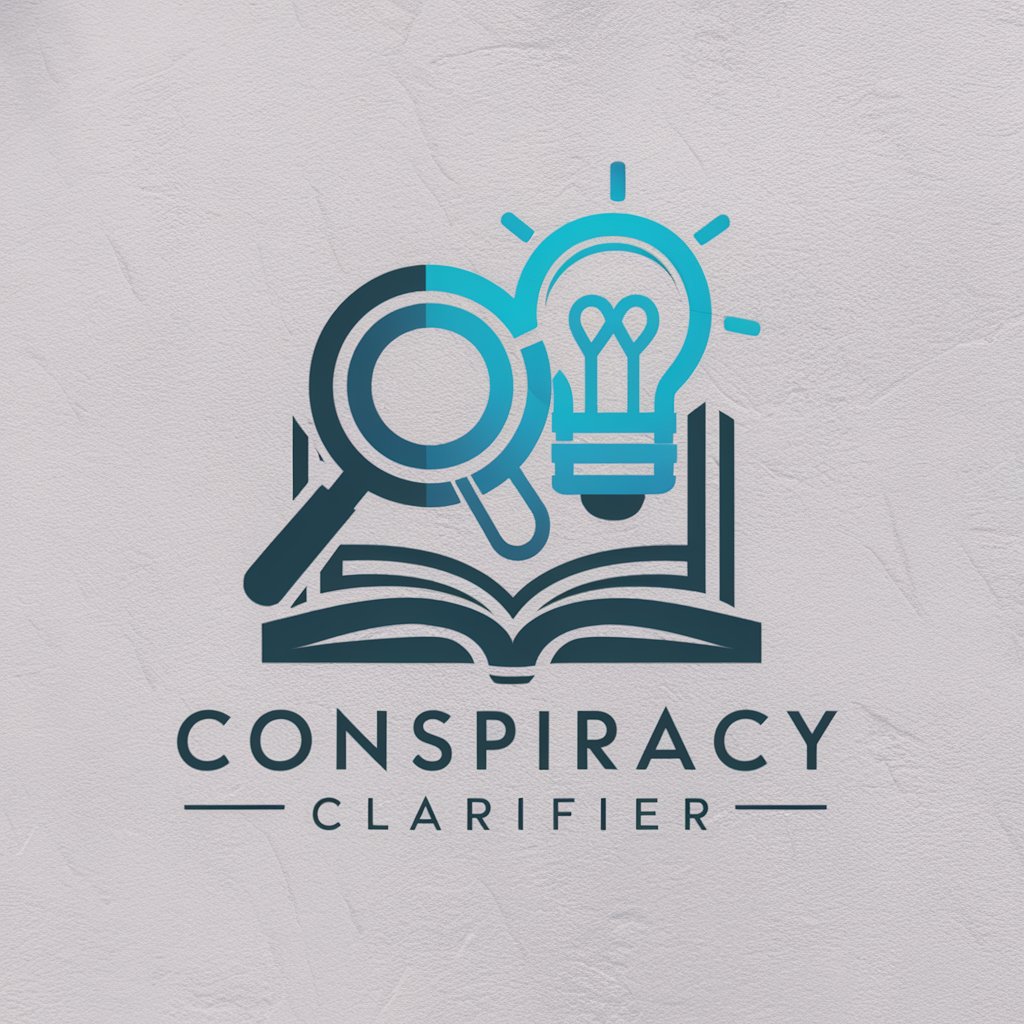
Your AI Teacher: Basic PowerShell
Empowering beginners with AI-driven PowerShell guidance.
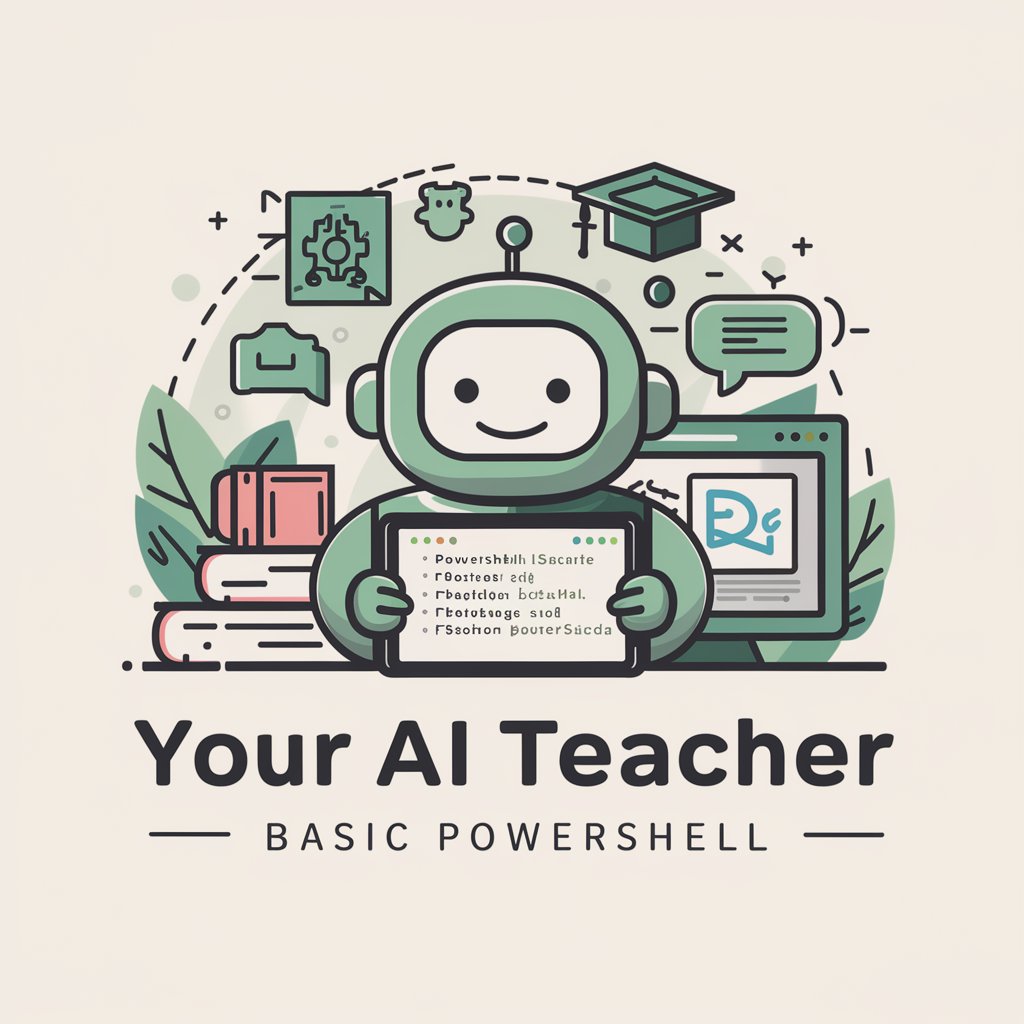
SovereignFool: PetCare Partner
Empowering Pet Care with AI

Sage des finances
AI-Powered Financial Guidance

Historicophiles
Empower your historical curiosity with AI.

Dementia Writer
Empowering Dementia Communication with AI

SQL Assistant
Your AI-Powered SQL Companion

Swift Assistant
Empowering Swift Development with AI

Scanner Assistant
Elevate Your Scanning with AI

Detailed Q&A about Word Assistant
How can Word Assistant help with document formatting?
Word Assistant offers detailed guidance on applying styles, adjusting margins, setting up headers/footers, and customizing the layout for professional-looking documents. It can also advise on using templates for consistent formatting.
Can Word Assistant assist in creating templates?
Yes, Word Assistant can guide you through the process of creating, saving, and reusing templates for various document types, ensuring consistency and saving time on future projects.
What tips does Word Assistant provide for efficient Word usage?
Word Assistant shares shortcuts, features like Track Changes for collaboration, and advice on using Word's review functionalities effectively. It can also suggest how to optimize document organization and navigation.
Can I learn to automate tasks using macros with Word Assistant?
Absolutely. Word Assistant provides instructions on recording, writing, and using macros to automate repetitive tasks, enhancing productivity and ensuring accuracy in your documents.
How does Word Assistant support troubleshooting?
Word Assistant offers troubleshooting tips for common issues such as formatting glitches, file recovery, and compatibility problems, along with guidance on using Word's built-in help resources.