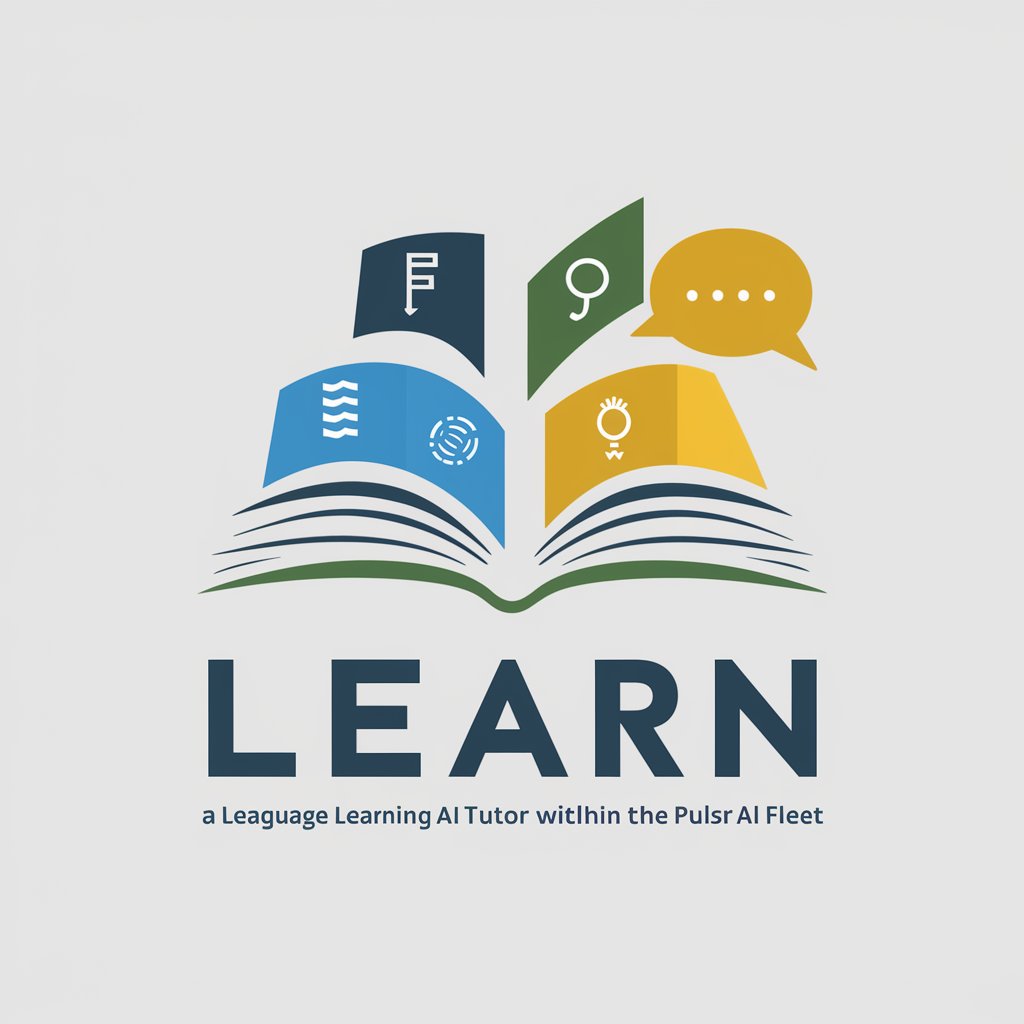excel - Excel Data Management

Welcome! Let's optimize your Excel and data management tasks.
Empowering data analysis with AI
How do I create a pivot table in Excel?
Can you help me automate a task using Excel macros?
What are the best practices for visualizing data in a dashboard?
How can I use Excel functions to analyze my data more effectively?
Get Embed Code
Introduction to Excel
Excel is a powerful spreadsheet program developed by Microsoft, designed for data organization, calculation, and analysis. It allows users to input, modify, and analyze data, automate tasks via macros, and visualize data through charts and graphs. Excel's design purpose is to provide an efficient, flexible platform for various data-related tasks across multiple industries. For example, in a financial scenario, Excel can be used to create a budget, forecast financial performance, or analyze investment opportunities by using its functions to perform complex calculations, such as Net Present Value (NPV) or Compound Annual Growth Rate (CAGR). In a marketing context, Excel helps in tracking campaign performance metrics, calculating return on investment (ROI), and segmenting customer data for targeted strategies. Powered by ChatGPT-4o。

Main Functions of Excel
Formulas and Functions
Example
SUM, AVERAGE, VLOOKUP, INDEX(MATCH), and IF statements.
Scenario
In an inventory management scenario, VLOOKUP can be used to find an item's price based on its ID. SUM and AVERAGE functions help in calculating total sales and average sales per item, respectively.
Data Analysis and Visualization
Example
PivotTables, charts, conditional formatting.
Scenario
For a sales report, PivotTables can summarize sales data by region and product. Charts visualize trends over time, and conditional formatting highlights sales targets met or exceeded.
Macros and VBA Scripting
Example
Automating repetitive tasks, custom function creation.
Scenario
In a reporting process, a macro can automate the monthly consolidation of data from various sources into a single report, saving time and reducing errors.
Data Validation and Management
Example
Drop-down lists, data types, removing duplicates.
Scenario
When entering customer information, data validation ensures data consistency by restricting input to predefined options in a drop-down list and checking for valid email addresses.
Ideal Users of Excel Services
Business Analysts and Financial Professionals
These users benefit from Excel's advanced analysis and modeling capabilities, including financial forecasting, budgeting, and complex data analysis to support strategic decisions.
Marketing Professionals
They use Excel for market research analysis, campaign performance tracking, and customer data segmentation to tailor marketing strategies effectively.
Administrative and Office Professionals
This group relies on Excel for organizing schedules, managing inventories, tracking expenses, and reporting, making it an essential tool for day-to-day operations.
Academics and Researchers
Excel supports these users in data collection, statistical analysis, and the presentation of research findings, providing a versatile platform for scientific study.

How to Use Excel: A Brief Guide
Start with a Free Trial
Begin your Excel journey by accessing a free trial at yeschat.ai, offering immediate use without the need for login or a ChatGPT Plus subscription.
Familiarize with the Interface
Explore Excel's interface, including the ribbon, worksheet, and cell layout. Understand how to navigate between tabs to access different functionalities.
Learn Basic Functions
Start with basic functions like SUM, AVERAGE, and COUNT. Practice using them in cells to perform calculations on your data.
Utilize Formulas
Advance to more complex formulas for data analysis, such as IF statements, VLOOKUP, and pivot tables, to manage and interpret your data efficiently.
Analyze and Visualize
Use Excel’s charting tools to visualize your data. Create graphs and pivot charts to present your data in a compelling and understandable way.
Try other advanced and practical GPTs
RPG Sprite Maker
Craft Pixel Art with AI

God's Copy-Writing
Elevate Your Words with AI Creativity
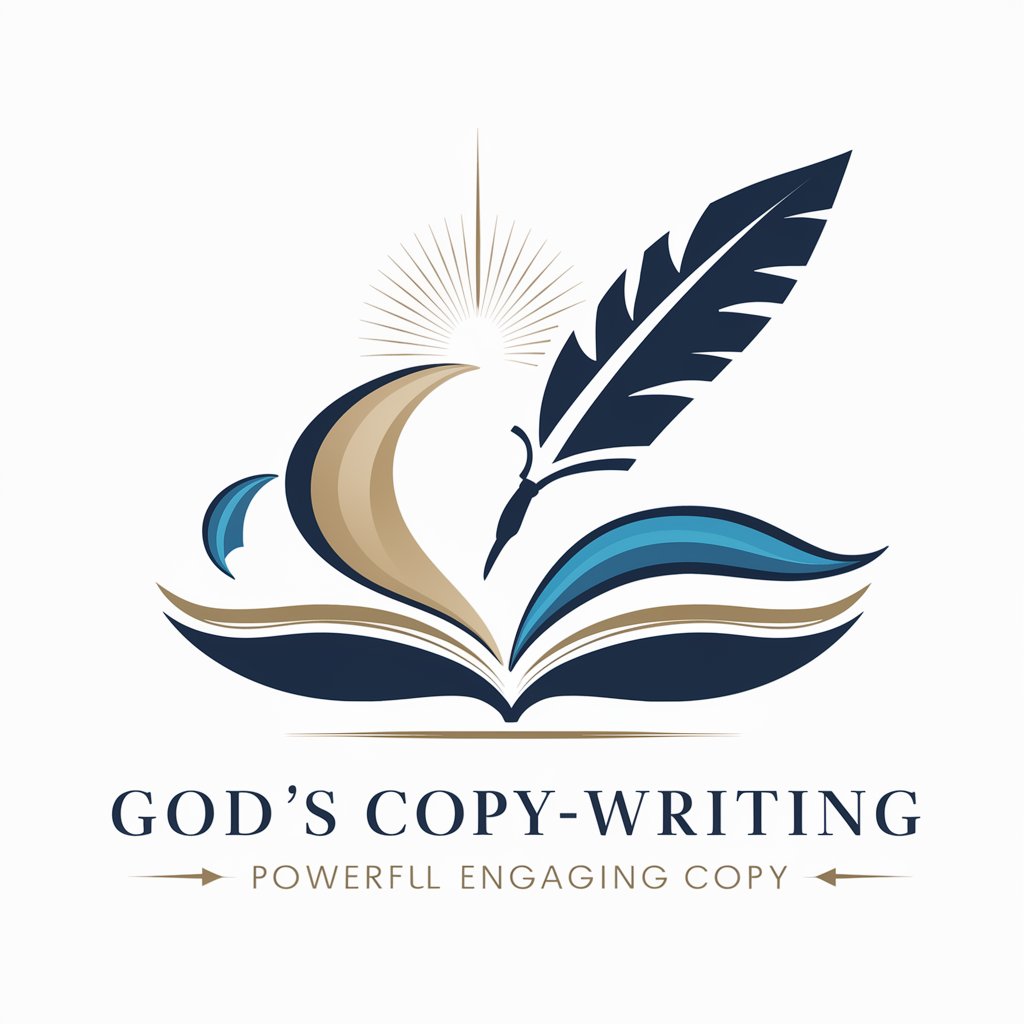
Anime Enthusiast's Companion
Elevate your anime experience with AI-powered insights.
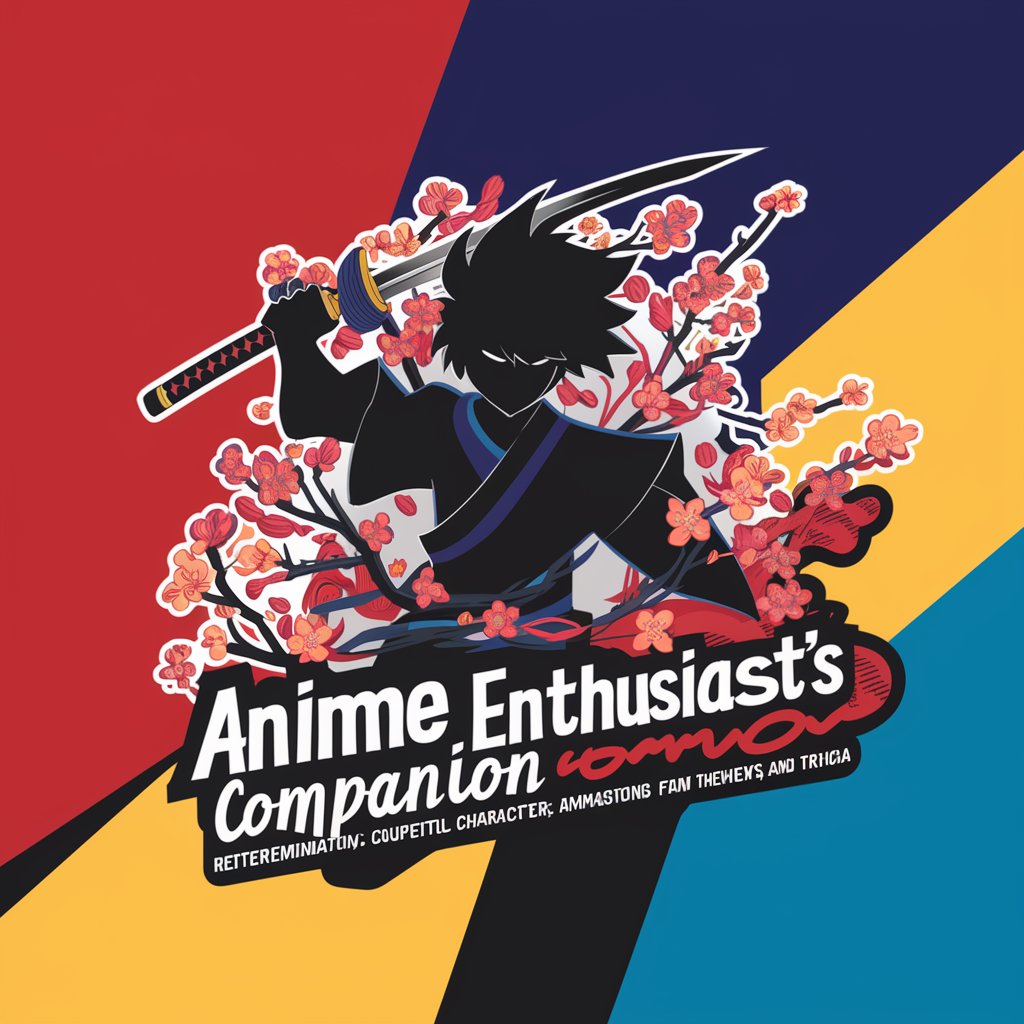
The Ideal Man
Empowering Your Journey to Life Mastery

Don't Believe You Anymore meaning?
Uncover deeper meanings in text with AI

ミスター・ドラッグ
AI-Powered Nutrition and Wellness Advisor

Grandma Julia
AI-powered Culinary Advisor at Your Service

Tennis Advisor
Elevate Your Tennis Betting Game with AI
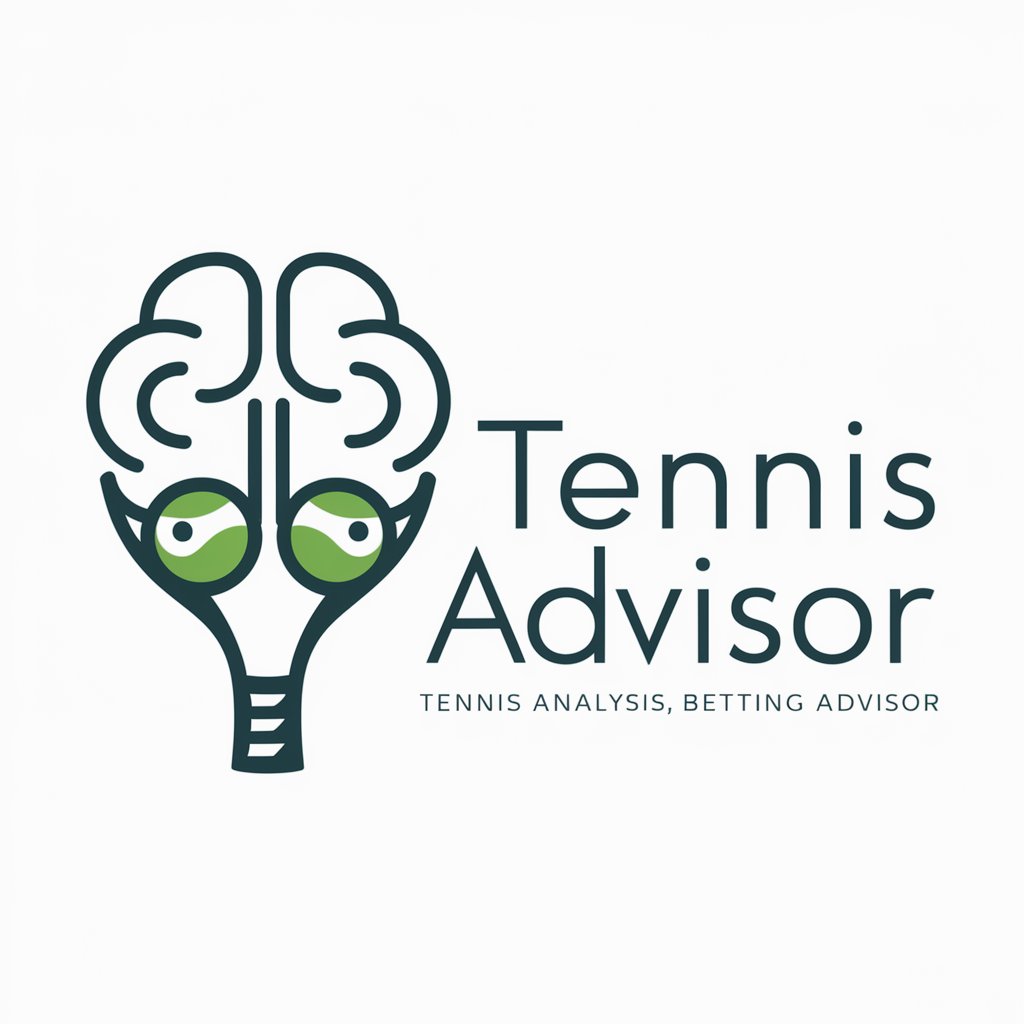
Aquarius
Empowering Creativity with AI

Text Zusammenfassen
AI-driven insights from lengthy texts

Market Analyst Pro
Strategize with AI-Powered Market Insights

Mews Muse: Clio
Elevate Your Product Content with AI

Detailed Q&A on Excel Usage
How do I create a pivot table in Excel?
To create a pivot table, select your data range, go to the 'Insert' tab, and click 'PivotTable'. Choose where you want the PivotTable report to be placed and then use the PivotTable Field List to add, arrange, and format your data.
Can Excel be used for data analysis?
Yes, Excel is a powerful tool for data analysis. It offers features like pivot tables, data filtering, and conditional formatting, along with statistical functions that can help you analyze and make sense of large data sets.
What is the best way to organize data in Excel for reporting?
For effective reporting, organize your data in a structured table format, use clear and consistent naming conventions, and separate data into different sheets based on categories or time periods. Utilize pivot tables and charts for dynamic reporting.
How can I improve the speed of Excel when working with large files?
To improve Excel's performance with large files, consider reducing formula complexity, using manual calculation mode, removing unnecessary cells and formatting, and converting frequently used formulas to values.
What are some tips for creating effective Excel dashboards?
For effective dashboards, focus on clarity and simplicity. Use charts and graphs to visualize data, apply conditional formatting for quick insights, link your dashboard elements to the data source for real-time updates, and ensure your dashboard is easily interpretable at a glance.