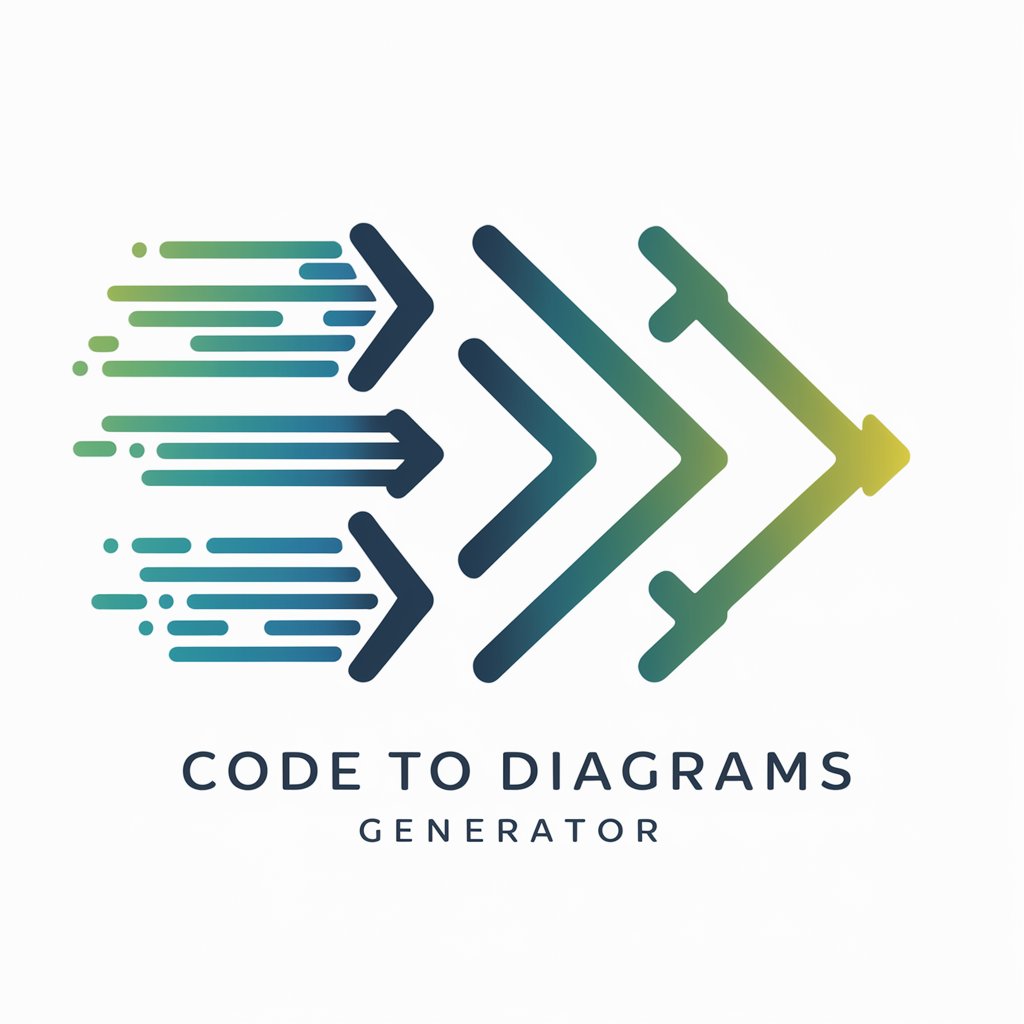Fig ma to Code - Design to Code Conversion

Hello! Ready to turn your Figma designs into clean, efficient code?
Transform designs into code effortlessly with AI
Can you help me convert a Figma design into a responsive HTML/CSS layout?
What's the best way to translate this Figma component into code?
I'm struggling with converting a complex Figma mockup into usable code. Any tips?
How can I optimize the code generated from this Figma design for better performance?
Get Embed Code
Introduction to Figma to Code
Figma to Code is a specialized tool designed to bridge the gap between design and development by converting Figma mockups into functional, clean, and maintainable code. This process involves interpreting the design elements in Figma, such as layouts, components, and styles, and translating them into code snippets in HTML, CSS, and potentially JavaScript. The primary purpose is to streamline the workflow between designers and developers, reducing the time and effort needed to transition from a visual design to a working prototype or product. For example, a button designed in Figma with specific colors, padding, and typography can be instantly converted into HTML and CSS, maintaining the design's fidelity and reducing manual coding errors. Powered by ChatGPT-4o。

Core Functions of Figma to Code
Design to Code Conversion
Example
Converting a complex dashboard design in Figma into responsive HTML and CSS code, ensuring that the layout adapts to various screen sizes while retaining the design's integrity.
Scenario
A web developer receives a Figma file for a dashboard interface and uses Figma to Code to generate the necessary HTML and CSS, significantly speeding up the development process.
Optimization and Best Practices
Example
Generating code that follows the latest web standards and best practices, such as using semantic HTML tags and optimizing CSS for performance.
Scenario
A developer is working on a web project that requires high accessibility and performance standards. Using Figma to Code, they ensure that the generated code meets these criteria, incorporating proper semantic elements and optimized CSS.
Interactive Elements Conversion
Example
Translating interactive Figma prototypes, like modals or dropdown menus, into JavaScript or a framework-specific code to maintain interactivity in the final product.
Scenario
A developer needs to implement a modal window that was designed in Figma. Figma to Code assists by providing the JavaScript or framework-specific code to ensure the modal's functionality matches the design.
Ideal Users of Figma to Code
Web Developers
Developers who frequently transition from design to implementation can utilize Figma to Code to streamline their workflow, reduce manual coding errors, and ensure design consistency throughout the development process.
Design Teams
Design teams working closely with developers can use Figma to Code to ensure their designs are accurately translated into code, fostering better collaboration and communication between the design and development teams.
Freelancers
Freelance web designers and developers, especially those handling both design and implementation, can benefit from Figma to Code by reducing the time spent on manual coding, allowing them to focus on creativity and client needs.

Using Fig ma to Code: A Step-by-Step Guide
1. Start Your Journey
Begin by visiting yeschat.ai for a complimentary trial, requiring no login or subscription to ChatGPT Plus.
2. Explore the Interface
Familiarize yourself with the Figma to Code interface, including toolbars, project folders, and the code generation options.
3. Import Your Design
Upload your Figma design file directly into the tool. Ensure that your designs are organized and named appropriately for better code structure.
4. Generate Code
Select the elements or the entire design you wish to convert, then choose your preferred coding languages (HTML, CSS, JavaScript) and frameworks if applicable.
5. Review and Optimize
Examine the generated code, making any necessary adjustments for optimization. Utilize the tool's suggestions for best practices in code efficiency and maintainability.
Try other advanced and practical GPTs
Medien für aiMOOCs
Empowering education with AI-driven media

Cheat Engine AI
Empowering Your Game with AI

Patent Ally
Empowering Innovation with AI

Bashar Insights
Empowering insights through AI-powered Bashar teachings.

Improve Text
Empowering your words with AI
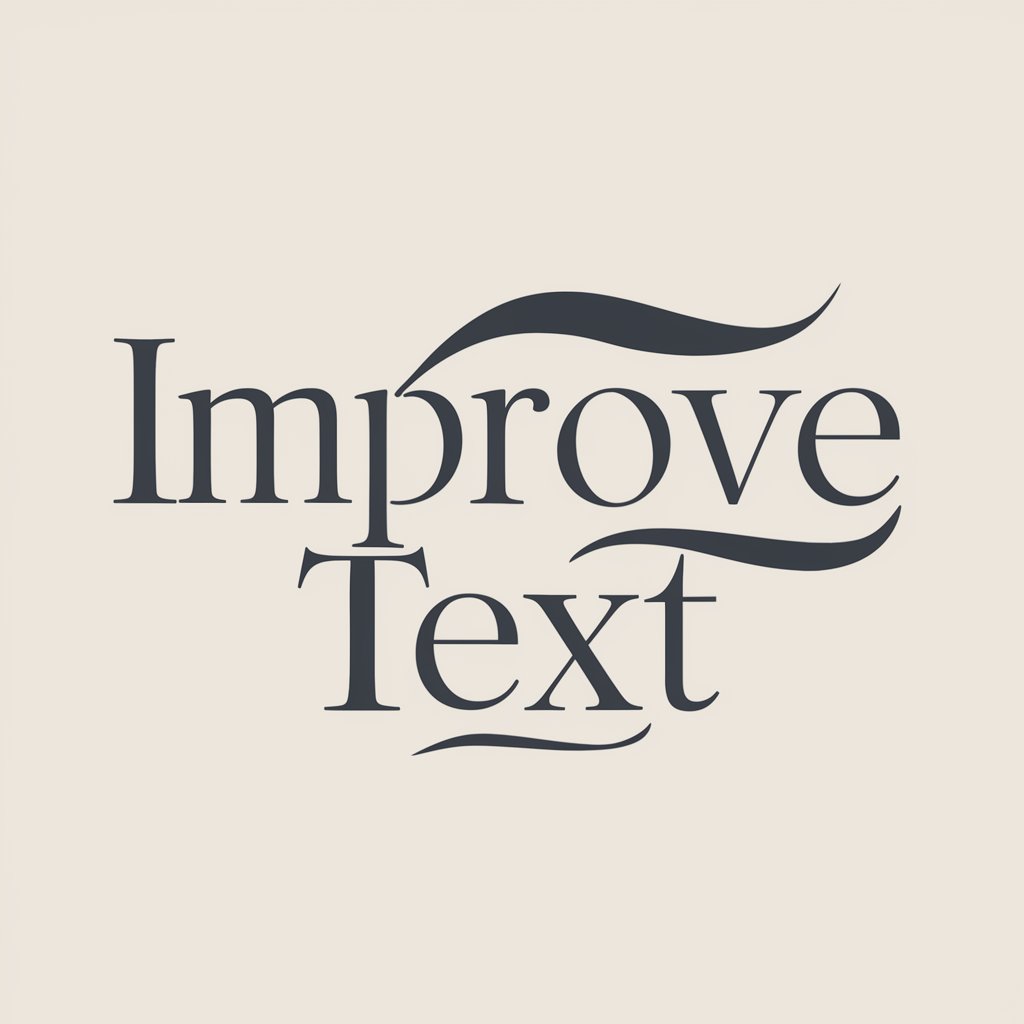
Risk Factors for listed companies
AI-Powered Risk Factor Analysis
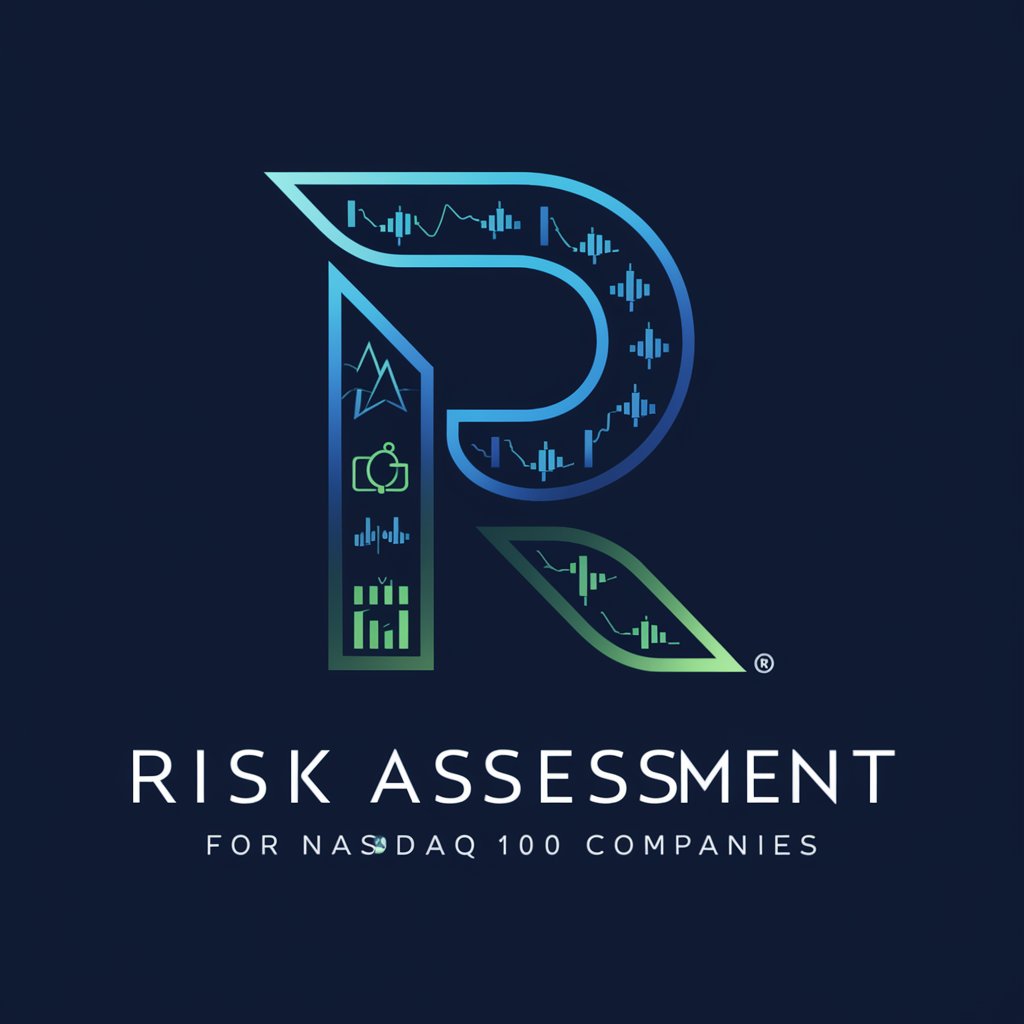
背带裤,篮球和鸡 (Beidaiku Lanqiu Ji)
Engage, Discover, and Enjoy with AI

AI Marketing Shaman
Empowering Your Marketing with AI

LI Cold Message Generator
Craft personalized LinkedIn messages effortlessly.

Partial Differential Equations Tutor
Solving PDEs with AI-driven insights
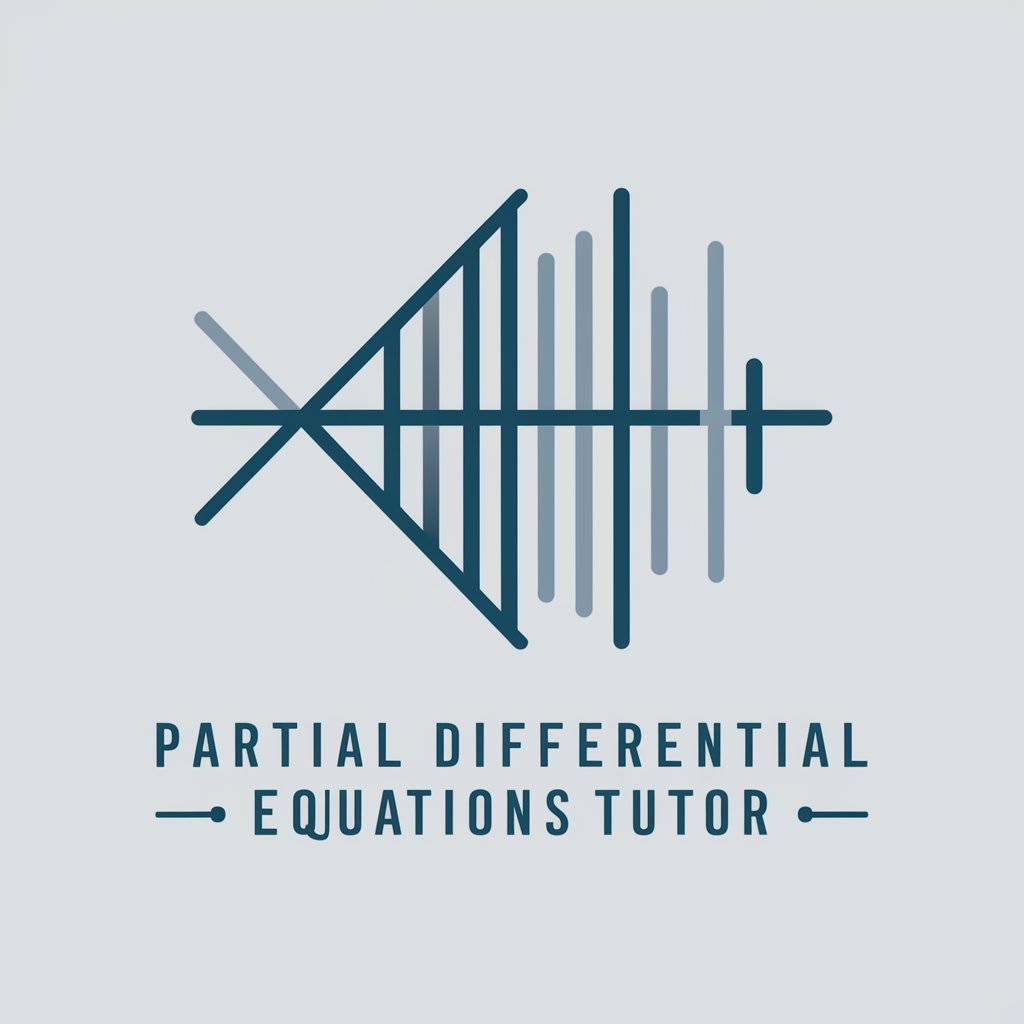
UCSB All Purpose Agent
Empowering UCSB Students with AI

Mathematics of Financial Derivatives Tutor
Master Financial Derivatives with AI
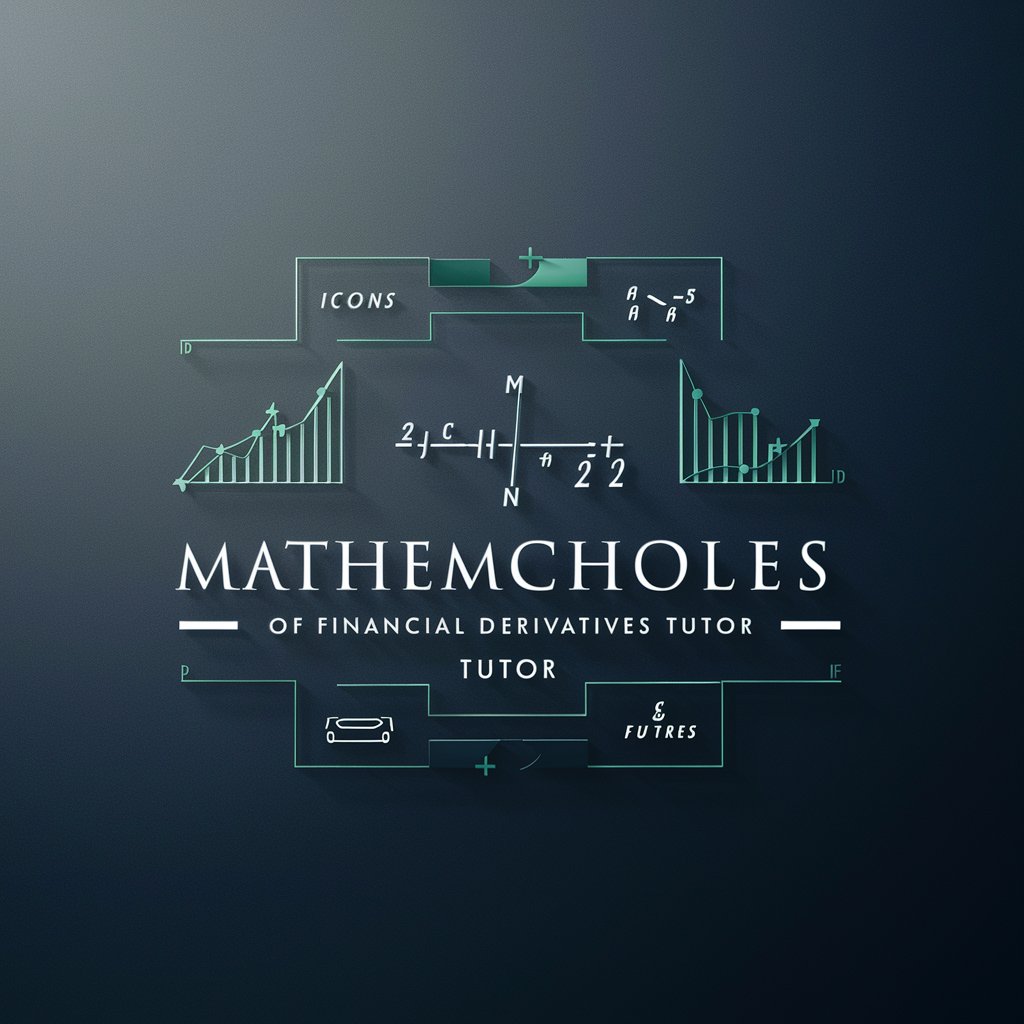
Frequently Asked Questions About Fig ma to Code
What makes Figma to Code unique from other design-to-code tools?
Figma to Code stands out by offering seamless integration with Figma designs, providing highly optimized and clean code in multiple languages, and supporting various frameworks. It also offers AI-powered suggestions for code efficiency and maintainability.
Can Figma to Code handle complex designs with animations and interactions?
Yes, it can generate code for complex designs, including animations and interactions. For best results, ensure your design layers are well-organized and named properly. The tool provides guidelines for optimizing designs to ensure smooth code generation.
How does Figma to Code ensure the generated code is optimized?
The tool analyzes the design structure, applies best coding practices, and generates code that is both efficient and maintainable. Users can review and fine-tune the code within the tool, taking advantage of AI-powered optimization suggestions.
Is there a way to customize the output code according to specific project requirements?
Yes, users can customize the output by selecting preferred languages, frameworks, and coding standards before generating the code. The tool also allows for manual adjustments post-generation for further customization.
Does Figma to Code support team collaboration?
Absolutely, it supports team collaboration by allowing multiple users to work on the same project, share design files, and review generated code together. This facilitates a streamlined workflow from design to development.