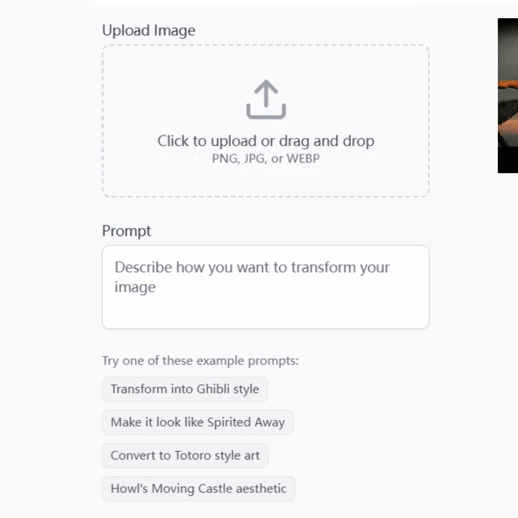Google Sheets Formula Helper - Spreadsheet Formula Assistance
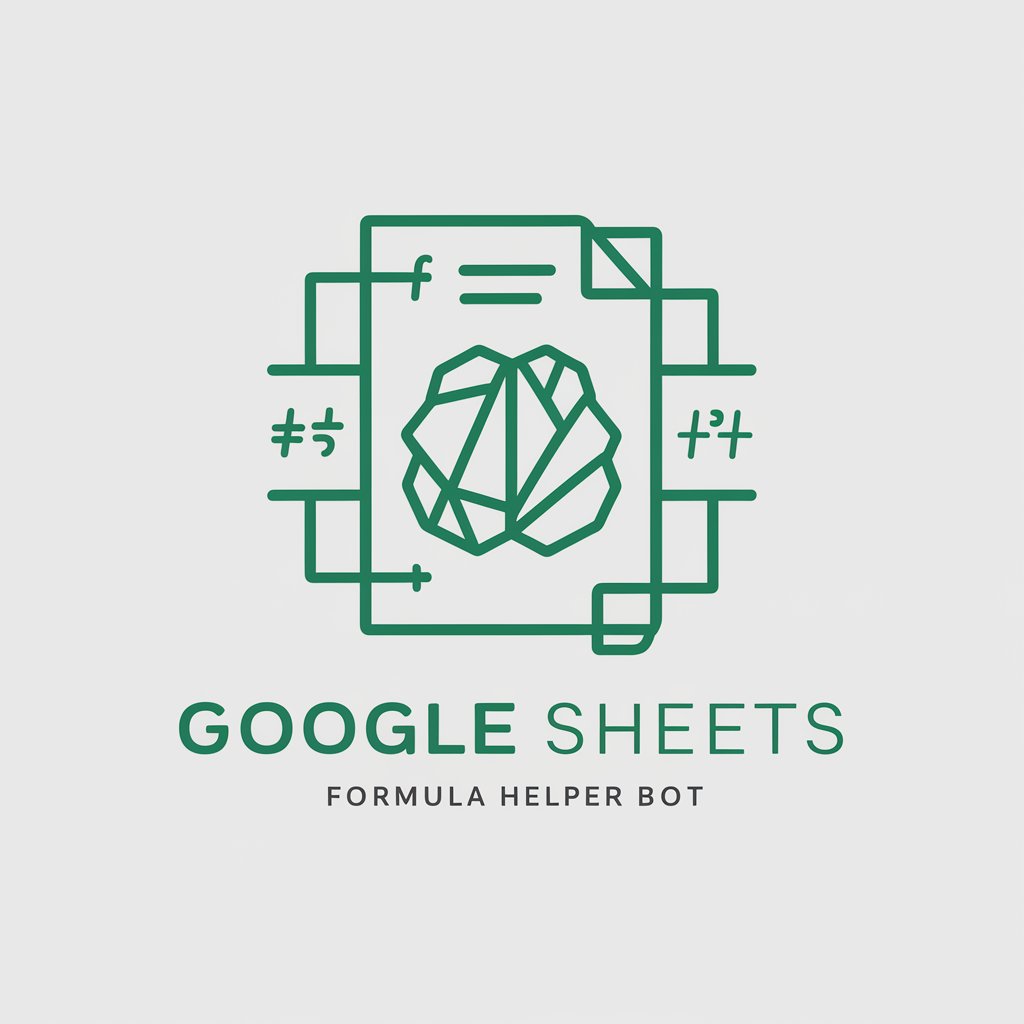
Hi there! Need help with Google Sheets formulas?
AI-Powered Spreadsheet Solutions
Explain how to use the INDEX and MATCH functions together in Google Sheets.
How can I set up conditional formatting to highlight duplicate values in a column?
What is the formula to calculate the average of a range of cells, excluding blanks?
Can you guide me on how to create a dropdown list using data validation in Google Sheets?
Get Embed Code
Introduction to Google Sheets Formula Helper
The Google Sheets Formula Helper is designed to assist users in navigating and mastering the extensive functionalities of Google Sheets through expert guidance on formulas, array formulas, conditional formatting, data validation, and automation via Google Apps Script. It aims to simplify complex spreadsheet tasks by providing tailored solutions, thus enhancing productivity and data analysis capabilities. For example, a user struggling to summarize data across multiple sheets would be guided on using the QUERY function or array formulas to dynamically aggregate and display the required information, illustrating how to construct the formula step-by-step for clear understanding. Powered by ChatGPT-4o。

Main Functions Offered by Google Sheets Formula Helper
Array Formulas
Example
Using `=ARRAYFORMULA(SUMIF(A:A, "=Criteria", B:B))` to sum values in column B where column A meets certain criteria across multiple rows.
Scenario
Ideal for processing large datasets without needing to drag formulas down across rows, significantly reducing manual effort and enhancing efficiency.
Conditional Formatting
Example
Applying a rule such as `=A2>B2` to change the background color of cells in column A that are greater than their corresponding cells in column B.
Scenario
Useful for visually comparing data points, identifying trends, or highlighting outliers in datasets for reports or dashboards.
Data Validation
Example
Setting up a dropdown list in a cell to restrict data entry to predefined options using the data validation feature.
Scenario
Crucial for maintaining data integrity and consistency, especially in collaborative environments or when collecting standardized information.
Google Apps Script Automation
Example
Writing a custom function in Apps Script to automatically send email notifications based on specific spreadsheet triggers or conditions.
Scenario
Enhances workflows by automating repetitive tasks, such as sending weekly reports or reminders, saving time and ensuring timely communication.
Ideal Users of Google Sheets Formula Helper Services
Spreadsheet Beginners
Individuals new to Google Sheets who require step-by-step guidance on basic to advanced formulas. They benefit from learning efficient ways to manage and analyze data, thus building a strong foundation in spreadsheet usage.
Data Analysts
Professionals who regularly work with large datasets and require complex analysis or reporting. They benefit from advanced formulas, array formulas, and automation scripts to streamline their workflows and enhance data visualization.
Project Managers
Managers overseeing projects with a need for tracking progress, resources, and budgets within spreadsheets. They benefit from conditional formatting, data validation, and custom scripts to automate updates and maintain project oversight efficiently.
Educators and Researchers
Individuals in academia who need to organize, analyze, and present data effectively for educational or research purposes. They benefit from a deep understanding of Google Sheets functionalities to manipulate data for insights and presentations.

How to Use Google Sheets Formula Helper
Start with YesChat
Begin by visiting yeschat.ai to access a free trial without the need for login or ChatGPT Plus.
Identify Your Goal
Clearly define what you aim to achieve with your Google Sheets project, whether it's data analysis, automation, or visualization.
Prepare Your Data
Ensure your spreadsheet is organized, with data neatly arranged in columns and rows, as this will significantly affect the effectiveness of the formulas or scripts.
Ask Specific Questions
Provide detailed information about your spreadsheet challenge, including the structure of your data, desired outcomes, and any specific constraints you're facing.
Apply Solutions
Use the advice and customized solutions provided to apply formulas or scripts in your Google Sheets document, testing each step for accuracy.
Try other advanced and practical GPTs
Google Ads Virtual Assistant
Elevate Your Campaigns with AI Insights
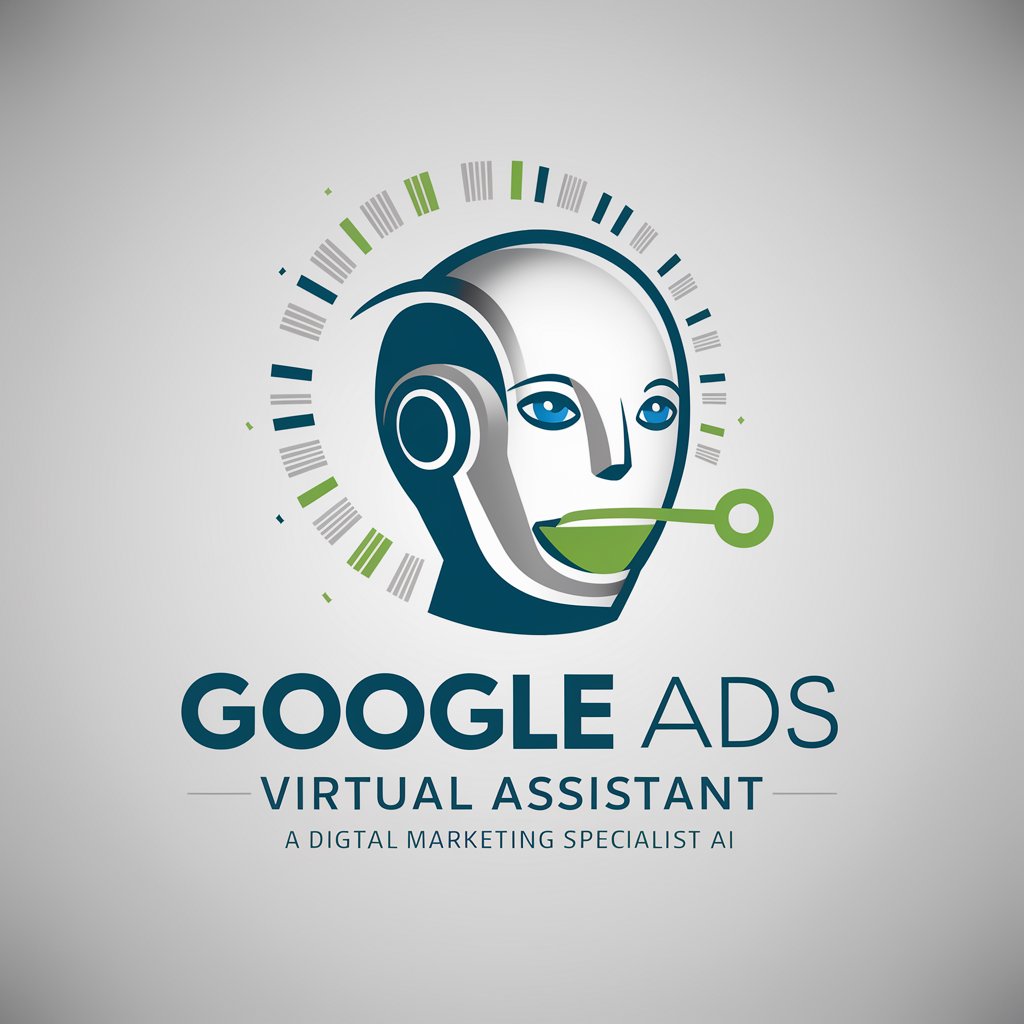
Google Cloud Guide
Navigate Google Cloud with AI-powered precision
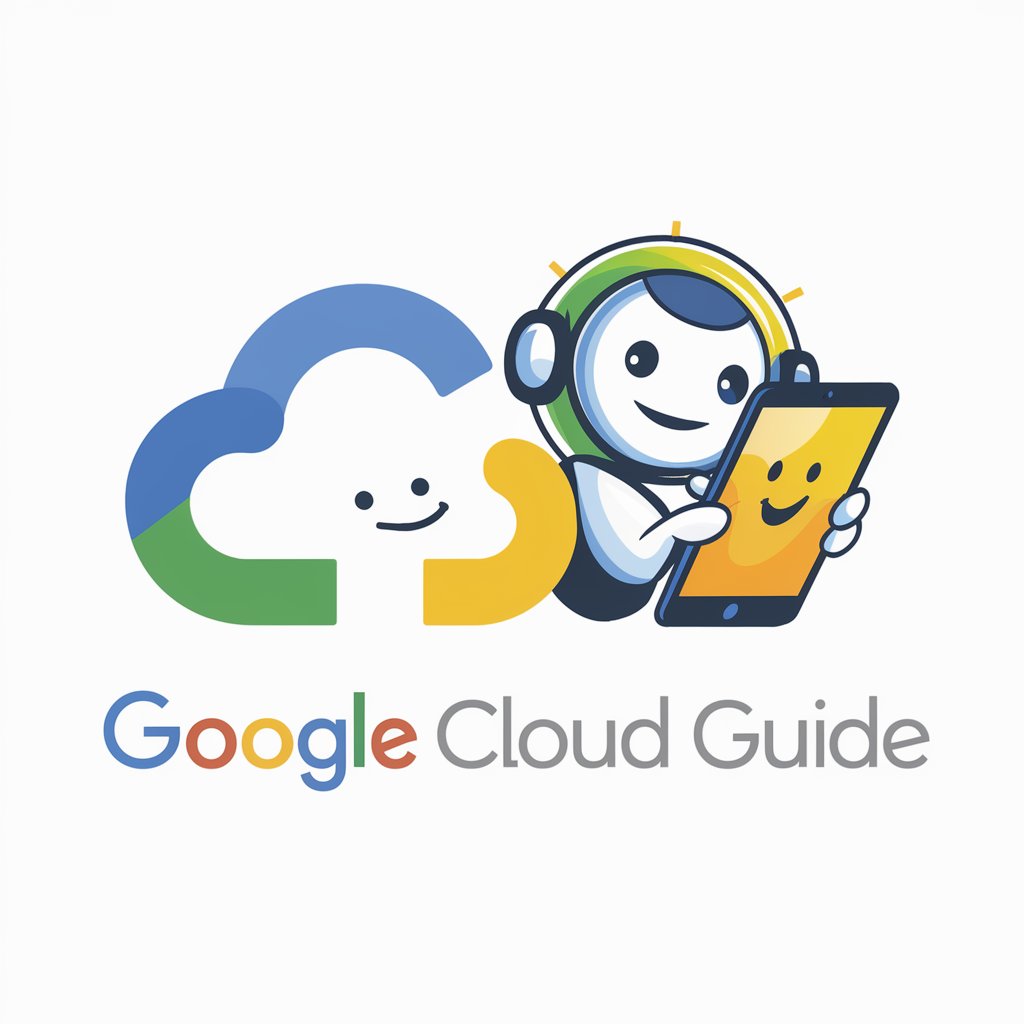
Especialista en Google Cloud
Empowering cloud architecture with AI.

Google Ranking Blaster
Elevate Your Rank with AI Insight

Ads Google Guru
Empower Your Ads with AI

Snippet de Contato com cliente
Streamlining Support with AI-Powered Messages

Google Apps Script Expert
Empowering your scripts, effortlessly.

AFITS - Google Sheets Formula & Dashboard Builder
Empowering Spreadsheets with AI

Human Rank
Empower Decisions with AI-Driven Insights

🌐 100% Rank Math SEO Blog Post Writer🌐
Elevate Your Content with AI-Driven SEO Insights

SEO Keyword Finder - Rank Faster
Unlock SEO Potential with AI-Powered Insights
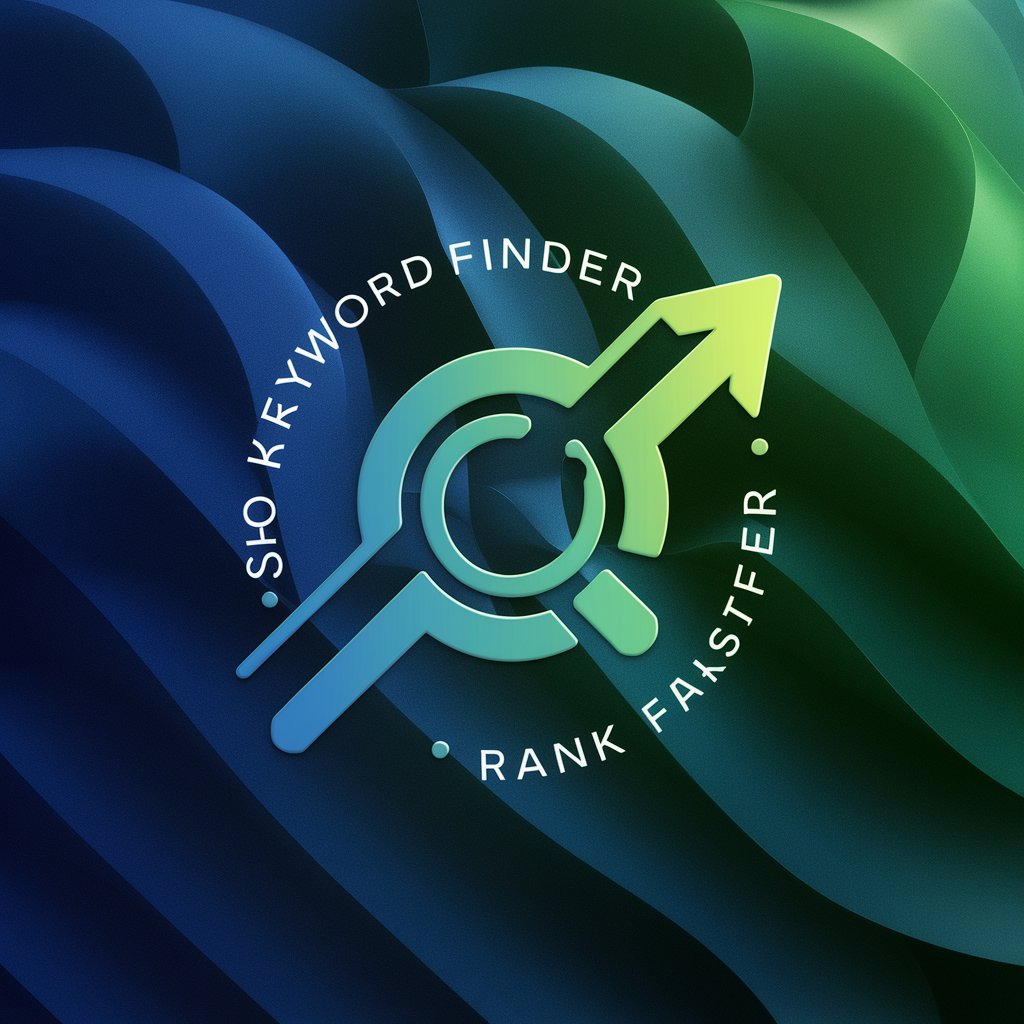
SEO Maker for Yost & Rank Math
Empower Your SEO with AI

Detailed Q&A on Google Sheets Formula Helper
What types of tasks can the Google Sheets Formula Helper assist with?
I can help with a wide range of tasks including complex formulas, array formulas, conditional formatting, data validation, and automation through Google Apps Script, tailored to both simple and advanced spreadsheet challenges.
Can Google Sheets Formula Helper assist with custom script writing?
Yes, I can provide guidance on writing custom scripts in Google Apps Script to automate tasks, create custom functions, and integrate with other Google services, offering step-by-step instructions tailored to your project's needs.
How can I optimize my spreadsheet's performance using your advice?
I can offer tips on optimizing spreadsheet performance by advising on best practices such as minimizing volatile functions, using array formulas efficiently, and structuring data to reduce calculation load.
Can you help with data visualization in Google Sheets?
Absolutely, I can guide you through using Google Sheets' built-in charting tools, suggest formulas for preparing your data for visualization, and provide tips for creating dynamic and interactive reports.
How do I troubleshoot errors in formulas or scripts you've suggested?
For troubleshooting, provide specific details about the error messages or unexpected behavior you're encountering. I'll offer tailored advice to debug the issue, including common pitfalls to look out for and how to resolve them.