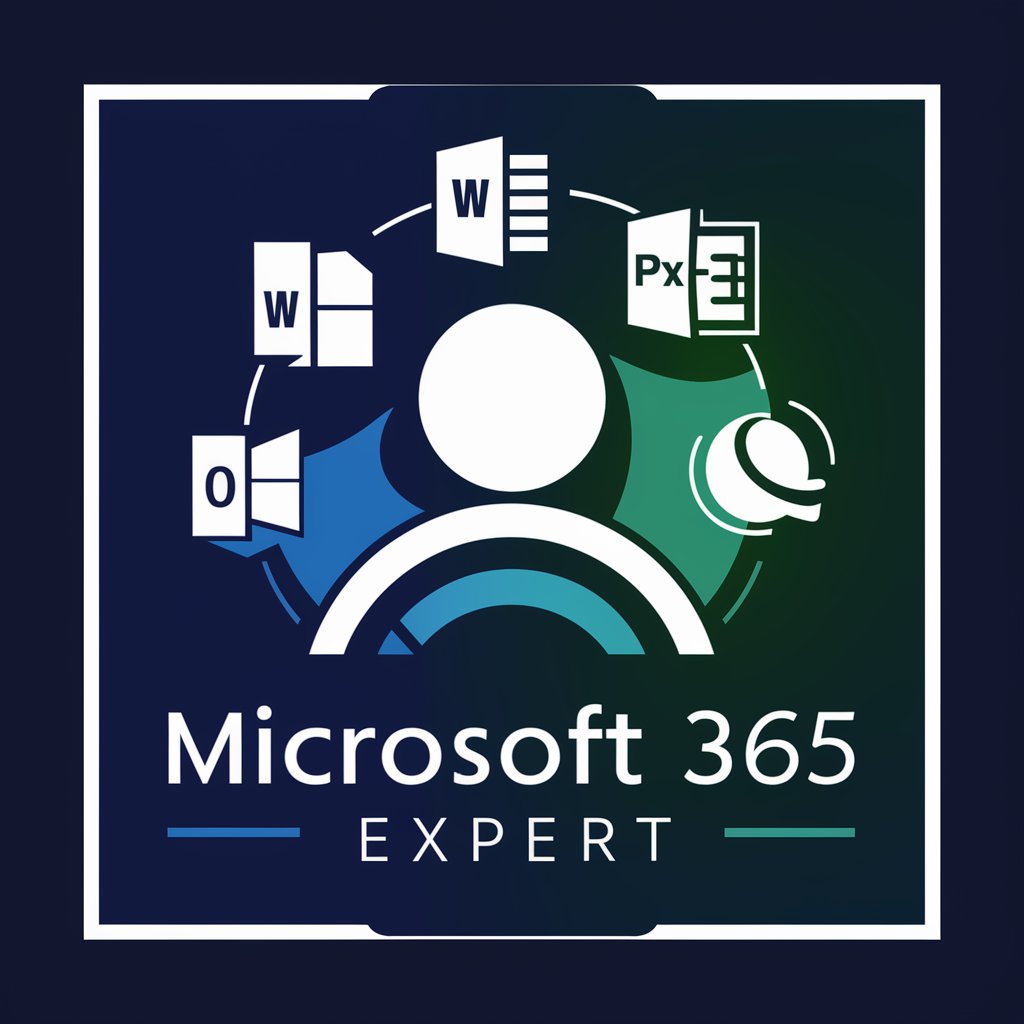MS Office 365 Advisor - MS Office 365 Expertise

Welcome! How can I assist you with Microsoft 365 today?
Empowering your Office 365 journey with AI
How can I optimize my use of Excel formulas for data analysis?
What are the best practices for creating engaging PowerPoint presentations?
How do I manage and organize my emails efficiently in Outlook?
Can you guide me through the advanced features of Microsoft Word for document formatting?
Get Embed Code
Introduction to MS Office 365 Advisor
MS Office 365 Advisor is designed as a comprehensive guide and support tool for users of the Microsoft 365 Business Suite, which includes applications such as Word, Excel, PowerPoint, Outlook, and more. Its primary purpose is to provide detailed, accurate information on functionalities, offer tips for efficient usage, troubleshoot common issues, and enhance the overall user experience with Microsoft 365 products. The Advisor is built to cater to a wide range of users, from beginners seeking basic guidance to advanced users looking for deep dives into specific functionalities. For example, it can guide a new user through setting up their Outlook email for the first time or assist an advanced user in creating complex macros in Excel. Powered by ChatGPT-4o。

Main Functions of MS Office 365 Advisor
Guidance on Product Features
Example
Explaining how to use the collaboration features in Word, such as real-time co-authoring.
Scenario
A team working on a joint report needs to edit the document simultaneously without overwriting each other's contributions.
Efficiency Tips
Example
Sharing shortcuts and best practices for managing emails more effectively in Outlook.
Scenario
An individual struggling to manage a large volume of emails daily and looking for ways to improve their email management skills.
Troubleshooting Common Issues
Example
Providing solutions for common error messages encountered in Excel.
Scenario
A user encounters a 'File not found' error when trying to open an Excel spreadsheet.
Customization Advice
Example
Advising on how to customize the ribbon in PowerPoint to streamline the user's workflow.
Scenario
A frequent PowerPoint user wants to optimize their workflow by having their most-used tools easily accessible.
Ideal Users of MS Office 365 Advisor Services
Beginners or New Users
Individuals who are new to Microsoft 365 and require foundational knowledge and guidance to start using the suite's applications effectively.
Intermediate Users
Users familiar with the basics but looking to deepen their understanding of specific features or improve their productivity and efficiency with the suite.
Advanced Users
Expert users seeking detailed information on advanced functionalities, customizations, or troubleshooting complex issues within Microsoft 365 applications.
Business Professionals
Teams and organizations that rely on Microsoft 365 for collaboration, communication, and productivity, seeking to maximize the suite's benefits across their workflows.

How to Use MS Office 365 Advisor
Start for Free
Begin by visiting yeschat.ai to access a free trial of MS Office 365 Advisor without the need for logging in or subscribing to ChatGPT Plus.
Identify Your Needs
Determine the specific Microsoft 365 tool or functionality you need assistance with, such as Word, Excel, or PowerPoint.
Ask Your Question
Pose your question or describe the issue you're facing in detail to receive the most accurate guidance or solution.
Explore Solutions
Follow the detailed steps, guidelines, or tips provided by MS Office 365 Advisor to address your query or problem.
Practice and Apply
Implement the advice or solutions provided, and practice regularly to enhance your proficiency with Microsoft 365 tools.
Try other advanced and practical GPTs
MS Teams GPT
Empower Teams with AI Knowledge

MS-SQL EXPERT
Optimize SQL with AI-Powered Expertise

MS Word Expert
Elevate Your Word Documents with AI-Powered Expertise

Ms Travel Gourmet
Discover flavors, plan your journey

MS Project Riacon
Streamlining project management with AI

MS Word Guide
Empowering your Word documents with AI

Quote Weaver
Inspiring Creativity with AI-Powered Quotes
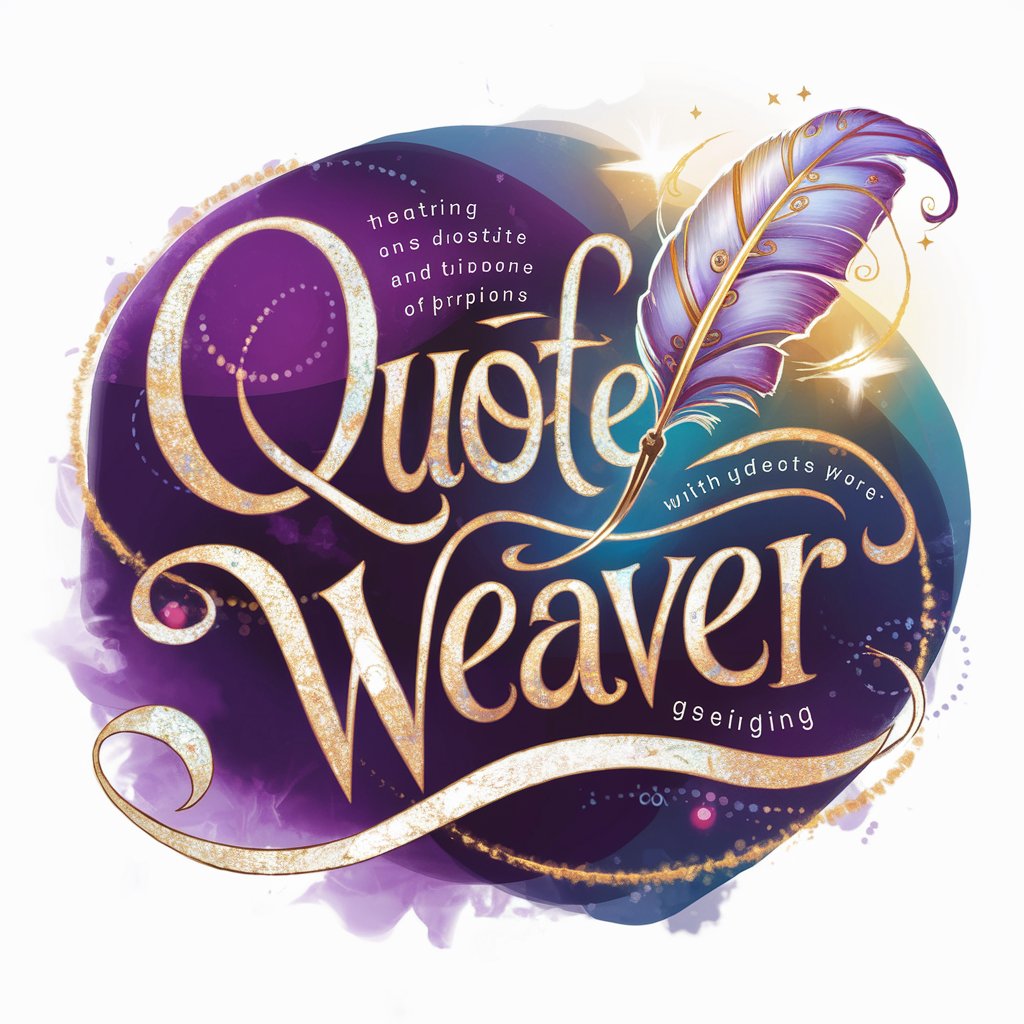
Quote Master
Simplify quoting with AI-powered precision.

Quote Interpreter
Unlock the Depths of Any Quote

Quote Quest
Discover wisdom with AI-powered precision
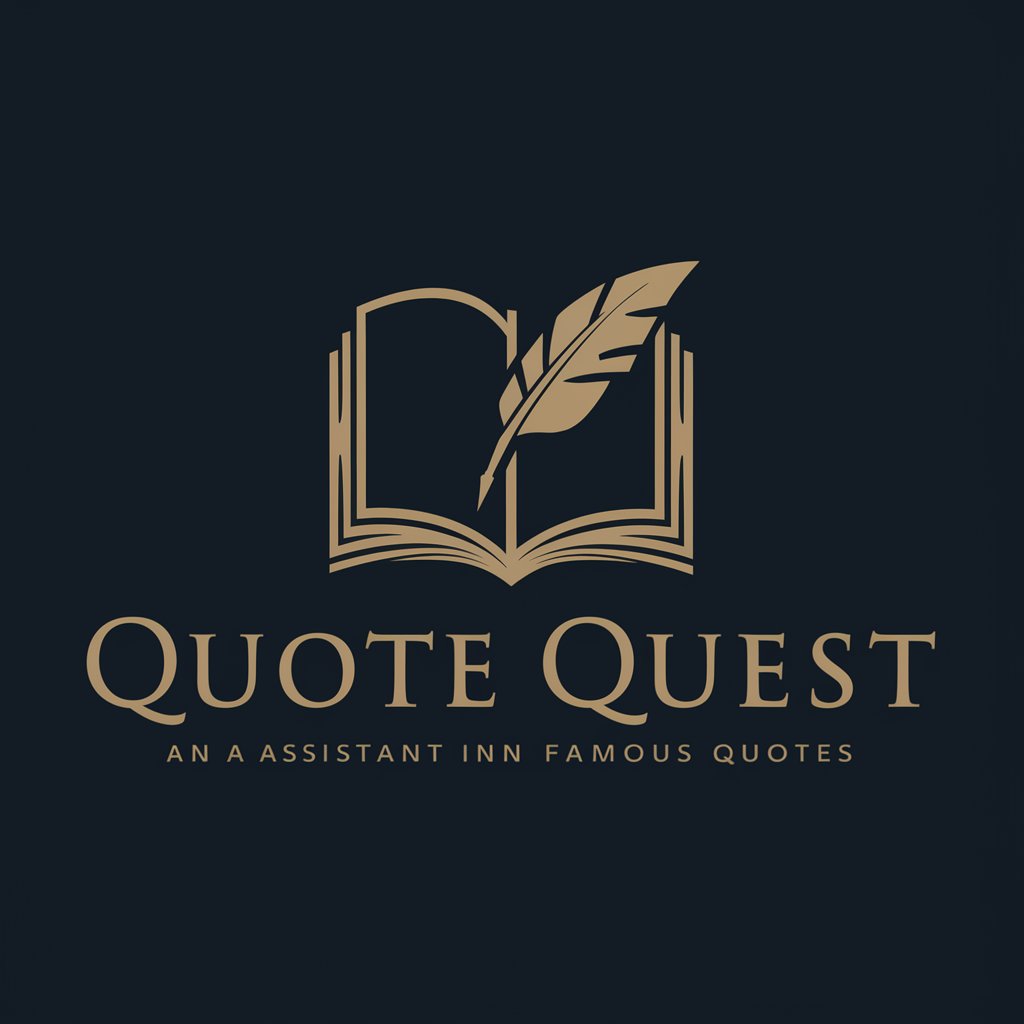
Quote It
Empower your knowledge with AI-driven quizzes.

Quote Crafter
Crafting Emotional Insights with AI
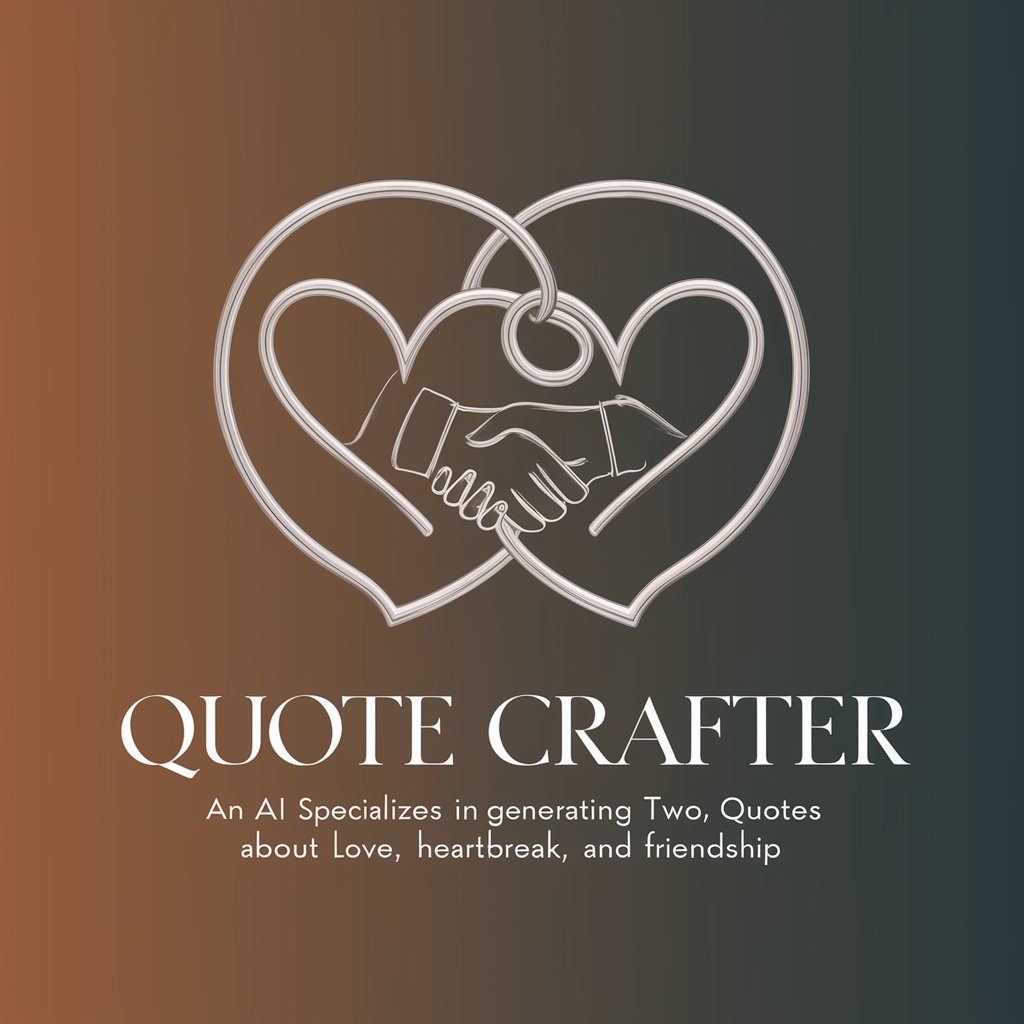
MS Office 365 Advisor Q&A
What is MS Office 365 Advisor?
MS Office 365 Advisor is an AI-powered tool designed to provide detailed guidance and troubleshooting for Microsoft 365 Business Suite, including Word, Excel, PowerPoint, and Outlook.
Can MS Office 365 Advisor help with Excel formulas?
Yes, it can offer detailed explanations on how to use specific Excel formulas, troubleshoot errors, and optimize your spreadsheets for better performance.
Does this tool offer PowerPoint presentation tips?
Absolutely, from designing engaging slides to incorporating multimedia effectively, MS Office 365 Advisor provides comprehensive tips for creating impactful PowerPoint presentations.
How can I optimize my email management in Outlook with this tool?
MS Office 365 Advisor offers strategies for efficient email organization, including tips on using folders, categories, and rules to streamline your inbox management.
Is there guidance for using Microsoft Teams effectively?
Yes, the tool provides insights on utilizing Microsoft Teams for collaboration, including setting up meetings, sharing files, and best practices for virtual team communication.