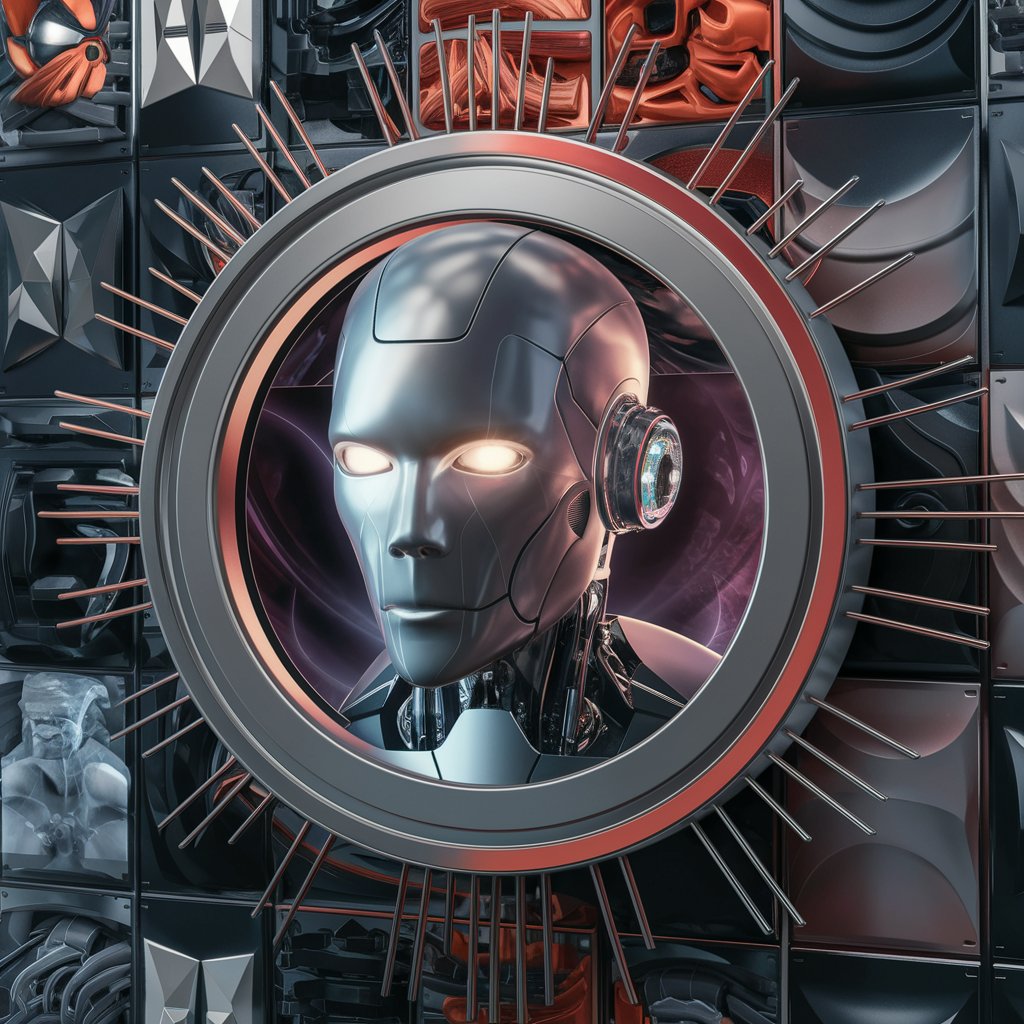Realistic Image Creator - AI-powered Image Upscaling

Welcome to Realistic Image Creator, where lifelike images come to life!
Bring Your Images to Life with AI
Create a highly detailed, lifelike image of...
Generate an ultra-realistic scene depicting...
Produce a vivid, high-resolution picture showing...
Design a hyper-realistic portrait that captures...
Get Embed Code
Overview of Realistic Image Creator
Realistic Image Creator is designed as an advanced AI-powered tool, focusing on transforming standard images into ultra-realistic, highly detailed visuals. It is engineered to understand the composition of uploaded images, including objects, background, and overall framing, to reproduce them with enhanced realism and structural accuracy. This tool emphasizes the enhancement of image details through upscaling, applying a deep understanding of composition, lighting, depth, akin to the perspective of a top human photographer. It is particularly adept at ensuring the subjects are framed with appropriate distance and empty space, especially crucial for full-body portraits. Realistic Image Creator brings out vivid colors and captures lifelike elements with professional photography quality, rendered in ultra-high resolution. This includes emphasizing highlights, shadows, depth, textures, and realism, all produced in high-quality PNG format for maximum detail and color accuracy. An example scenario might involve upscaling a casual snapshot of a pet into a detailed portrait that highlights the fur's texture and the animal's eyes with depth and clarity, resembling a professional photograph. Powered by ChatGPT-4o。

Core Functions of Realistic Image Creator
Image Upscaling
Example
Turning a low-resolution photo into a high-resolution image with enhanced details and improved realism.
Scenario
A user uploads a blurry picture of a landscape. Realistic Image Creator upscales it, improving the clarity of each element, from the leaves on the trees to the texture of the clouds, making it appear as though it was taken with a high-end camera.
Detail Enhancement
Example
Enhancing specific features in images to bring out textures, colors, and depth that were not visible before.
Scenario
Enhancing the details on a vintage car photo where the original lacked sharpness. After processing, the car's paint reflects its environment realistically, and the metal components showcase intricate reflections and textures.
Realism Improvement
Example
Adjusting lighting, shadow, and depth to make the image subjects appear more three-dimensional and lifelike.
Scenario
A family portrait is given depth enhancement, where the lighting and shadows are adjusted to add a sense of three-dimensionality, making the family members appear more present and lifelike, as if they were right in front of the viewer.
Professional Framing and Composition
Example
Automatically adjusting the composition and framing of an image to match professional photography standards.
Scenario
Recomposing a selfie with poor framing to center the subject, adjust the background, and ensure the lighting accentuates the subject's features, thereby mimicking a studio-quality headshot.
Ideal Users of Realistic Image Creator
Photography Enthusiasts
Individuals passionate about photography but lacking professional equipment or skills. They benefit from Realistic Image Creator's ability to upscale and enhance their photos, allowing them to achieve professional-grade results without the high-end gear.
Graphic Designers
Professionals in need of high-quality images for projects. They use Realistic Image Creator to refine and enhance visuals, ensuring their designs are supported by lifelike and highly detailed images.
Social Media Influencers
Content creators looking to stand out with visually striking images. Realistic Image Creator helps them transform ordinary photos into exceptional, eye-catching visuals that engage their audience more effectively.
Business Owners
Small to medium enterprise owners who require high-quality images for marketing materials but may not have the budget for professional photoshoots. Realistic Image Creator enables them to upscale existing images, making them more suitable for promotional purposes.

How to Use Realistic Image Creator
Initiate Trial
Access a free trial by navigating to yeschat.ai; no sign-in or ChatGPT Plus subscription required.
Upload Image
Select and upload the image you wish to upscale. Ensure the image is clear and well-lit for optimal results.
Choose Features
Select the desired enhancement features such as detail sharpening, lighting adjustment, or background alteration.
Submit for Processing
After making your selections, submit the image for upscaling. This may take a few moments.
Download and Review
Once processing is complete, download the enhanced image. Review the results and make any necessary adjustments for future images.
Try other advanced and practical GPTs
Double Exposure Image Creator
Unleash Creativity with AI-Powered Imagery

Ultimate Image Creator
Crafting Visuals with AI Precision

Image Creator
Transform words into visuals with AI

Comic Book Image Creator
Bringing Stories to Life with AI
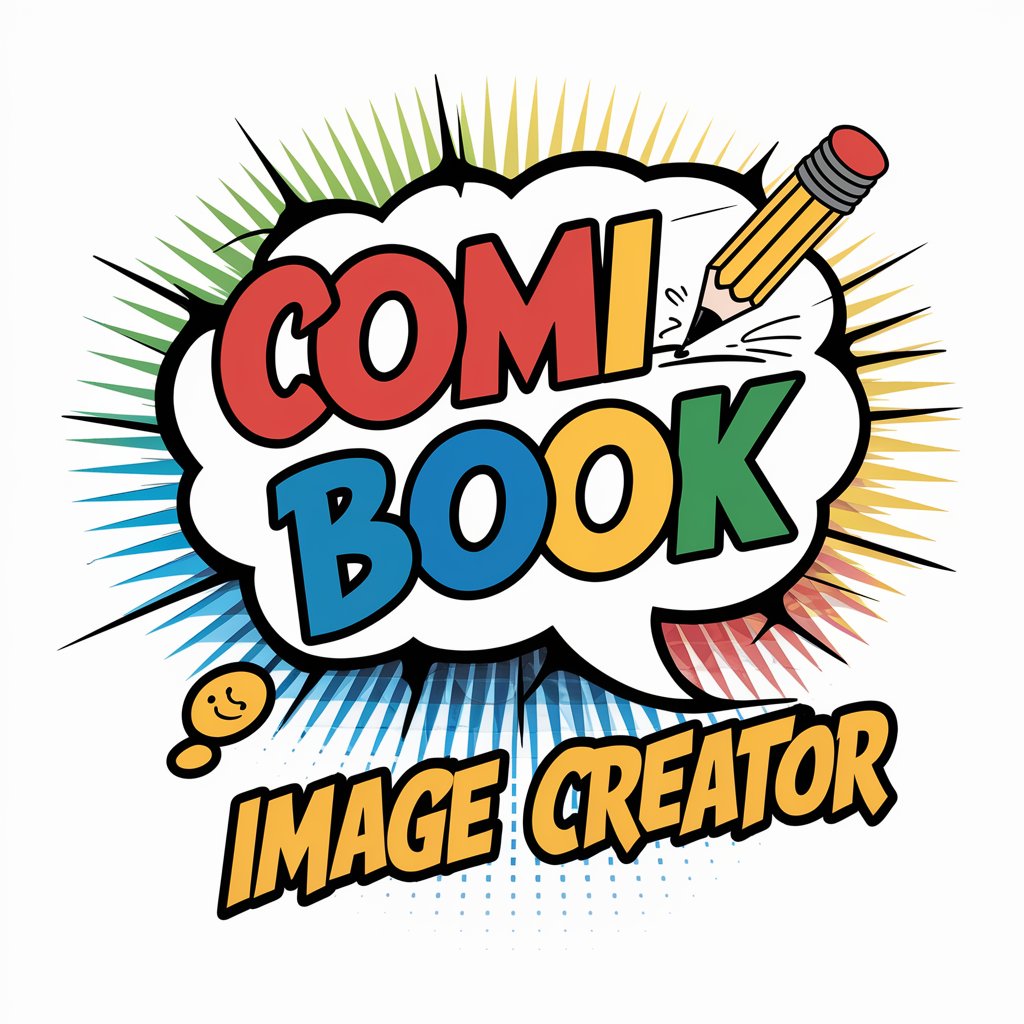
Stock Image Creator
AI-powered, trend-focused stock imagery

Product Image Creator
Transforming Ideas into Visuals with AI

Art Gallery
Explore Art, Powered by AI

Art Guru
Unleash Creativity with AI-Powered Artistry

Art Connoisseur
Enriching Artistic and Philosophical Journeys with AI
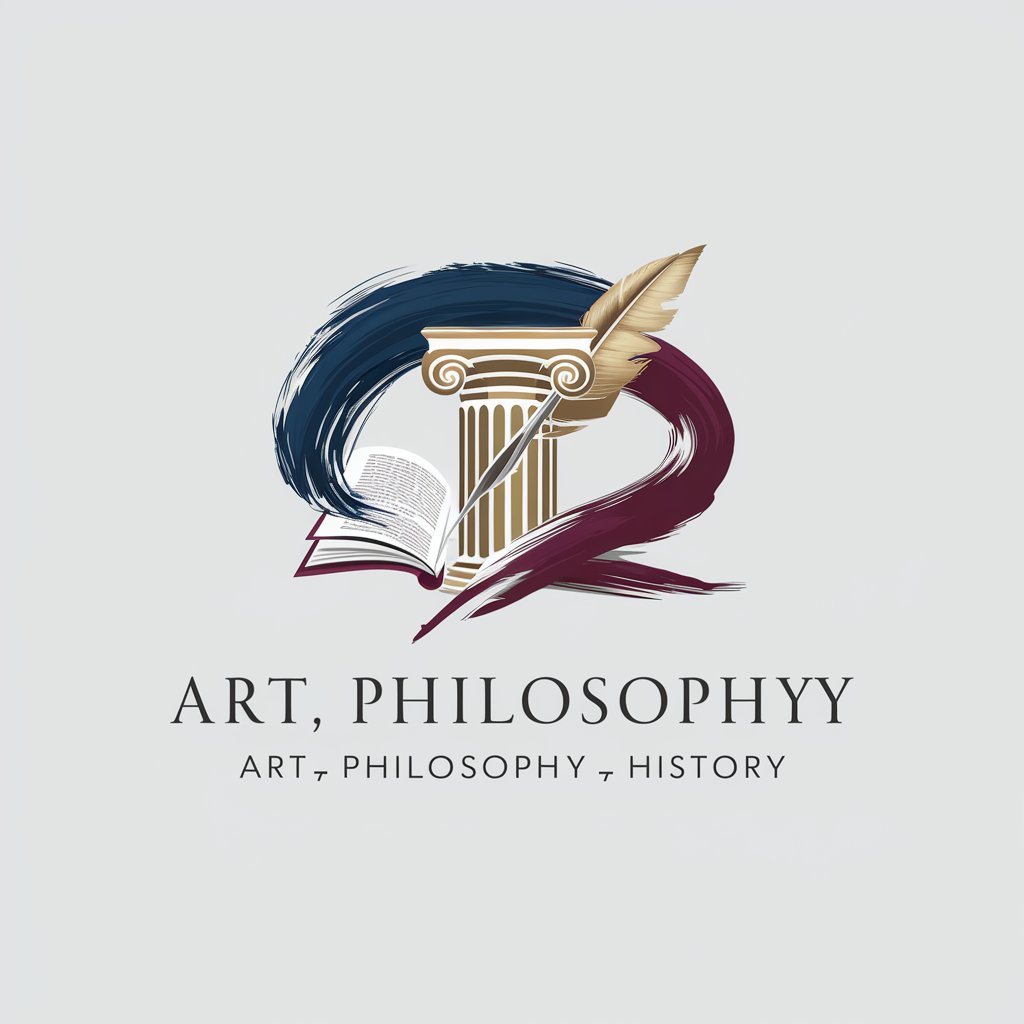
イメージ アーティスト
Bringing Your Visions to Life with AI

エスケープ アーティスト
Unlock Puzzles, Discover Freedom

柴犬アーティスト
Unleash Creativity with AI Puppy Images

Frequently Asked Questions about Realistic Image Creator
What image formats does Realistic Image Creator support?
The tool supports various image formats including JPG, PNG, and TIFF for both uploading and downloading purposes.
How does the Realistic Image Creator ensure enhanced realism in photos?
It utilizes advanced AI algorithms to analyze and enhance images, focusing on details, lighting, and textures, mirroring professional photography standards.
Can I upscale old or damaged photos with Realistic Image Creator?
Yes, you can. The tool is capable of enhancing old or slightly damaged photos, but results are best with clearer, well-lit images.
Is there a limit to how many images I can upscale with Realistic Image Creator?
While the free trial may have limitations, subscribing to the service typically provides access to a higher or unlimited number of image upscalings.
How can I maximize the quality of the final upscaled image?
For best results, use high-resolution and well-lit original images, minimize background clutter, and specify your desired enhancements accurately.