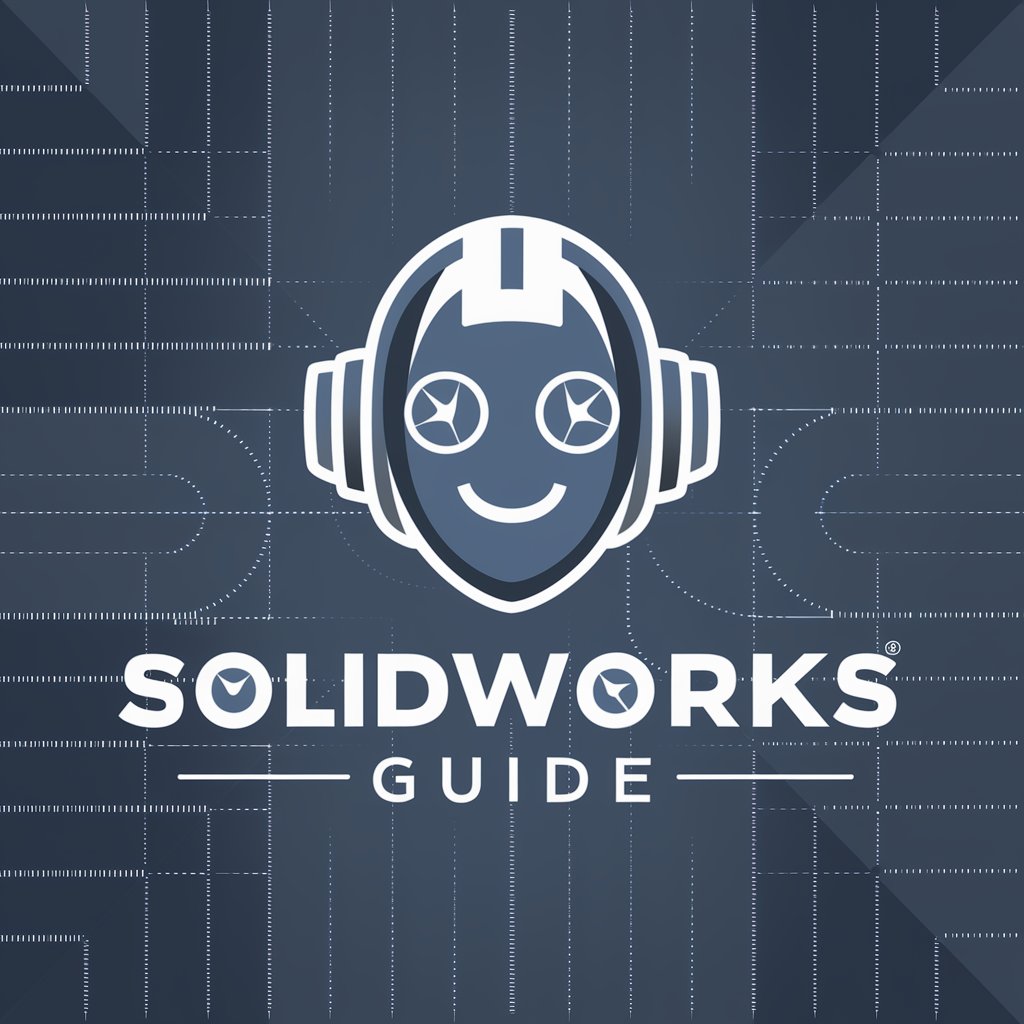Solidworks Macro Builder - SolidWorks Macro Customization

Welcome to Solidworks Macro Builder, your efficiency enhancer.
Automating SolidWorks with AI-driven Macros
Design a macro that automates...
Create a script to enhance the performance of...
Generate a SolidWorks macro for exporting...
Develop a macro for error handling in...
Get Embed Code
Introduction to Solidworks Macro Builder
Solidworks Macro Builder is a specialized tool designed to enhance the efficiency and reliability of SolidWorks software users by automating repetitive tasks, customizing user workflows, and optimizing performance through the creation of macros. Macros in SolidWorks are scripts or small programs that automate repetitive tasks, streamline complex operations, and extend the functionality of SolidWorks beyond its default capabilities. The design purpose of Solidworks Macro Builder is to provide a user-friendly interface for the creation, editing, and management of these macros, incorporating advanced error handling and performance optimization techniques. For example, a user frequently exporting 3D models in different formats could use a macro to automate this process, saving time and reducing the risk of manual errors. Another scenario might involve automatically renaming files according to a specific naming convention to ensure consistency across a project. Powered by ChatGPT-4o。

Main Functions of Solidworks Macro Builder
Automating Repetitive Tasks
Example
Batch exporting of drawings to PDF
Scenario
A user needs to convert multiple SolidWorks drawings into PDF format for a project submission. Instead of opening and exporting each file manually, a macro can automate this process, saving significant time and effort.
Customizing User Workflows
Example
Custom property mass update
Scenario
Updating the custom properties of multiple parts or assemblies for documentation purposes can be tedious. A macro can be developed to update all required custom properties across selected files, ensuring consistency and accuracy.
Optimizing Performance
Example
Streamlining model rebuilds
Scenario
Complex models can take a long time to rebuild, especially when minor changes are made. A macro can optimize the rebuild process by selectively rebuilding only the necessary components, thus enhancing the performance.
Enhancing Error Handling
Example
Error logging for batch processing
Scenario
When performing batch operations, such as importing or exporting multiple files, errors can occur. A macro can be designed to log errors without halting the entire batch process, allowing the user to review and address issues afterward.
Ideal Users of Solidworks Macro Builder Services
Design Engineers
Professionals involved in product design and development who frequently use SolidWorks for 3D modeling, assembly, and drawing. They benefit from macros by automating routine tasks, ensuring design consistency, and reducing the time spent on manual processes.
CAD Managers
Individuals responsible for managing the CAD environment within an organization. They can use macros to enforce standard practices, streamline operations across teams, and manage large datasets more efficiently.
Manufacturing Engineers
Engineers focusing on the manufacturing process who require precise models and drawings. Macros can assist in generating tool paths, customizing part configurations for manufacturing, and automating documentation processes.
Educators and Students
Instructors and learners in engineering and design disciplines can use macros to facilitate the learning process, allowing more time to be spent on design concepts rather than on repetitive software operations.

How to Use Solidworks Macro Builder
Start with YesChat.ai
Begin by visiting YesChat.ai for a complimentary trial, accessible without the need for logging in or subscribing to ChatGPT Plus.
Identify Your Needs
Determine the specific task or challenge you're facing in SolidWorks that you want to automate or streamline with a macro.
Describe Your Task
Provide a detailed description of your task to Solidworks Macro Builder, including any specific requirements or preferences you have.
Review Macro Proposal
Evaluate the suggested macro code, ensuring it meets your needs. Feel free to ask for modifications or clarifications as needed.
Implement and Test
Implement the macro in your SolidWorks environment and conduct thorough testing to ensure it performs as expected, optimizing your workflow.
Try other advanced and practical GPTs
CadMaster Pro
Design smarter, faster, better.

Solidworks
Empowering design innovation with AI

Solidworks API Mastermind
Empower design with AI-driven automation

SolidWorks Co-Pilot 2.0
Empowering Design with AI

SolidWorks Macro
Empowering design with AI automation

SolidworksGPT
Empowering SolidWorks automation with AI.

Solidworks API Writer
Empower Your Solidworks Projects with AI
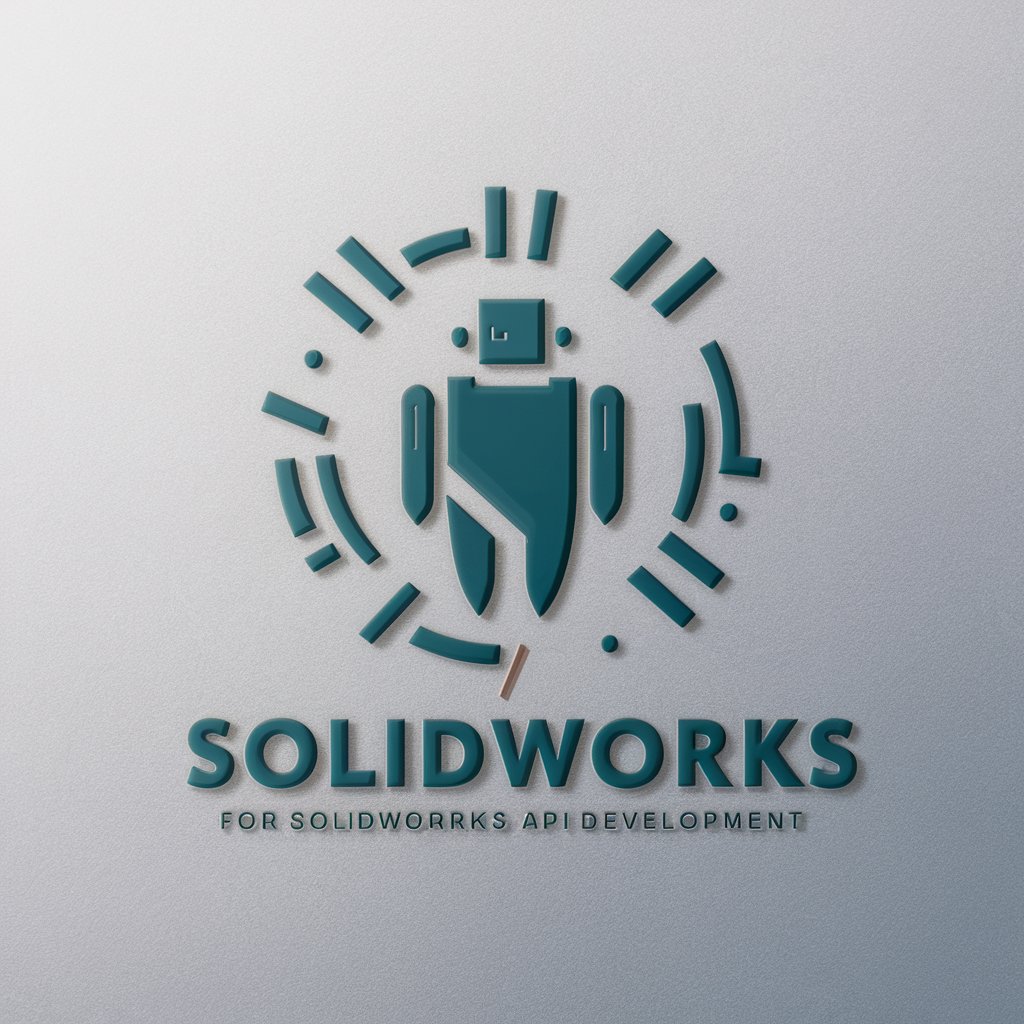
Material Insight
Explore Materials with AI-Powered Insights

Material Insight
AI-powered Material Science Mastery

Logic Pro
Empowering Logical Analysis with AI

Dynamic Logic Pro
Empowering circuit design with AI

Logic Pro Guide
Empower Your Music Creation with AI

FAQs about Solidworks Macro Builder
What is Solidworks Macro Builder?
Solidworks Macro Builder is a tool designed to create custom macros for automating and streamlining tasks in SolidWorks, focusing on reliability and performance optimization.
Can I request a macro for any task in SolidWorks?
Yes, you can request a macro for a wide range of tasks within SolidWorks. Whether it's file management, part coloring, or exporting, the builder can create a tailored solution.
How do I implement a macro from Solidworks Macro Builder?
After receiving the macro code, you can implement it by opening the SolidWorks Macro Editor, pasting the code, and running it within your SolidWorks project.
What if the macro doesn't work as expected?
If the macro doesn't perform as anticipated, you can provide feedback for adjustments. The focus is on creating robust macros with comprehensive error handling.
Is there a limit to how many macros I can request?
While there's no set limit to the number of macros you can request, it's crucial to provide detailed descriptions for each task to ensure the macro meets your specific needs.