
AutoMac - Mac Automation Tool

Welcome to AutoMac, your guide to mastering Mac automation!
Automate Your Mac, Enhance Productivity
How can I automate file organization on my Mac?
What are some ways to create efficient workflows using Mac automation tools?
Can you guide me through setting up a script for automating tasks on my Mac?
What are the best practices for optimizing Mac automation processes?
Get Embed Code
Introduction to AutoMac
AutoMac is designed as a specialized guide and assistant for users seeking to optimize their macOS experience through automation. The core purpose of AutoMac is to empower users to streamline repetitive tasks, organize digital spaces efficiently, and leverage macOS's built-in automation tools like Automator, AppleScript, and Terminal commands. By offering step-by-step guidance, AutoMac demystifies the process of creating and managing automated tasks, making them accessible to both beginners and advanced users. An example scenario illustrating AutoMac's utility is a user wanting to automatically organize their downloads folder by file type every day. AutoMac would guide the user through setting up a Folder Action in Automator or writing an AppleScript that sorts files into designated subfolders, thus keeping the downloads folder organized with minimal manual effort. Powered by ChatGPT-4o。

Main Functions Offered by AutoMac
Automated File Organization
Example
Setting up a script that organizes your desktop files into folders based on the file extension (.pdf, .jpg, etc.)
Scenario
A graphic designer constantly dealing with a cluttered desktop can use this automation to ensure all screenshots are moved to a 'Screenshots' folder, while PDFs are directed to a 'PDFs' folder, thus maintaining a clean workspace.
Scheduled Backups
Example
Creating a recurring task that backs up important documents to an external hard drive or cloud service at a set interval.
Scenario
A small business owner can automate the backup process to occur outside of business hours, ensuring that all critical files are duplicated without disrupting the workday.
Batch Image Processing
Example
Using Automator to resize a batch of images for a website, reducing their resolution to speed up page load times without manual editing.
Scenario
A webmaster with a gallery of high-resolution images can use this function to quickly prepare images for web use, improving the site's performance and user experience.
Automating Emails
Example
Setting up an AppleScript to send out personalized emails to a list of recipients at a specific time.
Scenario
A marketing professional can automate the process of sending out a weekly newsletter, allowing them to focus on content creation rather than the manual task of sending emails.
Ideal Users of AutoMac Services
Professionals Seeking Efficiency
This group includes freelancers, entrepreneurs, and professionals in various fields who are looking to optimize their workflows and reduce time spent on repetitive tasks. They benefit from AutoMac by creating customized automations that handle mundane tasks, allowing them to focus on high-priority work.
Educators and Researchers
Educators and researchers often deal with large amounts of data, whether it's grading student assignments or managing research data. AutoMac can assist them in automating the organization of documents, data analysis, and even automating communication with students or peers.
Creative Professionals
Graphic designers, video editors, photographers, and other creatives frequently handle large files and repetitive tasks related to file management and editing. By utilizing AutoMac, they can automate aspects of their creative workflow, such as batch processing of images or auto-organizing project files, to enhance productivity and creative output.

How to Use AutoMac: A Step-by-Step Guide
Start with a Trial
Begin by visiting yeschat.ai to access a free trial of AutoMac, offering full functionality without the need for ChatGPT Plus or creating an account.
Identify Your Needs
Consider what tasks or workflows you're looking to automate on your Mac. AutoMac excels in file organization, script execution, and streamlining repetitive tasks.
Explore Features
Familiarize yourself with AutoMac's capabilities, including its ability to create custom automation scripts, organize digital files, and optimize your workflow.
Implement Your First Automation
Follow the tutorials within AutoMac to set up your first automation task. Use the detailed guides for step-by-step instructions on creating effective workflows.
Iterate and Improve
As you become more comfortable with AutoMac's functionalities, refine your automations for efficiency. Experiment with new scripts and features to enhance your productivity.
Try other advanced and practical GPTs
Formateur Automat IA
Empowering your automation with AI expertise.

Automa Knowledge
Elevate Your Projects with AI-Powered Automation and SEO Expertise

PaperGPT : AutoDAN v2
Crafting Readable Prompts to Test AI Safeguards

Spielideen-Automat
Ignite Imagination with AI-Powered Play

sutoman
Bringing Your Anime and Lo-Fi Visions to Life

Swiss Guide 🇨🇭
Navigate Swiss life with AI-powered guidance

Automat Web
Automating Your Web Tasks, Effortlessly

Automat
Empowering your tasks with AI automation.

MatheMat
AI-Powered Math Mastery for Students
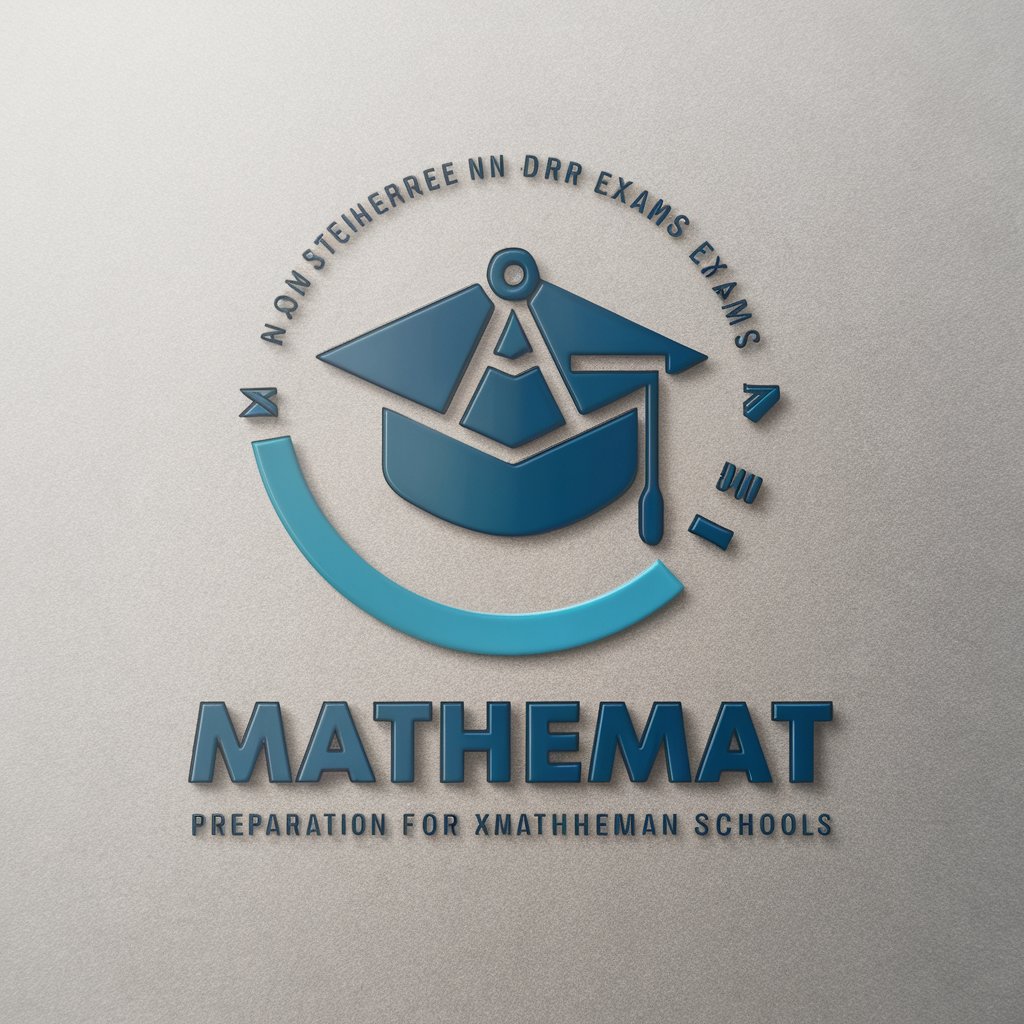
Fit Coach Max
AI-Powered Personal Fitness Coach

Dr. Melfi
Navigating life with AI-powered empathy

NLPProf
Elevating NLP Research with AI Expertise

Frequently Asked Questions About AutoMac
Can AutoMac help me with organizing large amounts of data?
Absolutely. AutoMac is adept at organizing files and data efficiently. You can automate the sorting of documents, photos, and other files into designated folders, making it easier to manage large datasets.
Is coding knowledge required to use AutoMac?
No coding knowledge is initially required. AutoMac is designed with a user-friendly interface allowing anyone to automate tasks. For advanced customizations, some basic scripting might be helpful but is not mandatory.
How can AutoMac improve my daily workflow?
AutoMac streamlines repetitive tasks through automation, saving you time and reducing errors. By automating daily routines like file management, email sorting, and application launching, you can focus on more critical tasks.
Can I use AutoMac to automate online tasks?
Yes, AutoMac can automate web-based tasks using scripts that interact with websites, automate downloads, fill out forms, and even manage emails, enhancing your online efficiency.
What makes AutoMac different from other automation tools?
AutoMac's unique advantage lies in its deep integration with macOS functionalities, allowing for a seamless automation experience. It's designed specifically for Mac users, ensuring compatibility and efficiency.





