AutoCAD Automator - AutoCAD LISP Automation

Welcome! Need a simple LISP routine for AutoCAD?
Streamline AutoCAD tasks with AI-powered automation.
Create a basic LISP routine in AutoCAD to...
How can I use AutoLISP to automate...
Generate a simple script for AutoCAD that...
I need a LISP code to help with...
Get Embed Code
Introduction to AutoCAD Automator
AutoCAD Automator is designed to streamline and automate repetitive or complex tasks within AutoCAD through the use of LISP routines. These routines are small, script-like programs written in the AutoLISP programming language, which is specifically designed for use with AutoCAD. The primary goal of AutoCAD Automator is to provide users with straightforward, functional LISP routines that enhance productivity by simplifying tasks that would otherwise require manual input or extensive time to complete. By focusing on native AutoCAD commands and minimizing the use of complex scripting, AutoCAD Automator ensures compatibility and ease of use across different setups. Example scenarios include automating the drafting of standard geometric figures, batch processing of drawings, and simplifying the application of standard layers or styles. Powered by ChatGPT-4o。

Main Functions of AutoCAD Automator
Automated Drafting
Example
(defun c:DrawCircle () (command "circle" '(0 0) 100))
Scenario
This function allows users to quickly draw a standard-sized circle with a radius of 100 units at the origin point. It's particularly useful for users who need to insert standard geometric shapes into their drawings frequently.
Batch Processing
Example
(defun c:BatchLayerChange () (foreach item (list 'Layer1 'Layer2 'Layer3) (command "-layer" "m" item "" "color" "red" "")))
Scenario
This function enables users to modify properties of multiple layers, such as changing their colors, in one go. It's ideal for updating large sets of drawings to adhere to new layering standards or visual guidelines.
Simplification Commands
Example
(defun c:QuickTrim () (command "trim" "" "" '(0 0) '(100 100)))
Scenario
This routine provides a simplified version of the 'trim' command, allowing users to trim objects within a specified area without the need for complex selections or settings adjustments. It's particularly beneficial for users who need to clean up intersection points or overlapping lines quickly.
Ideal Users of AutoCAD Automator
AutoCAD Beginners
Individuals new to AutoCAD can greatly benefit from AutoCAD Automator as it simplifies the learning curve by automating routine tasks, allowing them to focus more on design and less on memorizing commands.
CAD Managers
CAD Managers who are responsible for maintaining the efficiency and standardization of CAD operations within an organization would find these routines helpful for implementing uniform standards across multiple drawings or projects.
Design Professionals
Architects, engineers, and designers can utilize these automated routines to speed up their drafting process, ensuring they spend more time on conceptualization and less on repetitive tasks.

How to Use AutoCAD Automator
Begin Trial
Access a free trial at yeschat.ai without the need for registration or subscribing to ChatGPT Plus.
Understand Prerequisites
Ensure you have AutoCAD installed and basic knowledge of LISP. Familiarize yourself with your AutoCAD version's supported features.
Identify Needs
Determine the specific tasks or problems you need to address with AutoCAD, such as automation of repetitive tasks or simplification of complex designs.
Engage with AutoCAD Automator
Use the AutoCAD Automator to generate LISP routines by detailing your AutoCAD tasks or issues in the chat.
Implement Solutions
Apply the provided LISP routines in your AutoCAD environment and modify as necessary for your specific use cases.
Try other advanced and practical GPTs
Content Q20
Tailor-made AI Content Generation

Prompt Q20
Power your creativity with AI-driven prompts.

Trade Master
Empowering African trade with AI

Christian Insight
Unlocking Biblical Wisdom with AI
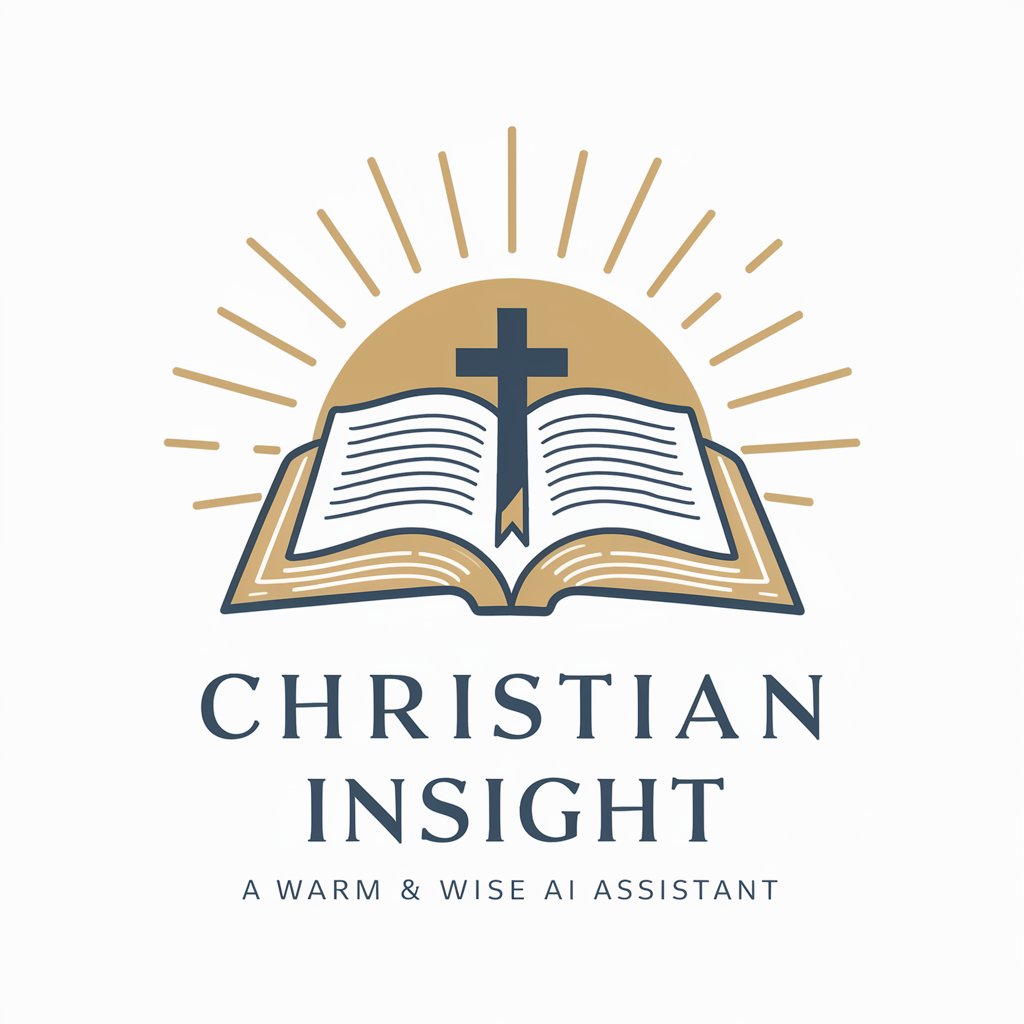
賢者の知恵:Philosopher's Wisdom
Simplifying complexity with AI-powered storytelling.
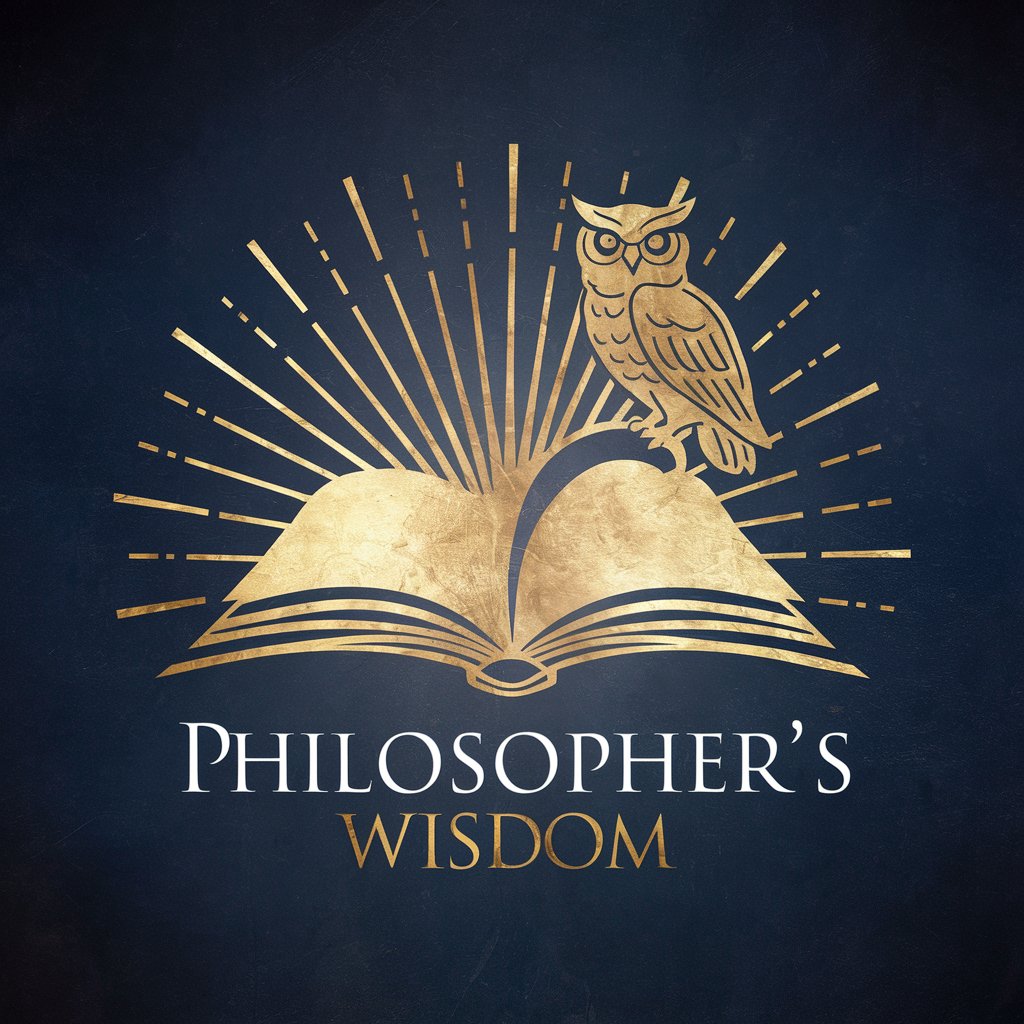
Concise Chat
Concise answers, powered by AI

Calorie Scan 写真deカロリ
Snap, Scan, Eat Smart: AI-powered Nutrition Insights

Product Pen
Elevate Your Product Stories with AI

MetaVista
Capture the Infinity of Imagination

Sitcom: FullLove - Role Playing Game
Live the sitcom, shape the story.

野球人生体感ゲーム: Base Ball Life
Live Your Baseball Dream, AI-Powered

Excel Paste - Multiple text with Line Breaks
Streamline Excel data entry with AI

AutoCAD Automator FAQs
What is AutoCAD Automator?
AutoCAD Automator is a tool designed to simplify the creation and usage of LISP routines in AutoCAD, making automation and customization more accessible.
Can AutoCAD Automator generate code for any version of AutoCAD?
Yes, but it's optimized for native AutoCAD commands and features widely supported across different versions. Compatibility may vary based on specific functions and AutoCAD releases.
How do I integrate routines created by AutoCAD Automator into my projects?
Copy the provided LISP code into your AutoCAD's Command Line or load it through the AutoLISP Editor. Test and adjust the code according to your project's needs.
Is programming knowledge required to use AutoCAD Automator?
Basic understanding of AutoCAD and LISP is beneficial, but AutoCAD Automator is designed to be user-friendly for those with minimal programming experience.
What kind of tasks can AutoCAD Automator help automate?
AutoCAD Automator can assist with a variety of tasks, including drawing standardization, batch processing, attribute management, and custom tool creation.
