Autolisp Generator - AutoLISP code generator for AutoCAD
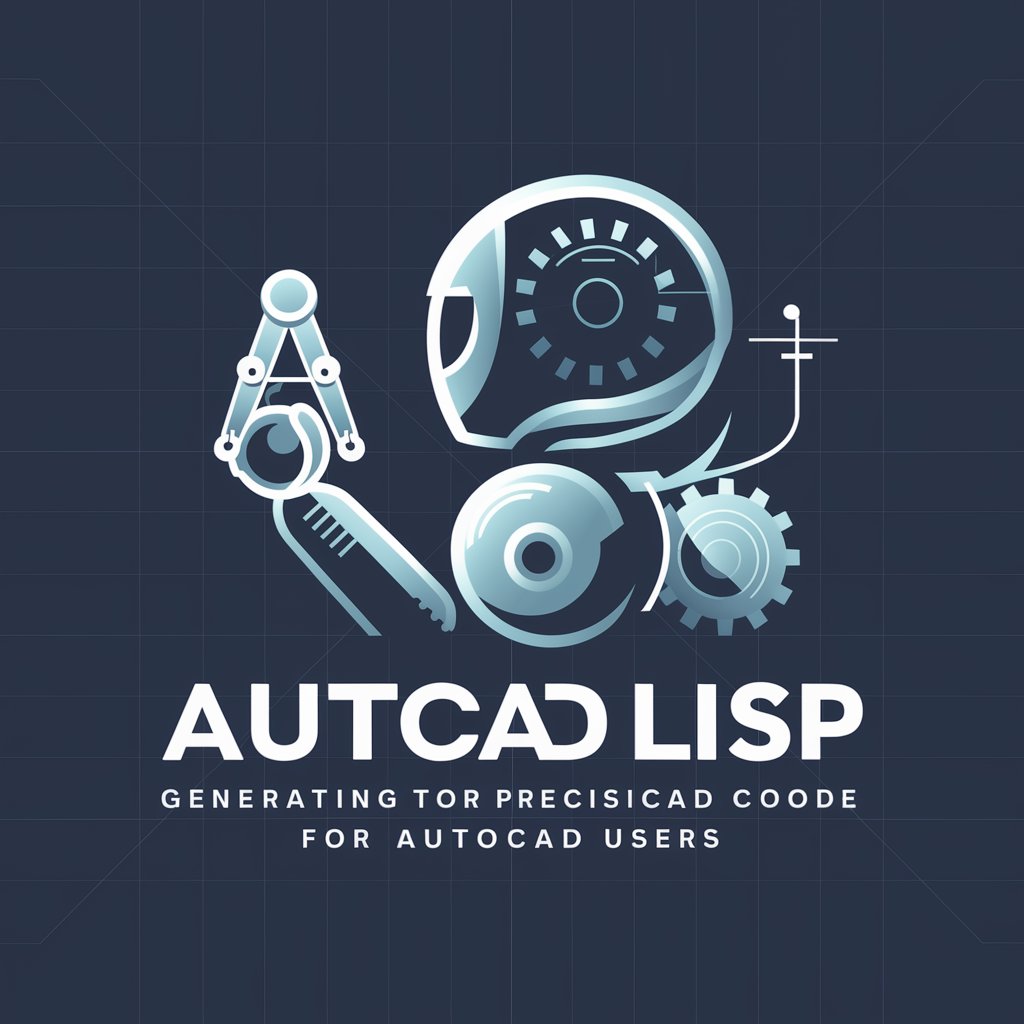
Hello! Need AutoLISP code? I'm here to help!
AI-powered AutoLISP generation for AutoCAD tasks
Generate AutoLISP code for creating...
Provide an AutoCAD command line string for...
Create a function in AutoLISP that automates...
Design an AutoLISP routine for...
Get Embed Code
Understanding Autolisp Generator
The Autolisp Generator is a specialized tool designed to create AutoLISP code for AutoCAD tasks. It functions by interpreting user inputs, such as command line strings from AutoCAD or previously tested AutoLISP code, to generate new, tailored AutoLISP scripts. These scripts automate repetitive tasks, enhance drawing accuracy, and streamline CAD operations. For example, if an AutoCAD user regularly needs to draw a series of parallel lines or apply specific annotations, the Autolisp Generator can automate these steps with custom scripts, thus saving time and reducing manual input errors. Powered by ChatGPT-4o。

Core Functions of Autolisp Generator
Automation of Repetitive Tasks
Example
(defun c:DrawLines () (setq pt1 (getpoint " Enter first point: ")) (setq pt2 (getpoint pt1 " Enter next point: ")) (command "_line" pt1 pt2) (princ))
Scenario
In a scenario where a user frequently draws lines between specified points, this function automates the process, requiring only the initial and final points to initiate drawing, significantly speeding up the drafting process.
Custom Annotations
Example
(defun c:AddText () (setq pt (getpoint " Enter insertion point for text: ")) (setq str (getstring " Enter text: ")) (command "_text" pt 0.5 0 str) (princ))
Scenario
For users needing to add annotations to drawings, this function allows for placing custom text at specific points within the AutoCAD environment, useful in labeling diagrams or adding notes directly within the design interface.
Target User Groups for Autolisp Generator
AutoCAD Professionals
These are users who engage in daily CAD operations, such as architects, engineers, and designers. They benefit from the Autolisp Generator by automating common tasks, reducing the need for repetitive manual input, which can lead to faster project completions and fewer errors.
AutoCAD Educators and Trainers
Educators who teach AutoCAD can use the Autolisp Generator to demonstrate the power of automation in CAD design. It serves as a practical tool to show students how to increase efficiency and precision in their designs.

Steps to Use Autolisp Generator
Visit
Visit yeschat.ai for a free trial without login, and no need for ChatGPT Plus.
Define Requirements
Clearly define the command line string from AutoCAD or provide a sample of completed AutoLISP code to outline your specific needs.
Request AutoLISP Code
Submit your requirements to the Autolisp Generator, specifying the commands and input functions desired for your task.
Review Generated Code
Review the generated code, test it in your AutoCAD environment, and ensure it aligns with your project requirements.
Iterate and Optimize
If adjustments are needed, refine the input data or manually adjust the generated code until it meets your standards.
Try other advanced and practical GPTs
BetterGPT
Empower Decisions with AI Insights

GrammarGPT
Perfect Your Grammar with AI Precision

Precalculus Calculator
AI-powered precalculus solutions

Physics calculator
Solving Physics with AI Power

Kahoot! Import Excel▶Kahoot Quiz
Transform Excel to Interactive Quizzes

Kahoot-Builder
AI-Powered Quiz Generation Tool

Expert en code appscript
Powering scripts with AI-driven insights

AppScript Ace
Streamline Your Scripts with AI
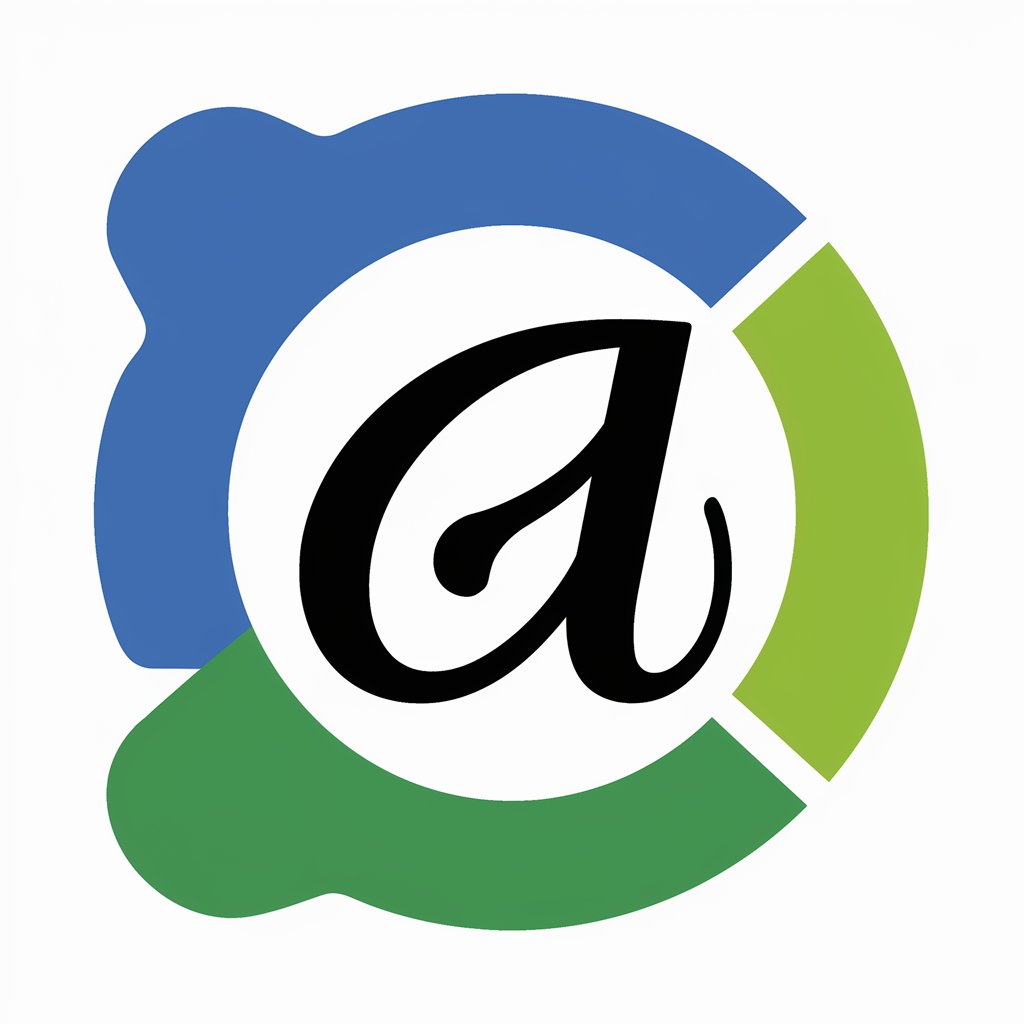
Appscripter
Automate Sheets with AI Power
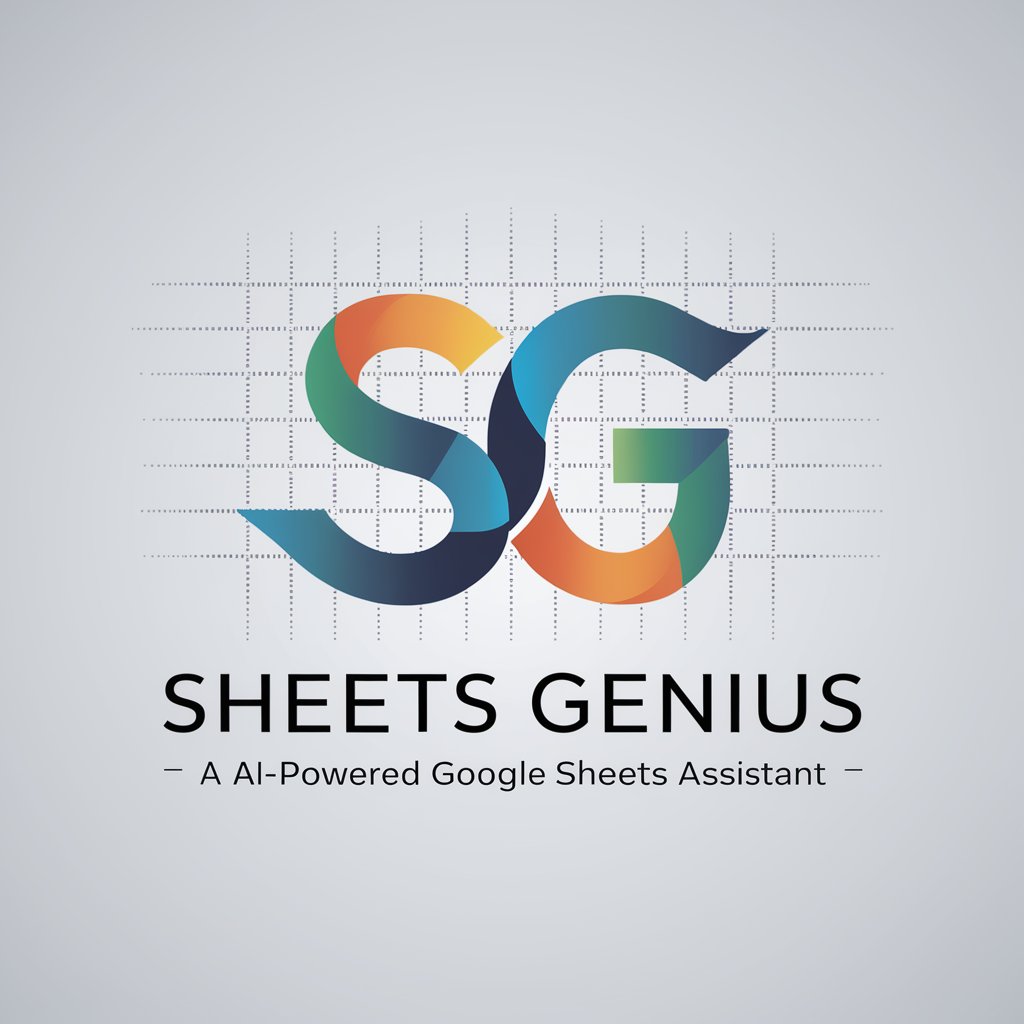
SFMC GPT
Empowering SFMC with AI

Werbung und Marketing auf Deutsch
Empower Your Marketing with AI

AEM Developer GPT by SourcedCode.com
Empowering AEM development with AI

Common Questions and Answers about Autolisp Generator
What prerequisites are necessary for using Autolisp Generator?
Familiarity with AutoCAD and basic AutoLISP is beneficial but not essential. Understanding your specific CAD tasks is crucial to ensure the AutoLISP code generated will meet your needs.
Can Autolisp Generator handle complex commands?
Yes, it is designed to process detailed command line strings from AutoCAD or samples of tested AutoLISP code, generating complex and precise scripts tailored to your specifications.
Is there a limit to the number of commands the Autolisp Generator can handle?
There isn't a specific limit, but it's recommended to approach large projects in smaller, manageable chunks for clarity and easier debugging.
How can I customize the generated code?
The Autolisp Generator allows flexibility in refining your command strings and samples. You can directly edit the code after generation or adjust the input to yield a better outcome.
What are the most common use cases for this tool?
Common applications include automating repetitive tasks, generating custom drawing elements, and scripting specific workflows tailored to unique CAD environments.
