
Keyboard Maestro - powerful Mac automation tool

Hi there! Let's streamline your workflow with Keyboard Maestro.
Automate Your Mac with AI-driven Precision
How can I automate...
What is the best way to set up...
Can you help me create a macro for...
I need a solution for...
Get Embed Code
Overview of Keyboard Maestro
Keyboard Maestro is a powerful automation tool for macOS that allows users to streamline complex workflows into simple, executable macros. Designed to increase productivity by automating repetitive tasks, Keyboard Maestro can control applications, windows, or the entire system with a variety of triggers such as hotkeys, schedules, or system changes. Example scenarios include automating file management tasks like renaming a batch of files based on a specific pattern, or creating complex macros that open and arrange several applications and documents with a single keystroke. This tool's flexibility makes it a staple for users looking to optimize their digital tasks without extensive programming knowledge. Powered by ChatGPT-4o。

Core Functions of Keyboard Maestro
Macro Creation
Example
Creating a macro that automatically backs up a specific folder every Friday at 5 PM.
Scenario
A user who needs regular backups of a project folder can set up a macro to copy the folder to a designated backup location. This eliminates the need to manually perform the task, reducing the risk of human error and ensuring consistent backups.
Application Control
Example
Opening, closing, and managing applications based on specific conditions or schedules.
Scenario
A graphic designer can create a macro that opens Photoshop, Illustrator, and InDesign as soon as they log in every morning, positioning the windows in their preferred layout across their monitors, thus speeding up their daily setup process.
Window Management
Example
Automatically resizing and positioning application windows when they are opened.
Scenario
An office worker can set macros to automatically arrange email, calendar, and project management tools into a specific screen layout for optimal multitasking as soon as the computer starts, saving time and maintaining an organized workspace.
Text Expansion
Example
Inserting predefined snippets of text with a keyboard shortcut.
Scenario
A customer support representative can use text expansion macros to quickly insert common responses to customer inquiries, significantly speeding up response times and ensuring consistency in communication.
System Control
Example
Adjusting system settings such as volume or screen brightness based on time of day.
Scenario
A user can set a macro that automatically lowers the system volume after 10 PM, ensuring they do not disturb others at night while continuing to use their computer.
Ideal Users of Keyboard Maestro
Power Users
Individuals who extensively use their Mac for work or personal projects and seek to optimize repetitive tasks to save time. Power users benefit from Keyboard Maestro's ability to streamline complex sequences of actions into simple macros.
Professionals in Graphics, Video, and Sound Production
These users often work with complex software setups and require efficient switching and control of applications. Keyboard Maestro helps in automating routine tasks like setting up workspaces, thus allowing them to focus more on creative tasks.
Office Workers
Office workers who perform repetitive tasks such as data entry, report generation, or scheduling. Keyboard Maestro automates these processes, reducing manual errors and freeing up time for more valuable activities.
Developers and IT Professionals
This group benefits from automating development environment setups, managing servers, or quickly compiling code. Keyboard Maestro can handle these tasks efficiently, reducing setup time and increasing productivity.
Academics and Researchers
Individuals who handle large sets of data, write extensive documents, and perform repetitive analytical tasks. Keyboard Maestro can automate data analysis workflows, document formatting, and even manage citations, significantly aiding their research processes.

Getting Started with Keyboard Maestro
Begin Your Trial
Start by visiting yeschat.ai to activate a free trial of Keyboard Maestro, allowing you to explore its features without needing to log in or subscribe to ChatGPT Plus.
Install the Software
Download and install Keyboard Maestro from the official website onto your Mac. Ensure your macOS meets the minimum system requirements listed on the site.
Familiarize with the Interface
Launch Keyboard Maestro and familiarize yourself with its user interface. The editor, where macros are created and modified, is central to the application.
Create Your First Macro
Use the ‘New Macro’ button to start building your first automation. Define triggers and actions by dragging desired actions from the list and setting appropriate conditions and variables.
Test and Refine
Run your macros to ensure they perform as expected. Use the debugging tools to step through actions and correct any issues. Regularly update and refine macros to enhance functionality.
Try other advanced and practical GPTs
English Teacher
Master English with AI-powered Tutoring
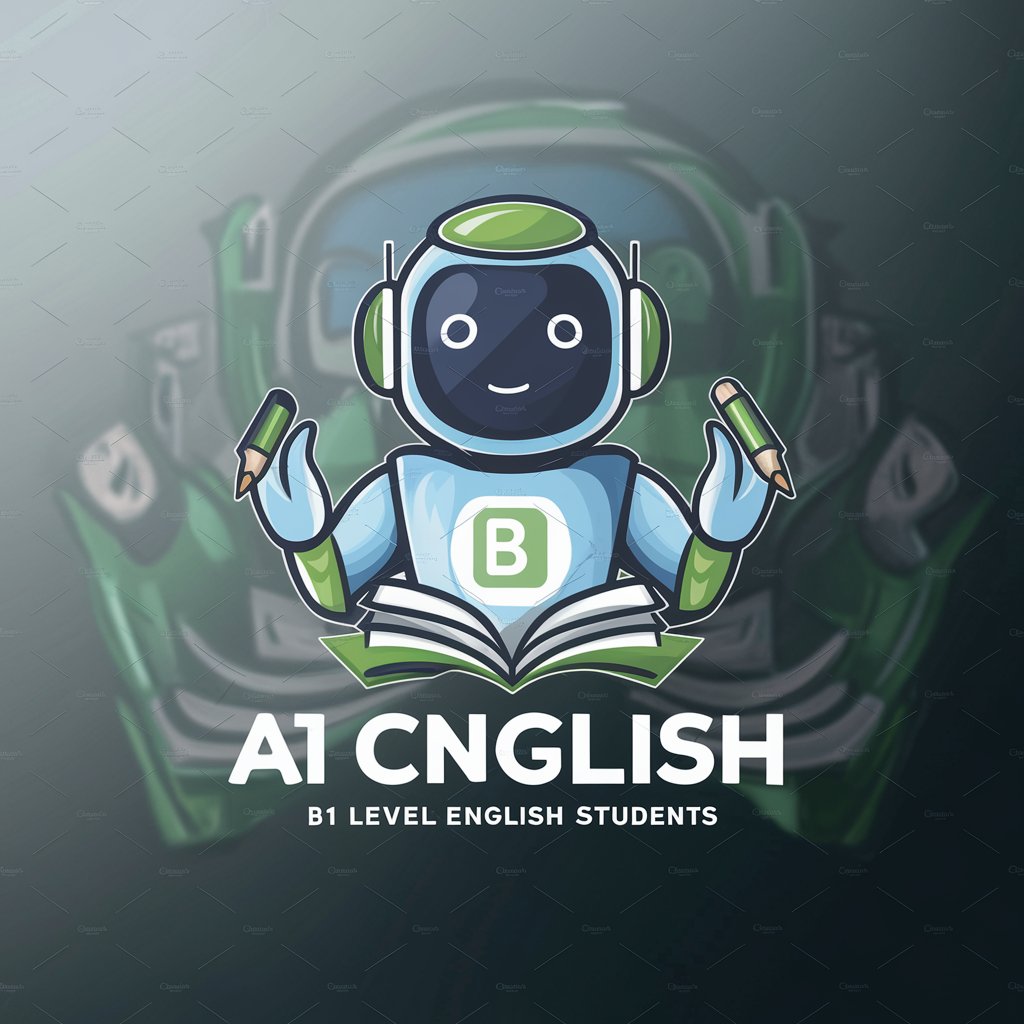
Eugene Schwartz
Revolutionize Your Copy with AI

VEV OCPP Guide
Empowering Smart EV Charging

Помощник Wildberries и Ozon
Enhance Your Listings with AI

神
Empower Your Creativity with AI

젠포트 팩터 가이드
Automate your investments with AI-powered insights

Blog Writing
Empower Your Writing with AI

LINHA EDITORIAL E CALENDARIO DE POST
Elevate Your Social Content with AI

Pic to Art
AI-powered Art Transformation Tool

AP PreCalc
Empowering Calculus Mastery with AI
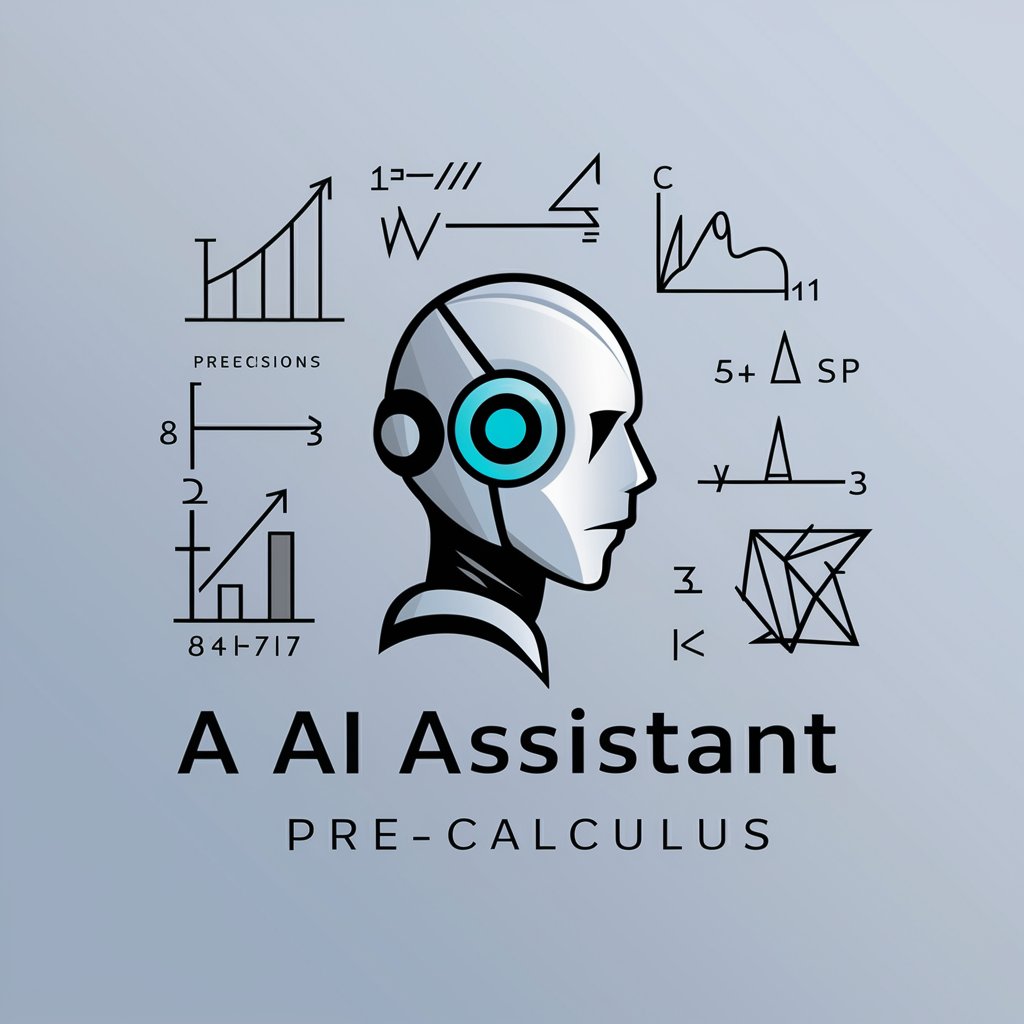
Kido Bebe_Products Descriptions
Empowering descriptions with AI-driven SEO

телеграмм бот - 21.0.1 (реально обновлен)
Empower your communication with AI

Common Questions about Keyboard Maestro
Can Keyboard Maestro automate tasks across multiple applications?
Yes, Keyboard Maestro can automate interactions between multiple applications by creating macros that can switch between apps, manipulate windows, and control app-specific functions.
What types of triggers can initiate a macro in Keyboard Maestro?
Keyboard Maestro supports a wide range of triggers, including keyboard shortcuts, application launches, time schedules, system events, or changes in file conditions.
Is it possible to control web browsers using Keyboard Maestro?
Absolutely. Keyboard Maestro can control web browsers like Safari or Chrome by executing JavaScript, managing tabs and windows, and automating form inputs and other browser actions.
How can Keyboard Maestro help with repetitive tasks?
Keyboard Maestro excels at reducing repetitive strain by automating routine tasks such as data entry, file management, and complex calculation processes, thus saving time and reducing errors.
Can Keyboard Maestro interact with external devices?
Yes, it can. Keyboard Maestro can control external devices like cameras, audio interfaces, and other peripherals through USB or network triggers, and respond to external events.





