StreamElements Widgets - Custom Streaming Enhancements

Welcome to StreamElements Widgets!
Elevate your stream with AI-powered widgets.
Design a logo representing
Create an emblem for
Generate a visual identity for
Craft a modern logo for
Get Embed Code
Introduction to StreamElements Widgets
StreamElements Widgets are customizable, interactive elements designed to enhance live streaming broadcasts on platforms like Twitch, YouTube, and Facebook. These widgets integrate directly into a streamer's overlay, providing a range of functions from displaying recent follower alerts to incorporating donation tickers, chat boxes, and more. The core design purpose is to enrich viewer engagement and streamline the broadcasting experience. For instance, a widget might display a live countdown to a special event, dynamically showcase new subscribers, or even present interactive polls. A key example is the 'Event List' widget, which compiles and displays recent streaming activities (e.g., new followers, donations, and subscriptions) in real-time, offering streamers a customizable way to acknowledge and interact with their audience without disrupting the flow of their content. Powered by ChatGPT-4o。

Main Functions of StreamElements Widgets
Real-Time Alerts
Example
Displaying notifications for new followers, donations, subscribers, and more.
Scenario
In a gaming stream, when a viewer subscribes, an animated alert appears on the screen with the viewer's name, enhancing the sense of community and encouraging others to subscribe.
Interactive Polls and Games
Example
Creating polls for viewers to vote on the streamer's next game or decision.
Scenario
During a 'Just Chatting' session, the streamer sets up a poll asking viewers to choose the topic of discussion. The poll results update in real-time on the screen, guiding the stream's direction.
Customizable Overlays
Example
Designing unique overlays that display information like current music, social media handles, and stream schedule.
Scenario
For a music production stream, a widget overlay shows the current song playing, along with a schedule of upcoming song premieres, fostering an engaging atmosphere.
Donation and Subscriber Goals
Example
Setting and showing progress bars for donation or subscriber milestones.
Scenario
A charity stream uses a donation goal widget to track the amount raised towards a specific cause, visually representing the goal's progress and encouraging viewers to contribute.
Ideal Users of StreamElements Widgets
Live Streamers
Individuals broadcasting content across various platforms who aim to enhance viewer interaction, acknowledge support in real-time, and personalize their streaming aesthetic. StreamElements Widgets provide these users with tools to create a professional and engaging live streaming presence.
Charity Streamers
Streamers conducting broadcasts to raise funds for charities benefit from widgets that track and display donation goals, making it easier to motivate viewers to contribute and monitor progress towards the fundraising target.
Gaming and Esports Broadcasters
This group leverages widgets to display live stats, game-specific information, and real-time alerts related to subscriptions, cheers, and donations, thus keeping the audience engaged and informed during competitive play or casual gaming.
Educational Content Creators
Streamers focusing on tutorials, workshops, or educational content utilize widgets to present interactive Q&A sessions, display informational tickers, and even integrate quiz games to make learning interactive and fun.

Using StreamElements Widgets: A Guided Process
1
Start by visiting yeschat.ai for a complimentary trial, no signup or ChatGPT Plus subscription necessary.
2
Integrate the widget into your streaming software by adding it as a browser source, using the unique URL provided upon creation.
3
Customize your widget within StreamElements, adjusting its appearance and functionality through the HTML, CSS, and JavaScript fields according to your needs.
4
Use the provided Fields and Data sections to fine-tune the widget's content and behavior, taking advantage of the extensive customization options without needing to edit code directly.
5
Preview your widget within the StreamElements editor and make adjustments as needed to ensure optimal integration with your stream's visual and interactive elements.
Try other advanced and practical GPTs
Overlay Bae
Crafting Your Stream's Visual Identity, AI-Powered

Ink Overlay AR
Visualize Your Dream Tattoo with AI
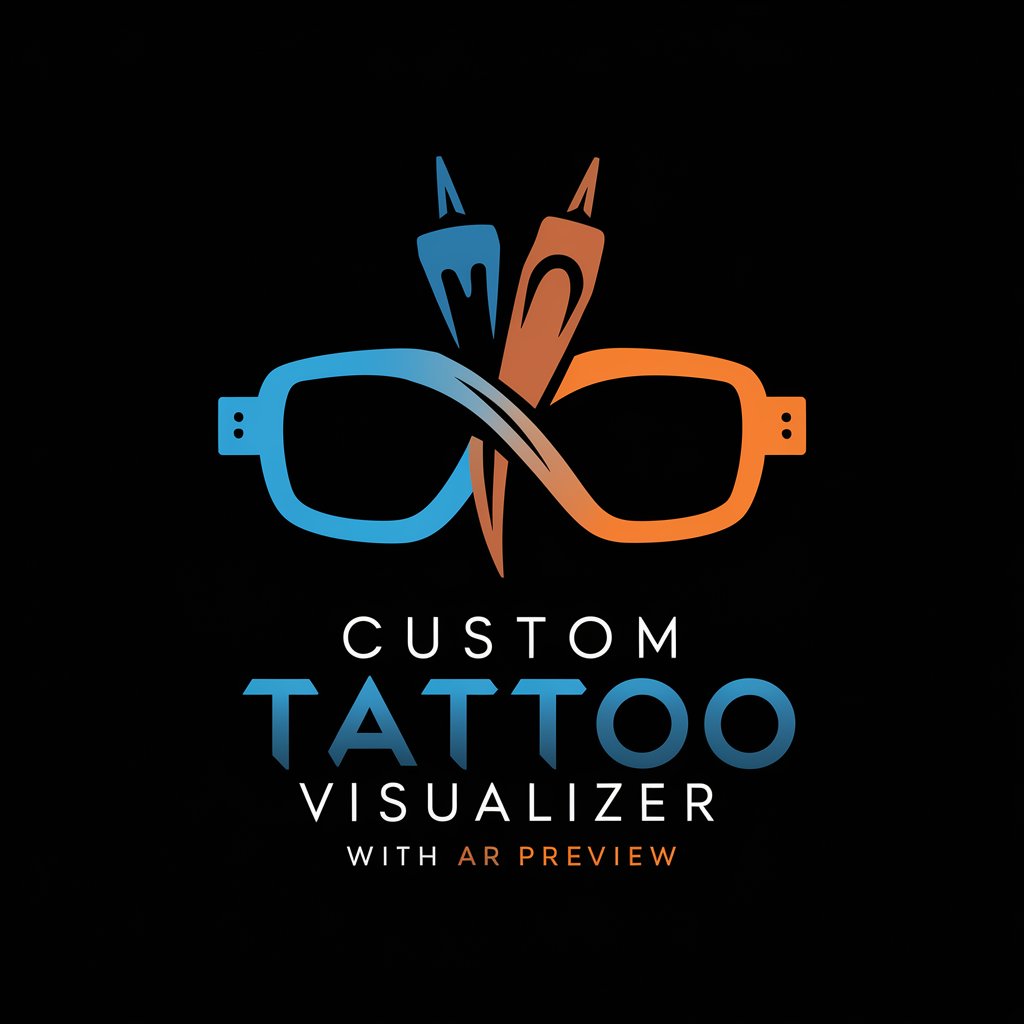
OBS Infographic Wizard
Elevate your OBS content with AI-driven design

Artistic Overlay Creator
Empowering creativity with AI-driven overlays.

Streamline Overlay Assistant
Elevate Your Streams with AI-Powered Designs

UpbeatGPT
Elevate Your Day with AI-Powered Positivity

Wisdom Trio
Empowering decisions with AI-powered diversity.

Trio Summary
Simplify complex information with AI.
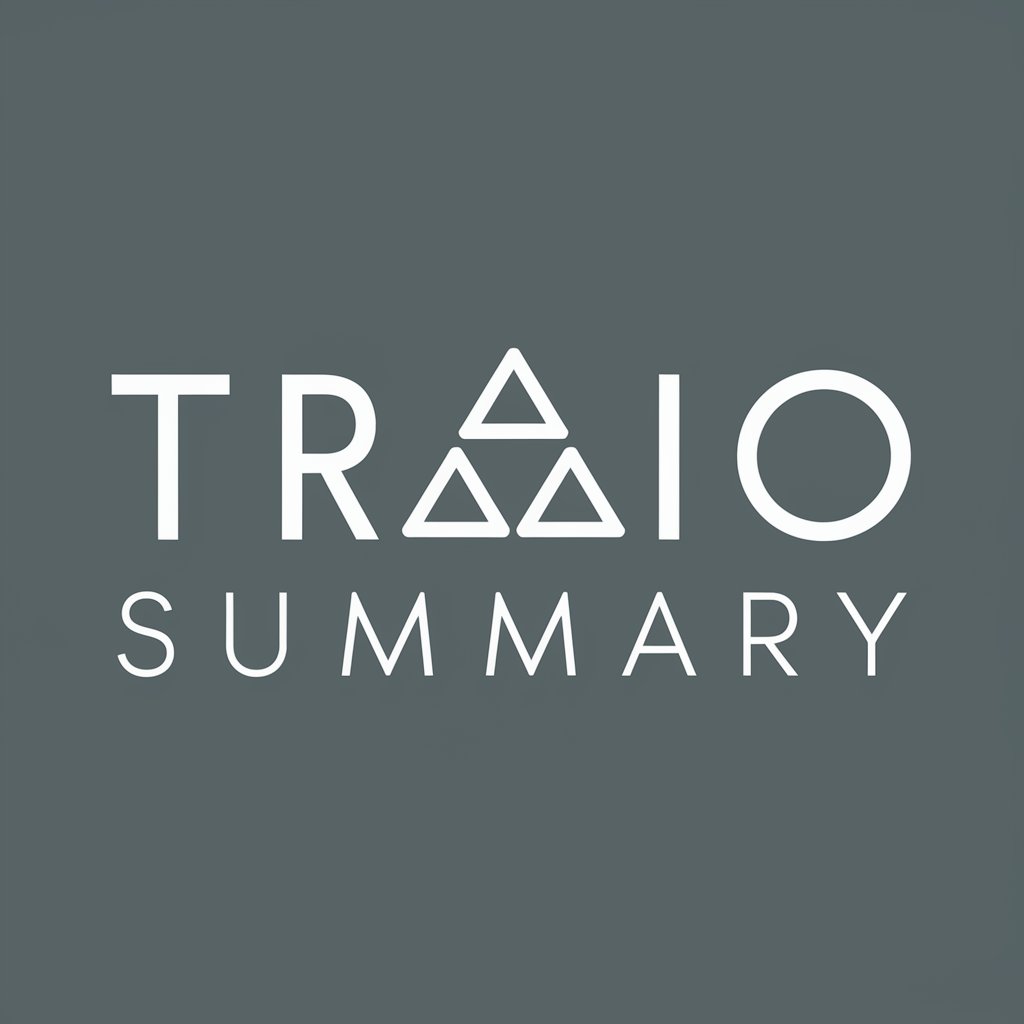
Specialist Trio
Your AI-powered Expert in Every Field
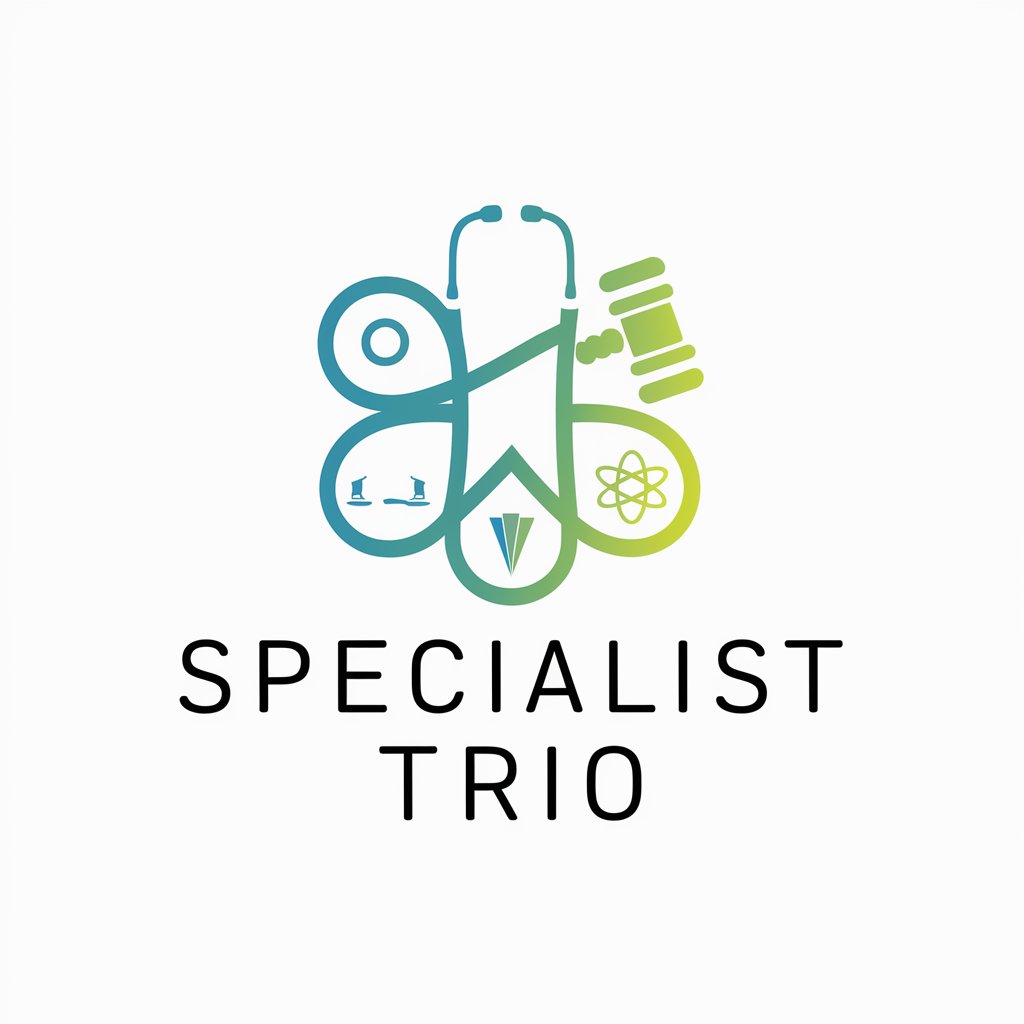
Trio Lingo
Elevate your language skills with AI
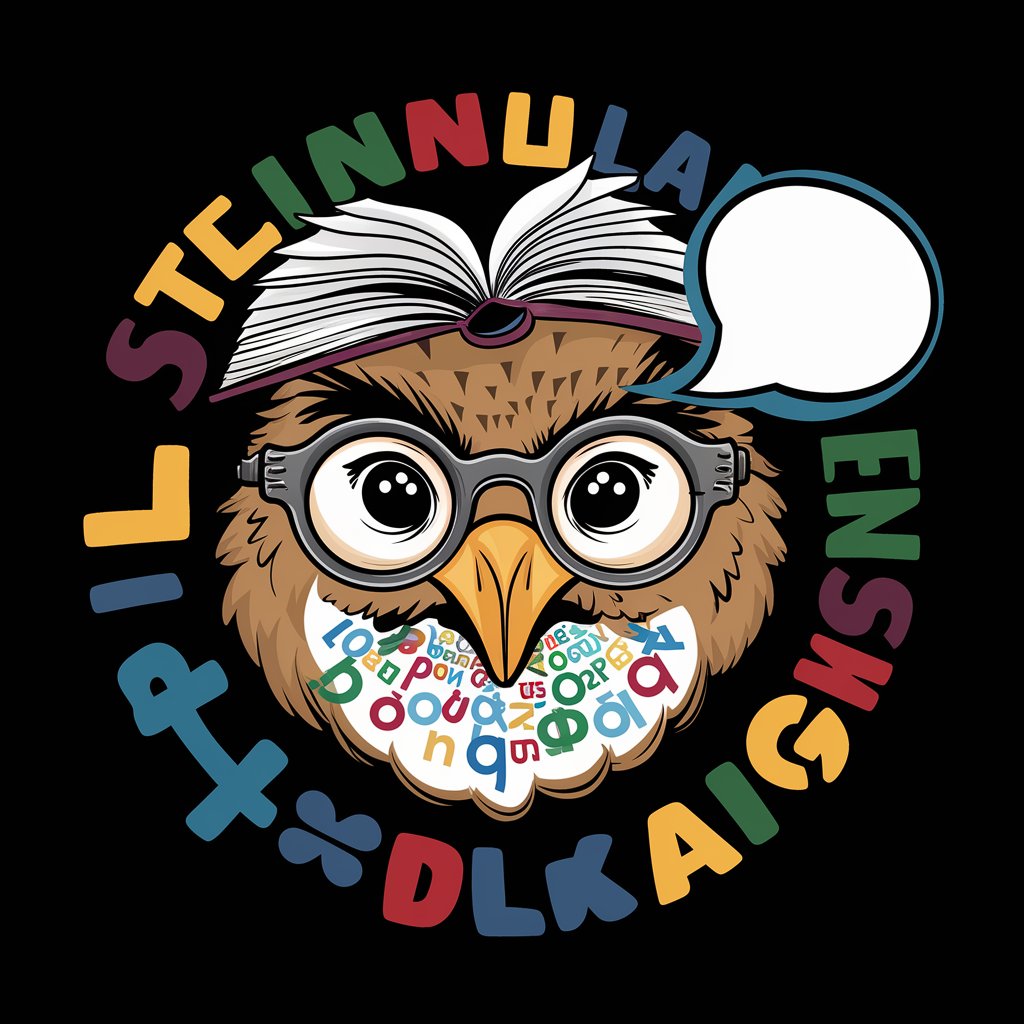
Edu-Trio Debate
Synthesizing Educational Strategies Through AI-Powered Debate
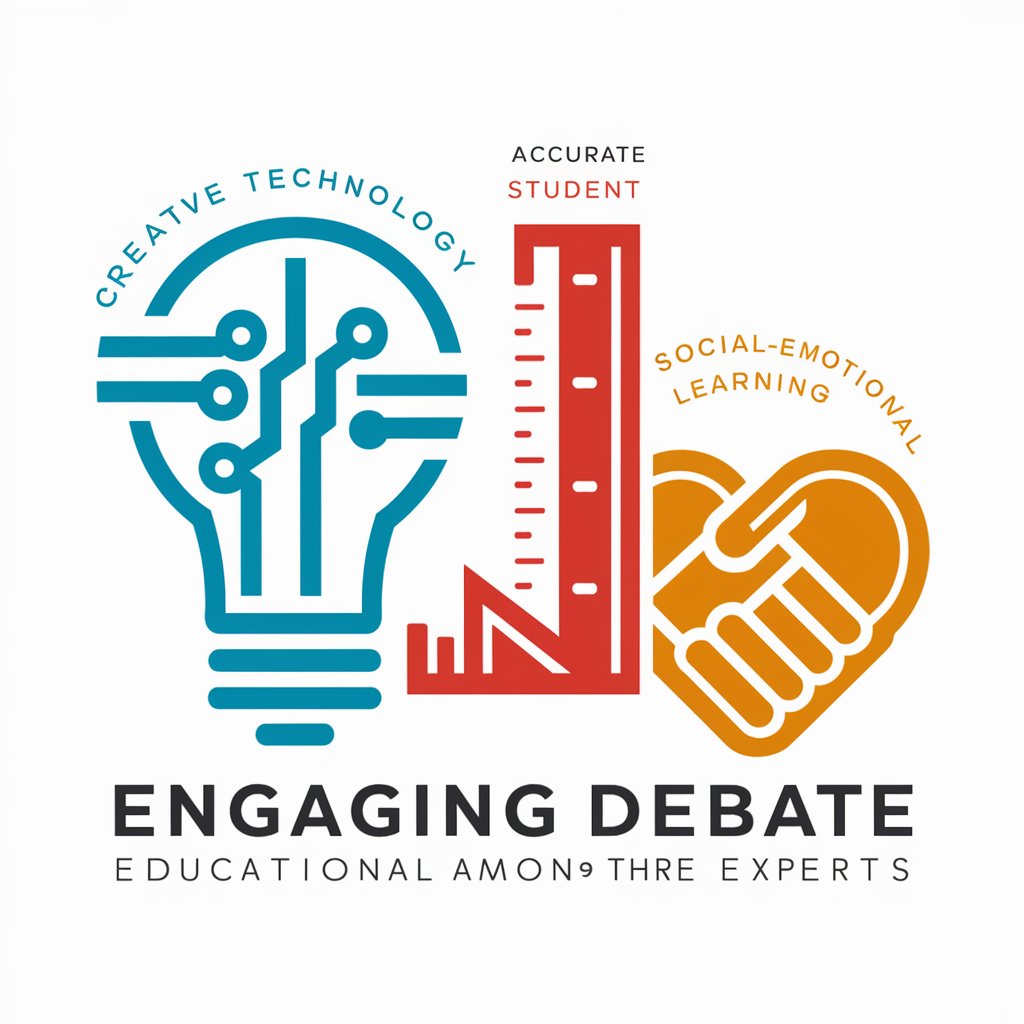
The Philosophical Trio of Greek
Engage with the minds of ancient philosophy

Frequently Asked Questions About StreamElements Widgets
What are StreamElements Widgets?
StreamElements Widgets are customizable elements that streamers can integrate into their broadcasts to enhance viewer interaction, display information, and provide entertainment through the StreamElements platform.
Can I use custom fonts in my widget?
Yes, custom fonts can be utilized by importing them through the HTML using a link tag or within the CSS field using an @import statement, allowing for personalized styling of your widget.
Is it possible to use external libraries with StreamElements Widgets?
Absolutely. You can enhance your widget's functionality by including external JavaScript libraries, such as jQuery UI for additional effects, through the HTML field.
How do I manage dynamic content in widgets?
Dynamic content can be managed using JavaScript and the StreamElements API. The Fields and Data sections allow you to create custom variables and inputs that dynamically alter the widget's content.
Can StreamElements Widgets be used for non-streaming purposes?
While primarily designed for live streaming, the customizability of StreamElements Widgets allows them to be adapted for a variety of interactive web-based projects beyond traditional streaming contexts.
