
Novation Navigator - Powerful MIDI Control

Hi! Ready to explore your Novation 61 SLMK3? Ask me anything about it!
Craft Music, Control Gear
How do I configure the 61 SLMK3 for Ableton?
What are some creative ways to use the arpeggiator?
Can you explain the Scale Mode on the 61 SLMK3?
How do I troubleshoot connection issues with the 61 SLMK3?
Get Embed Code
Introduction to Novation Navigator
Novation Navigator, your specialized guide to the Novation 61 SL MK3 MIDI controller, is designed to provide in-depth assistance for mastering this versatile instrument. Whether you're navigating the sequencer, tweaking the arpeggiator, configuring global settings, utilizing CV/Gate for modular setups, adjusting keyboard settings, or integrating with your DAW, Novation Navigator is here to offer detailed guidance. For instance, configuring the arpeggiator's settings allows for complex rhythmic patterns to be easily programmed, enhancing live performances or studio compositions. Meanwhile, leveraging the sequencer's capabilities enables the creation of intricate musical sequences, utilizing the controller's tactile interface for intuitive workflow enhancement. Powered by ChatGPT-4o。

Main Functions of Novation Navigator
Sequencer Management
Example
Navigating through the sequencer's views, recording sequences, and editing steps or patterns.
Scenario
A user wishes to create a complex bassline sequence for a new track. By accessing the sequencer view, they can input notes directly, adjust velocity, and even set probability for each step, crafting dynamic and evolving patterns.
Arpeggiator Configuration
Example
Adjusting arpeggiator settings such as type, gate, octaves, and sync rate.
Scenario
During a live performance, a user wants to add an arpeggiated synth line that evolves over time. They adjust the arpeggiator's type to 'Random' and increase the octaves setting, creating a captivating, unpredictable melodic element that adds depth to their performance.
Global and MIDI Settings Customization
Example
Configuring global settings like velocity curve, MIDI clock settings, and managing MIDI ports and routing.
Scenario
A user sets up their studio for a session, needing to synchronize the MIDI clock of the SL MK3 with external hardware synthesizers. They navigate to the global settings to transmit MIDI clock, ensuring tight synchronization across all devices.
DAW Integration
Example
Using templates and DAW integration features for seamless control over music production software.
Scenario
Working in Ableton Live, a user employs the SL MK3's dedicated Ableton Live template, gaining hands-on control over clip launching, mixing, and device parameters, streamlining their workflow and enhancing creative control.
Ideal Users of Novation Navigator Services
Electronic Music Producers
Producers seeking a powerful, integrated control surface for both live performance and studio work benefit from the Navigator's deep control capabilities, allowing for expressive performances and efficient workflow.
Sound Designers
Individuals focused on creating unique soundscapes and textures find the Navigator's detailed control over synthesis parameters, sequencer, and arpeggiator indispensable for sculpting complex, evolving sounds.
Live Performers
Performers requiring real-time control over multiple aspects of their setup will appreciate the Navigator's ability to manage DAW sessions, hardware synthesizers, and modular gear from a single interface.

Using Novation Navigator: A Quick Guide
Start Your Journey
Begin by visiting yeschat.ai for a complimentary trial, accessible without the need for a ChatGPT Plus subscription or any login requirements.
Explore Features
Familiarize yourself with Novation Navigator's capabilities, focusing on areas like the sequencer, arpeggiator, and global settings to understand the range of musical expressions available.
Connect Your Gear
Ensure your Novation 61 SLMK3 is properly connected to your computer or other MIDI devices. Check MIDI settings and update firmware if necessary for optimal performance.
Experiment and Customize
Dive into creating custom templates and sequences. Experiment with different sounds and configurations to discover the vast possibilities of your MIDI controller.
Seek Support and Community
Join forums and communities for Novation users. Share your experiences, learn from others, and stay updated on tips and tricks for making the most of your Novation Navigator.
Try other advanced and practical GPTs
Better Online Dating Texts (Hinge, Tinder, Bumble)
Elevate Your Dating Game with AI-Powered Texts
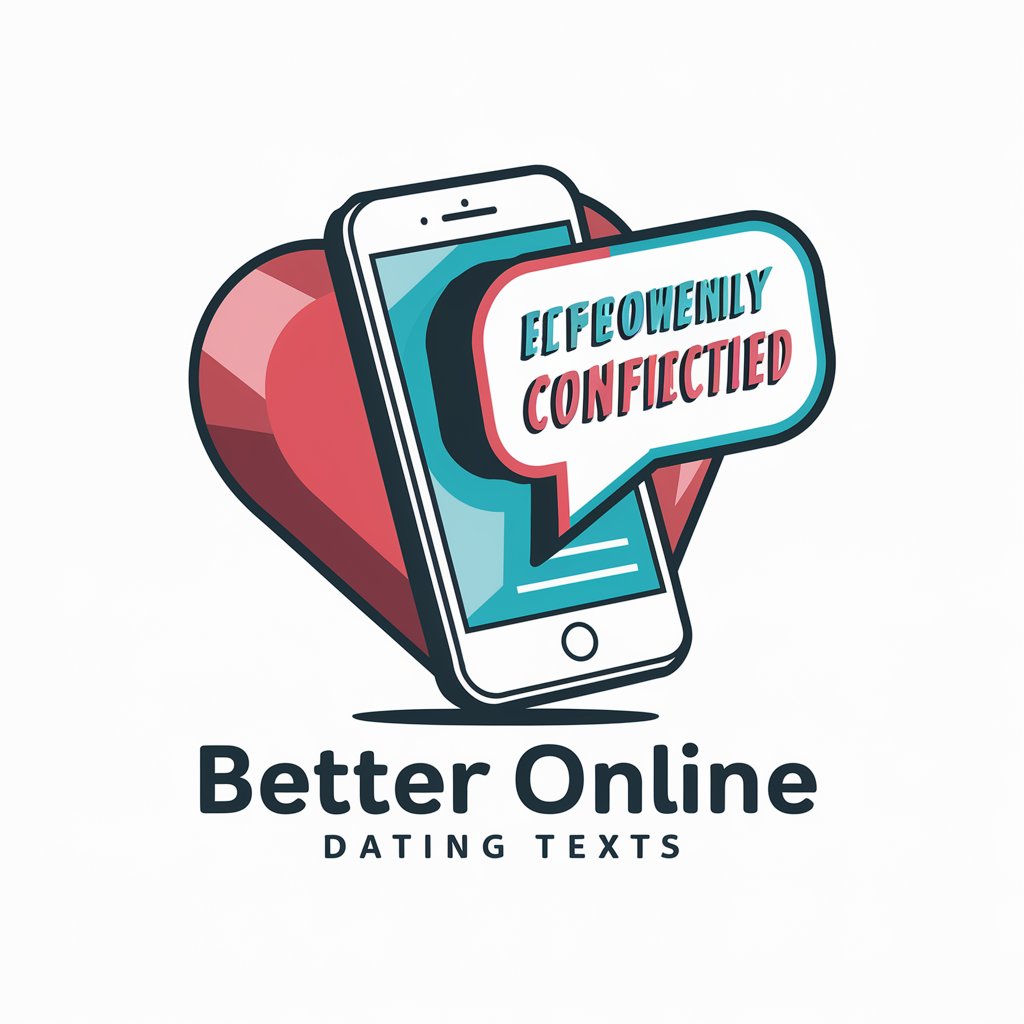
Country-AI
Unlock global insights with AI-driven analysis.
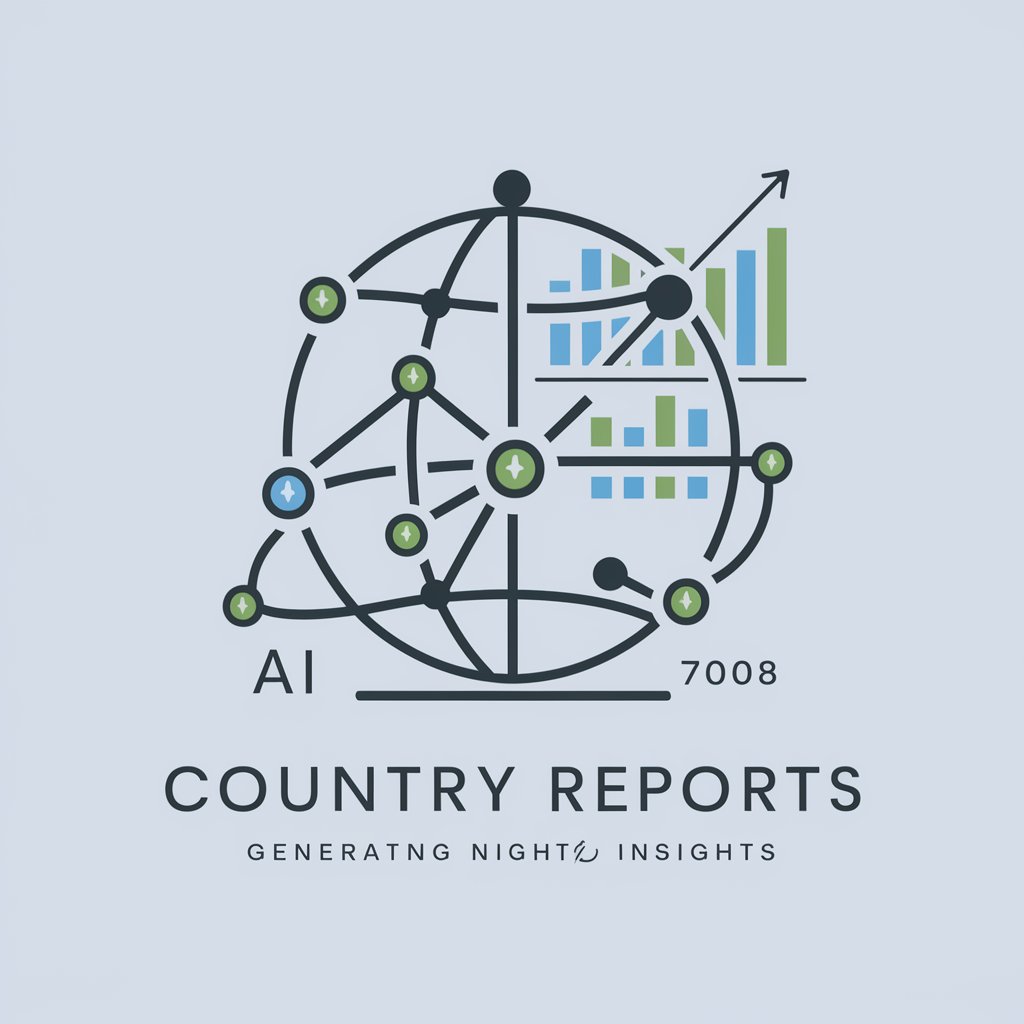
AI Unchained - No Limits for Big Tasks
Empowering your tasks with limitless AI capabilities.

BlockSmith
Unlocking the Power of Blockchain for Everyone

Lust Liberator: Unchained Falcon
Empowering recovery through AI-driven support

JW Assistant
Empowering Spiritual Discovery with AI

Bollywood Song Notes
AI-powered Bollywood piano notations at your fingertips
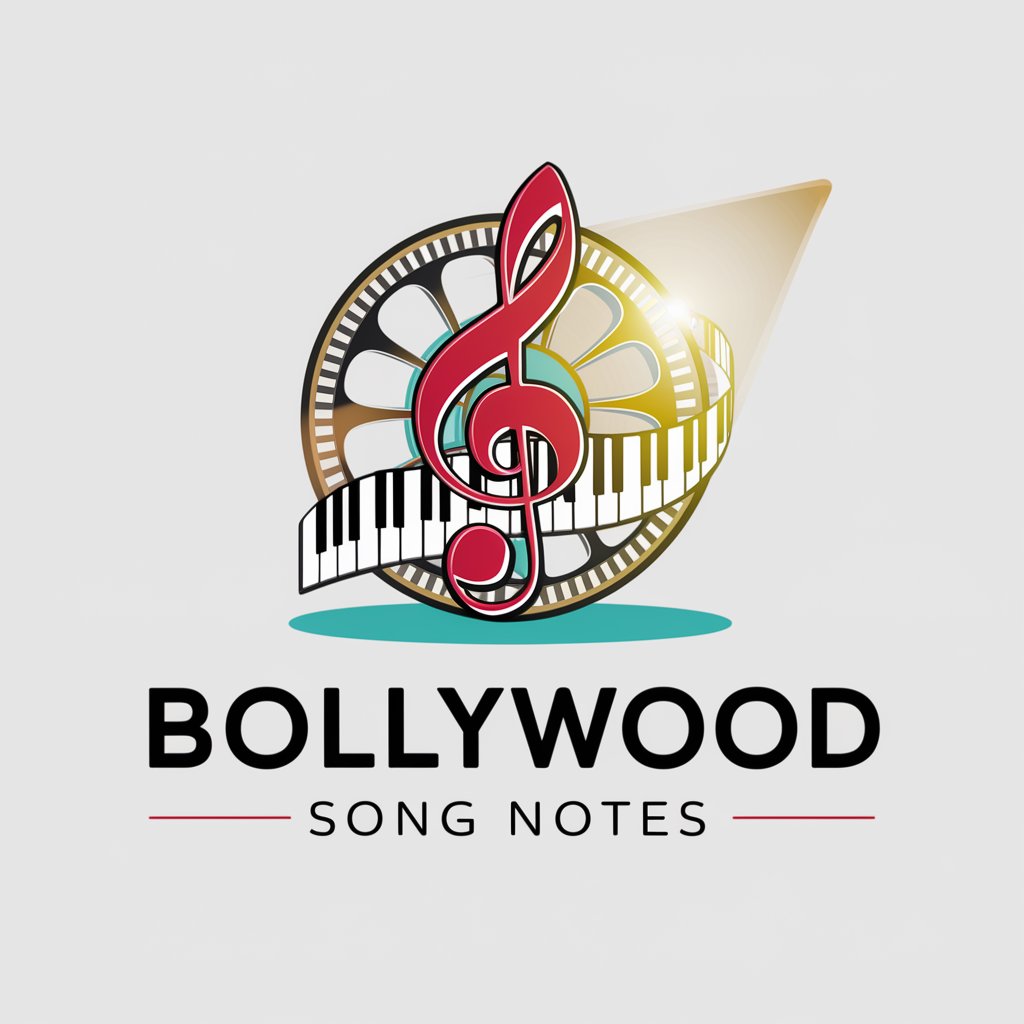
Accepted International Laws and Treaties Expert
Deciphering International Laws with AI

Global Insight
Explore History with AI
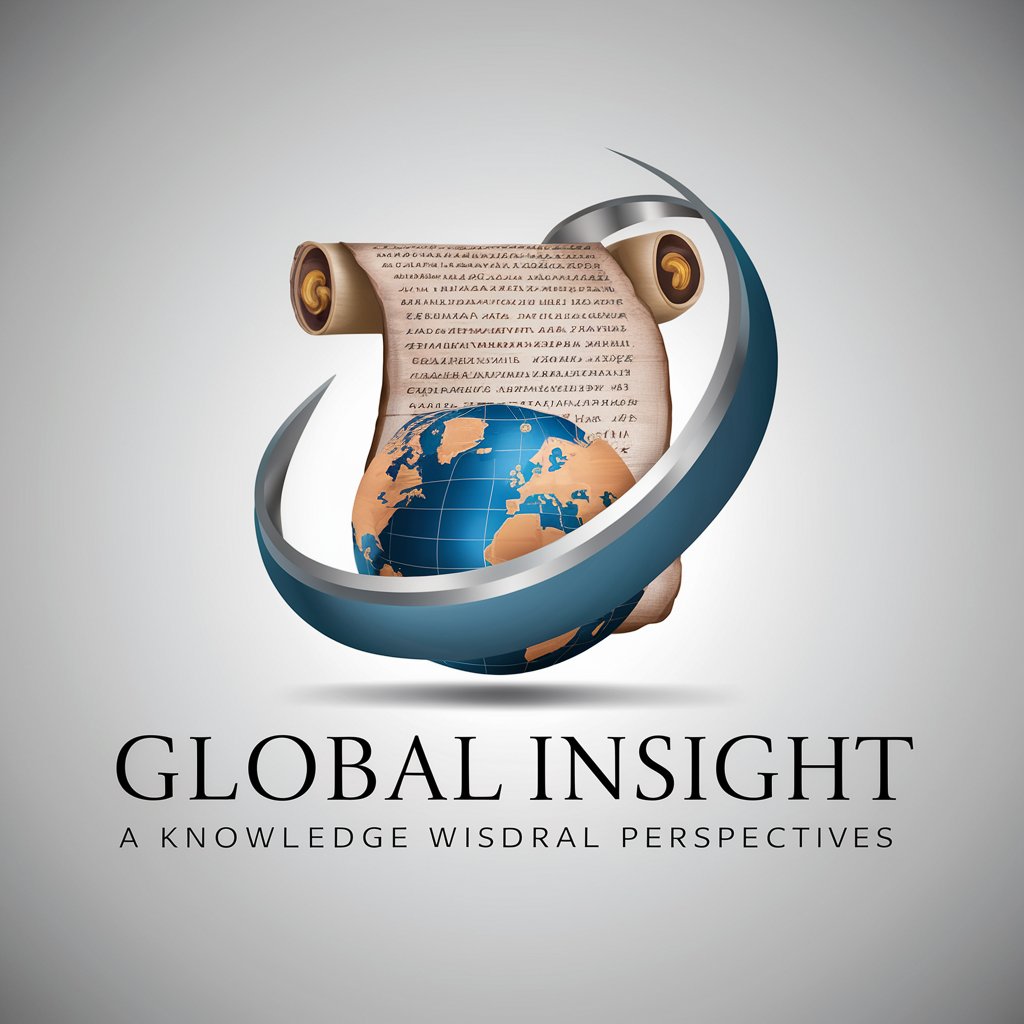
NationCrafter
Crafting Worlds, Building Nations

American Nations Interpreter
Explore America's Cultural Mosaic
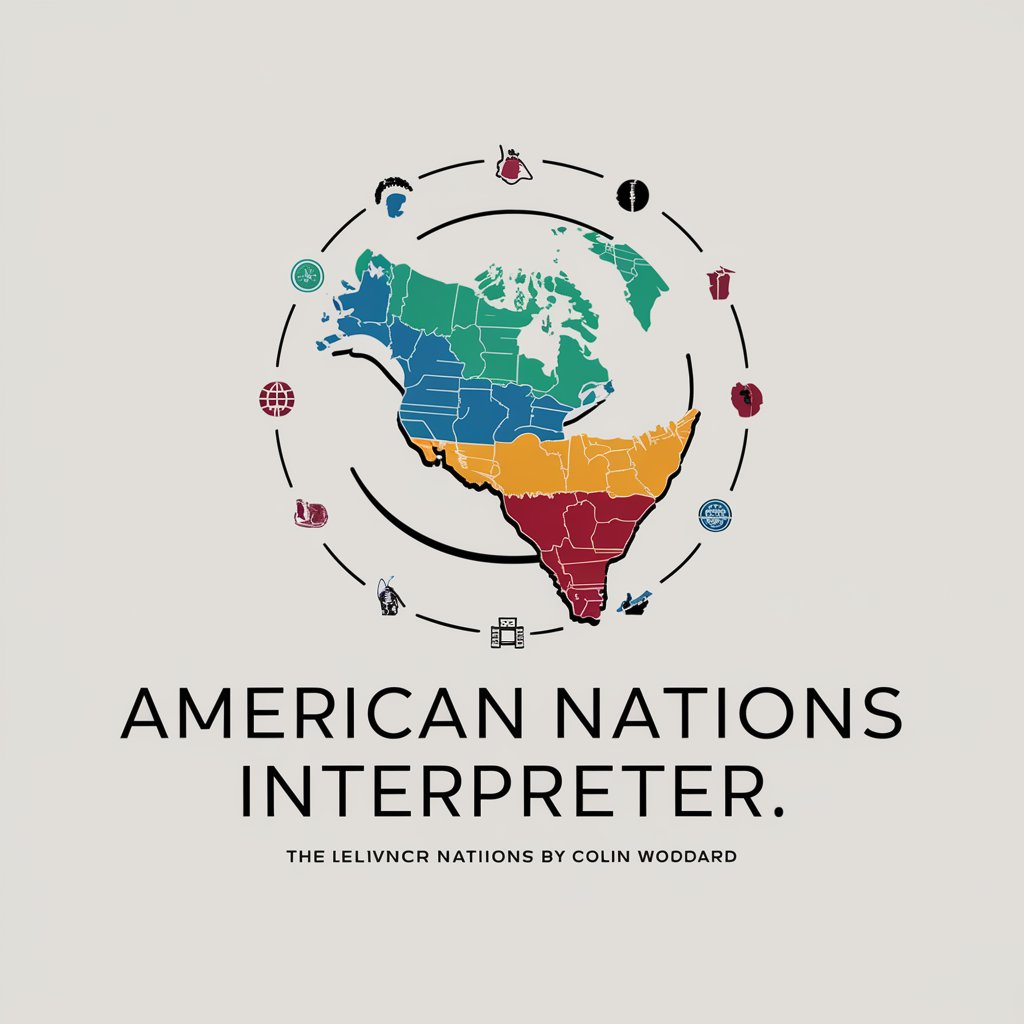
History and Nations Guide
Bringing history to life with AI.

Novation Navigator FAQs
How do I assign MIDI channels to different parts on the Novation Navigator?
Each Part on the Novation Navigator can be assigned a unique MIDI channel through the Part Settings. Access Templates view, select the desired Part, and use the rotary knob to set the MIDI channel between 1 and 16.
Can I use Novation Navigator to control external hardware synths?
Absolutely! Novation Navigator excels in integrating with external gear. Use the CV/Gate outputs for analog synths or MIDI DIN connections for digital gear, configuring templates to match your hardware setup.
What's the best way to create a dynamic live performance with Novation Navigator?
Leverage the Sequencer and Arpeggiator functions for lively performances. Utilize real-time recording, automation, and Pattern Chains to build complex sequences, and use Zones to split or layer different sounds across the keyboard.
How do I update the firmware on my Novation Navigator?
To ensure your Navigator runs smoothly with the latest features, download the firmware update from Novation's official site, connect your device via USB, and follow the update instructions provided by Novation.
Can Novation Navigator be used without a computer?
Yes, Novation Navigator is designed for both DAW-less setups and computer-based studios. Its standalone capability allows for direct control of hardware synths, drum machines, and other MIDI-equipped gear without a computer.





