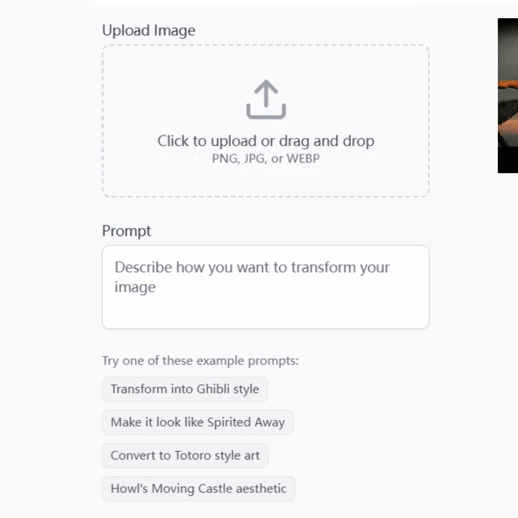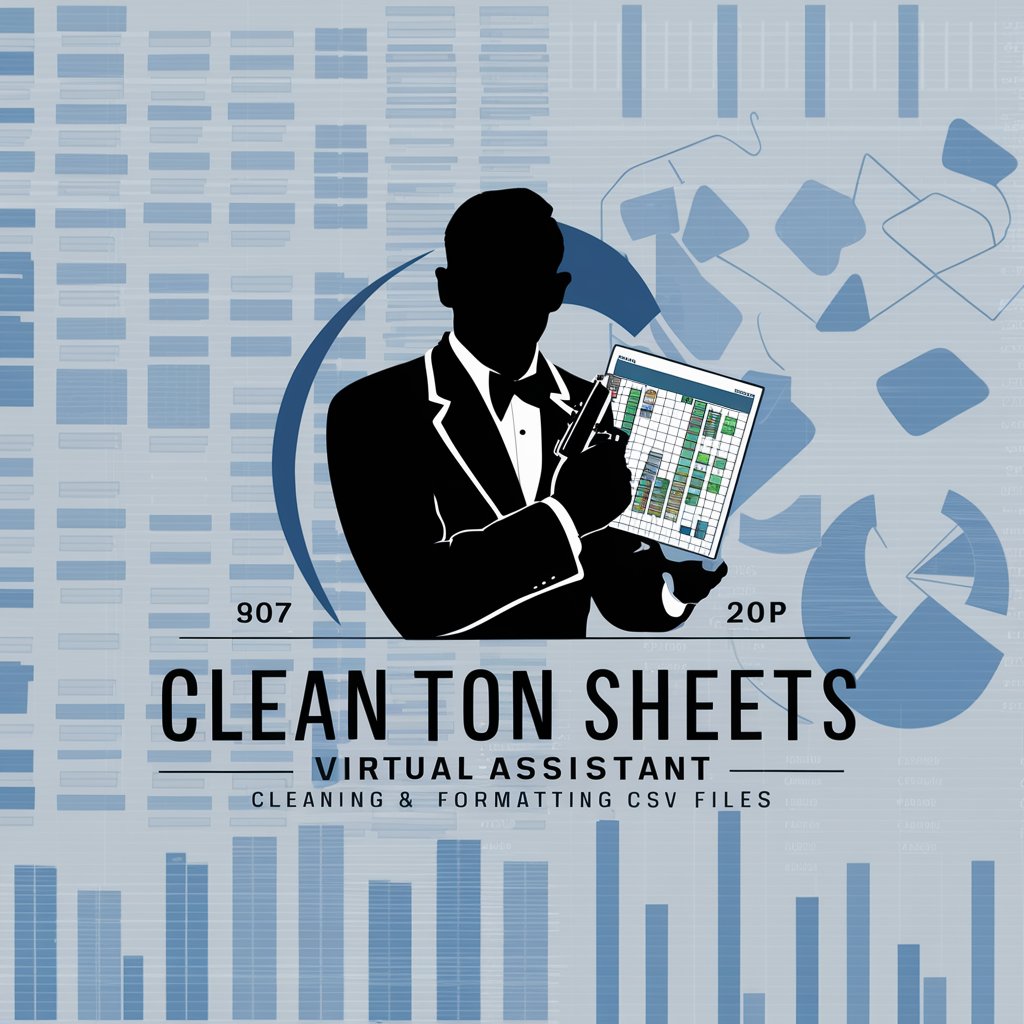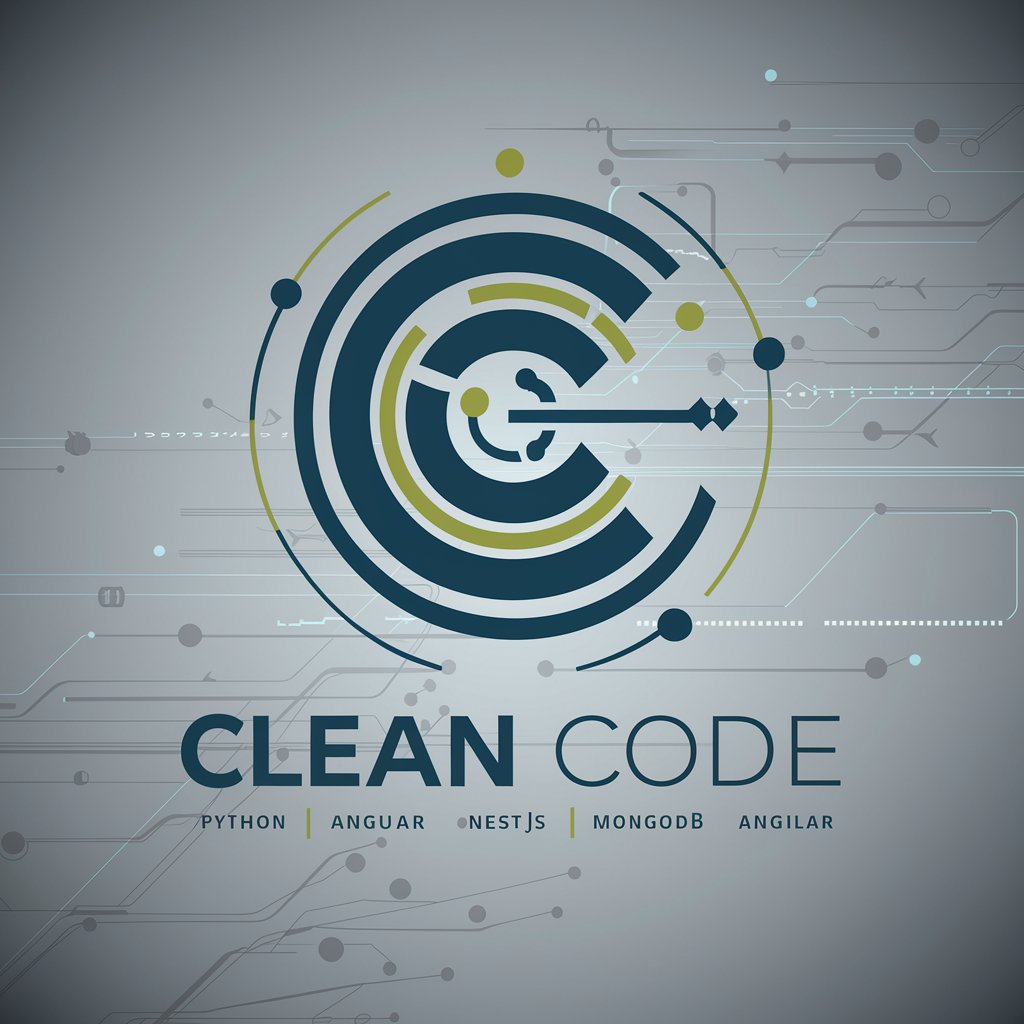File Cleaner - AI-powered file organization

Streamline your files effortlessly with AI
Get Embed Code
Overview of File Cleaner
File Cleaner is a specialized GPT agent designed to aid users in organizing and cleaning up their file and folder structures efficiently. It generates shell or PowerShell scripts based on user-provided instructions and the structure of the directories and files as outputted by the 'ls -la -R' command. The primary design purpose of File Cleaner is to automate the process of reorganizing, renaming, and cleaning up files and folders within a user's system, ensuring that original data is preserved by working within a duplicated 'result' directory. This approach mitigates risks associated with data manipulation by providing a safe environment to apply changes without altering the original files and folders. For example, if a user wants to rename all instances of '.txt' files to include a 'backup_' prefix, File Cleaner will parse the existing directory structure, identify all '.txt' files, and generate a script to create copies of these files with the new naming convention within a 'result' directory. Powered by ChatGPT-4o。

Key Functions of File Cleaner
Directory and File Reorganization
Example
Moving all image files into a designated 'Images' folder within the result directory.
Scenario
A user has a disorganized folder containing various file types and wants to organize all images (.jpg, .png) into a single folder. File Cleaner generates a script to identify all image files and move them into an 'Images' folder within the 'result' directory, thereby organizing the files without affecting the originals.
File Renaming
Example
Renaming all '.docx' files to start with 'OLD_' prefix.
Scenario
In a case where a user needs to demarcate older document files from newer ones, File Cleaner can automate the process by generating a script that renames every '.docx' file in the directory to begin with 'OLD_' prefix, again, ensuring these changes are made in the 'result' directory to preserve the original files.
Cleaning and Removing Duplicates
Example
Identifying and removing duplicate '.mp3' files within a music directory.
Scenario
A user struggling with storage space due to duplicate music files would use File Cleaner to create a script that identifies duplicate '.mp3' files by name or size and removes them from the 'result' directory, effectively decluttering the folder while keeping original files intact.
Who Benefits from File Cleaner?
Digital Content Creators
Creators often deal with extensive libraries of media files that need constant organization and cleanup. File Cleaner helps them automate the process of sorting and renaming files, such as segregating project files, raw footage, and finished works into specific folders, thereby enhancing their workflow efficiency.
IT Professionals and System Administrators
These users manage large volumes of files and directories across servers and systems. File Cleaner offers a way to automate routine file management tasks, such as organizing logs, archiving old files, and cleaning directories, thus saving time and reducing human error.
Academic Researchers
Researchers often accumulate a vast amount of data files, research papers, and documentation. File Cleaner can assist in automating the organization of these files into structured directories, renaming files for consistency, and removing duplicates, which simplifies data management and retrieval.

How to Use File Cleaner
1
Begin by visiting yeschat.ai for a complimentary trial, no sign-up or ChatGPT Plus required.
2
Execute the command `ls -la -R > tree.txt` in your terminal to generate a detailed list of your directory structure, including files and folders.
3
Upload the generated 'tree.txt' file to the File Cleaner chat interface for analysis.
4
Provide specific instructions or requirements for organizing or renaming your files and folders.
5
Run the custom script generated by File Cleaner in your shell or PowerShell, following the instructions for a safe execution.
Try other advanced and practical GPTs
Quran and Hadith GPT Scholar
Insightful guidance from the Quran and Hadith at your fingertips.

AI-Detective
Solving Cases with AI-Powered Analysis

Jushen Protocol
Elevate decision-making with AI-powered intelligence.

Alcides De Genade
Empower Creativity and Efficiency with AI

Charming Maverick
Master charming disagreements with AI

Am I Likable
Empowering likability through AI insights.
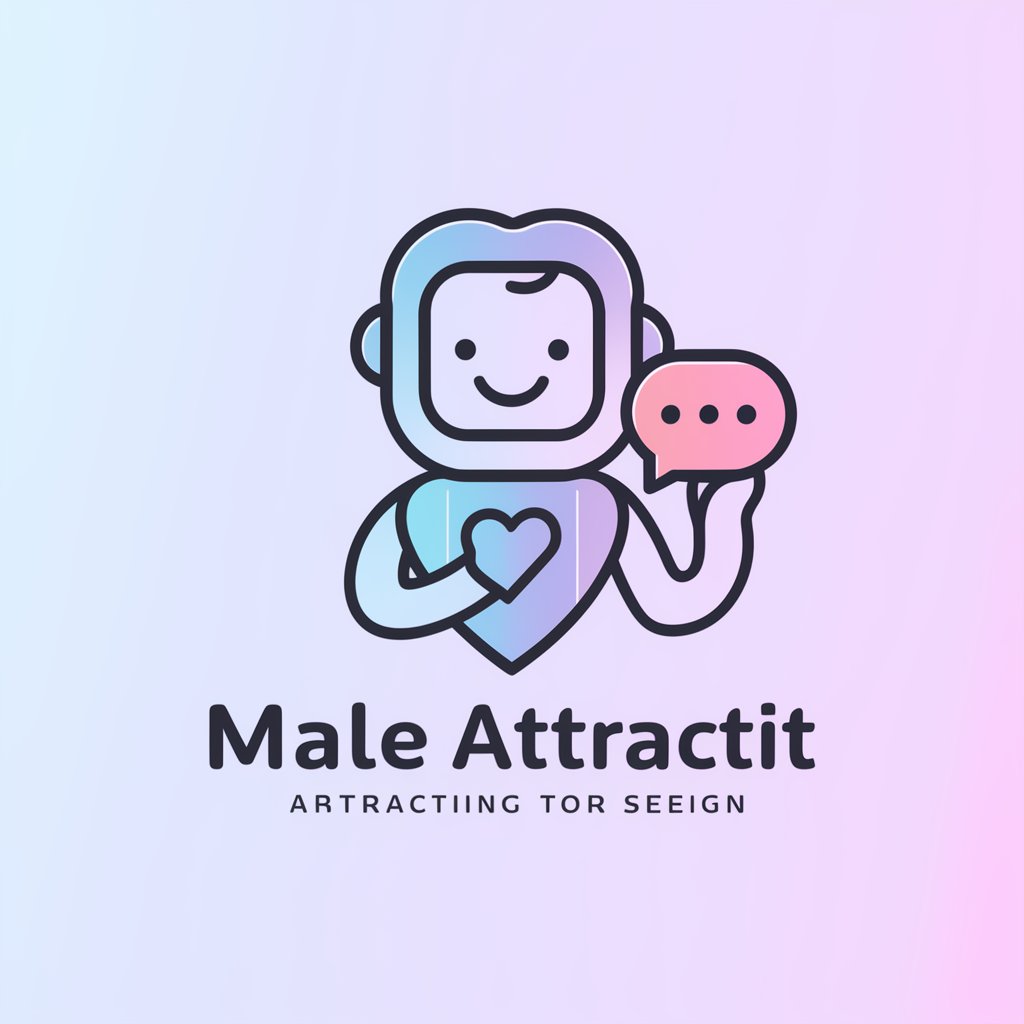
Foodies Concierge
Your AI-Powered Dining Guide

I Can Haz a Unicorn?
Transform animals into magical unicorns with AI!

Foodies Culinary Guide
Discover eco-friendly dining with AI

Acquisition Sage
Profit from AI-powered Ferengi acumen.

Team Code Exploit
Empowering web scraping with AI-driven insights.

Cybersec Mentor
AI-Powered Cybersecurity Guidance

File Cleaner Q&A
What is File Cleaner?
File Cleaner is a specialized GPT tool designed to help reorganize and clean up file and folder structures on your computer by generating custom scripts based on your instructions.
How does File Cleaner ensure the safety of my original files?
File Cleaner generates scripts that first copy your original directory to a 'result' directory, ensuring all changes are made in the result directory and keeping your original files untouched.
Can File Cleaner handle files with special characters in their names?
Yes, File Cleaner includes error handling and edge case management to deal with files that have special characters, ensuring they are processed correctly.
Is it necessary to have programming knowledge to use File Cleaner?
No programming knowledge is required. File Cleaner provides easy-to-follow scripts and instructions, making it accessible for users with varying levels of technical expertise.
What should I do if the script does not execute as expected?
Ensure that you have followed all instructions correctly, including the execution environment requirements. If issues persist, provide feedback for potential adjustments to the script.