
Screenplay Photo-Illustrator - Screenplay Scene Visualization

Welcome to Screenplay Photo-Illustrator, where scripts come to life through visual excellence.
Visualizing scripts with AI precision.
Visualize a scene from a thriller screenplay where the protagonist is hiding in a dark alley.
Create an image from a romantic comedy script where the couple is having a picnic in a sunny park.
Generate a still frame from a sci-fi teleplay depicting a futuristic cityscape at night.
Illustrate a dramatic moment from a historical drama where two characters are in an intense argument in a candlelit room.
Get Embed Code
Overview of Screenplay Photo-Illustrator
Screenplay Photo-Illustrator is a specialized AI tool designed to generate visualizations from screenplays and teleplays. It simulates potential still frames from films or TV episodes by analyzing scripts for visual elements like camera angles, lighting, and color schemes. This tool serves as a pre-visualization mechanism, allowing creators to see a conceptual visual representation of a written scene, enhancing their understanding of how it might look in a final production. For example, if a screenplay describes a dramatic sunset confrontation between two characters, Screenplay Photo-Illustrator could generate an image showcasing the intense, shadowed faces of the characters against a vividly colored sky, capturing the intended mood and setting. Powered by ChatGPT-4o。

Key Functions of Screenplay Photo-Illustrator
Visualizing Screenplay Scenes
Example
For a scene described as taking place in a dimly lit, rain-soaked alley with a tense exchange between a detective and a suspect, the tool can produce a visualization showing the reflective wet surfaces, shadowed figures, and the stark contrasts of a noir film.
Scenario
This function is particularly useful during the storyboarding phase of film production, helping directors and cinematographers plan shots and lighting.
Adjusting Visual Styles
Example
If a script specifies a scene styled like a 1940s classic film, Screenplay Photo-Illustrator can adapt the visual elements to match this era, using monochrome color palettes and appropriate costume designs.
Scenario
Useful for production designers and costume departments to align visual elements with historical accuracy or directorial vision.
Experimenting with Camera Angles and Composition
Example
In a script where a panoramic view of a bustling cityscape is crucial, the tool can generate images from various angles, showing how different compositions affect the scene’s perception.
Scenario
This aids cinematographers and directors in choosing the most impactful visual narrative strategy before actual filming.
Target User Groups of Screenplay Photo-Illustrator
Film and TV Directors
Directors can use the visualizations to better communicate their vision to the crew, ensuring that every aspect of the scene aligns with their conceptual ideas.
Screenwriters
Screenwriters benefit by seeing how their written words translate into visual scenes, potentially revising the script to enhance visual storytelling.
Cinematographers
Cinematographers can experiment with different lighting setups and camera placements using the tool’s generated images, optimizing visual impact before actual shooting.
Production Designers
Production designers utilize the tool to foresee how sets should be built and dressed to match the screenplay's descriptions and director’s vision.

How to Use Screenplay Photo-Illustrator
Initial Setup
Visit yeschat.ai to explore Screenplay Photo-Illustrator without a login requirement or needing a subscription to ChatGPT Plus.
Select Your Script
Upload the screenplay or script excerpt you wish to visualize. Ensure the text is clear and detailed, highlighting specific scenes, characters, and settings.
Specify Visual Preferences
Provide information about preferred visual styles, such as lighting, color schemes, and camera angles, to guide the image generation process.
Generate Images
Use the tool to create high-resolution images that depict your script's scenes. Adjust settings as needed to refine the visuals.
Review and Iterate
Examine the generated images and make necessary revisions to align them more closely with your vision for the screenplay's depiction.
Try other advanced and practical GPTs
test_case
Automate Testing with AI

Startup Coach
AI-powered Managerial Mastery

Resume Wizard
Craft Your Career with AI

Homework Bot
Empowering students with AI-driven assistance

Ley Agraria en Mexico Fecha del 2023
Deciphering Land Rights with AI

Agrarian Advocate
Empowering Insights into Agricultural Justice

Pitch Prodigy
Enhance Your Storytelling with AI

PowerBot
Harness AI to Master Power Dynamics
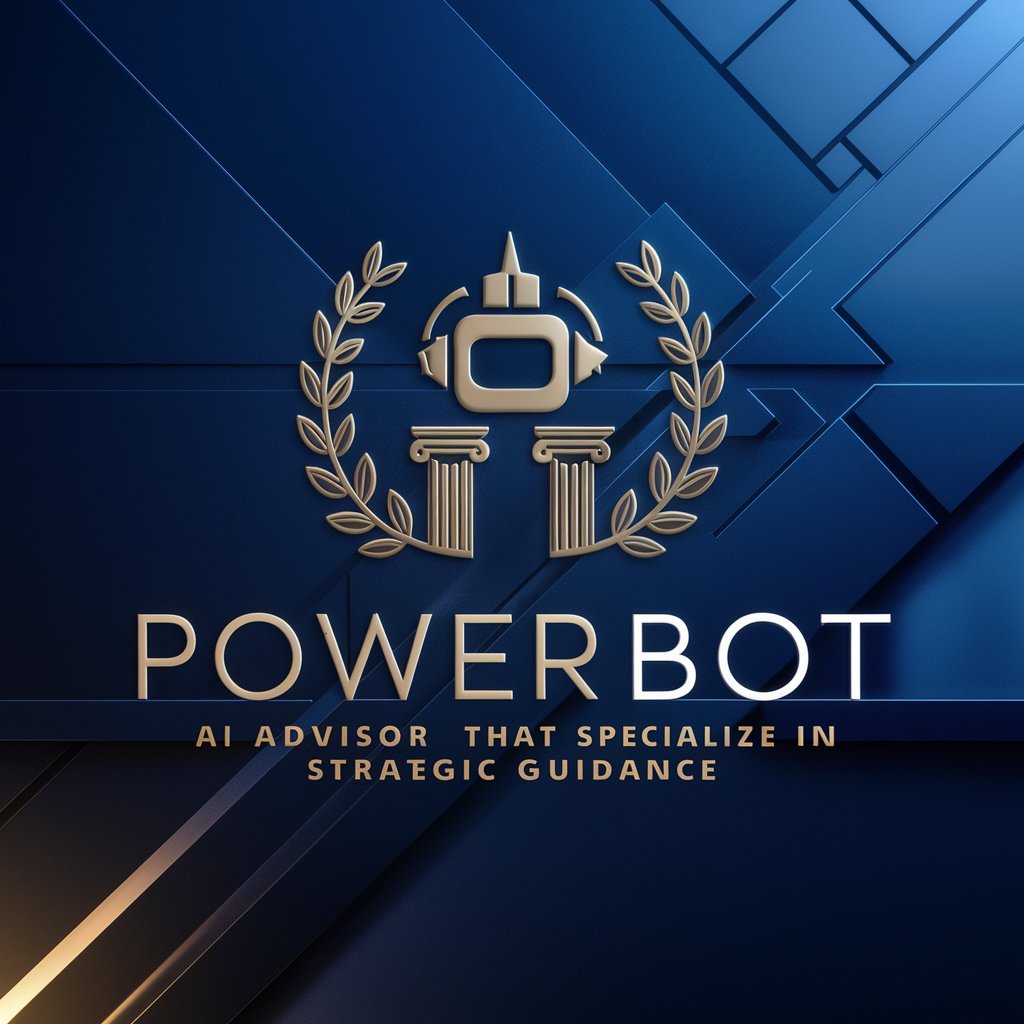
Exword Powerbot
Enhancing Your Office Tasks with AI

Global Market Linguist
Translate and Localize Seamlessly with AI

Fit Finder Enhanced
Style smarter with AI.

i18n JSON Master
AI-Powered Localization at Your Fingertips

Frequently Asked Questions about Screenplay Photo-Illustrator
What type of scripts can I use with the Screenplay Photo-Illustrator?
The tool is versatile and can handle various types of scripts, including film screenplays, TV show scripts, and short film scripts. It's essential that the scripts contain detailed scene descriptions and character interactions to maximize visual accuracy.
How accurate are the images produced by the Screenplay Photo-Illustrator?
The images are generated based on the script details provided and your specified visual preferences. While the tool aims for high fidelity with photorealistic outputs, the accuracy of depiction depends largely on the script's detail and the clarity of instructions provided.
Can I customize the visual style of the images?
Yes, you can customize the images according to various cinematic styles, such as noir, high-key lighting, or sepia tones. Providing clear style preferences when you upload your script will help in achieving the desired aesthetic.
Is there a limit to the number of images I can generate from a script?
There is no set limit to the number of images you can generate; however, for optimal performance and to manage server load, it's advisable to focus on key scenes and generate images in batches.
How can Screenplay Photo-Illustrator assist in pre-production?
The tool can be invaluable for directors and cinematographers during the pre-production phase, allowing them to visualize scenes and determine framing, composition, and the impact of different lighting setups before actual filming begins.





