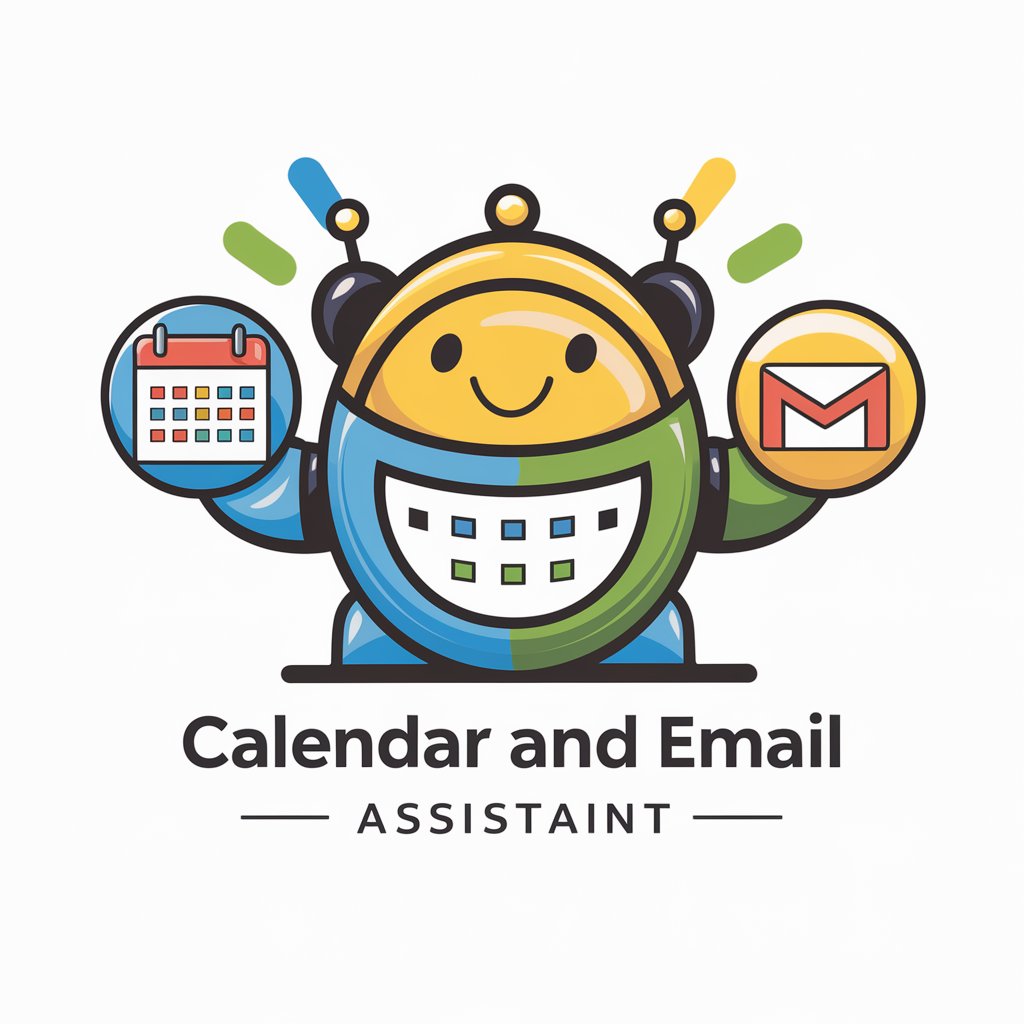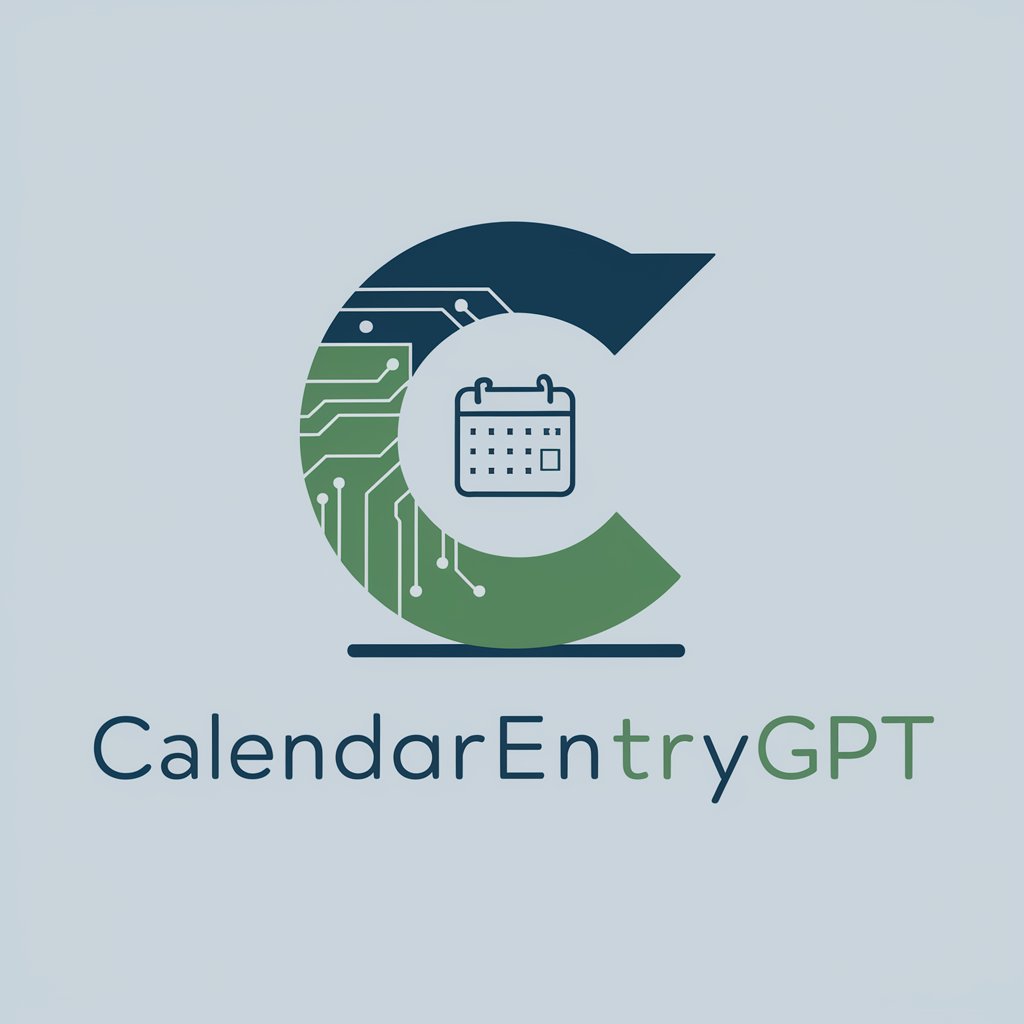G Calendar Expert - Google Calendar Assistance

Enhance scheduling with AI-powered expertise
How do I share my Google Calendar with others?
What are the best ways to manage notifications in Google Calendar?
Can you explain how to set up a recurring event in Google Calendar?
How can I integrate other apps with my Google Calendar?
What are some tips for organizing my schedule using Google Calendar?
How do I create and manage different calendars for various purposes?
Can you help me troubleshoot sync issues with my Google Calendar?
What are the advanced features of Google Calendar I might not know about?
Get Embed Code
Introduction to G Calendar Expert
G Calendar Expert is designed to assist users in understanding and maximizing the functionalities of Google Calendar. As a virtual guide, its purpose is to provide detailed, clear, and accurate information about Google Calendar's features, best practices, and troubleshooting common issues. This expertise includes explaining complex features simply, offering tips and tricks, and guiding users through step-by-step instructions for various tasks. For example, G Calendar Expert can help a new user set up their first calendar, explain how to share calendars and manage privacy settings, or assist a seasoned user in integrating Google Calendar with other applications to streamline their workflow. Powered by ChatGPT-4o。

Main Functions of G Calendar Expert
Calendar Setup and Management
Example
Guiding a user through creating their first calendar, setting up event reminders, or customizing view settings.
Scenario
A small business owner looking to organize their schedule and set reminders for important meetings and tasks.
Sharing and Privacy Settings
Example
Explaining how to share a calendar with colleagues, setting up different permission levels, or configuring public/private visibility.
Scenario
A project team wants to share a common calendar for deadlines and meetings while keeping personal events private.
Integration with Apps and Services
Example
Demonstrating how to connect Google Calendar with other apps like Google Meet for video conferencing or integrating with task management tools for enhanced productivity.
Scenario
A freelancer seeks to streamline their workflow by integrating their calendar with project management and communication tools.
Troubleshooting and Tips
Example
Providing solutions for common issues such as syncing problems across devices or offering tips for optimizing calendar usage.
Scenario
An individual experiencing difficulties in getting their calendar to sync across their phone, tablet, and computer.
Ideal Users of G Calendar Expert Services
Professionals and Businesses
Individuals and organizations looking to optimize their scheduling, improve time management, and enhance team coordination. They benefit from detailed guides on calendar management, sharing, and integration features.
Educators and Students
This group uses Google Calendar for organizing classes, assignments, and project deadlines. They can benefit from understanding calendar sharing, event notifications, and integrating educational apps.
Freelancers and Remote Workers
These users need efficient time management and workflow integration. G Calendar Expert can assist them in setting up personalized calendars, integrating with other productivity tools, and managing their availability for clients.

How to Use G Calendar Expert
1
Start by visiting yeschat.ai to access a free trial without the need for a login or a ChatGPT Plus subscription.
2
Familiarize yourself with the interface and features by exploring the FAQ section, which offers insights into common use cases and functionalities.
3
Use the search function to find specific information about Google Calendar's features, such as scheduling, notifications, and sharing.
4
For troubleshooting or deeper understanding, engage with the detailed Q&A or initiate a direct query regarding your specific issue or need.
5
Optimize your experience by utilizing tips and tricks provided, and consider integrating Google Calendar with other apps to enhance productivity.
Try other advanced and practical GPTs
Political Consultant
Empowering Decisions with AI-Driven Insights

Viewpoints
Empower decisions with AI-powered insights.
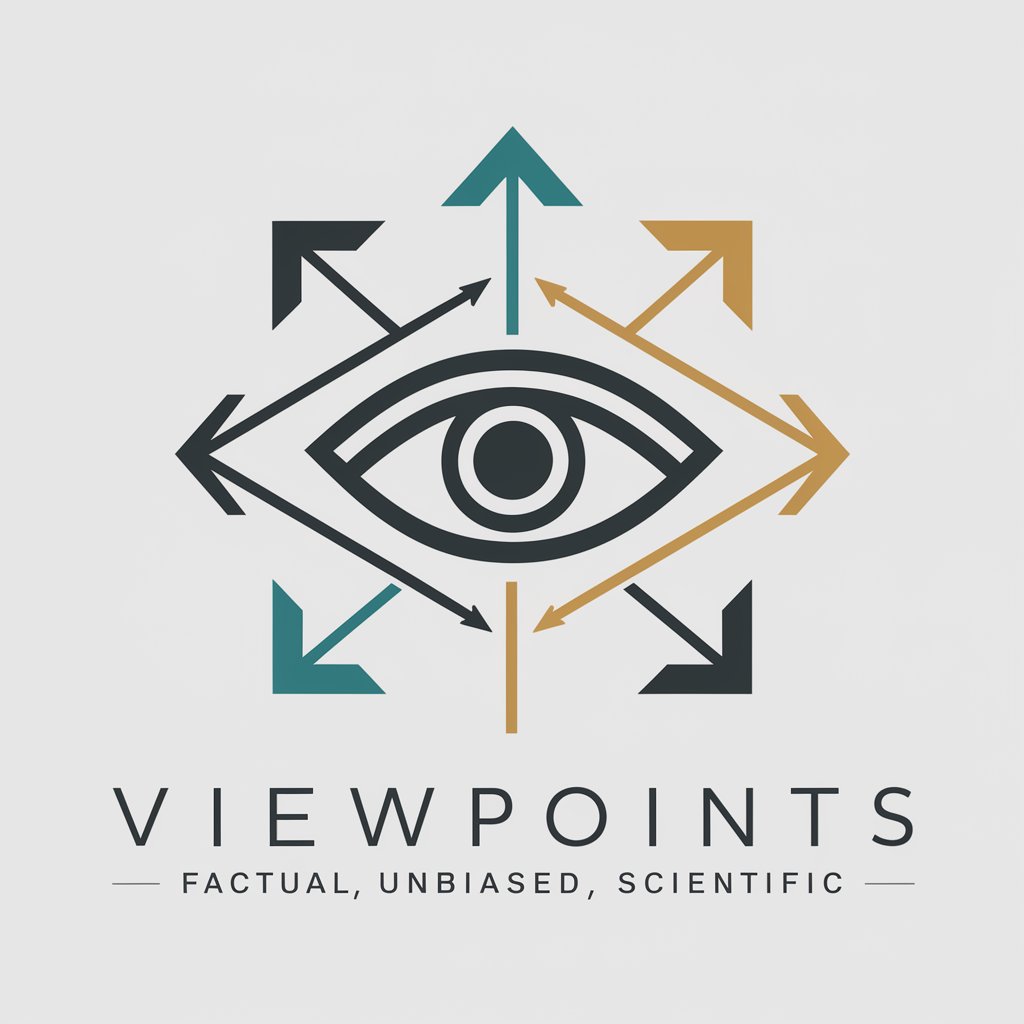
Viewpoint Explorer
Deepen understanding, one question at a time.
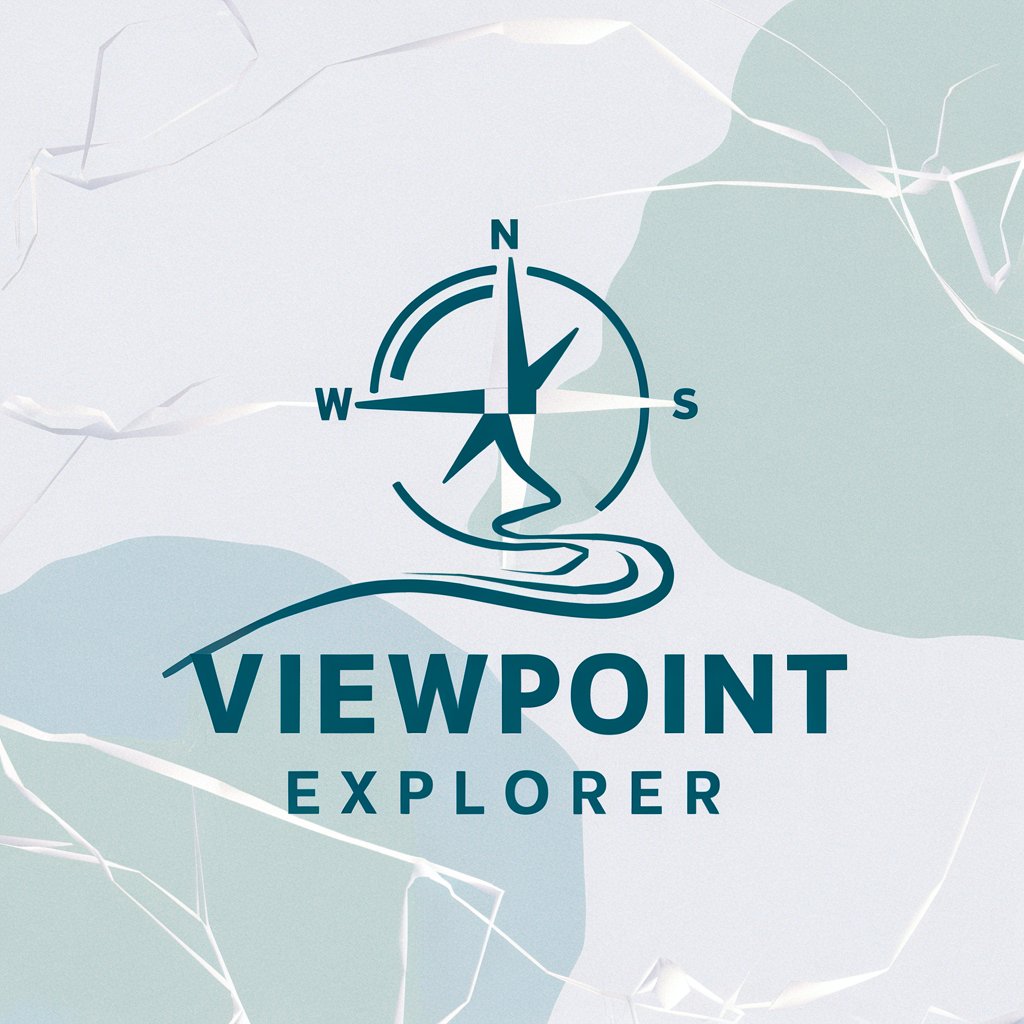
Socratic Mind
Debate, Discover, Delve Deeper

Viewpoint
Visualize Perspectives, Enhance Understanding

3D Modeler
Model, Texture, Innovate - AI Powered

Tangent Magic Calendar
AI-powered monthly content inspiration.
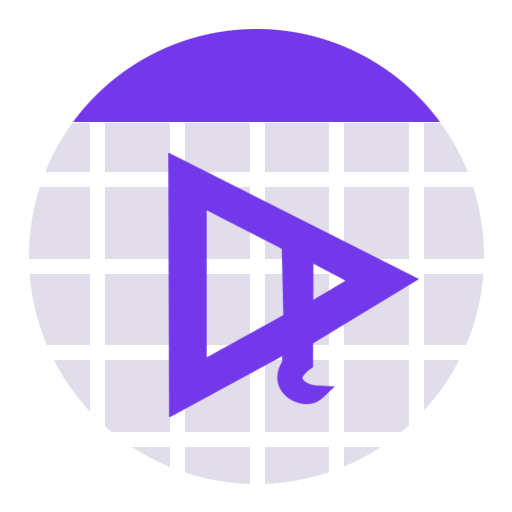
Social Media Calendar
Streamline your social media with AI

The Real AGI
Elevate your potential with AI guidance

Tweet Wizard
Empowering Twitter Success with AI
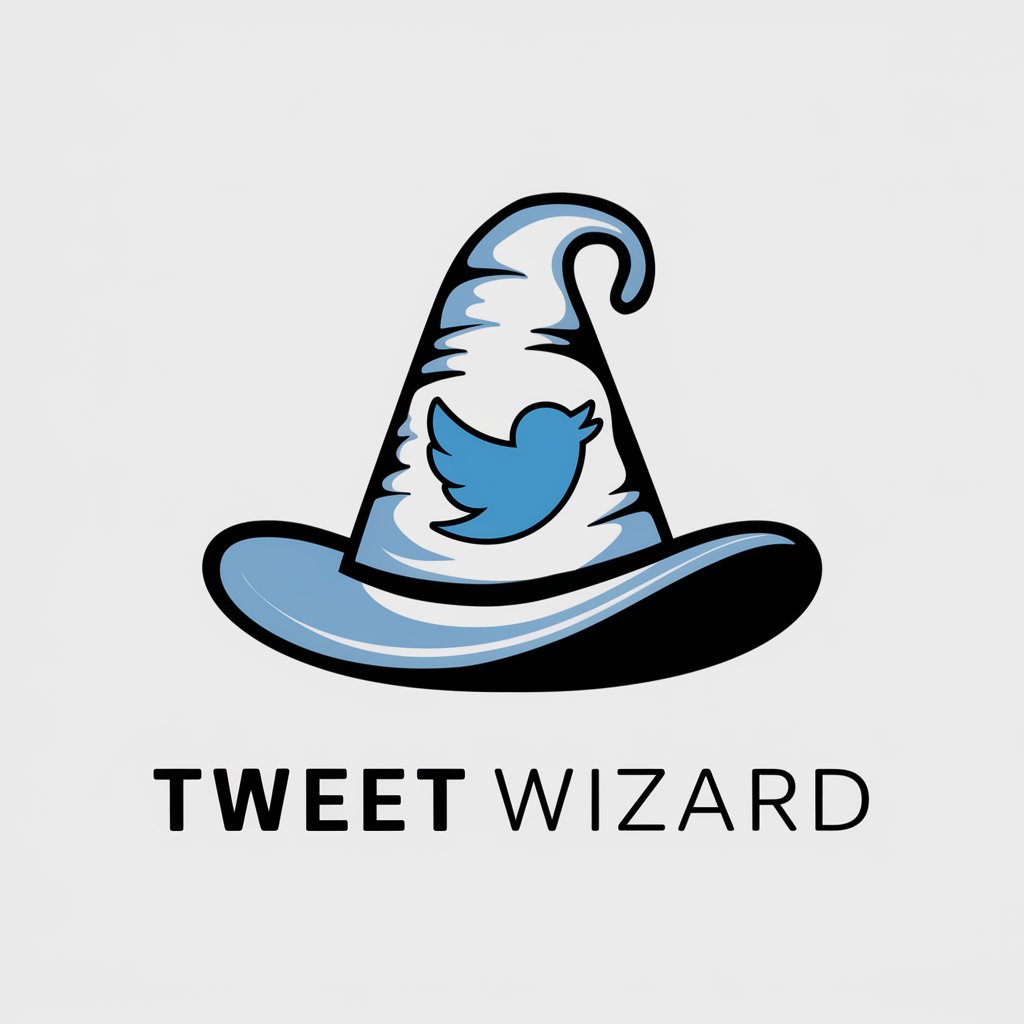
Flutter Builder
Streamline Flutter Development with AI

Android Ping App
Your AI-powered ping assistant
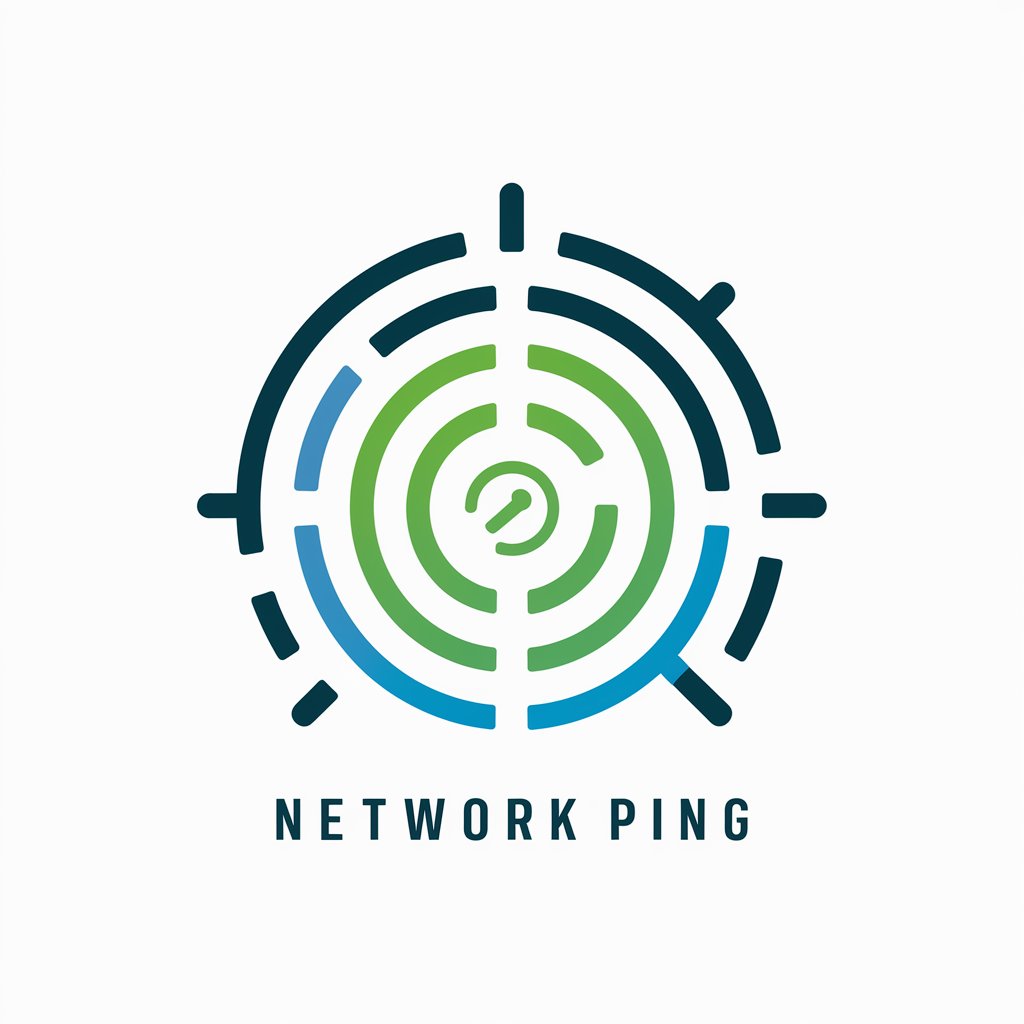
Detailed Q&A about G Calendar Expert
How can I integrate Google Calendar with other applications?
G Calendar Expert can guide you through the process of integrating Google Calendar with a variety of applications, such as Slack, Zoom, and Trello. This usually involves accessing the Google Calendar settings, selecting 'Add-ons,' and following the prompts to connect your desired application.
What is the best way to manage notifications to avoid being overwhelmed?
You can customize notification settings by opening Google Calendar, clicking on 'Settings,' then 'Notifications.' From there, you can adjust the types and timings of notifications to suit your preferences, ensuring you're alerted only for the most important events.
Can G Calendar Expert help with setting up recurring meetings?
Yes, G Calendar Expert can provide step-by-step instructions for setting up recurring meetings. This involves creating a new event, selecting the 'Does not repeat' option, and then choosing the frequency of recurrence from the drop-down menu.
Is it possible to share a Google Calendar with someone outside my organization?
Absolutely. G Calendar Expert can walk you through the process of sharing your calendar. You need to go to your calendar settings, find the 'Share with specific people' section, add the email of the person you wish to share it with, and set the appropriate permissions.
How do I ensure my Google Calendar is private and secure?
G Calendar Expert advises reviewing and customizing your calendar's sharing settings to ensure privacy. This includes setting events to 'Private,' limiting what information is shared with others, and regularly reviewing who has access to your calendar.