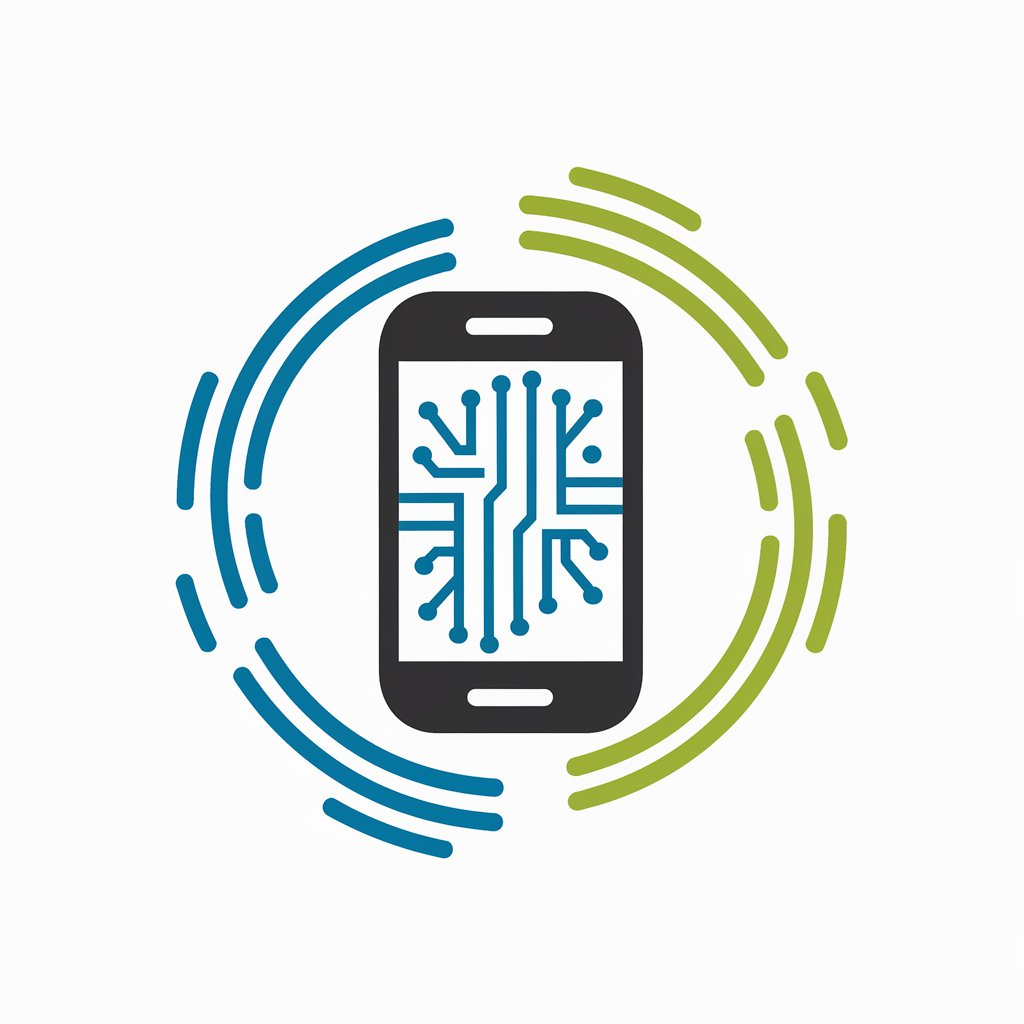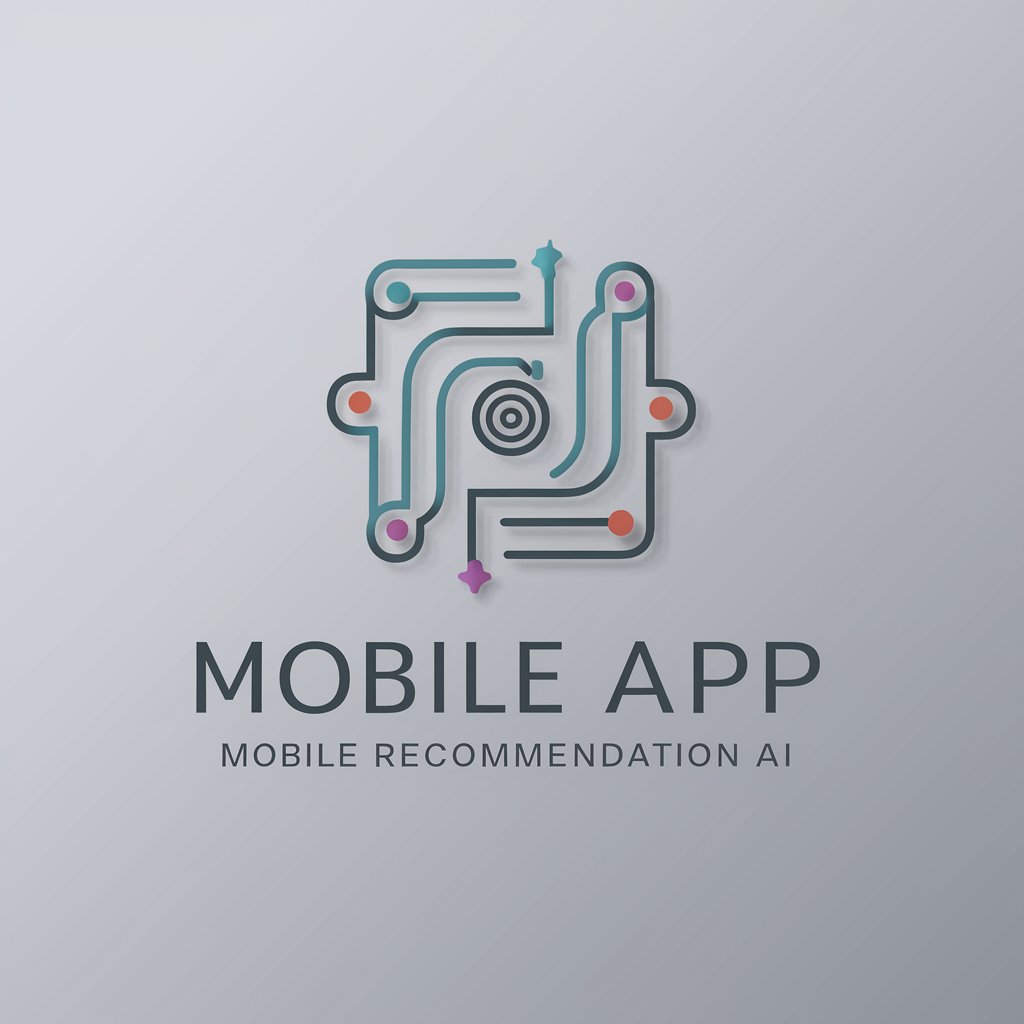Android Ping App - Ping Monitoring Tool
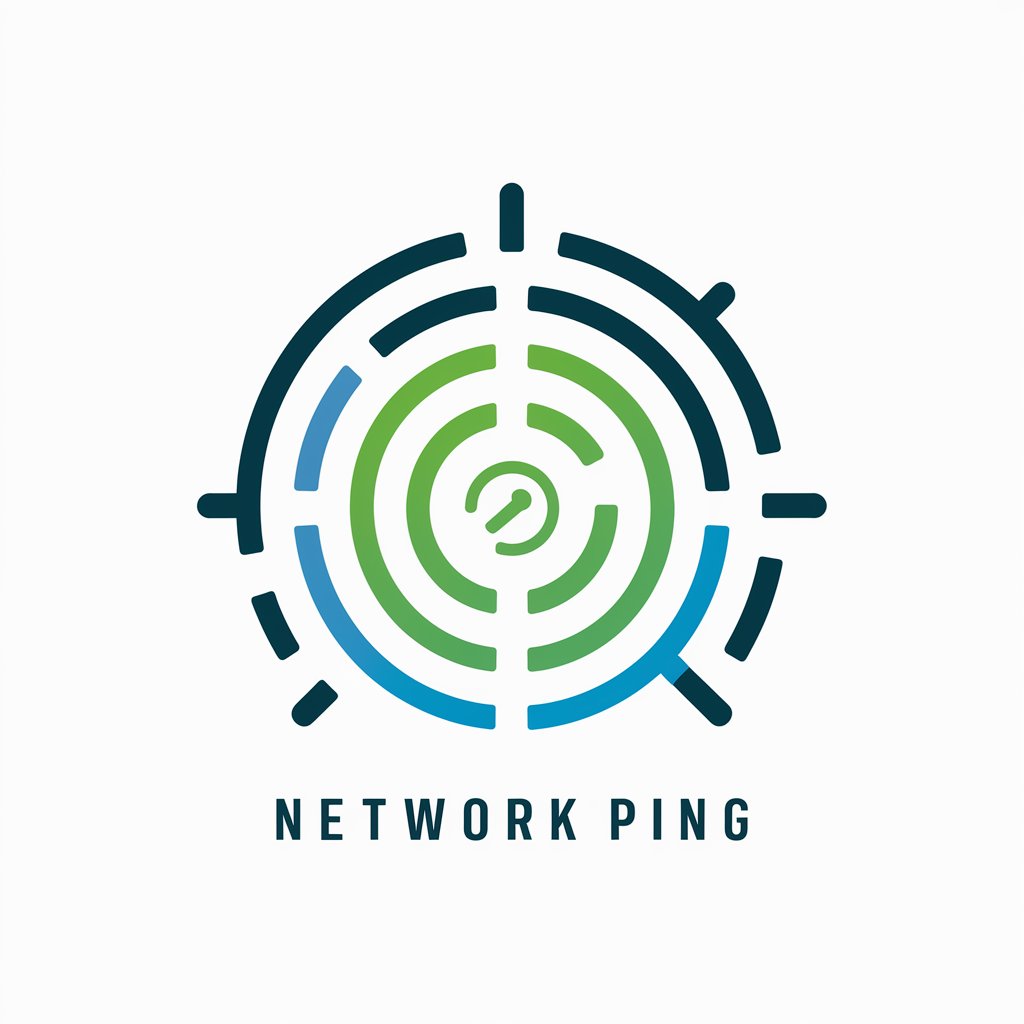
Hi! Ready to build your network ping app?
Your AI-powered ping assistant
Describe the process of creating an input field for entering IPv4 or IPv6 addresses in a Python mobile app.
How can I develop a scrollable table in my app to display ping data?
Explain how to create color-coded line graphs depicting ping time ranges in a mobile app using Python.
What are the best practices for managing multiple ping targets and local data storage in a mobile app?
Get Embed Code
Overview of Android Ping App
The Android Ping App is designed to facilitate network diagnostics and monitoring through a mobile application specifically developed for Android devices using Python. Its primary purpose is to enable users to send ping requests to specific IP addresses and receive feedback on network connectivity and performance. This app is particularly useful in scenarios where network administrators or IT professionals need to quickly assess network status and troubleshoot connectivity issues from a mobile platform. The design features an intuitive dashboard with elements like an input field for IPv4 or IPv6 addresses, a scrollable table displaying data such as target IP addresses, hostnames, ping response times, and packet loss percentages. Additionally, it includes color-coded line graphs to visually represent variations in ping times over periods, enhancing the user's ability to monitor and analyze network performance effectively. Powered by ChatGPT-4o。

Key Functions of Android Ping App
Network Ping Testing
Example
Sending ICMP echo requests to an IPv4 address like '192.168.1.1' to check connectivity.
Scenario
An IT technician uses the app to verify the availability of a corporate server from different locations within the company premises to ensure consistent network performance.
Data Visualization
Example
Displaying real-time ping results in a graph showing ping times over the last hour.
Scenario
Network engineers monitor ongoing network performance during office hours to detect time-specific drops in connectivity, which may affect business operations.
Data Storage and History Tracking
Example
Storing ping data results for the past week with timestamps for later analysis.
Scenario
A network consultant reviews historical ping data to identify patterns or recurrent issues in the network of a client, providing insights into necessary infrastructure adjustments.
Background Operation and Notifications
Example
Running ping tests in the background and sending notifications if a target IP becomes unreachable.
Scenario
A systems administrator receives alerts directly on their smartphone if any of the critical servers fail to respond to scheduled ping requests, allowing for immediate action.
Target User Groups for Android Ping App
Network Administrators
Professionals who require constant access to network status information to ensure the smooth operation of business IT infrastructure would find this app invaluable for real-time and historical data access.
IT Support Technicians
This group often needs to troubleshoot and resolve network issues quickly. The app allows them to check the connectivity of various network segments and devices efficiently.
Technology Consultants
Consultants working with multiple clients on network setups can use this app to easily assess and monitor network health across different environments, providing actionable insights.

How to Use Android Ping App
Start Your Trial
Visit yeschat.ai to begin your free trial of Android Ping App, no login or subscription required.
Enter Target IP
Input the IPv4 or IPv6 address you wish to ping in the provided field on the app's main screen.
Set Parameters
Configure the ping frequency, timeout, and the number of echo requests per session according to your needs.
Review Results
Observe the ping responses such as latency times and packet loss in a scrollable table format. Color-coded graphs provide a visual representation of ping stability over time.
Adjust Settings
Utilize the settings menu to manage multiple ping targets, store historical data, and adjust the app’s background operation settings.
Try other advanced and practical GPTs
Flutter Builder
Streamline Flutter Development with AI

Tweet Wizard
Empowering Twitter Success with AI
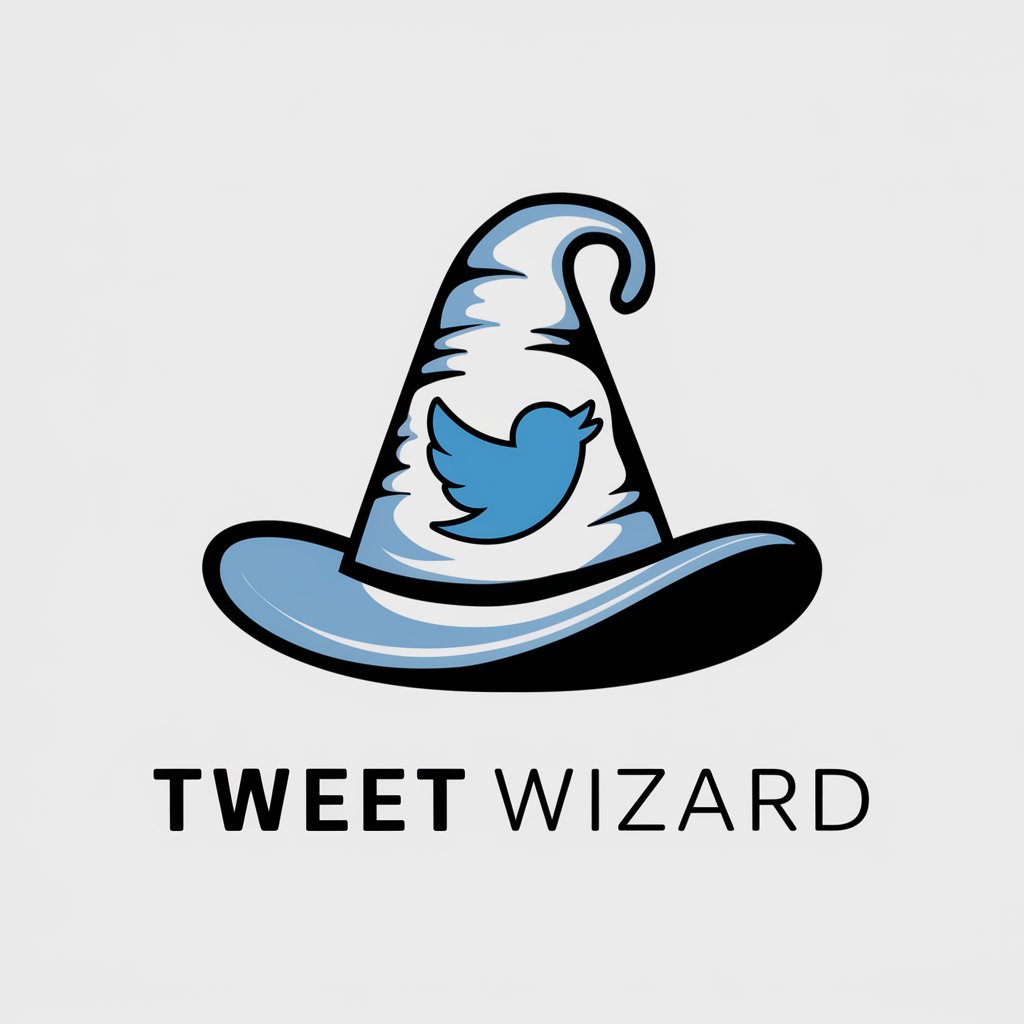
The Real AGI
Elevate your potential with AI guidance

Social Media Calendar
Streamline your social media with AI

Tangent Magic Calendar
AI-powered monthly content inspiration.
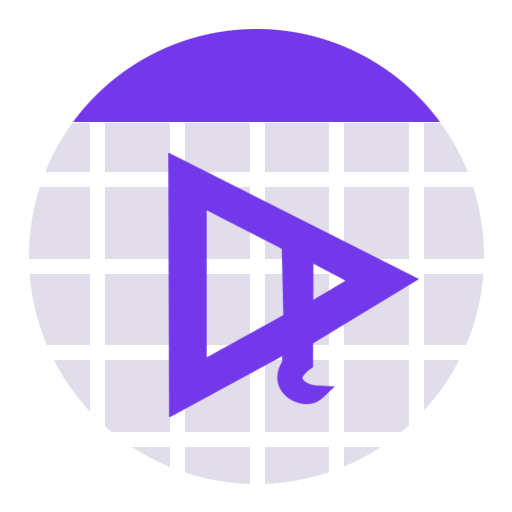
G Calendar Expert
Enhance scheduling with AI-powered expertise

'Jane Eyre' by Charlotte Brontë
Reviving Classics with AI

Eerie Artist
Craft Horrific Tales with AI Artistry

ZodiacOracle
Unlock Cosmic Wisdom with AI

Ciberseguridad -CISO- Seguridad de la Información
AI-driven cybersecurity consulting and strategy

CiberSec_GPT
Expert cybersecurity advice powered by AI

Манипулятор_Павел
Master the Art of Conversation with AI

Frequently Asked Questions About Android Ping App
What types of IP addresses does Android Ping App support?
Android Ping App supports both IPv4 and IPv6 addresses, allowing users to monitor a wide range of devices and servers across different network protocols.
Can I monitor multiple targets simultaneously?
Yes, the app allows you to manage and monitor multiple ping targets at once. You can add or remove targets as needed and view their status in real-time.
Is there an option for data storage and history?
The app includes local data storage functionalities, enabling you to save historical ping data. This data can be used for trend analysis and long-term network performance monitoring.
How can Android Ping App run in the background?
Android Ping App can run in the background, ensuring continuous monitoring without interrupting your other mobile activities. This feature can be controlled via the app’s settings.
What are the benefits of using the color-coded graphs?
The color-coded graphs provide a quick and intuitive way to assess network stability and ping time fluctuations. This visual aid helps in diagnosing connectivity issues and optimizing network performance.