
Preset Wizard - Adobe Lightroom AI Presets

Welcome! Let's create the perfect Lightroom Mobile presets together.
Enhance Photos with AI-driven Presets
I'm working on a landscape photo and want to enhance the colors. What settings should I use?
I have a night scene that needs more clarity and depth. Can you suggest the right adjustments?
How can I achieve a vintage look for a portrait photo in Lightroom Mobile?
I want to make my cityscape photos pop with vibrant colors. What are your recommended settings?
Get Embed Code
Introduction to Preset Wizard
Preset Wizard is designed as a specialized assistant for photographers and photo enthusiasts who use Adobe Lightroom Mobile. It guides users in crafting custom presets that adjust image settings such as exposure, contrast, and temperature to enhance photo aesthetics. A typical scenario might involve a user wanting to create a preset that emulates the warm, golden tones of a sunset landscape photograph. The Wizard would suggest specific adjustments in settings like temperature (increasing it for warmth), tint (adding magenta to enrich the sunset hue), and contrast (enhanced to deepen the dynamic range), tailored to the unique characteristics of the user's photo. Powered by ChatGPT-4o。

Core Functions of Preset Wizard
Creating Lightroom Presets
Example
For a beach photo wanting a 'cool and crisp' feel, Preset Wizard might recommend lowering the temperature setting, increasing the shadows to bring out detail in darker areas, and boosting clarity to enhance textural elements like sand and water.
Scenario
A user uploads a beach scene photo and requests a preset that enhances the cool hues and clarity of the image.
Analyzing and Recreating Image Styles
Example
If a user admires the style of a popular Instagram photographer's image, they can upload this as a reference. The Wizard would analyze its characteristics, like muted colors and soft lighting, and then provide settings adjustments to recreate this style in their own images.
Scenario
A user provides a reference image with a distinct soft, desaturated color palette and seeks to apply a similar style to their personal photography.
Guiding .DNG File Creation
Example
After creating a preset with the desired settings, the Wizard instructs the user on how to save these settings into a .DNG file, which can then be imported to Lightroom Mobile, allowing the user to apply the preset across various photos with similar characteristics.
Scenario
A user creates a preset that perfectly suits their cityscape photos and wants to share this preset with friends or apply it easily in future projects.
Ideal Users of Preset Wizard
Amateur Photographers
This group often experiments with different photography styles and techniques. They benefit from the Wizard's ability to simplify the technical aspects of photo editing while still allowing for creative freedom in developing their unique visual style.
Professional Photographers
Professionals looking to streamline their editing process will find the Wizard useful for quickly creating presets that can be applied to multiple images from a shoot, ensuring consistency across their portfolio and saving valuable editing time.
Social Media Influencers
Influencers who need to maintain a consistent aesthetic across their posts will find Preset Wizard invaluable. It helps them easily craft and apply custom presets that enhance their brand's visual identity and appeal to their followers.

How to Use Preset Wizard
Sign Up for Free
Visit yeschat.ai to start using Preset Wizard for free without the need to log in or subscribe to ChatGPT Plus.
Choose Your Image Type
Select the type of image you're working on, such as portrait, landscape, or urban, to get tailored advice.
Upload a Reference Image
Optionally upload an image that has a style you'd like to replicate, which helps Preset Wizard suggest precise editing settings.
Customize Settings
Adjust settings like exposure, contrast, and saturation based on the suggestions provided to fit your vision for the image.
Create and Export Presets
Save your settings as a .DNG file, which can be imported into Adobe Lightroom Mobile for consistent application across your photos.
Try other advanced and practical GPTs
논문 요약 (pdf파일)
AI-powered paper summarization made easy

Viết Báo Cáo NCKH Y Khoa
Empowering your medical research with AI.
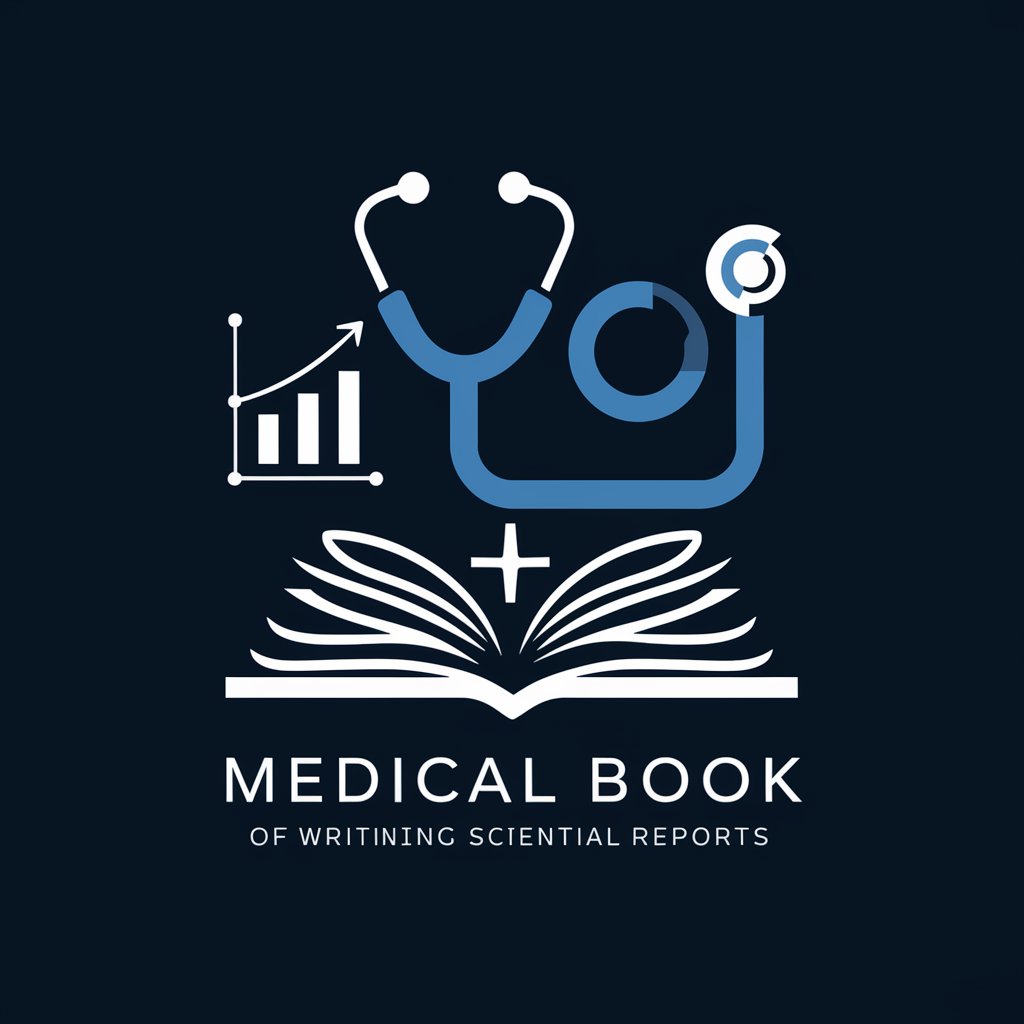
The Interviewer
Ace Your Interview with AI Coaching

Market Maven
AI-driven financial strategy enhancer

Resume Advisor
AI-powered resume enhancement

Khoa học xã hội chủ nghĩa
Empowering Social Change through AI

Karen
AI-powered Customer Service Strategist

Floor Plan Creator
AI-powered 2D floor plans for everyone

Book Bunch
Empower Your Reading with AI
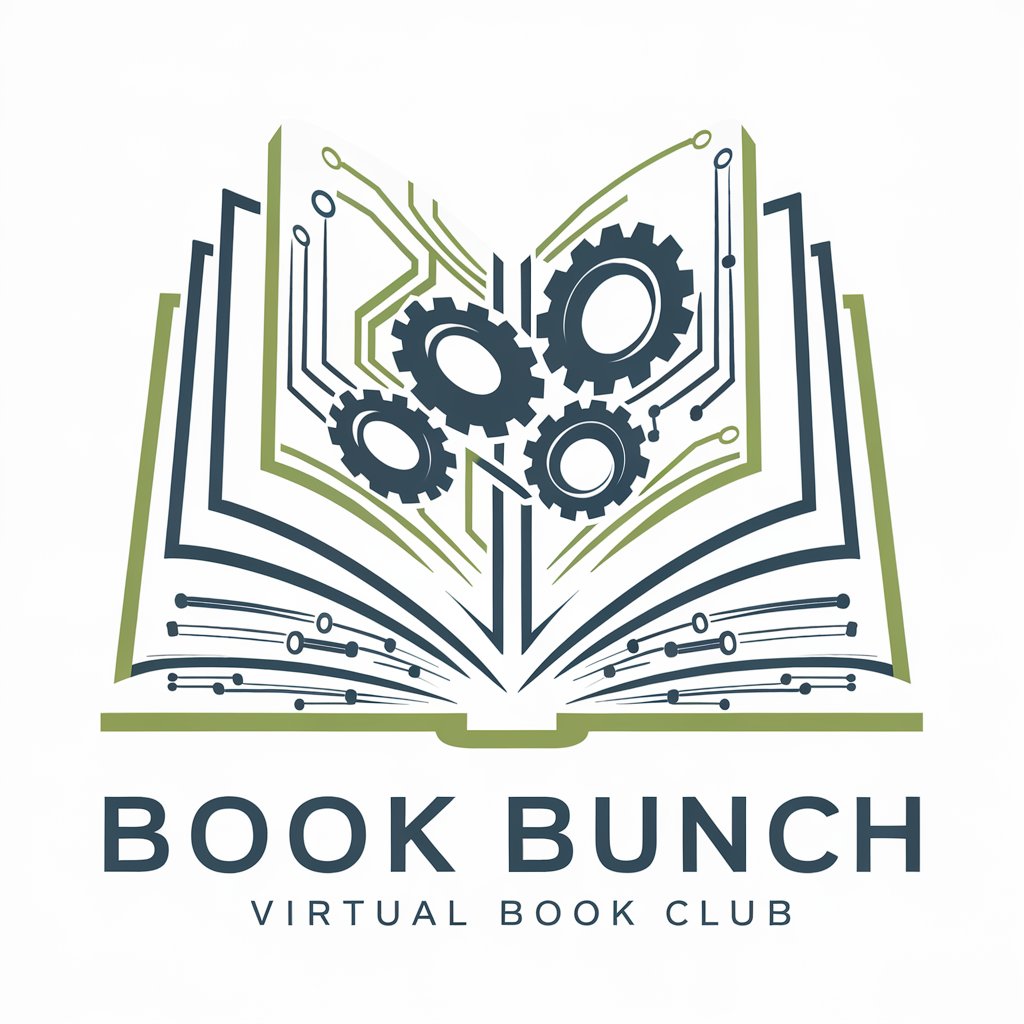
PylarAI Swift Developer
Empowering Swift Development with AI

Tallulah
Enhancing Customer Interactions with AI

Dating Assistant - Rizz OG
Elevate Your Dating Game with AI

Frequently Asked Questions About Preset Wizard
What image types can Preset Wizard optimize settings for?
Preset Wizard can optimize settings for various image types including portraits, landscapes, cityscapes, and night photography, tailoring the adjustments to suit the specific characteristics of each category.
Can I use Preset Wizard to mimic the style of another photographer?
Yes, you can upload a reference image from another photographer, and Preset Wizard will analyze it to recommend settings that help replicate its style in your own images.
How do I save presets created in Preset Wizard?
After customizing your settings, you can save these as a .DNG file directly from Preset Wizard, which can then be imported into Adobe Lightroom Mobile as a preset.
Is Preset Wizard suitable for beginners in photo editing?
Absolutely, Preset Wizard is designed to be user-friendly, offering step-by-step guidance and automatic adjustments that help beginners achieve professional-looking results.
How can I share presets I've created with others?
Once you've saved your presets as .DNG files, you can share these files with others, allowing them to import the same settings into their own Lightroom Mobile application.





