
Autotask Ticket Time Entries - Autotask Ticket Time Entries: Log, track, and manage time spent on resolving tickets or tasks.

Welcome! Let's optimize your task management experience.
Empowering ticket resolution with AI-driven time tracking
Design a logo that embodies the essence of efficient task management and time tracking.
Create a modern and professional logo for 'Autotask Ticket Time Entries' with a focus on organization.
Imagine a logo that represents streamlined workflows and effective time management.
Develop a logo that reflects the reliability and efficiency of 'Autotask Ticket Time Entries'.
Get Embed Code
Introduction to Autotask Ticket Time Entries
Autotask Ticket Time Entries is a feature within the Autotask platform designed to track and log time spent on various tasks and activities related to tickets or incidents. It allows users to record their work activities, allocate time spent on specific tasks, and provide detailed documentation of their efforts. This functionality is essential for managing workflows efficiently, ensuring accurate billing for client services, and maintaining comprehensive records for analysis and reporting purposes. For example, a support technician working on resolving a technical issue for a client can log time entries detailing the troubleshooting steps taken, time spent communicating with the client, and any research conducted to address the problem. Powered by ChatGPT-4o。

Main Functions of Autotask Ticket Time Entries
Time Tracking
Example
Logging hours spent on resolving a technical issue for a client.
Scenario
A support technician tracks the time spent on troubleshooting, communicating with the client, and implementing solutions to resolve an IT problem.
Task Documentation
Example
Recording detailed notes and steps taken during the resolution process.
Scenario
An engineer documents the steps followed to configure a network device, including commands executed and configurations applied, for future reference or auditing purposes.
Client Billing
Example
Generating invoices based on recorded time entries for billable services.
Scenario
A managed service provider uses time entries to generate accurate invoices for clients, billing them for the time spent on resolving issues, performing maintenance tasks, or providing consultation.
Performance Analysis
Example
Analyzing time data to identify bottlenecks, inefficiencies, or areas for improvement in service delivery.
Scenario
A project manager reviews time entries across multiple tickets to analyze the average resolution time, identify recurring issues, and optimize resource allocation for better efficiency.
Ideal Users of Autotask Ticket Time Entries
Managed Service Providers (MSPs)
MSPs offering IT support services to multiple clients can benefit from Autotask Ticket Time Entries to track time spent on various tasks, ensure accurate billing, and maintain detailed records of client interactions and service delivery.
IT Support Teams
Internal IT support teams within organizations can use Autotask Ticket Time Entries to log time spent on resolving internal tickets, tracking performance metrics, and analyzing workload distribution for better resource allocation.
Professional Service Firms
Consulting firms, law firms, and other professional service providers can utilize Autotask Ticket Time Entries to document billable hours, track project progress, and generate accurate invoices for client services rendered.

How to Use Autotask Ticket Time Entries
Visit yeschat.ai for a free trial without login, also no need for ChatGPT Plus.
Users can access Autotask Ticket Time Entries without login or the need for ChatGPT Plus by visiting yeschat.ai.
Navigate to the Autotask Ticket Time Entries section.
Once on yeschat.ai, users should locate the Autotask Ticket Time Entries section either through the menu or by using the search feature.
Enter ticket details and time entries.
Users can input relevant ticket details, such as ticket number and description, and log their time entries for each ticket.
Review and submit entries.
Before submission, users should review their time entries to ensure accuracy. Once satisfied, they can submit the entries for processing.
Track and manage time entries.
After submission, users can track and manage their time entries within Autotask Ticket Time Entries, making adjustments or additions as necessary.
Try other advanced and practical GPTs
Drinks GPT
Personalized AI-based recommendations for drinks

Smart Brevity
AI-powered concise communication

GamsGPT
Empower your optimization with AI.

Social Media Explorer
Unlock social insights with AI-powered analysis.

QPT INVOICE COPY/PASTE
Streamline invoice review with AI-powered templates.

Grammar Checker
Enhance your writing with AI-powered grammar checking.

Trading Bot
Empower Your Trades with AI

Code Executor and Display Assistant
Empowering code execution with AI translation.

Staff Engineer
Empowering software engineering with AI insights.

Progressive Theology
Empowering modern Christian insights with AI
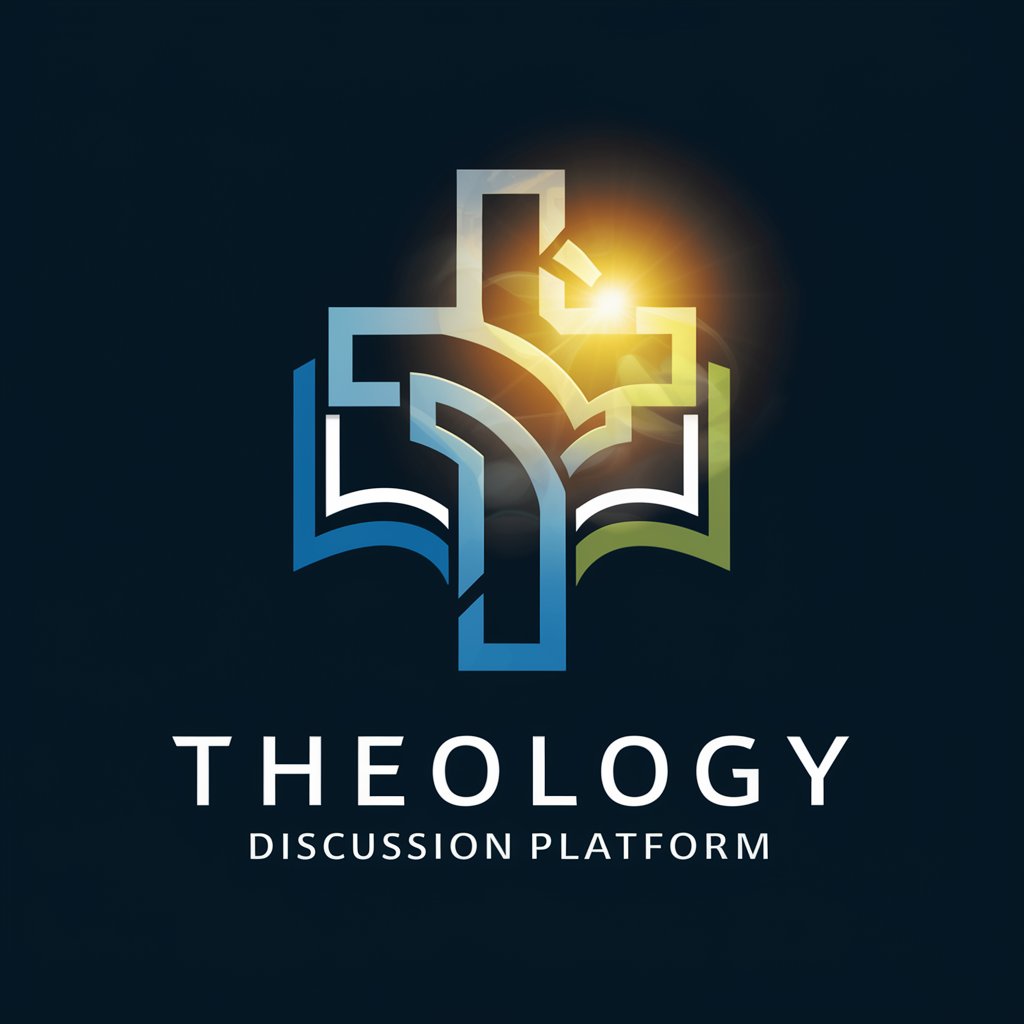
Generic Website Development Template - Karan
Build Stunning Websites with AI-Powered Ease

NoShitGPT
Unlock comprehensive answers with AI.

Autotask Ticket Time Entries Q&A
What is Autotask Ticket Time Entries?
Autotask Ticket Time Entries is a feature of Autotask that allows users to log and track time spent on resolving tickets or tasks.
How do I access Autotask Ticket Time Entries?
Users can access Autotask Ticket Time Entries by visiting yeschat.ai and navigating to the Autotask Ticket Time Entries section.
What information do I need to enter for each time entry?
Users typically need to input details such as the ticket number, description of work performed, start and end times, and any additional notes.
Can I edit or delete time entries after submission?
Yes, users can edit or delete time entries after submission within the Autotask Ticket Time Entries interface.
How does Autotask Ticket Time Entries help with time management?
Autotask Ticket Time Entries provides a centralized platform for logging and tracking time spent on various tasks or tickets, facilitating efficient time management and reporting.





