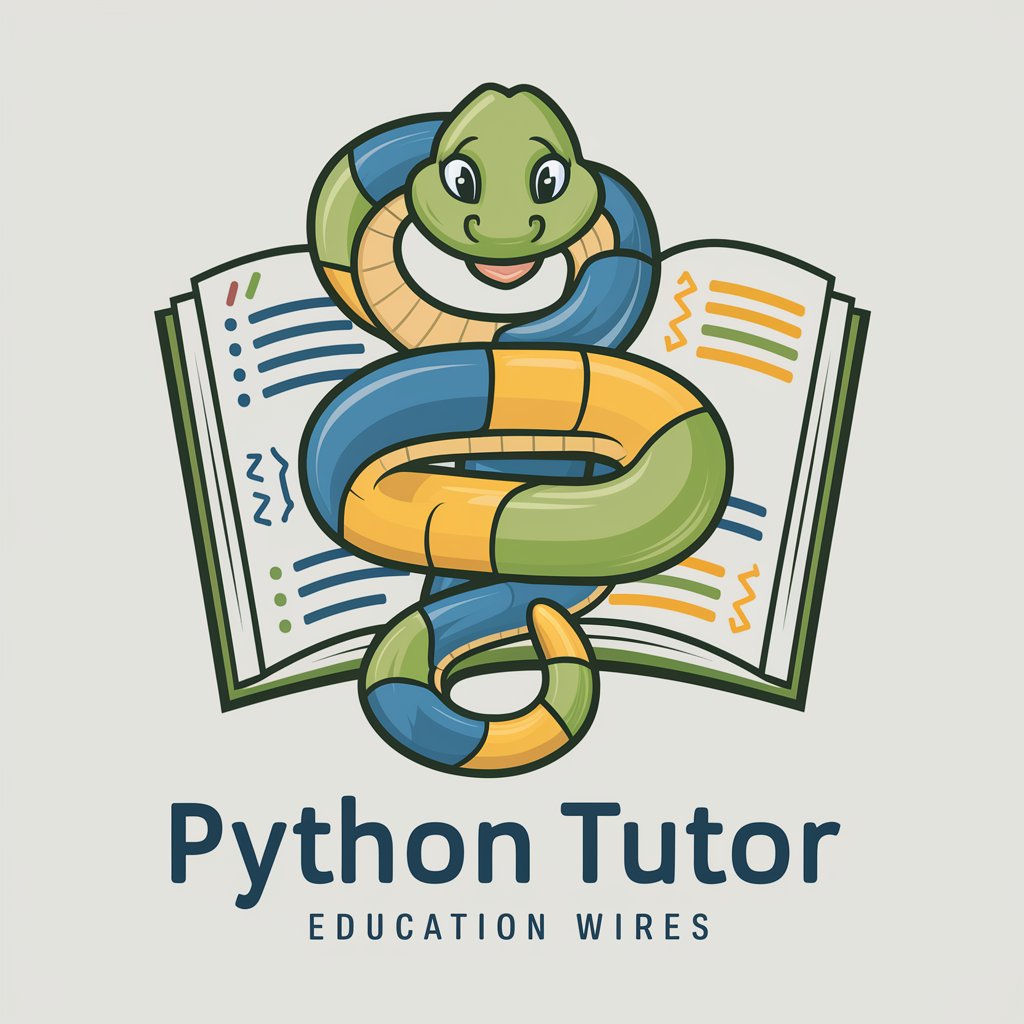Jupyter Notebook - Interactive, Python IDE
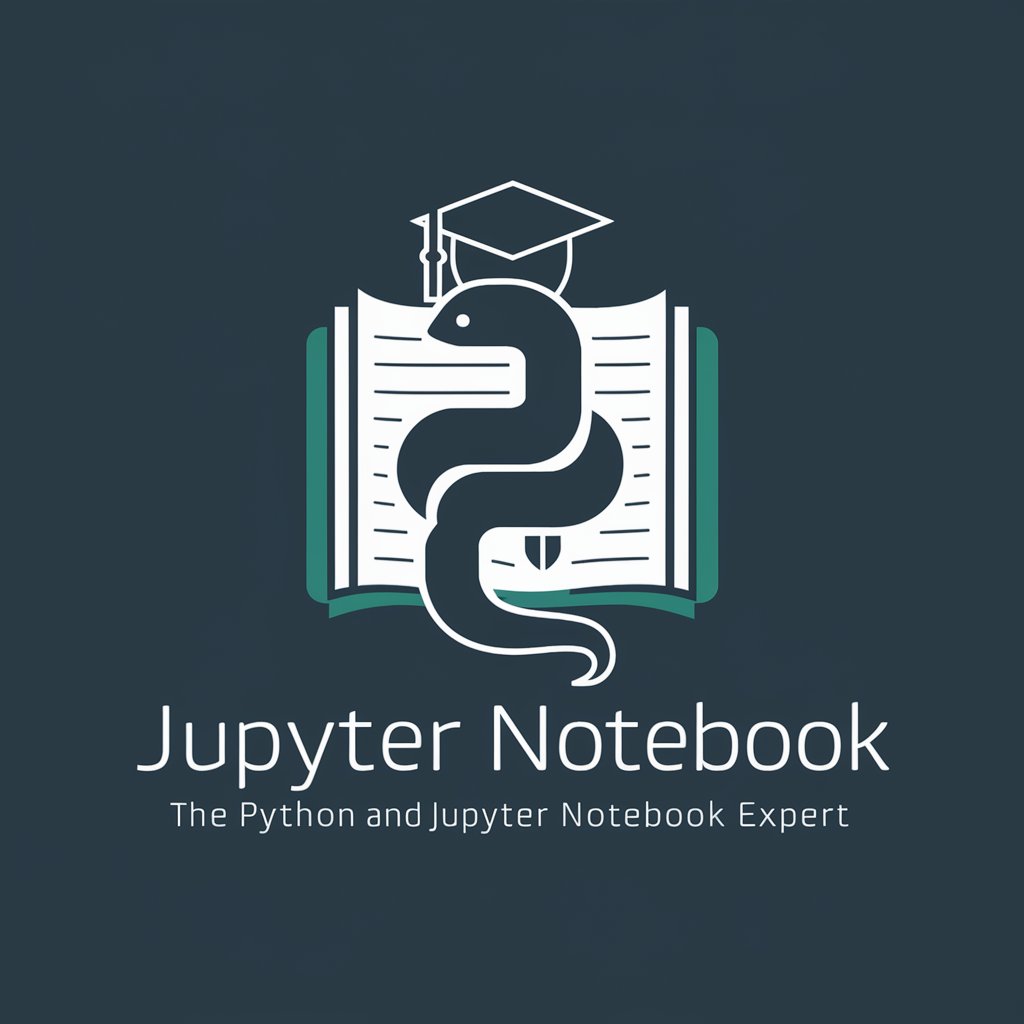
Hello! How can I assist with your Python or Jupyter Notebook queries today?
Explore data, run live code
Explain how to use pandas for data manipulation.
How can I create a simple linear regression model in Python?
What are the steps to preprocess data for machine learning?
Demonstrate how to visualize data using matplotlib.
Get Embed Code
Introduction to Jupyter Notebook
Jupyter Notebook is an interactive computing environment that enables users to create and share documents containing live code, equations, visualizations, and narrative text. Originally developed as part of the IPython project, Jupyter supports various programming languages, with Python being the most popular. The name 'Jupyter' is derived from the combination of three core programming languages: Julia, Python, and R. The primary design purpose of Jupyter Notebook is to facilitate reproducible and collaborative data science and scientific computing workflows. Users can write and execute code, visualize data, and document their analysis in a single interactive environment. Powered by ChatGPT-4o。

Main Functions of Jupyter Notebook
Code Execution
Example
Executing Python code cells to perform calculations or data analysis.
Scenario
A data scientist uses Jupyter Notebook to load a dataset, clean the data, perform exploratory data analysis (EDA), and build predictive models by executing Python code cells.
Markdown Support
Example
Writing formatted text using Markdown syntax to create headings, lists, tables, and embed images or hyperlinks.
Scenario
An academic researcher writes a report on their findings, combining explanations, equations, and visualizations using Markdown cells in Jupyter Notebook.
Visualization
Example
Generating interactive plots and charts using libraries like Matplotlib, Seaborn, or Plotly.
Scenario
A financial analyst visualizes stock price movements over time using Matplotlib in Jupyter Notebook to identify trends and patterns.
Data Exploration
Example
Inspecting datasets, summarizing statistics, and exploring data distributions.
Scenario
A machine learning engineer explores a dataset to understand the distribution of features and identify outliers or missing values using Pandas and visualizations in Jupyter Notebook.
Integration with Other Tools
Example
Integrating with version control systems like Git, and cloud services like GitHub or Google Colab.
Scenario
A software developer collaborates with a team on a machine learning project, using Git for version control and Jupyter Notebook for code development and documentation.
Ideal Users of Jupyter Notebook
Data Scientists and Analysts
Data scientists and analysts who need to perform data manipulation, analysis, and visualization tasks. They benefit from Jupyter Notebook's interactive environment, which allows them to iteratively explore data, test hypotheses, and communicate findings effectively.
Academic Researchers
Academic researchers across various disciplines, including but not limited to computer science, physics, biology, and social sciences. They use Jupyter Notebook for conducting experiments, analyzing results, and documenting their research in a reproducible manner.
Software Developers
Software developers who work on projects involving data analysis, machine learning, or scientific computing. They leverage Jupyter Notebook for prototyping code, experimenting with algorithms, and documenting project workflows.
Educators
Educators in fields such as computer science, data science, and statistics who teach programming or data analysis courses. They utilize Jupyter Notebook to create interactive teaching materials, develop coding exercises, and demonstrate concepts through live code examples.

How to Use Jupyter Notebook
1
Visit yeschat.ai for a free trial without login, also no need for ChatGPT Plus.
2
Install Jupyter through Anaconda for an easy-to-manage Python environment, including Jupyter and other useful libraries.
3
Launch Jupyter Notebook via your command line or Anaconda Navigator and create a new notebook document.
4
Use the interactive notebook to write and execute Python code, Markdown for formatted text, and insert equations or visualizations.
5
Save and share your notebooks for collaboration or as static files like HTML or PDF for presentation.
Try other advanced and practical GPTs
Jupyter Python Data Science Expert
Unlock AI-powered Python expertise.

Jupyter Notebook Coach
Empowering Jupyter users with AI insights.

PDF to LaTeX
Unlock LaTeX power with AI precision.

ChatWithPDF
Unleash Insights with AI-Powered PDF Analysis

Amani
Amani: Your AI-Powered Virtual Assistant
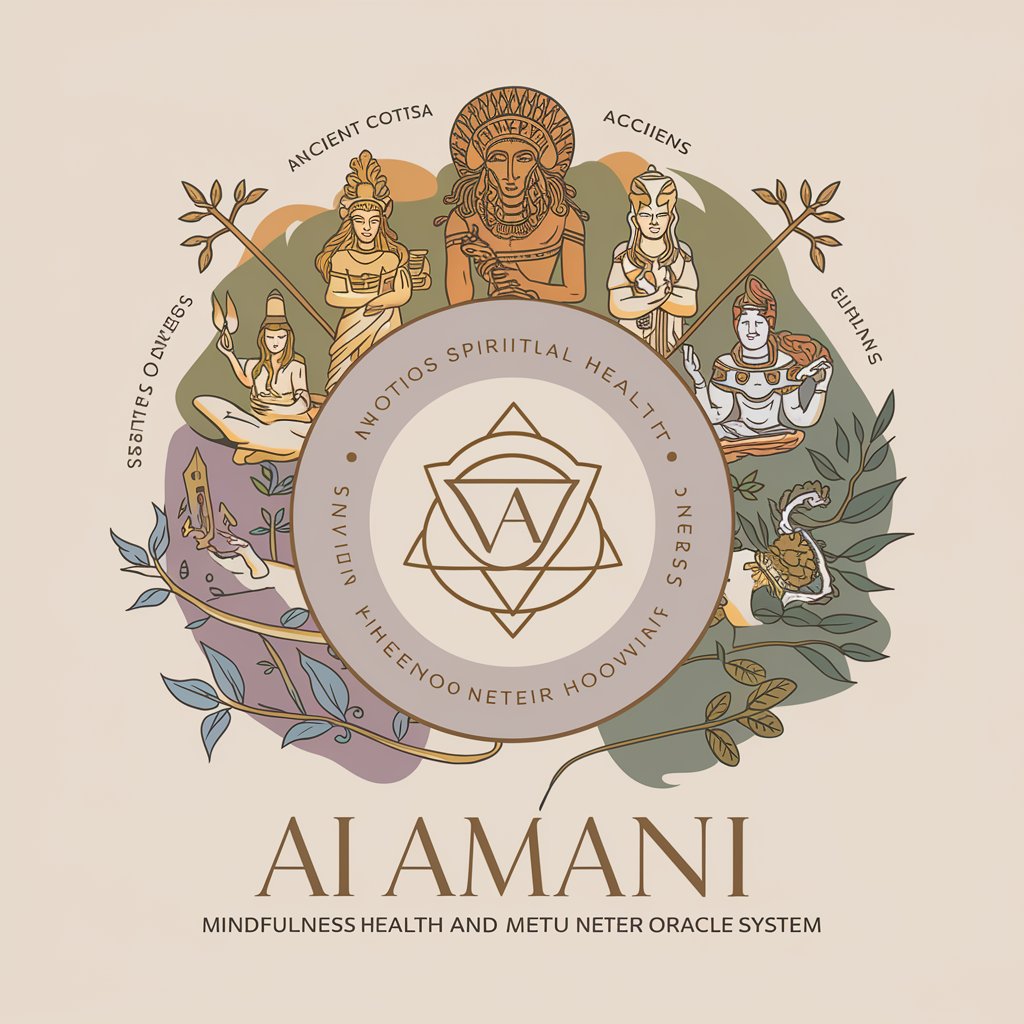
C++ wxWidgets
Empower your C++ apps with wxWidgets AI
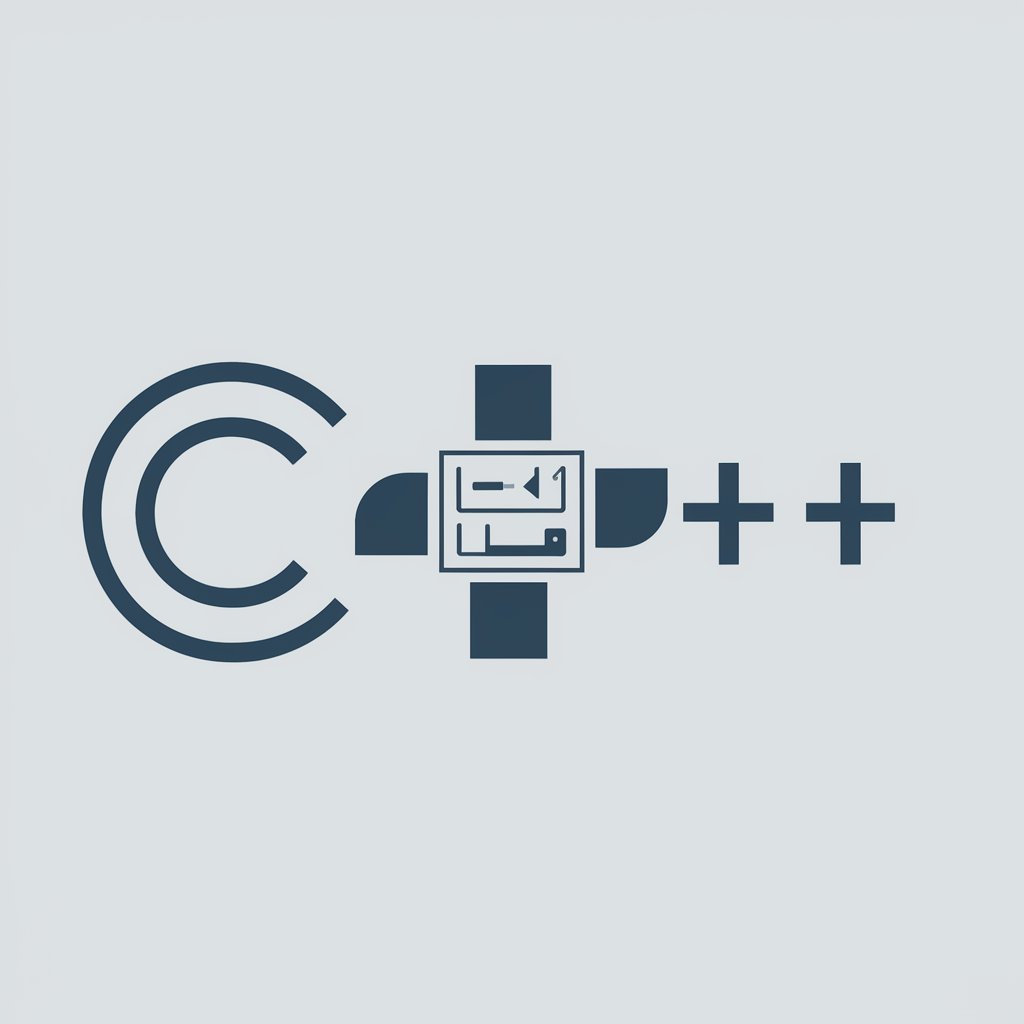
Cooking
Explore endless culinary possibilities with AI.
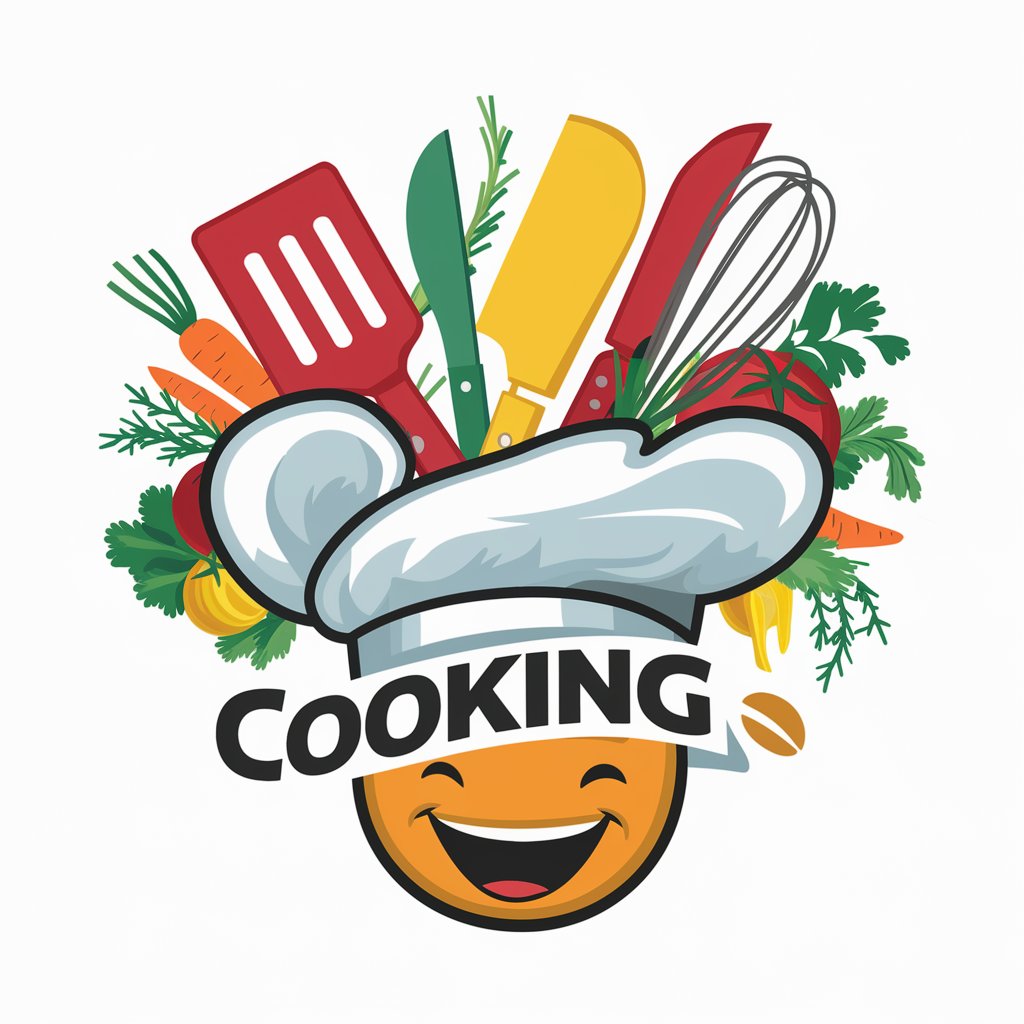
知网降重
Empower Your Writing with AI
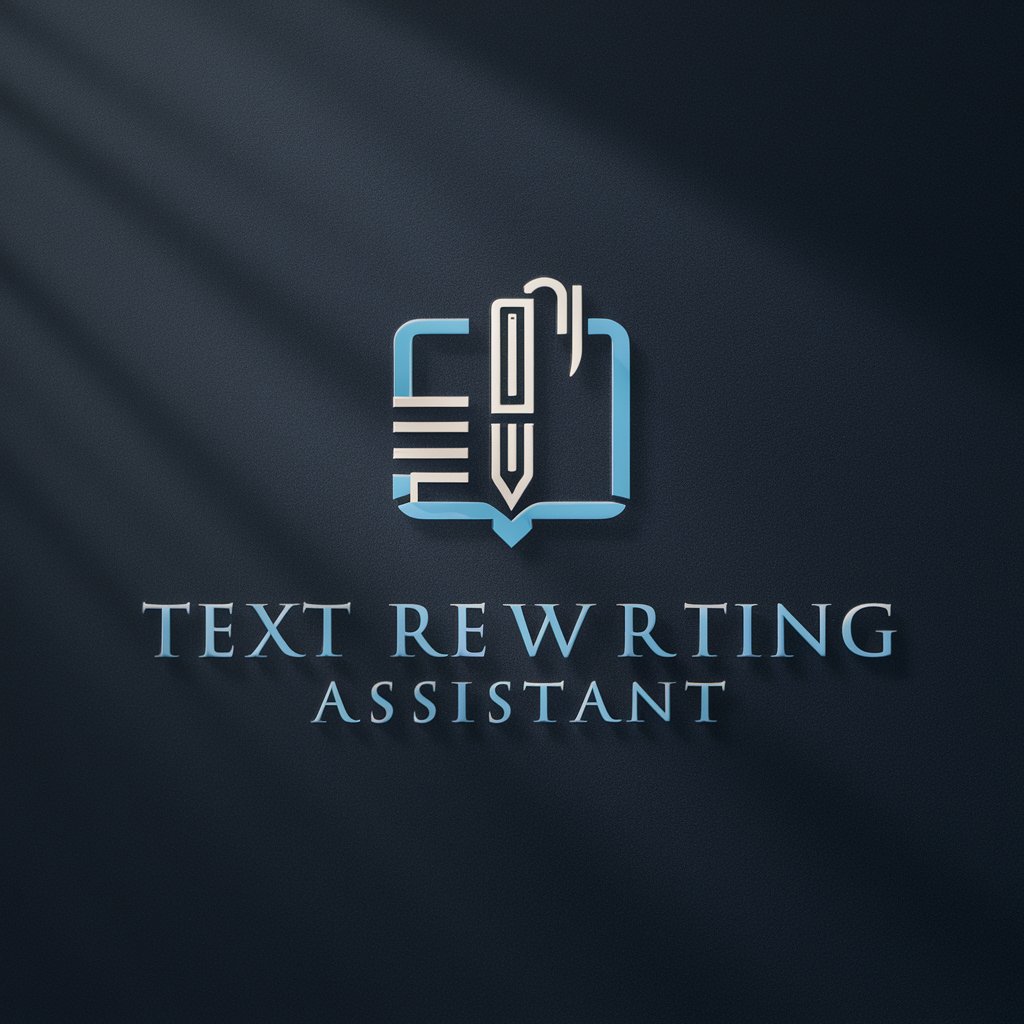
Hebrew Translator
Instant Hebrew translation, powered by AI

Chinese-English Translation Expert
Empowering seamless language translation with AI intelligence.

UEFN Thumbnail Creator
Design Dynamic Game Thumbnails with AI

Lisp Programming Expert
Empowering Lisp programmers with AI-guided expertise.

Detailed Q&A about Jupyter Notebook
What is a Jupyter Notebook?
Jupyter Notebook is an open-source web application that allows you to create and share documents containing live code, equations, visualizations, and narrative text. It supports multiple programming languages, including Python, R, and Julia.
How can I install Jupyter Notebook?
The easiest way to install Jupyter Notebook is by installing the Anaconda distribution, which includes Jupyter as part of its package collection. Alternatively, you can install it using pip with the command `pip install notebook`.
Can I use Jupyter Notebook for data visualization?
Yes, Jupyter Notebook is excellent for data visualization using libraries such as Matplotlib, Seaborn, and Plotly. These libraries integrate smoothly within the notebook environment, allowing for interactive plotting.
Is it possible to share a Jupyter Notebook?
Jupyter Notebooks can be shared as .ipynb files, or exported to a number of static formats including HTML, PDF, and Markdown, making it easy to share your work with others who may not use Jupyter.
What are magic commands in Jupyter Notebook?
Magic commands are enhancements that Jupyter provides to standard Python syntax. They are prefixed by a percentage sign (% for line magics, %% for cell magics), and offer a range of built-in functionalities, from timing execution of code to setting environment variables.