
Slideshow Creator - AI-driven presentation builder

Welcome to Slideshow Creator, your AI assistant for crafting perfect presentations.
Craft Your Slides with AI Precision
Create a detailed slide about...
Add a title for a slide focused on...
Generate supporting text that explains...
Develop a slide introduction for...
Get Embed Code
Overview of Slideshow Creator
Slideshow Creator is a specialized tool designed to assist users in creating and organizing slideshow presentations through voice-to-text functionality. Its primary design purpose is to streamline the process of assembling presentations by transcribing spoken input into slide components, such as titles and supporting text. For instance, a user can speak their ideas for a slide, stating 'This is a title: The Impact of Climate Change', followed by supporting text, and Slideshow Creator accurately categorizes and stores these components for future reference and assembly into slides. Powered by ChatGPT-4o。

Core Functions of Slideshow Creator
Transcription
Example
A user dictates, 'Title: Renewable Energy Solutions' and then describes various energy sources like solar and wind power as supporting text.
Scenario
This function is particularly useful in situations where the user needs to quickly move from concept to slide without manually typing text, allowing for efficient idea capture and slide creation during brainstorming sessions.
Categorization
Example
After receiving spoken input, Slideshow Creator automatically identifies and separates slide titles from supporting information, organizing them into distinct slide elements.
Scenario
This is beneficial in educational settings where a teacher may be preparing a series of slides on different historical events and needs each component to be distinctly recognized and filed under specific slide headers.
Data Management
Example
Users can retrieve, edit, or delete previously recorded slide components, adjusting their presentations as needed.
Scenario
In a corporate environment, this allows for iterative refinement of a business presentation as more data becomes available or as project scopes evolve.
Target User Groups for Slideshow Creator
Educators
Teachers and professors who often prepare educational content and could benefit from a streamlined process for creating visual aids for their lectures.
Business Professionals
Executives and managers who need to create impactful presentations for meetings, conferences, or pitches and value efficiency and the ability to refine presentations on the fly.
Students
University or high school students who are required to present projects or ideas and can utilize Slideshow Creator to efficiently organize their presentations.

How to Use Slideshow Creator
Step 1
Visit yeschat.ai for a free trial without login, also no need for ChatGPT Plus.
Step 2
Start a new project by selecting 'Create Slideshow' and upload any relevant documents or images you intend to include in your presentation.
Step 3
Use the voice-to-text feature to dictate the content of your slides, specifying 'title' or 'supporting text' to categorize your input correctly.
Step 4
Review the automatically categorized slide components in the interface, adjust or refine content as necessary.
Step 5
Finalize and export your slideshow in the desired format or share directly from the platform.
Try other advanced and practical GPTs
Editorial Expert
Enhance Your Writing with AI

Hazbin Hotel 2024
Craft Your Hazbin Hotel Adventures

Desktop Application Developer
AI-powered desktop development guidance

IIS Server Sage
AI-Powered IIS Management Expert

Superintelligent
AI-Powered Insightful Assistance

Taalridder
Perfect Your Writing with AI

1. My CV Matchmaker By Nadio
Empowering your career with AI

Senior Software Engineer
Empowering your C# development with AI
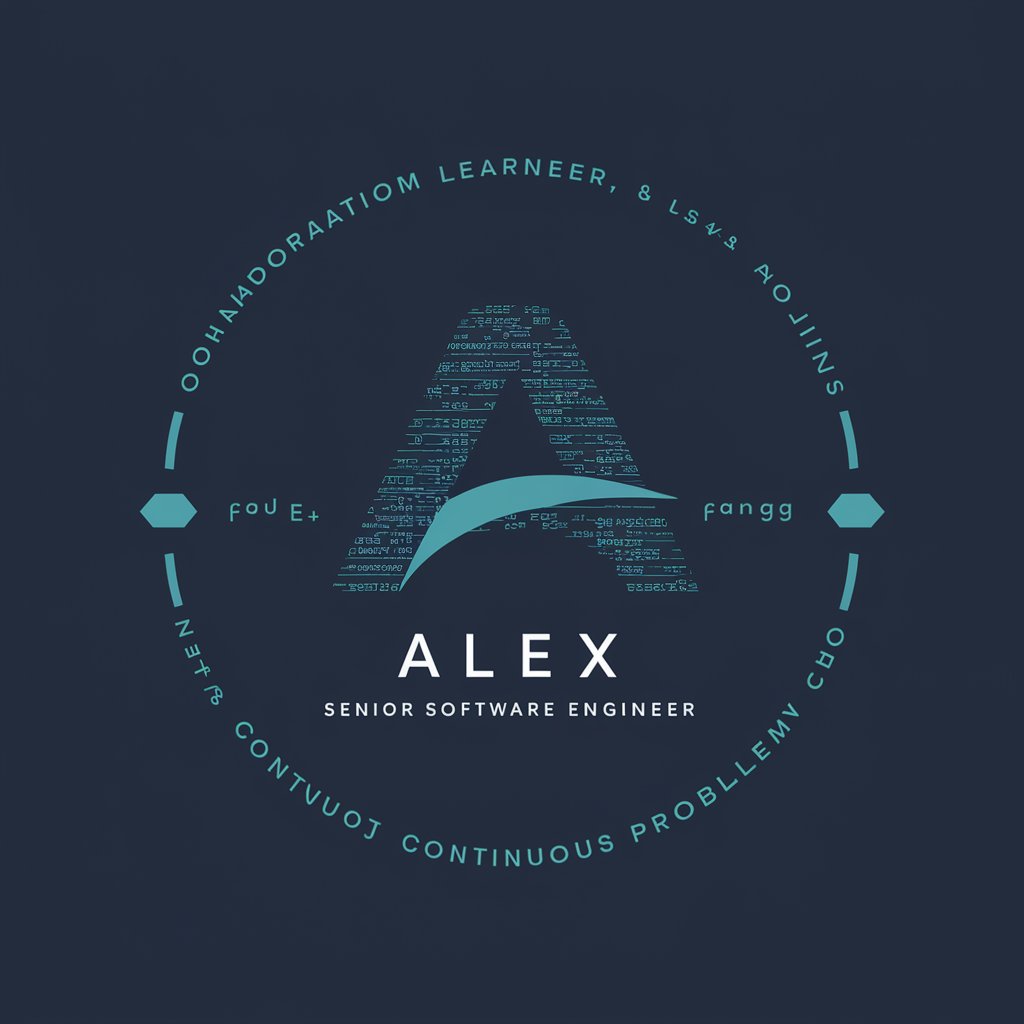
InDesign Tutor
Design Smarter with AI

Paper Java
Elevate Minecraft with AI-driven Paper Java
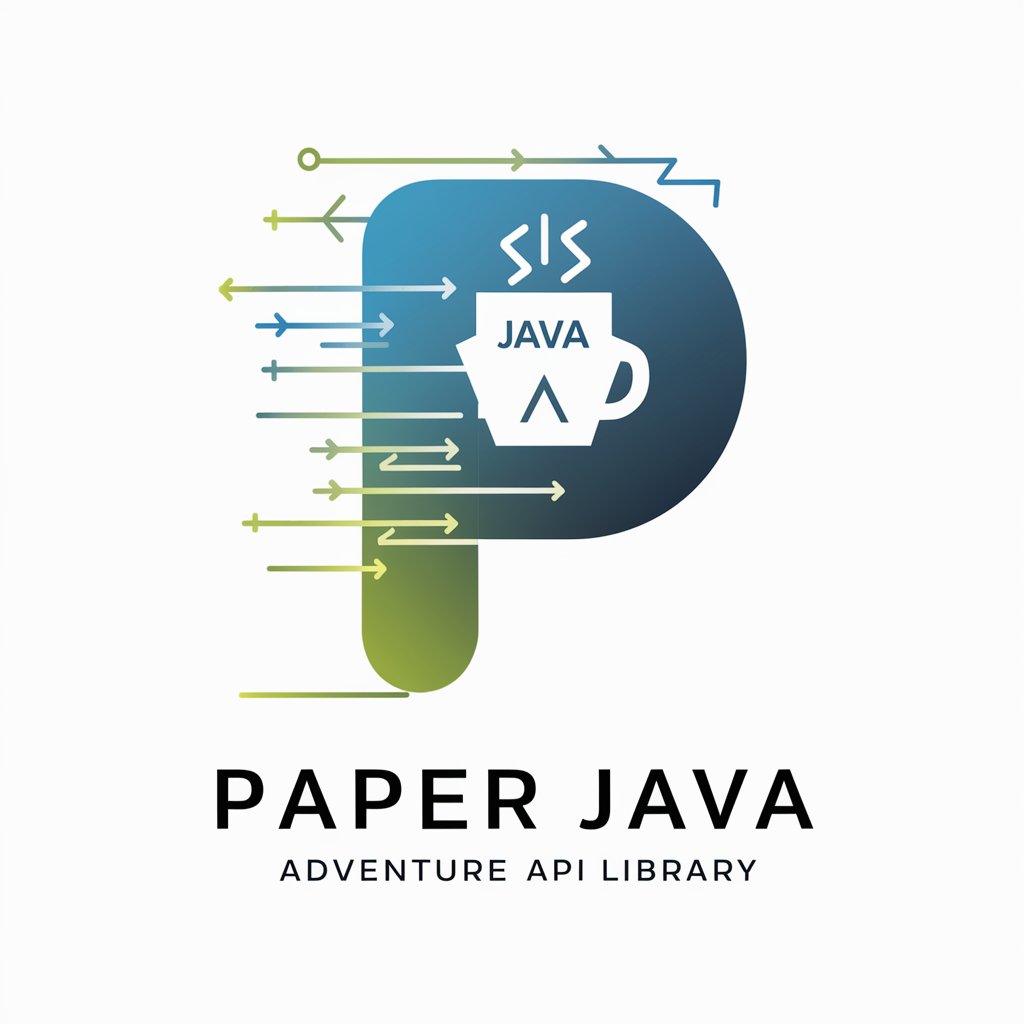
Spline Helper
AI-Powered Guidance at Your Fingertips

EBM Systematic Review Guide
Empowering Evidence-Based Medicine with AI
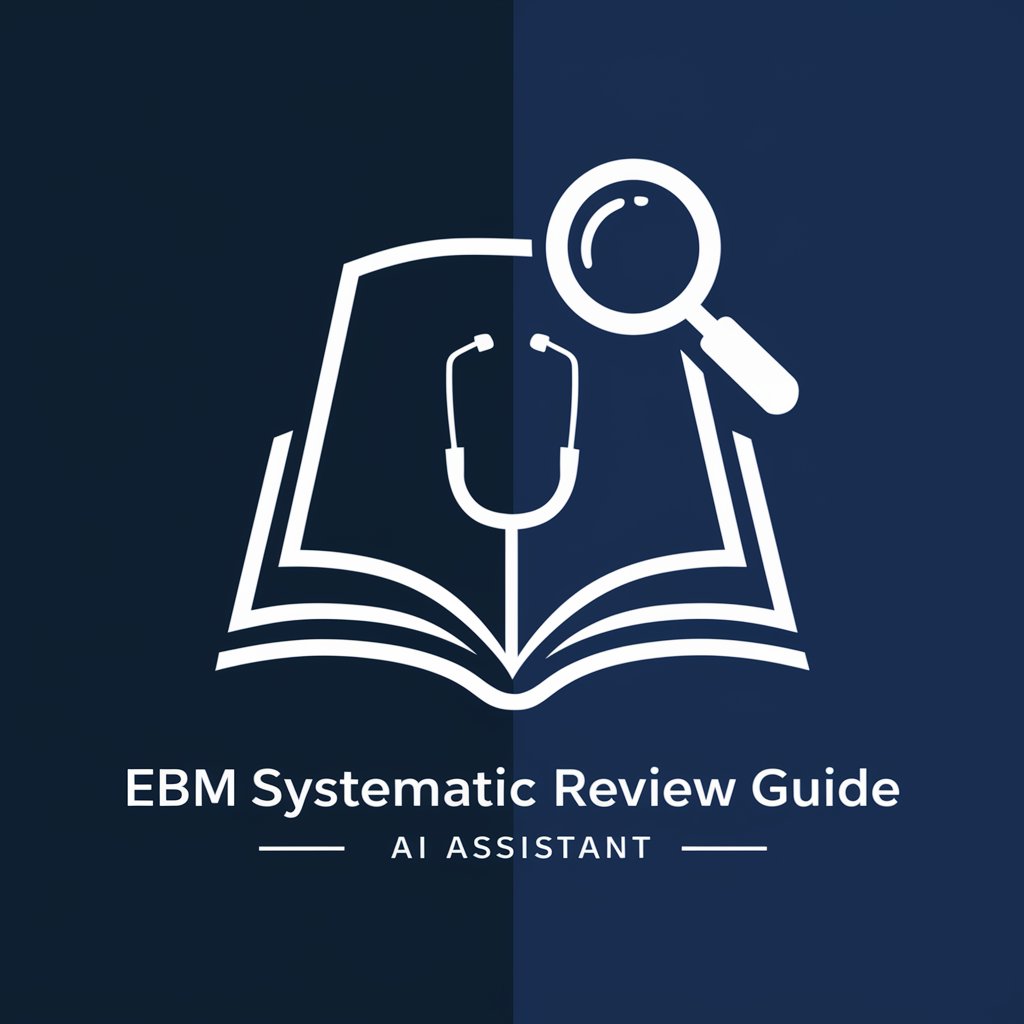
Frequently Asked Questions about Slideshow Creator
Can I use Slideshow Creator without any prior experience?
Absolutely! Slideshow Creator is designed to be user-friendly and accessible, even for those with no prior experience in creating presentations. The voice-to-text feature simplifies the process by allowing you to speak your content into existence.
Is Slideshow Creator suitable for professional presentations?
Yes, it is well-suited for professional environments. The tool provides features like document upload, precise categorization, and easy adjustments, ensuring that your presentations are polished and professional.
How does the voice-to-text feature work in Slideshow Creator?
The voice-to-text feature converts your spoken words into written text on slides. Simply dictate the content, specifying whether it's a title or supporting text, and the tool categorizes and places the text appropriately on the slides.
Can I edit or delete slides once they are created?
Yes, you can easily edit or delete any slide component. The platform provides an intuitive interface for making modifications or corrections to your slideshow at any stage of creation.
What formats can I export my slideshow in?
Slideshow Creator supports various export formats including PowerPoint, PDF, and direct sharing links. This flexibility allows you to use your slideshow in different contexts and platforms.





