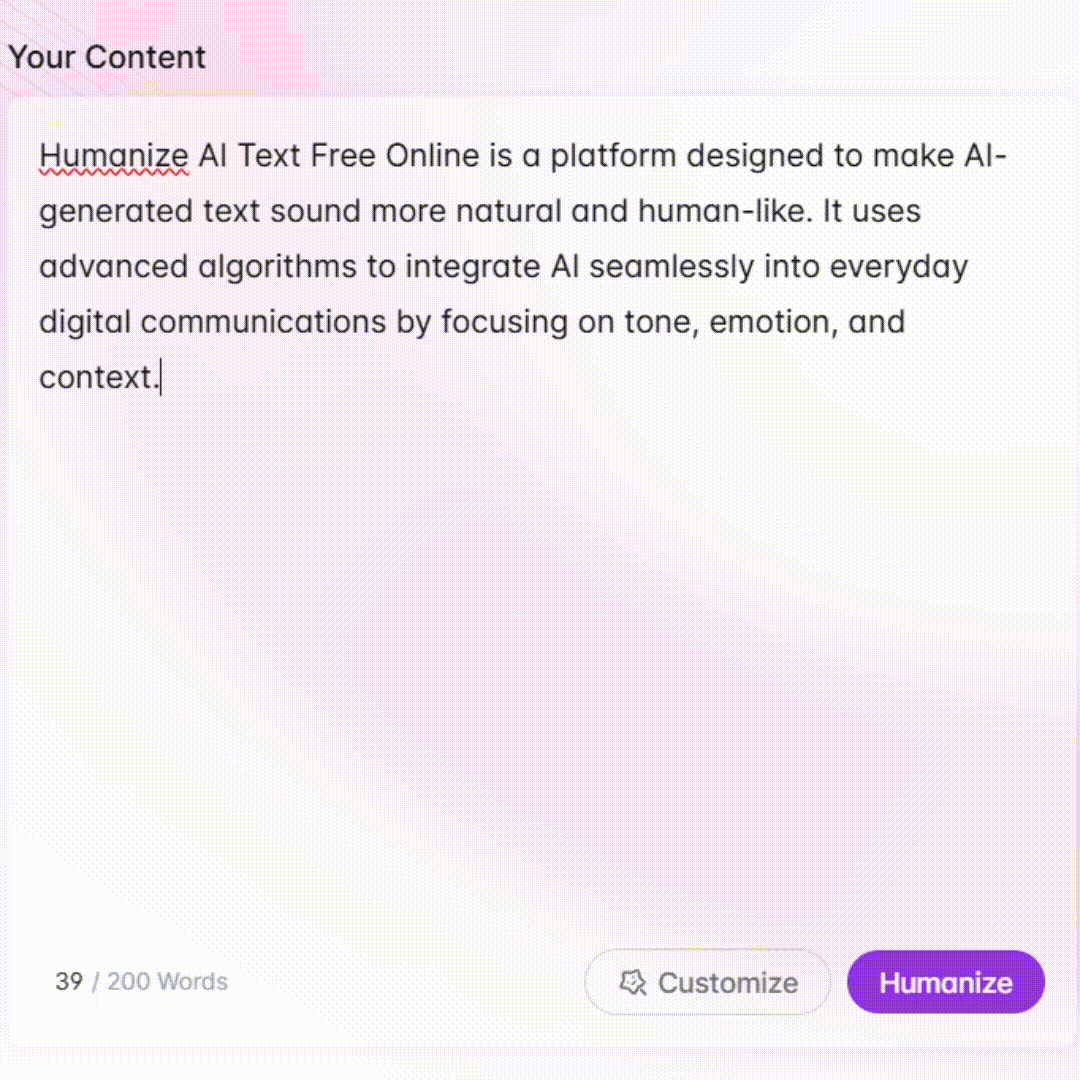Vector Image Assistant - Vector Art Generation

Welcome to Vector Image Assistant, your guide to striking black and white vector art!
Transforming Images with AI
Design a black and white vector image of...
Create a bold black marker-style drawing of...
Illustrate a simple and impactful black and white...
Generate a vector art piece featuring...
Get Embed Code
Understanding Vector Image Assistant
Vector Image Assistant is a specialized tool designed to create black and white vector art in a distinctive marker-style format. It focuses on producing vector images that resemble black marker drawings on a white background, offering a unique blend of simplicity and visual impact. The vectors feature bold outlines, high contrast, and are easy to trace and convert into digital formats suitable for further editing or integration into larger design projects. By simplifying complex images into black and white formats, Vector Image Assistant helps users to quickly visualize and prototype concepts or create clean, stylized illustrations. Powered by ChatGPT-4o。

Core Functions of Vector Image Assistant
Vectorization
Example
A graphic designer converts a photograph of a hand-drawn illustration into a digital vector format for further editing.
Scenario
Designers and artists use Vector Image Assistant to convert intricate sketches into vector images for use in logos, posters, and other print media. The assistant simplifies the design, ensuring it retains the hand-drawn feel while making it easier to manipulate digitally.
Illustration Prototyping
Example
An illustrator wants to quickly prototype a series of icon designs for a mobile application.
Scenario
Using Vector Image Assistant, the illustrator creates black and white marker-style vectors for each icon concept, allowing for quick feedback and iteration. This approach ensures that the icons have a consistent style and are ready for further customization.
Style Consistency
Example
A publishing company needs a consistent illustration style across multiple children's books.
Scenario
Vector Image Assistant ensures that the illustrations across various books maintain a consistent black marker on a white background style. This consistency helps the publishing company establish a recognizable brand identity across its products.
Who Benefits from Vector Image Assistant
Graphic Designers
Graphic designers can leverage Vector Image Assistant to convert their hand-drawn artwork into clean, scalable vector graphics. This allows them to experiment with their designs digitally while maintaining the organic look of the original sketches.
Illustrators
Illustrators benefit from the tool's ability to simplify their workflow by converting detailed illustrations into digital vectors. They can use it to standardize the look of their art across different projects, ensuring a uniform style.
Marketing Professionals
Marketing professionals use Vector Image Assistant to create consistent branding elements, such as logos and iconography, that are easily scalable and adaptable for various marketing materials.
Educators and Students
Educators and students in graphic design and visual arts can utilize Vector Image Assistant to create simple yet effective visual aids, helping them to better communicate design principles and ideas.

How to Use Vector Image Assistant
Start a Free Trial
Visit yeschat.ai to start using Vector Image Assistant without needing to log in or subscribe to ChatGPT Plus.
Choose Your Image
Select an image you want to transform into a black and white vector drawing. Ensure the image has clear boundaries and contrast for optimal results.
Specify Your Request
Provide a detailed description of what you want in your vector transformation. Specify if you want particular elements emphasized or minimized.
Review the Generated Art
Examine the vector image provided. If adjustments are needed, you can request changes to better meet your vision.
Download Your Vector
Once satisfied with the vector art, download the image for your use in projects, presentations, or any other intended application.
Try other advanced and practical GPTs
Anti-GPT
Learn mistakes through AI
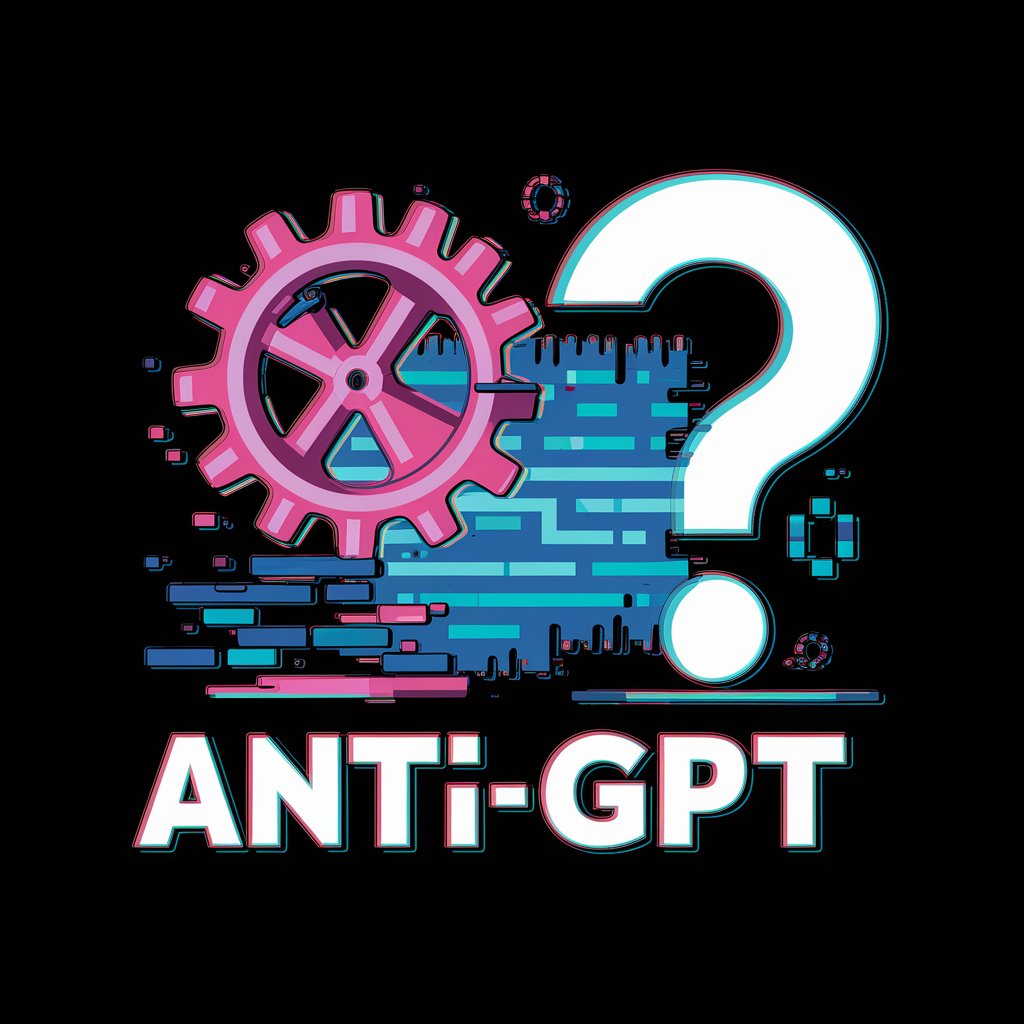
SOC Analyst Assistant
AI-powered support for security analysts.

Human Writer-Humanizer-Paraphraser (Human GPT) 🖊️
Refining Text, Enhancing Humanity
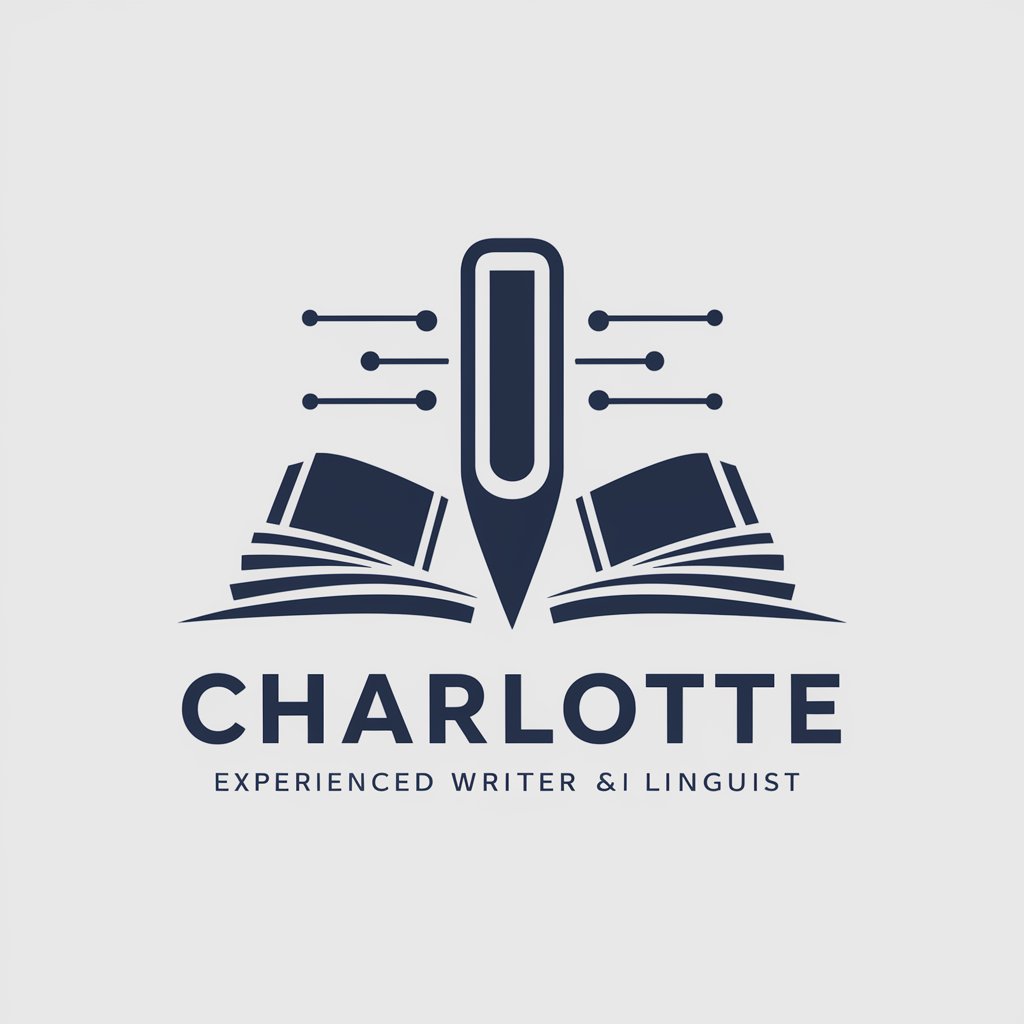
Swifty
AI-powered iOS Programming Mentor

Japanese Grammar Analyzer
AI-Powered Japanese Linguistic Deep Dive

Assistente Acadêmico (Resumos e Resenhas Críticas)
Power Your Research with AI
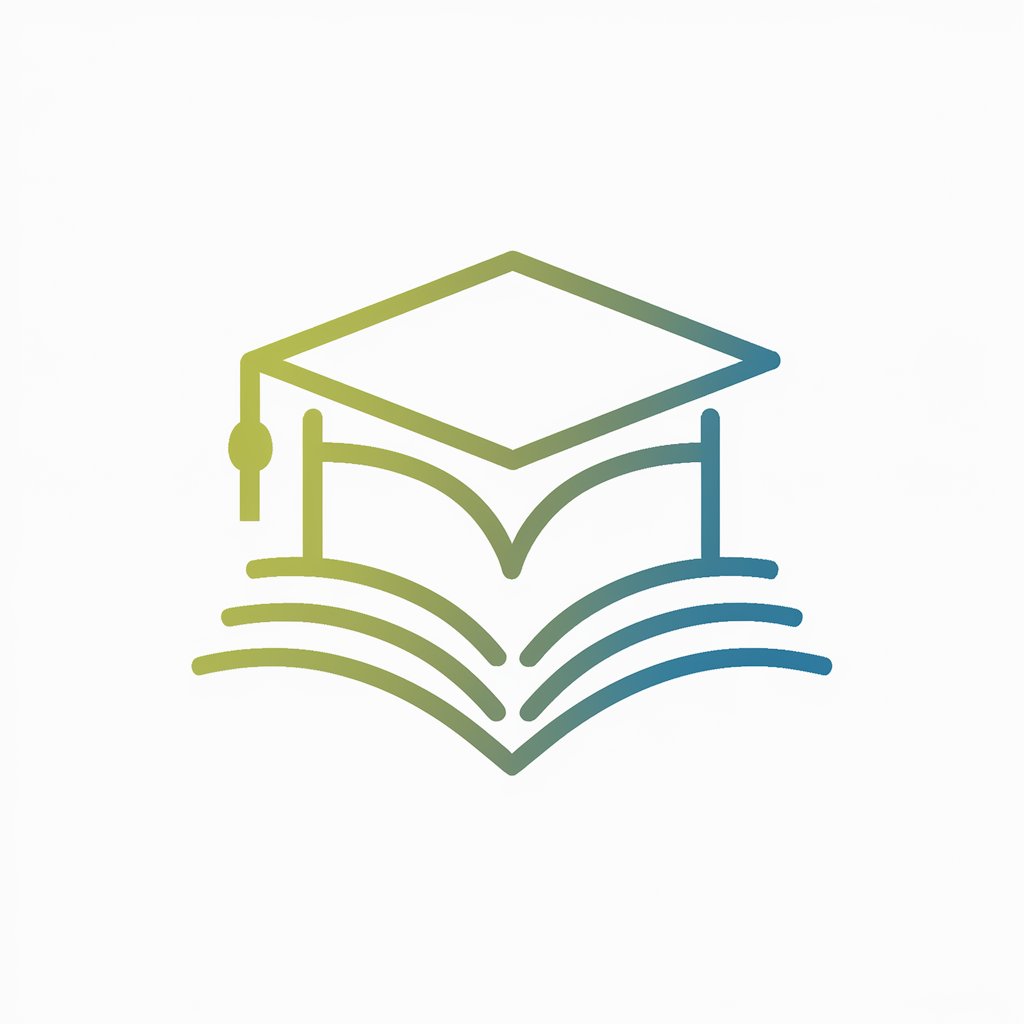
Assistente de Prontuário Médico Integrado
AI-powered clinical decision support

Virtual Sandler
Empower Your Sales with AI

Wine GPT
Your AI Sommelier, Anytime

SlideSavvy
Transform presentations with AI power
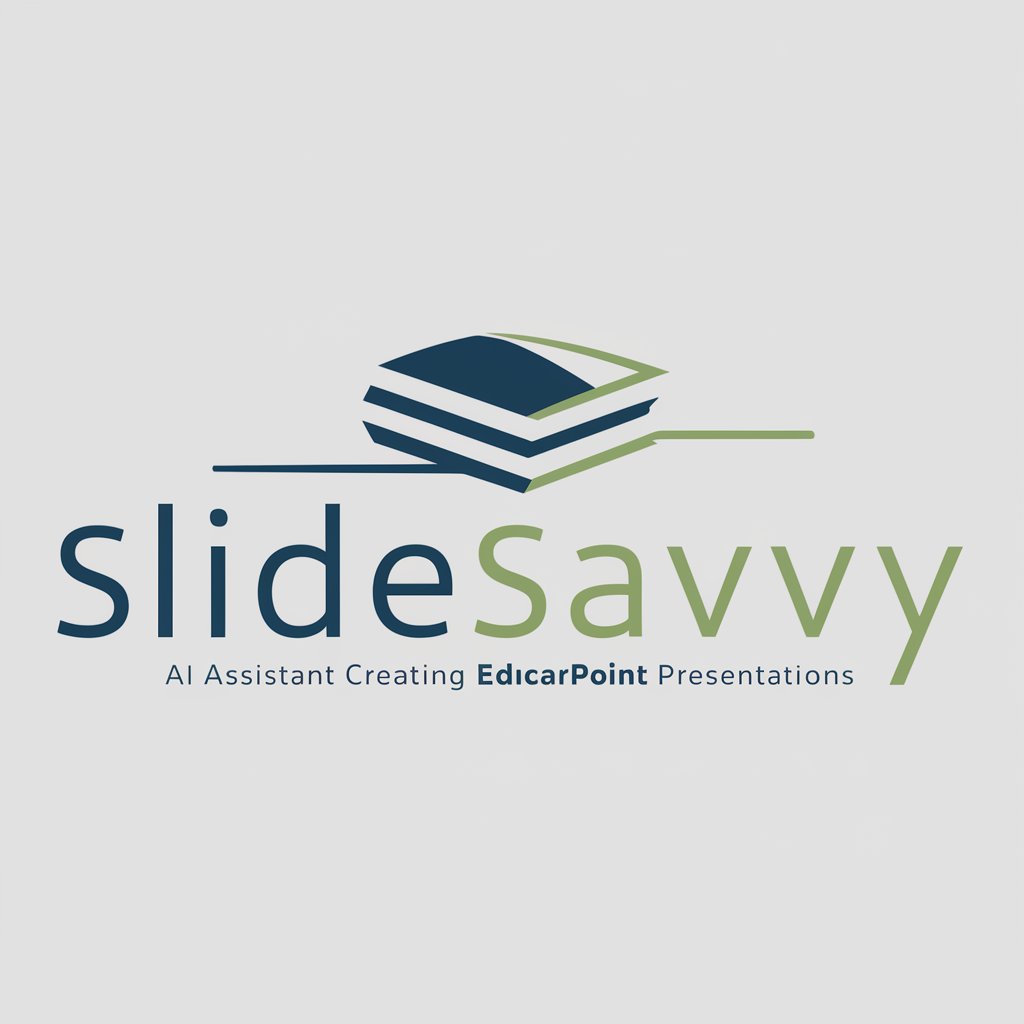
Collections Buddy
Automating Collections with AI-Powered Precision
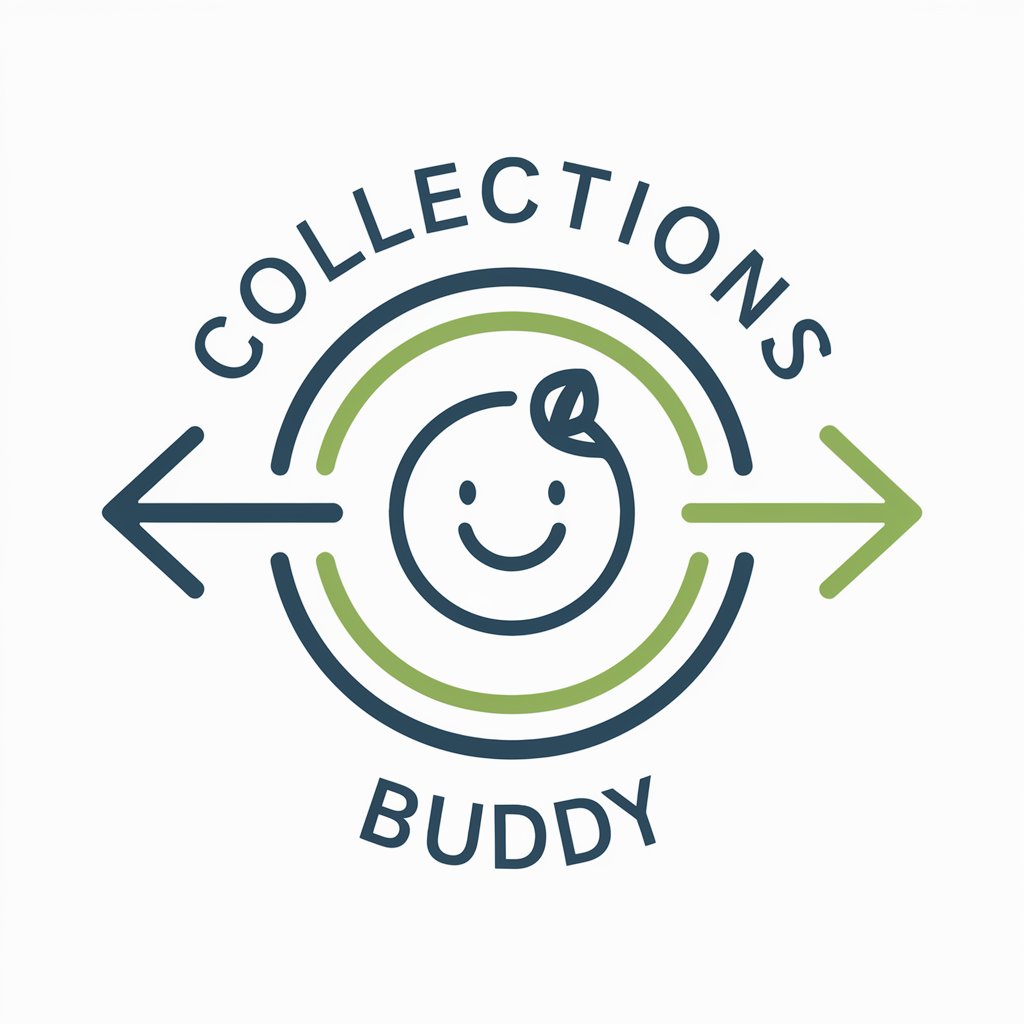
Website Data Collection Assistant
AI-powered Website Data Extraction

Common Questions About Vector Image Assistant
What styles can Vector Image Assistant create?
Vector Image Assistant specializes in creating black and white vector images that resemble marker-style drawings. It emphasizes strong black outlines and high contrast.
Can I use colored images for vectorization?
Yes, you can submit colored images for vectorization. However, the final vector output will be in black and white, focusing on capturing the essence of the original image through contrasts and outlines.
Is the tool suitable for commercial use?
Yes, the vectors created by Vector Image Assistant are suitable for commercial use, including marketing materials, product designs, and online content, as long as they adhere to copyright and usage norms.
How do I best prepare an image for vectorization?
For optimal results, use images with high contrast and distinct boundaries. Avoid overly detailed or blurry images as they might not translate well into black and white vectors.
Can I request specific edits to my vector image?
Yes, specific edits can be requested to ensure the vector image meets your requirements. Adjustments can include changing the emphasis on certain elements, modifying line thickness, or correcting any discrepancies.