Ai image Editor - Powerful Image Editing

Hello! I'm here to help you edit your images.
Transform images effortlessly with AI
Welcome to Ai Image Editor, your go-to solution for...
Hello! Need quick and efficient image editing? Look no further because...
Greetings! Enhance your images with Ai Image Editor where...
Hi there! Discover the ease of professional image editing with...
Get Embed Code
Overview of Ai image Editor
Ai image Editor is designed to facilitate advanced image editing tasks using artificial intelligence, enhancing both efficiency and accessibility for users across various skill levels. Its purpose is to automate common editing processes, such as cropping, resizing, and applying filters, while also providing more complex functions like object removal, color adjustment, and batch processing. An example scenario where Ai image Editor proves essential is in digital marketing, where timely and high-quality image editing can significantly impact campaign effectiveness. The editor enables rapid modifications to images to suit different platforms and media requirements, ensuring consistency and quality in visual content. Powered by ChatGPT-4o。

Key Functions of Ai image Editor
Resizing and Cropping
Example
Resizing an image to meet social media specifications, such as adjusting a high-resolution photo to fit Instagram's square format without losing focus on the main subject.
Scenario
A social media manager regularly needs to adjust campaign images to fit various platform requirements. Ai image Editor allows the user to quickly resize images in batch, streamlining the creation of platform-specific content.
Applying Filters and Effects
Example
Adding a sepia filter to give photographs a warm, vintage look.
Scenario
A photographer preparing a digital exhibition can use Ai image Editor to uniformly apply specific visual styles across multiple photographs, ensuring thematic consistency with minimal manual effort.
Object Removal
Example
Removing an unwanted background element or a photo-bomber from a travel photograph.
Scenario
A travel blogger enhancing their photos for a blog post would find the object removal feature indispensable for creating clean, focused images that highlight the subject without distractions.
Batch Processing
Example
Applying watermarking or consistent brightness adjustments to multiple images at once.
Scenario
A freelance graphic designer working with a large set of promotional images can utilize batch processing to apply uniform edits quickly, saving time and ensuring brand consistency.
Color Adjustment
Example
Enhancing the color saturation of a sunset photo to make it more vibrant.
Scenario
An amateur photographer looking to improve their landscape photos for a photo contest can use the color adjustment tools to fine-tune hues and contrasts, thereby enhancing the overall impact of their images.
Target User Groups of Ai image Editor
Digital Marketers
Digital marketers benefit from Ai image Editor's ability to quickly adapt images for cross-platform use, ensuring all visual content is optimized for both web and mobile displays, which is crucial for maintaining engagement across different digital channels.
Graphic Designers
Graphic designers often work with complex compositions and multiple iterations, making the efficiency and precision of AI-powered editing tools like batch processing and advanced filtering extremely valuable for their workflow.
Photographers
Photographers can utilize Ai image Editor to enhance photo quality and apply creative effects without the need for extensive manual post-processing, allowing more time to be spent on shooting rather than editing.
Social Media Managers
Social media managers need to constantly update content and adapt visuals for various platforms. The Ai image Editor's resizing, cropping, and quick editing features allow them to maintain a consistent, high-quality presence online with minimal effort.
Amateur Enthusiasts
Amateurs in photography or graphic design can leverage Ai image Editor's intuitive interface and powerful tools to produce professional-level images, thereby enhancing their creative output without the steep learning curve of traditional software.

How to Use Ai image Editor
Initiate Free Trial
Visit yeschat.ai to start using Ai image Editor without any need for login or subscription, including no requirement for ChatGPT Plus.
Select Editing Tool
Choose from a variety of editing tools available such as cropping, resizing, applying filters, or more advanced options like red-eye removal and color adjustment.
Upload Images
Upload the image(s) you want to edit directly on the platform. Ensure images are in supported formats such as JPG, PNG, or BMP for optimal compatibility.
Apply Edits
Apply the desired edits to your image using the interactive tools. You can preview changes in real time to ensure the modifications meet your expectations.
Download Edited Images
Once satisfied with the edits, download the edited images directly to your device in your chosen format and resolution.
Try other advanced and practical GPTs
Python programming language expert assistant
Harness AI to Elevate Python Coding

Rust programming language expert assistant
AI-powered assistant for Rust development.

Strategic IT MSP Advisor
Empowering IT Decisions with AI
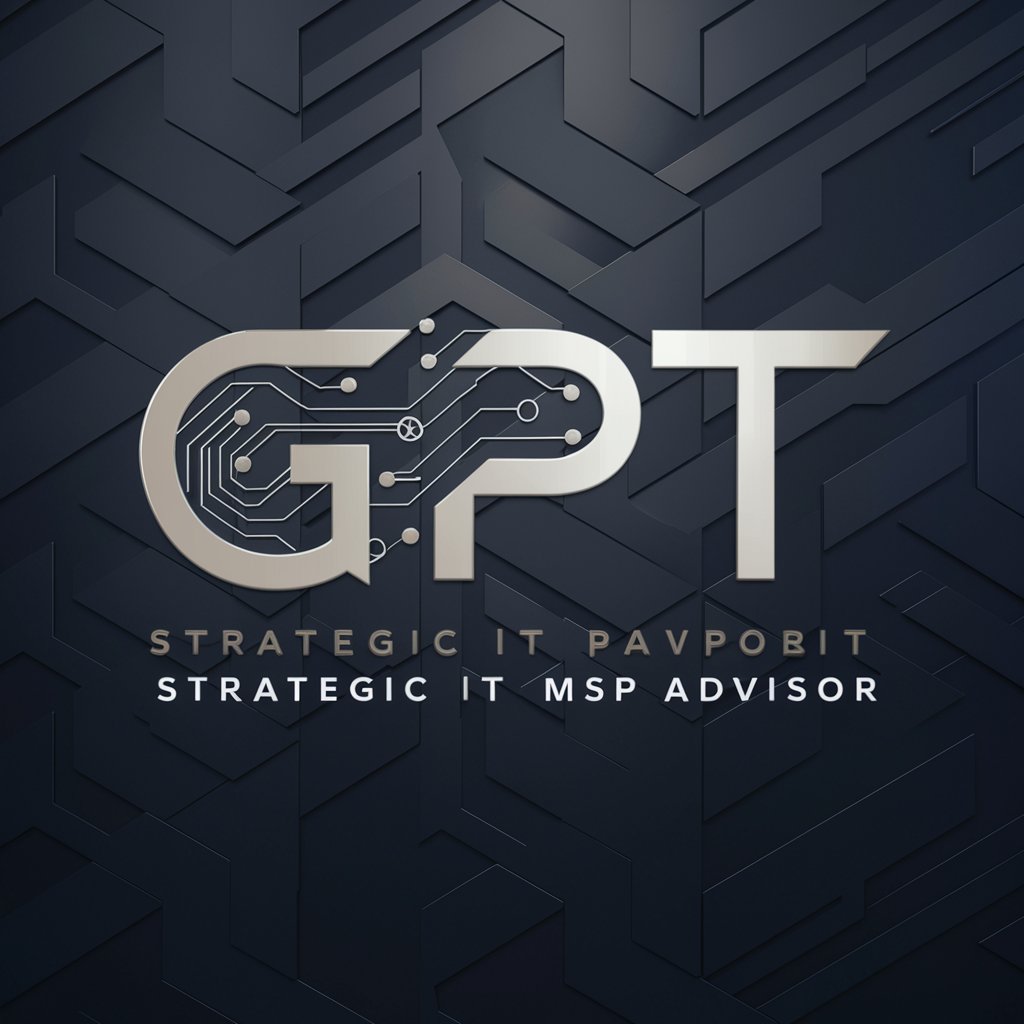
Math Formula to LaTeX/Word(MathML)/HTML converter
AI-powered conversion of math formulas to LaTeX, MathML, or HTML.

Expert în solicitări
Optimize Queries with AI Precision

Ürün Açıklama Yazarı - Superstep
Craft Winning Product Stories, AI-Powered

AI of Lic. Olayn Garcia
Smart Legal Insight, Anytime

FC24 GPT
Elevate Your Game with AI-Driven Insights

Always use this
Unleash your productivity with AI
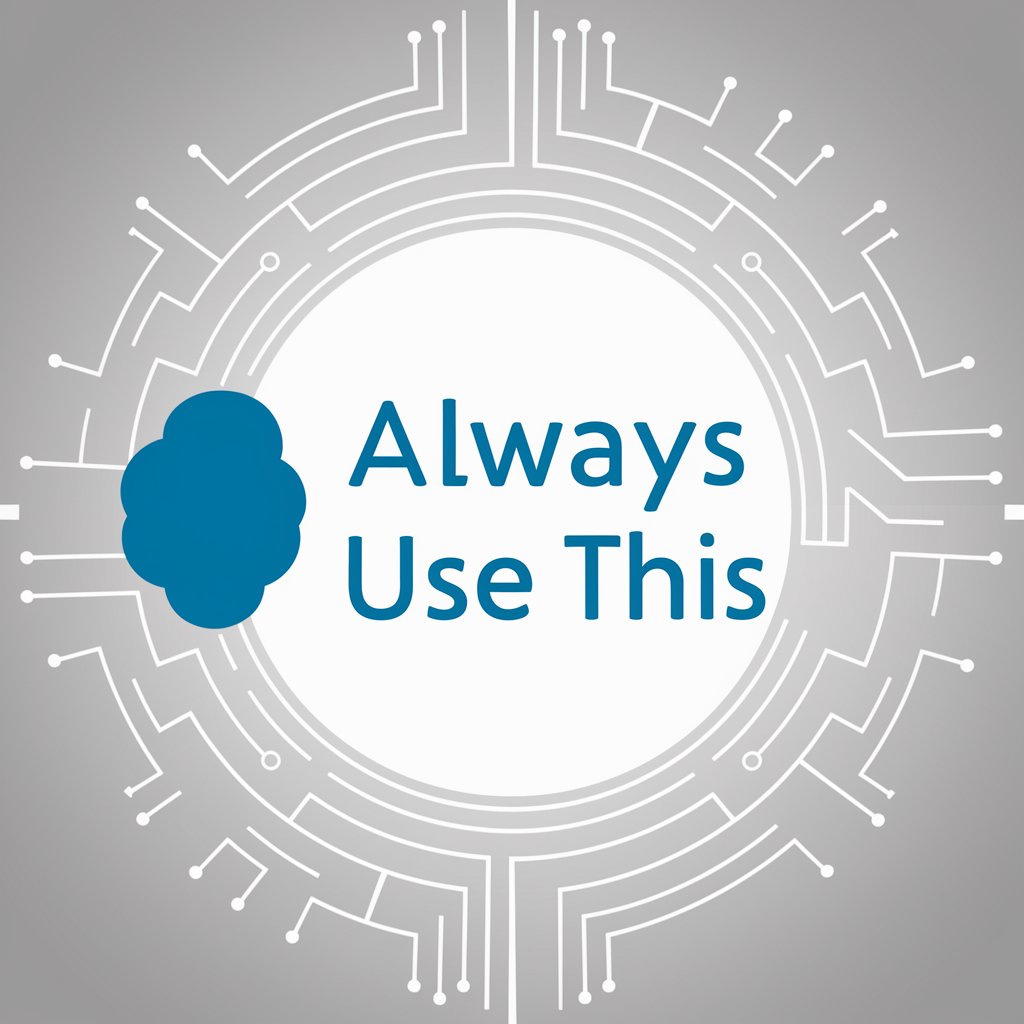
SFMC & SQL Expert
Empowering your SFMC with AI-driven SQL expertise.

Rise AI - Investing Co-pilot
Empower Your Portfolio with AI

Fabric.js bot
AI-powered Fabric.js support bot

Frequently Asked Questions About Ai image Editor
What file formats does Ai image Editor support?
Ai image Editor supports various image formats including JPEG, PNG, BMP, and TIFF, ensuring broad compatibility with user files.
Can I edit multiple images at once?
Yes, batch processing is available, allowing you to apply the same edits to multiple images simultaneously, saving time and ensuring consistency across images.
Is there a mobile version of Ai image Editor available?
Currently, Ai image Editor is accessible through web browsers on desktops and tablets. A mobile-specific version has not been released yet.
How can I ensure the best quality for edited photos?
To ensure the best quality, upload high-resolution images and utilize the preview function to check the outcome of your edits before finalizing them.
Are there any tutorials available to learn how to use Ai image Editor?
Yes, there are comprehensive tutorials and guides available within the help section of the platform, offering step-by-step instructions on using various editing tools and features.
