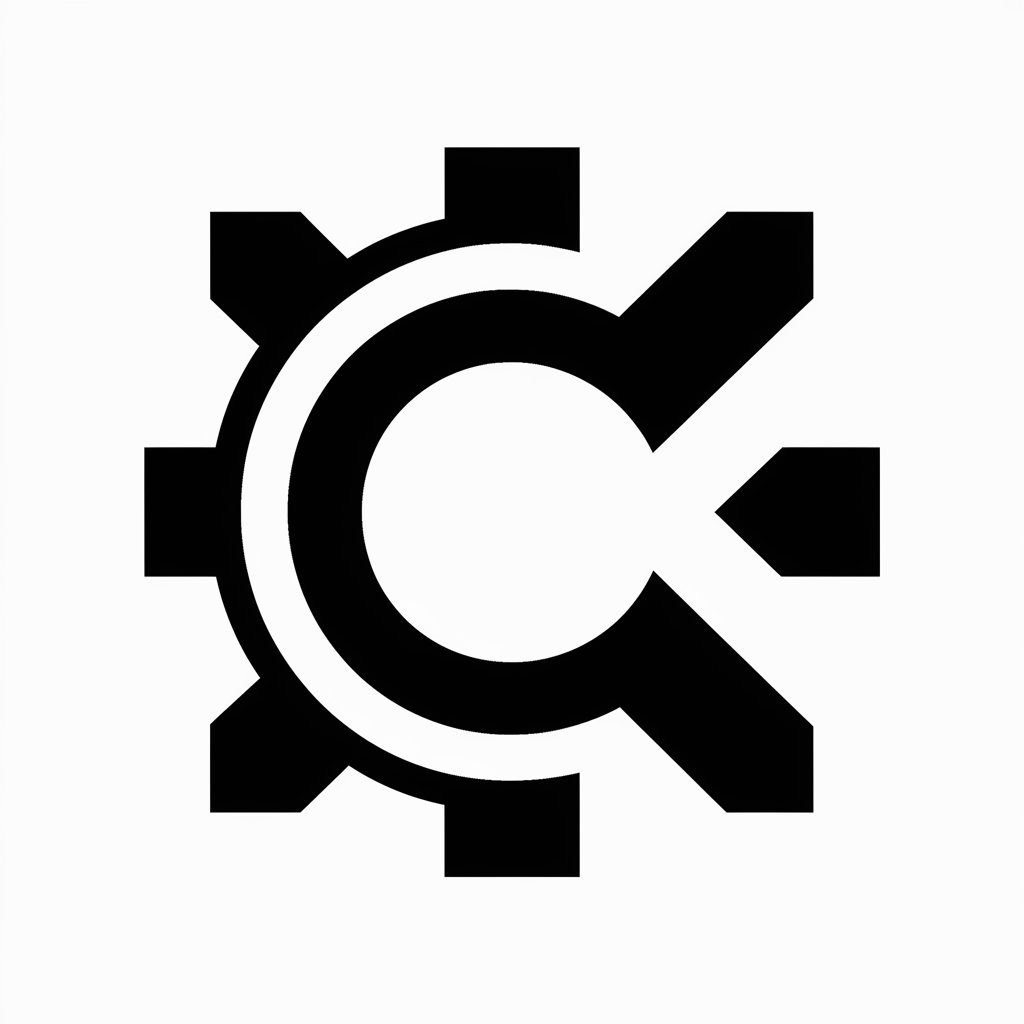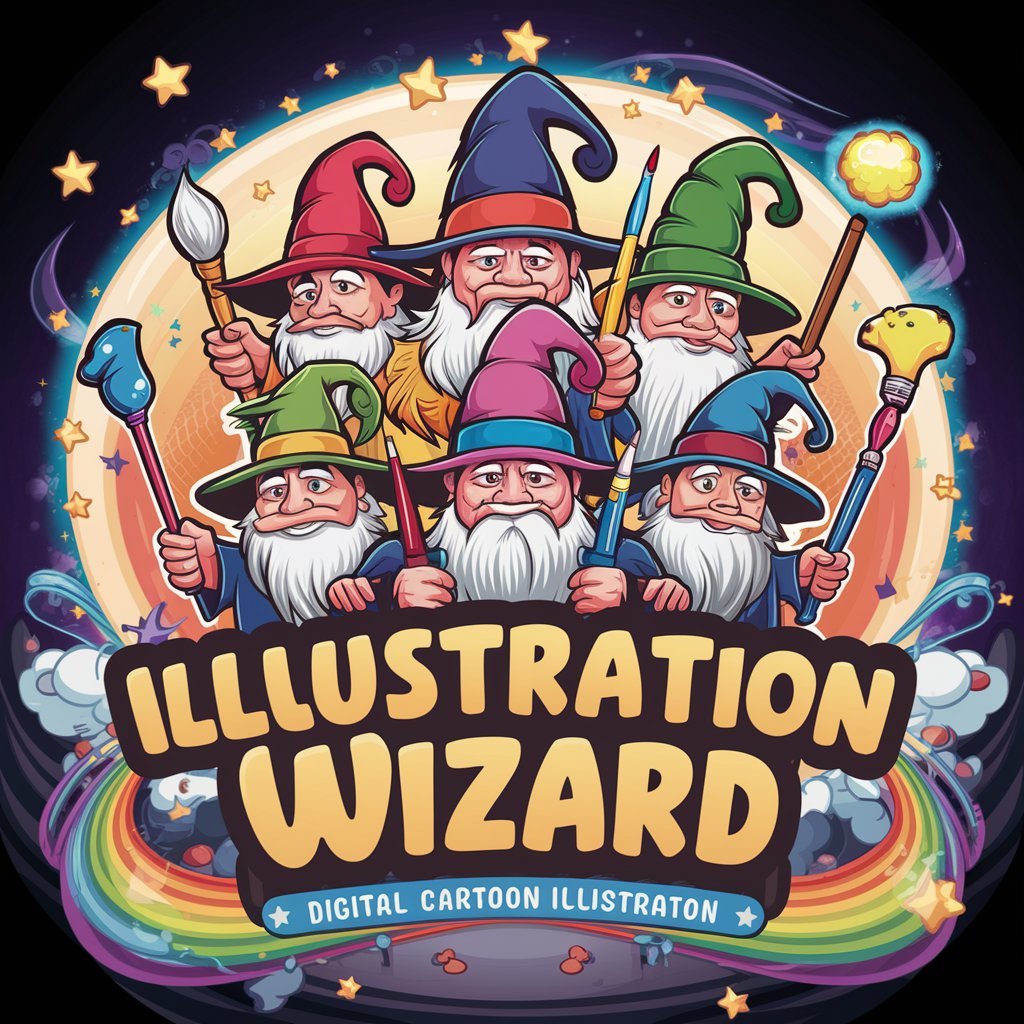Image Vectorizer Wizard - AI image-to-vector conversion.

Helps upscale images and convert them to SVG vectors.
AI-powered image vectorization made easy.
How do I convert my photo to SVG?
Can you help me upscale an image?
What types of images can be vectorized?
Troubleshooting vectorization issues.
Get Embed Code
Introduction to Image Vectorizer Wizard
Image Vectorizer Wizard is designed to assist users in converting raster images (such as JPG, PNG, or BMP) into vector graphics, particularly in the scalable SVG format. The tool provides an accessible, user-friendly interface that helps people upscale low-resolution images and convert them into vectors, making them suitable for high-quality printing, web design, and scalable illustrations. By turning pixel-based images into mathematical paths, the tool ensures that the final output is resolution-independent, meaning it can be resized without loss of clarity. For example, a designer working with a logo in PNG format might need it in a larger size for print purposes. Converting the logo to SVG allows them to scale the image up to any size without pixelation. Powered by ChatGPT-4o。

Main Functions of Image Vectorizer Wizard
Image Upscaling
Example
A low-resolution logo needs to be printed on a large banner without losing quality.
Scenario
The user inputs a small PNG image of a logo. The Image Vectorizer Wizard processes the file to convert it into a higher resolution format or directly into an SVG vector. The user can then scale the logo to the size needed for a billboard printout without sacrificing image sharpness.
Raster to Vector Conversion
Example
A company wants to convert its existing product images from JPG into vector graphics for a responsive website design.
Scenario
The user uploads product photos in a raster format like JPG or PNG. The wizard analyzes the image, identifies the shapes and colors, and converts them into vector paths, allowing the company to use these images on websites or applications where they need to be resized dynamically without quality loss.
Image Cleanup and Simplification
Example
A graphic designer is tasked with creating a clean, minimalistic version of a complex illustration for a T-shirt design.
Scenario
The designer uploads a detailed raster image with many colors and intricate lines. Image Vectorizer Wizard simplifies the image, reducing unnecessary details while retaining key shapes, and outputs a clean SVG vector. This makes the image suitable for printing on fabric, which requires fewer colors and simple designs for efficient production.
Color Detection and Adjustment
Example
A logo has multiple colors that need to be converted into a two-tone format for screen printing.
Scenario
A user uploads a colorful logo, and the tool offers options to detect and reduce the number of colors to make it suitable for specific use cases like screen printing. The output is a simplified, two-color SVG file ready for print.
Ideal Users of Image Vectorizer Wizard
Graphic Designers
Graphic designers who frequently work with images that need to be scaled for different mediums, such as logos, illustrations, or icons, benefit from converting raster images to scalable vector graphics. By ensuring that their designs remain crisp at any size, designers can seamlessly transfer their work across print and digital platforms.
Web Developers
Web developers often need SVG images for responsive website design. SVG files scale without loss of quality and load quickly compared to raster images. Developers who prioritize speed and scalability can convert existing images into SVGs to enhance website performance and user experience.
Print Professionals
Individuals or companies involved in printing, such as T-shirt manufacturers, banner makers, and signage companies, require images that can be scaled to various sizes without losing resolution. Image Vectorizer Wizard helps them convert customer-provided raster images into vectors, ensuring that the final prints are sharp and high-quality.
Marketing Teams
Marketing professionals working with branding materials—such as flyers, billboards, and online ads—need scalable graphics to maintain consistent quality across multiple platforms. By using Image Vectorizer Wizard, they can convert promotional graphics into formats that scale seamlessly across all marketing mediums.
Hobbyists and DIY Creators
People working on personal projects, such as DIY crafters or hobbyists who use laser cutters, vinyl cutters, or CNC machines, often need vector files. Image Vectorizer Wizard allows them to convert simple sketches, photos, or designs into vectors that are compatible with various cutting machines.

How to Use Image Vectorizer Wizard
1
Visit yeschat.ai for a free trial without login, no need for ChatGPT Plus.
2
Upload your image file. Ensure the image is in a supported format like PNG, JPEG, or BMP for optimal results.
3
Select your preferred output format (SVG for vector images) and adjust settings like image quality and color options if available.
4
Click 'Convert' to start the vectorization process. The AI will automatically detect edges and create a clean, scalable vector.
5
Download the converted image and inspect it for accuracy. You can refine the vector by uploading a clearer image or tweaking settings if necessary.
Try other advanced and practical GPTs
ロMidjourneyロ Describe Wizard
AI-driven creative prompt generation for Midjourney

Vocabulary Builder Wizard
Master vocabulary with AI-powered etymology
Full Exam Management GPT (FEMGPT)
AI-powered tool for exam creation and analysis.

Business English refinement for Spanish speakers
AI-powered Business English refinement for Spanish speakers.

デザイナー専属のラインアートエージェント
AI-powered line art tailored to your vision
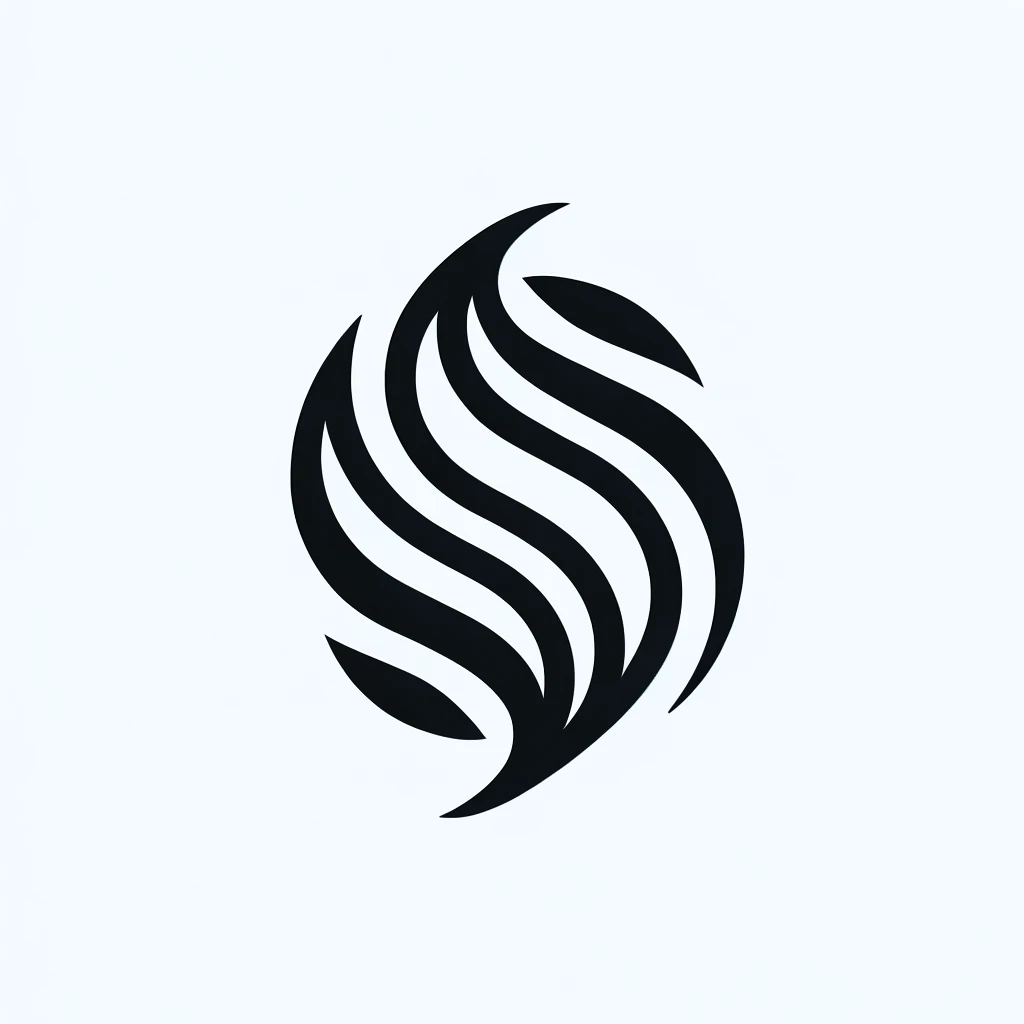
talking with Kate丨practice writing&speaking skills
Master English with AI-Powered Practice

Family Law Australian Guide
AI-powered family law information tool.

学习概念
Simplify your learning with AI guidance

Oracle Cloud Infrastructure
AI-driven cloud services for modern needs.

Angular Ultimate
AI-powered Angular troubleshooting and code optimization.

开发小助手
AI-driven development and troubleshooting tool

News -> Blog Pre-Auto
AI-powered content generation for SEO blogs.

FAQs about Image Vectorizer Wizard
What file formats are supported for upload?
Image Vectorizer Wizard supports common image formats like PNG, JPEG, and BMP. For best results, use high-resolution images with clear edges and contrast.
How long does the conversion process take?
Conversion times vary depending on image complexity and size but typically take just a few seconds to a minute. Larger, more detailed images may take slightly longer.
Can I edit the SVG files after conversion?
Yes, once the file is converted to SVG, you can use vector editing software like Adobe Illustrator or Inkscape to make further refinements and adjustments.
Is the tool free to use?
Yes, Image Vectorizer Wizard offers a free trial with no login required. There are no additional charges for basic image vectorization.
What kind of images work best for vectorization?
Images with clear lines, distinct shapes, and high contrast work best. Photos with too much detail can be more challenging, but logos and icons usually convert seamlessly.