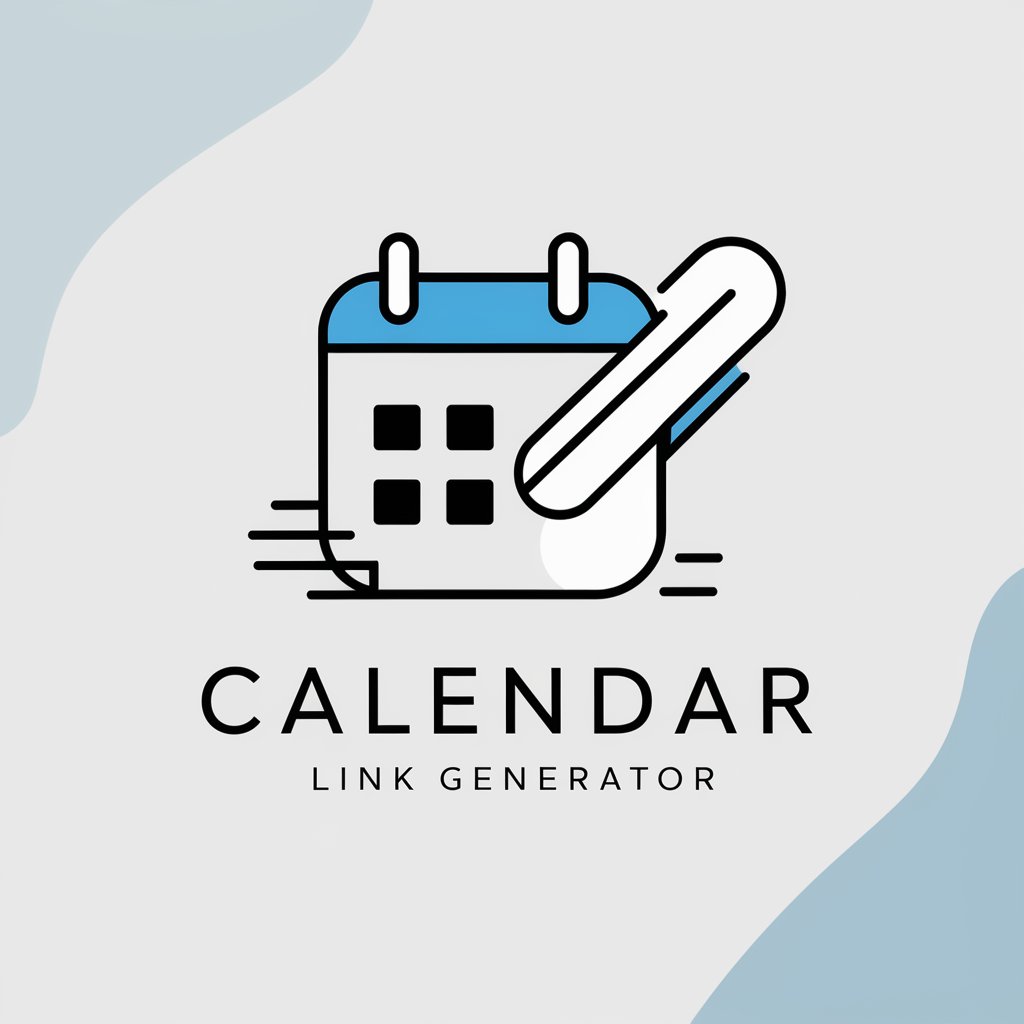Googleカレンダーの共有URLリンクを作成します - Easy Calendar Sharing
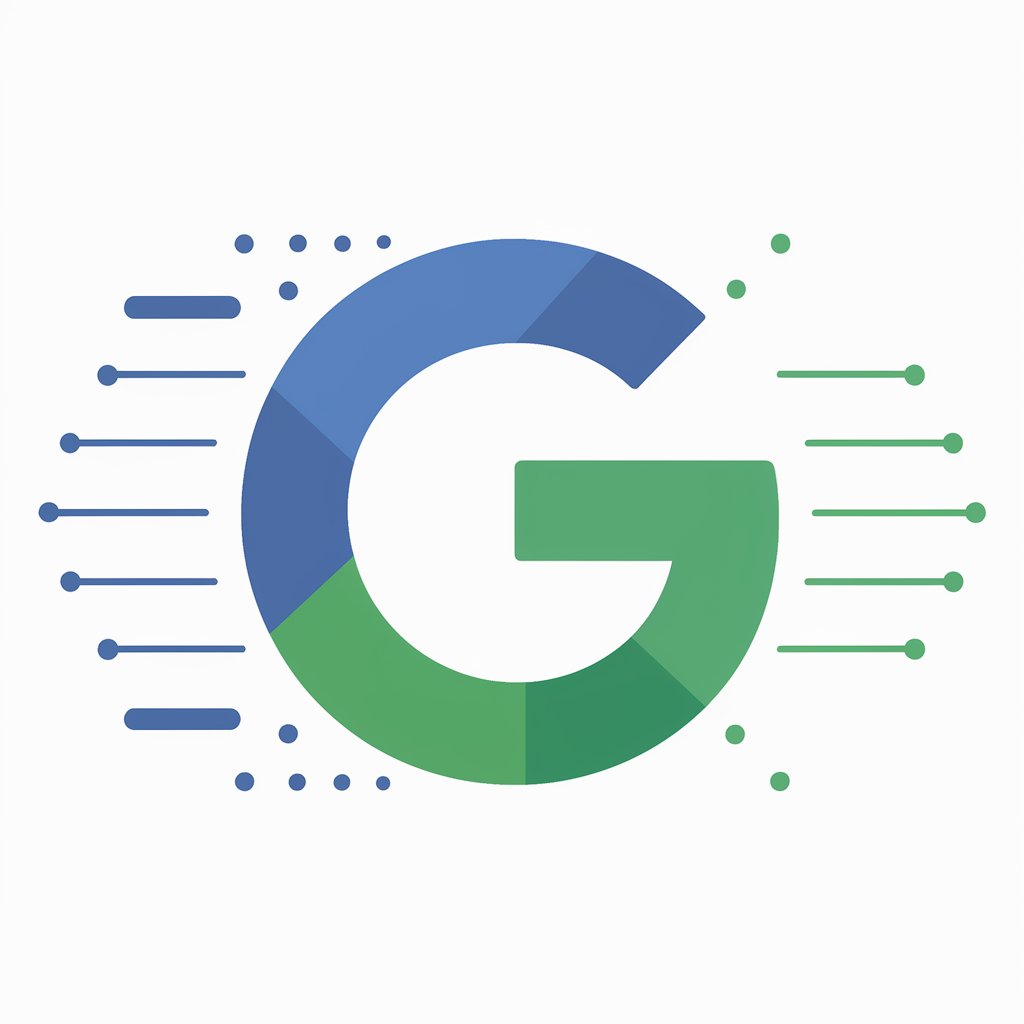
Welcome! Let's create your Google Calendar event link.
Streamline Scheduling with AI-Powered Calendar Links
Generate a logo for a tool that helps users create...
Design a logo for a service focused on scheduling and...
Create an emblem that represents a calendar event link...
Produce a modern logo for a Google Calendar event link...
Get Embed Code
Overview of Googleカレンダーの共有URLリンクを作成します
Googleカレンダーの共有URLリンクを作成します is a specialized tool designed for creating shareable links for events in Google Calendar. Its primary purpose is to streamline the process of scheduling and sharing events, meetings, or appointments by generating a URL link that can be easily shared with participants. This tool is particularly useful in scenarios where quick coordination and communication of event details are essential. The tool encapsulates the functionality of forming a URL with parameters like event title, dates, and optional details, making it simple to create an event link without manually setting up the event in Google Calendar. Powered by ChatGPT-4o。

Key Functions of Googleカレンダーの共有URLリンクを作成します
Generating Event URL
Example
Creating a link for a team meeting scheduled on March 10, 2024, from 10:00 to 11:00 AM.
Scenario
A project manager needs to quickly schedule a meeting with team members. By inputting the meeting details into the tool, a URL is generated which can be shared in an email or chat, allowing team members to add the event to their calendars.
Customizable Event Details
Example
Generating a link for an online webinar with a specific topic and additional resources linked in the description.
Scenario
An educational organization plans a webinar. They use the tool to create an event link including the webinar title, date, time, and a link to resources in the event description. This link is then distributed to potential attendees.
All-Day Event Scheduling
Example
Setting up an all-day workshop event link without specifying exact start and end times.
Scenario
A community group organizing an all-day workshop uses the tool to create an event link. They only specify the date, and the tool generates a link for an all-day event, which is then shared with participants.
Ideal Users of Googleカレンダーの共有URLリンクを作成します
Event Planners and Coordinators
Professionals who organize multiple events, meetings, or workshops find this tool invaluable for its efficiency in creating and distributing event information quickly.
Business Professionals
For business professionals who need to schedule meetings or corporate events frequently, this tool helps in creating event links that can be easily shared with colleagues and clients.
Educational Institutions
Schools and universities can utilize this tool to schedule and share academic events, lectures, and webinars with students and staff.
Community Groups
Community groups or clubs that organize regular meetups, events, or activities can use this tool to facilitate the sharing of event details among members.

Using Googleカレンダーの共有URLリンクを作成します
Step 1
Start by visiting yeschat.ai to access a free trial without the need for login or ChatGPT Plus.
Step 2
Identify the specific event or meeting for which you need a shared calendar link.
Step 3
Use the interface to input the event details, including the title, start and end times, and any additional information.
Step 4
Review the generated URL to ensure it accurately reflects the details of your event.
Step 5
Share the URL with intended participants; they can access it to see event details and add the event to their own Google Calendar.
Try other advanced and practical GPTs
Monster Maker
Unleash Your Imagination: AI-Powered Monster Crafting

NPC Maker
Bringing Your Fantasy Worlds to Life

PostgreSQL Assistant
Revolutionizing PostgreSQL Management with AI
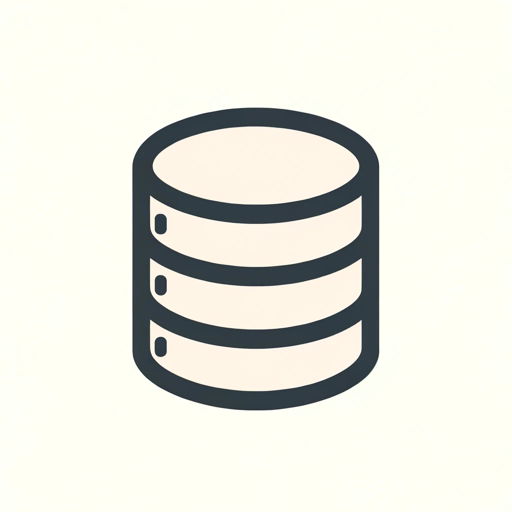
Libtorch Pro
Empower your C++ with AI-driven deep learning.

FrancoMagno Bot
Explore culture with AI-powered humor
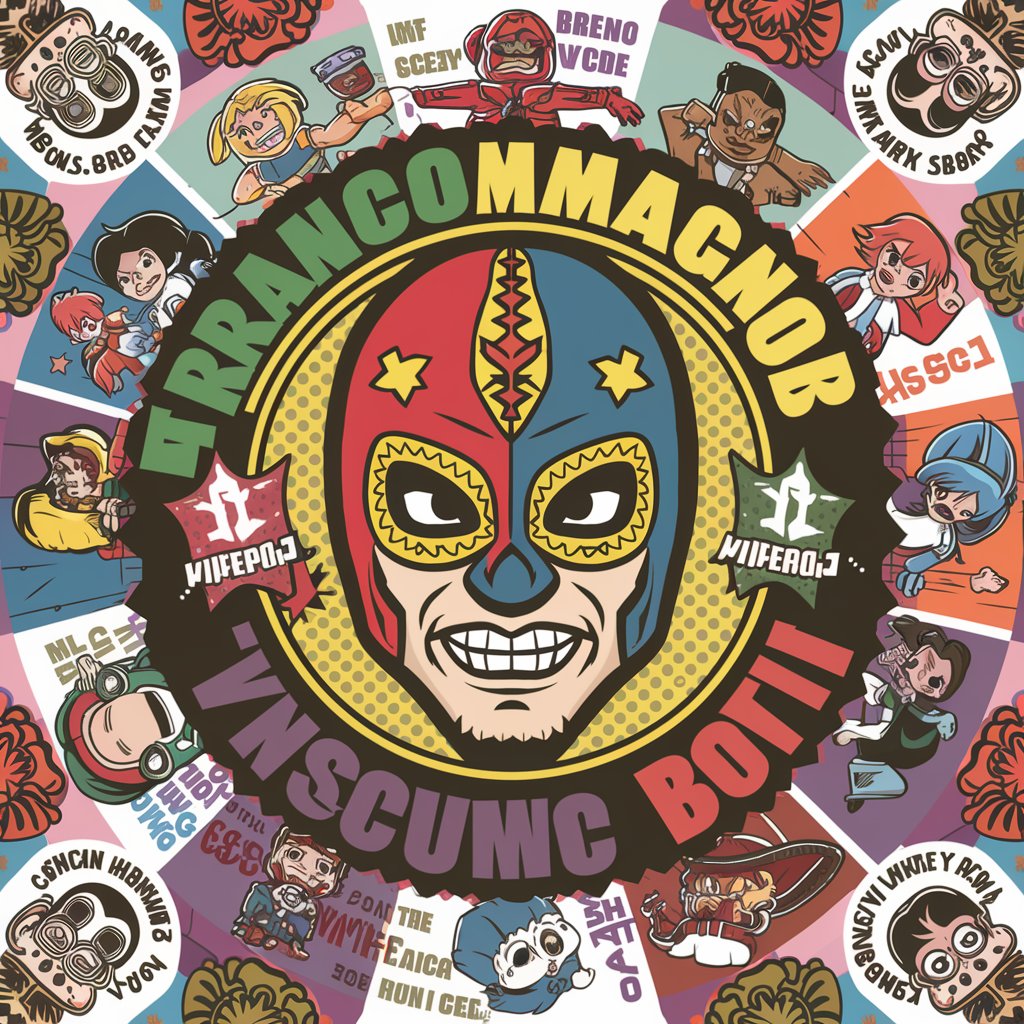
CraftBeer Master
Elevating Beer Knowledge with AI

KarenGPT
Where AI meets humor and sass.

Auto Mind Map Maker JP
Visualize Ideas with AI-Driven Clarity

The CTO Show With Mehmet Navigator
Navigating Tech Leadership Insights

InteraxionGPT
Unveiling the Depths of Narrative

Wallpaper Muse
Craft Your World with AI-Driven Wallpapers

ICP - Ideal Customer Profile Generator
Harness AI to Pinpoint Your Ideal Customer

Frequently Asked Questions about Googleカレンダーの共有URLリンクを作成します
How do I customize the event details in the generated URL?
You can customize event details like title and timings directly through the interface, ensuring that the generated URL reflects these choices.
Is it possible to update an event after creating the URL?
Yes, you can update the event details. However, you'll need to generate a new URL if the changes affect the date or time.
Can I use this tool for recurring events?
Currently, the tool is optimized for single events. For recurring events, a new URL will be needed for each instance.
How can attendees add this event to their own Google Calendar?
Attendees can click on the shared URL and use the 'Add to Calendar' option to include it in their Google Calendar.
Are there any privacy concerns with sharing a Google Calendar URL?
Shared URLs contain only the information you input. Always ensure sensitive information is not included in the event details.