
Canvas Companion - AI-Powered Education Assistant

Hey there, ready to optimize your Canvas course?
Enhancing Online Learning with AI
Guide teachers on how to number module elements for easy navigation...
Advise against including dates in titles for pages or assignments to maintain flexibility...
Explain the concept and setup of mastery paths and prerequisites in Canvas...
Suggest HTML codes for enhancing the visual appeal of pages and assignments...
Get Embed Code
Introduction to Canvas Companion
Canvas Companion is designed as a comprehensive aid for educators, instructional designers, and administrators using the Canvas Learning Management System (LMS). Its core purpose is to streamline and enhance the digital teaching and learning experience within Canvas. By providing best practices for structuring courses, Canvas Companion facilitates easy navigation, content flexibility, and efficient course management. For instance, it offers advice on numbering module elements to improve course navigation and argues against including dates in titles to maintain content flexibility. Moreover, it explains the setup and application of mastery paths for personalized learning experiences and prerequisites for structured learning progression. The integration with Infinite Campus for grade syncing is another key feature, ensuring a seamless data flow between systems. Examples of its application include assisting a teacher in organizing their course modules effectively, suggesting HTML codes for enhancing the visual appeal of course materials, and troubleshooting common issues with grade syncing between Canvas and Infinite Campus. Powered by ChatGPT-4o。

Main Functions of Canvas Companion
Module Organization and Navigation
Example
Guiding teachers on numbering module elements from 'Module 1: Introduction' to 'Module X: Conclusion', ensuring students can easily navigate through the course content.
Scenario
An educator restructures their course to follow a logical sequence, making it straightforward for students to follow along and access materials as needed.
Flexible Content Creation
Example
Advising against the inclusion of dates in assignment titles, such as 'Read Chapter 4 by 09/30', to 'Read Chapter 4', ensuring content remains relevant semester after semester without needing extensive updates.
Scenario
A teacher updates their course for the new semester, applying the advice to remove specific dates from content titles, thereby saving time and enhancing course adaptability.
Mastery Paths and Progressive Learning
Example
Explaining how to set up mastery paths that allow students to engage in learning activities tailored to their understanding level, such as advancing to more challenging content only after mastering the basics.
Scenario
An instructor implements mastery paths in their course, enabling students to receive a personalized learning experience based on their quiz performances.
Aesthetic Design of Pages and Assignments
Example
Suggesting HTML codes to beautify course pages and assignments, like adding collapsible text blocks or embedding multimedia elements to make the content more engaging.
Scenario
A course designer uses recommended HTML codes to enhance the visual appeal and functionality of course materials, improving student engagement.
Syncing with Infinite Campus
Example
Detailing the step-by-step process for syncing grades from Canvas to Infinite Campus, ensuring that grades are accurately and efficiently transferred between the systems.
Scenario
An administrator troubleshoots a syncing issue between Canvas and Infinite Campus, ensuring that students' grades are correctly reflected in both systems.
Ideal Users of Canvas Companion Services
Educators
Teachers and instructors looking for effective ways to structure their online courses, engage students, and streamline grading and feedback processes. They benefit from Canvas Companion by receiving practical tips for course design, interactive content creation, and efficient use of grading tools.
Instructional Designers
Professionals focused on creating engaging and effective online learning experiences. They leverage Canvas Companion to apply best practices in course development, utilize advanced features like mastery paths, and ensure content is accessible and visually appealing.
Administrators
School or district administrators and IT staff responsible for managing the Canvas LMS and integrating it with other systems like Infinite Campus. They benefit from Canvas Companion by understanding how to support teachers in course setup, troubleshoot common issues, and ensure seamless data syncing between platforms.

How to Use Canvas Companion
Start Your Journey
Begin by visiting yeschat.ai to explore Canvas Companion. Here, you can start a free trial immediately without the need for login credentials or subscribing to ChatGPT Plus, ensuring easy and instant access.
Familiarize with Features
Explore the extensive features designed for educators, such as module organization, mastery paths setup, and syncing grades with Infinite Campus. These functionalities are aimed at enhancing online teaching and learning experiences.
Utilize Custom Tools
Make use of the custom HTML codes provided for beautifying course pages and assignments, and learn how to effectively use mastery paths and prerequisites for a more engaging and personalized learning environment.
Integrate with Classroom Tools
Connect Canvas Companion with your existing classroom tools, including Google Classroom and Infinite Campus, to streamline course management and grade synchronization, making your educational workflow more efficient.
Engage and Explore
Experiment with the diverse functionalities offered, from creating aesthetically pleasing course content to managing grades across platforms. For optimal use, regularly check for updates and tips to enhance your Canvas Companion experience.
Try other advanced and practical GPTs
LogicA
Enhancing Reasoning with AI-Powered Logic Analysis

Justice Equitas
AI-Powered Legal Wisdom at Your Fingertips

Auto Expert
Drive smarter with AI-powered car care.

Sahil Bloom's Guided Goal Setter
Empower Your Goals with AI
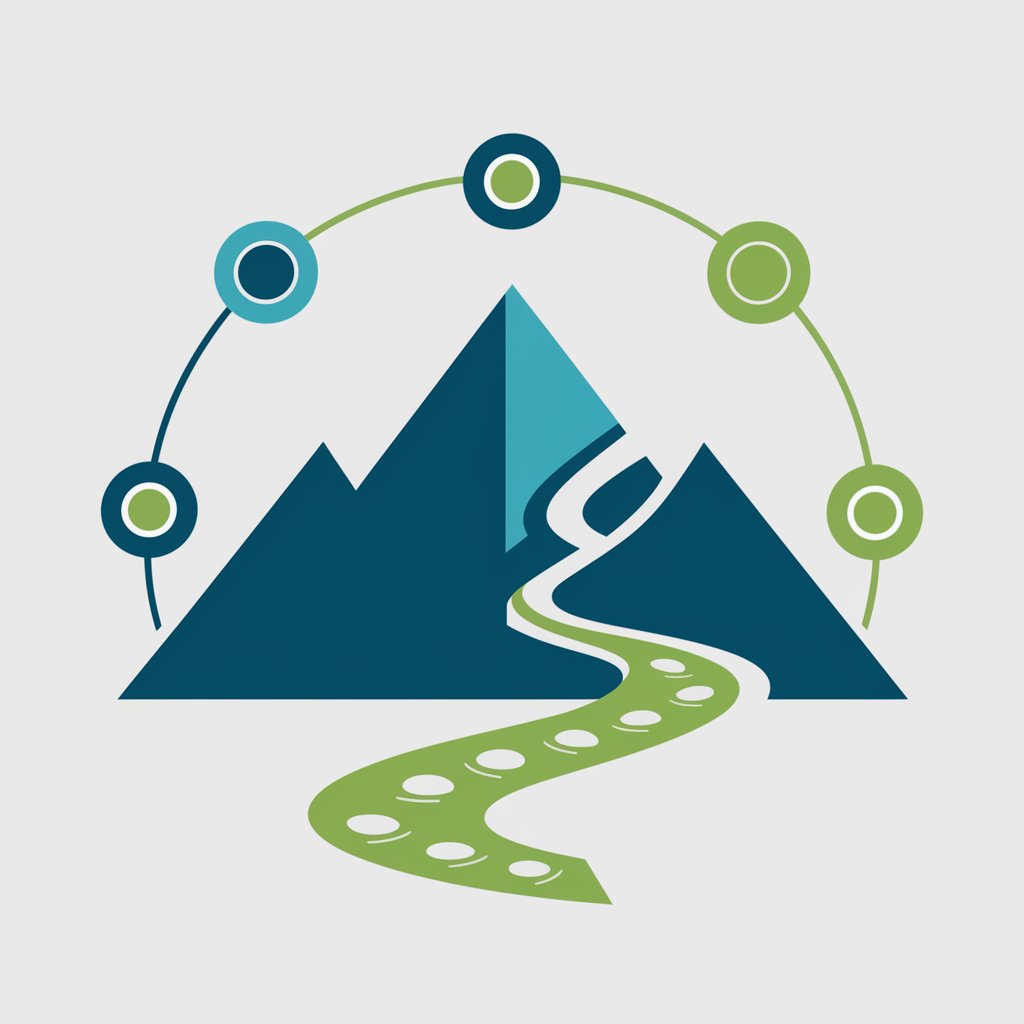
麻布台ヒルズガイド🗺️
Explore Azabudai Hills with AI

Product Innovator
Innovating Products with AI Insights

OCaml Genie
Streamlining OCaml Development with AI

W3B Advisor
Navigating Web 3 with AI Expertise

Meme Creator
Craft and Share Memes Effortlessly

CashFlow+
Empowering Your Financial Decisions with AI
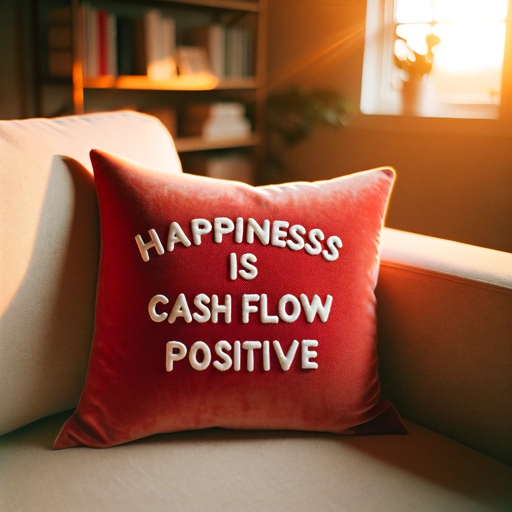
Product Genie
Transforming product images into sales with AI

SEO GPT by Writesonic
Elevate Your SEO with AI-Powered Insights

Frequently Asked Questions about Canvas Companion
What is Canvas Companion?
Canvas Companion is a specialized tool designed to support educators in optimizing their use of Canvas LMS. It provides guidance on course structuring, aesthetic design of pages, mastery paths, grade syncing with Infinite Campus, and more, all powered by AI to enhance the teaching and learning experience.
How can I improve my course's visual appeal with Canvas Companion?
Canvas Companion offers HTML codes and templates to enhance the visual appeal of your course pages and assignments. These codes can be easily integrated into the Canvas HTML editor, allowing for customization that is both mobile-responsive and accessible.
Can Canvas Companion help with grading?
Yes, Canvas Companion assists in syncing grades between Canvas and Infinite Campus, streamlining the grading process. It provides detailed guidelines for setting up and troubleshooting common syncing issues, ensuring accurate grade reflection across platforms.
Is there support for module organization?
Absolutely. Canvas Companion guides educators on effectively numbering module elements for easy navigation, organizing modules logically, and maintaining consistency across different course sections, facilitating a smoother learning journey for students.
How does Canvas Companion integrate with Google Classroom?
Canvas Companion leverages the Pear Deck for Google Classroom Add-on to transform lessons into interactive learning experiences seamlessly within Google Classroom. This integration allows for real-time student engagement and feedback, all within the familiar Google Classroom environment.





