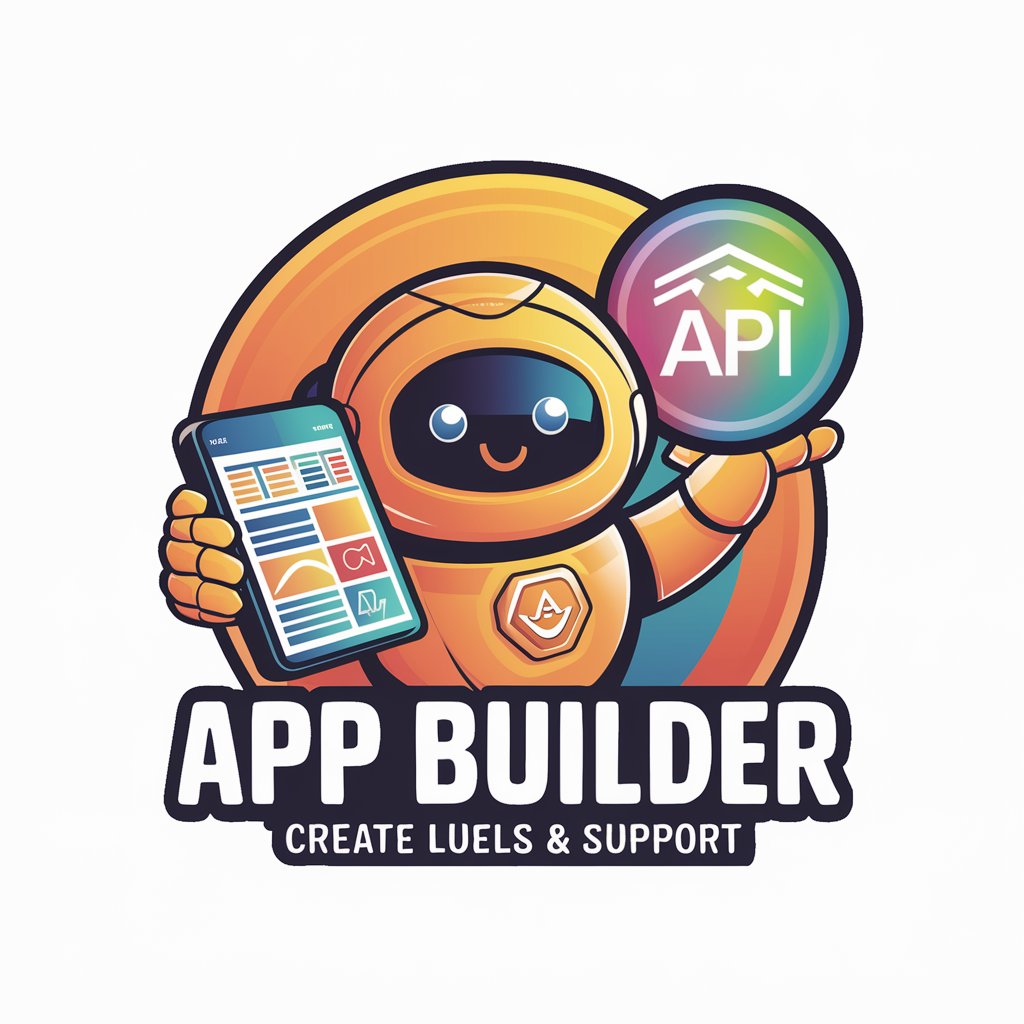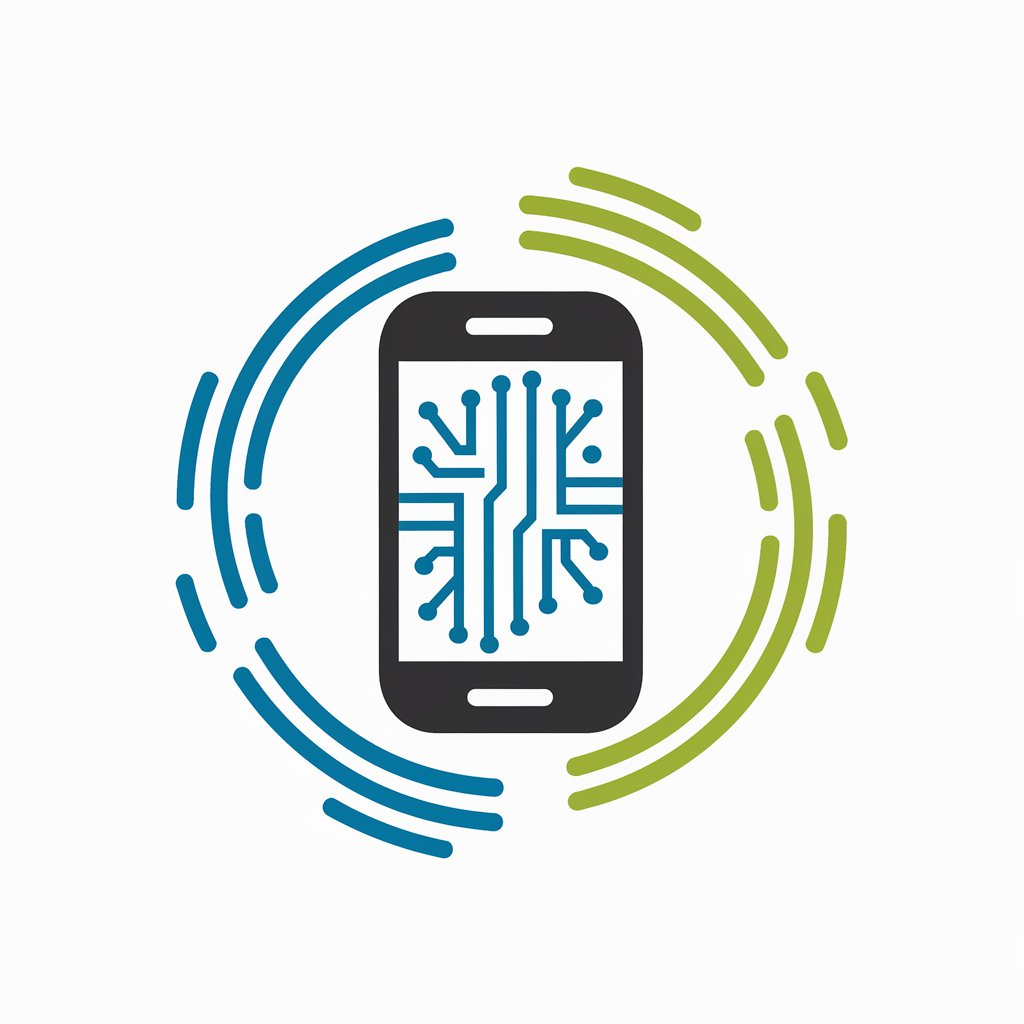Android App Builder - User-Friendly App Creation

Hi, fellow developer! Let's dive into your Android app project. What's your first challenge?
Craft Apps, Power Ideas – AI-Driven
How do I start an Android app in Visual Studio?
What code is needed for a login screen?
How to handle data storage in Android?
Explain the use of Intents in Android.
Get Embed Code
Understanding Android App Builder
Android App Builder is designed to streamline the process of Android application development, making it accessible for developers of all skill levels. It serves as a comprehensive guide that offers step-by-step instructions, code snippets, and insights into Android app development using Visual Studio. This tool caters to a wide range of development needs, from creating basic user interfaces to integrating complex APIs. An example scenario where Android App Builder proves invaluable is in developing a custom, interactive user interface for a fitness app. It guides the developer through setting up the project in Visual Studio, designing the UI with XML, and writing Kotlin or Java code to handle user interactions, displaying workout routines, tracking user progress, and integrating third-party APIs for additional features like social media sharing or data analytics. Powered by ChatGPT-4o。

Core Functions of Android App Builder
Project Setup and Configuration
Example
Guiding through the setup of an Android project in Visual Studio, including configuration of the Android SDK and gradle build scripts.
Scenario
A developer starting a new app project can use Android App Builder to efficiently set up their development environment, ensuring correct SDK installations and configurations, which is crucial for a smooth development process.
UI Design and Custom Components
Example
Providing code snippets and design guidance for creating custom UI components, such as a navigation drawer or a dynamic list view.
Scenario
In the development of a shopping app, Android App Builder can help in designing a user-friendly interface with custom, reusable components, improving the shopping experience and app responsiveness.
API Integration
Example
Offering step-by-step instructions for integrating third-party APIs, such as Google Maps or Firebase, into an app.
Scenario
For an event planning app, integrating Google Maps API using Android App Builder allows developers to add location-based features, helping users find event venues or navigate through different locations within the app.
Database Management
Example
Explaining how to use SQLite or Room for local data storage and management within an Android app.
Scenario
A personal finance app can leverage Android App Builder's guidance on database management to store and track user transactions, budgets, and financial goals efficiently and securely.
Debugging and Testing
Example
Providing strategies for effective debugging and testing, including unit testing and UI testing frameworks.
Scenario
Android App Builder assists in setting up and conducting thorough testing routines for a messaging app, ensuring that all features work as intended and the app is free of critical bugs before release.
Target User Groups for Android App Builder
Beginner Developers
Individuals new to Android development will find Android App Builder particularly beneficial as it simplifies complex concepts and provides a solid foundation in app development practices.
Experienced Developers
Seasoned developers looking to enhance their productivity and explore new Android features or best practices can use Android App Builder to stay updated and refine their development skills.
Educators and Trainers
Tutors and trainers teaching Android app development can use Android App Builder as a curriculum resource, offering students a practical and comprehensive guide to learning Android app development.
Tech Entrepreneurs
Startup founders or tech entrepreneurs who want to prototype or develop an Android app for their business ideas will find Android App Builder a valuable tool for quickly bringing their visions to life without deep diving into the technicalities.

Guidelines for Using Android App Builder
Start with a Free Trial
Begin by visiting yeschat.ai for a hassle-free trial experience without the need for login or subscribing to ChatGPT Plus.
Explore the Interface
Familiarize yourself with the user interface and the available tools. This includes understanding the layout, accessing different features, and customizing settings as per your project needs.
Choose a Template or Start from Scratch
Select from a range of pre-designed templates suitable for various app types or opt to create a custom design from scratch for more flexibility.
Customize and Add Features
Utilize the drag-and-drop editor to add and customize UI elements. Explore integration options for APIs, databases, and other services to enhance your app's functionality.
Test and Publish
Regularly test your app for functionality and user experience. Once satisfied, follow the guided process to publish your app on the desired platform.
Try other advanced and practical GPTs
Stylist GPT
Empowering your style with AI

History GPT
Empowering historical discovery with AI

Canopy Coach
Empowering Your Entrepreneurial Journey with AI
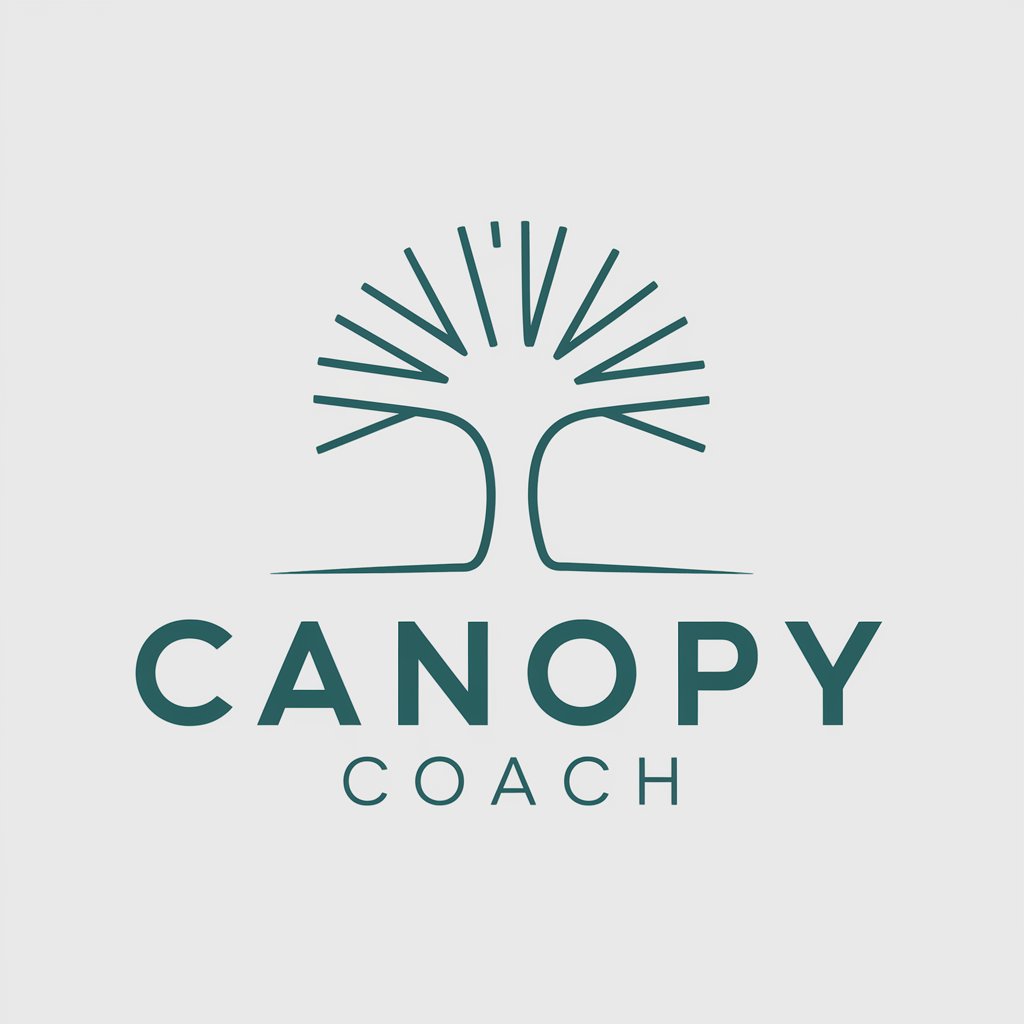
XRP Insight
Empowering Your XRP Knowledge with AI

Père Noël🎅
Chat with Santa, powered by AI magic

Decision Maker
AI-powered decision-making support.

Presentation Architect
Crafting Engaging Presentations with AI

Interactive Dialogue Simulator AI
Craft Better Conversations with AI

LexiGPT DicoPolyglotte
Empower Your Language Journey with AI

Market Maven
Revolutionize Your Investments with AI

Email Summarizer Ai
Streamlining Email Communication with AI
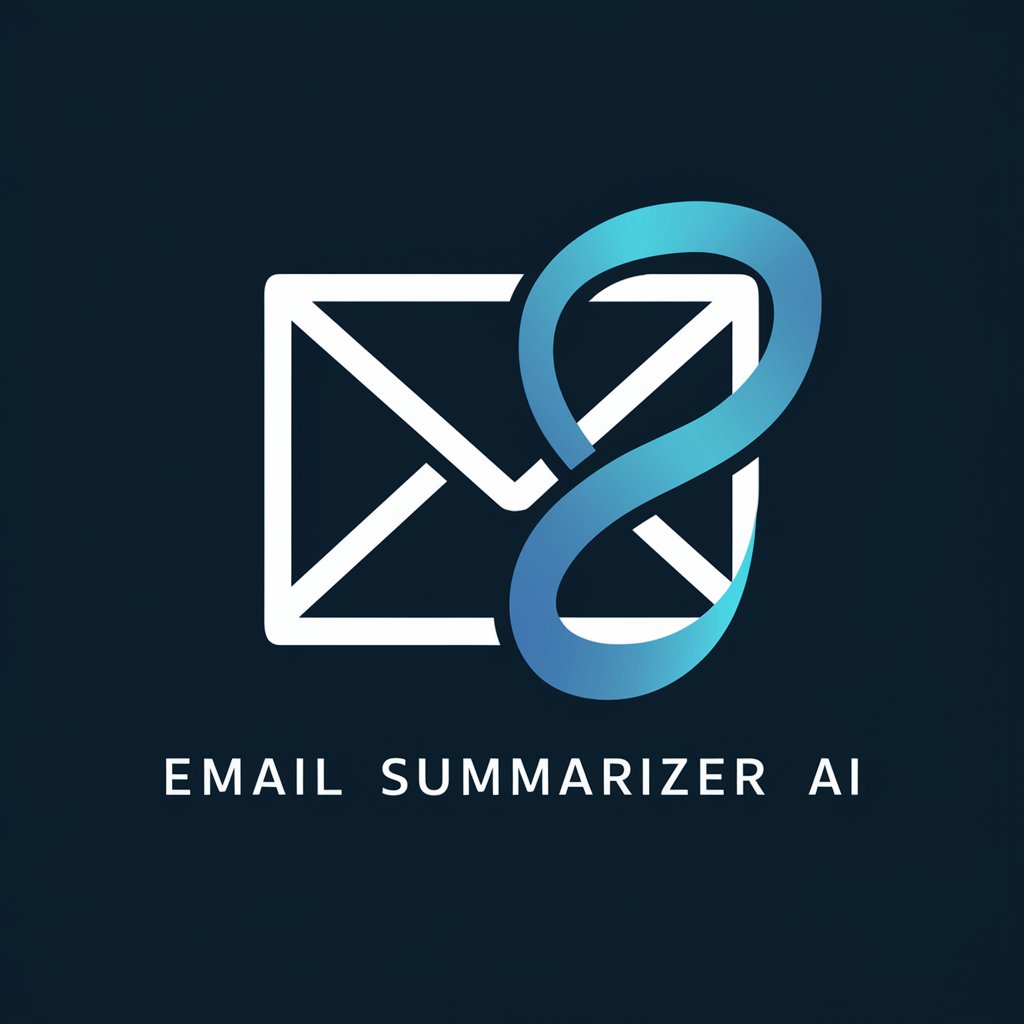
Stock Market Technical Analysis
Harness AI for Expert Stock Analysis

Frequently Asked Questions about Android App Builder
Can Android App Builder integrate with existing databases?
Yes, it supports integration with various databases, allowing you to seamlessly connect and manage your app's data.
Is it possible to customize the UI completely in Android App Builder?
Absolutely, the builder offers extensive UI customization options, including a wide range of widgets and layout controls.
Does Android App Builder require coding knowledge?
Not necessarily. It's designed for both beginners and experienced developers, offering a user-friendly interface with optional coding for advanced customization.
How does Android App Builder handle app testing?
It includes built-in testing tools that simulate different devices and operating conditions, ensuring thorough testing before deployment.
Can I monetize the apps created with Android App Builder?
Yes, it provides options to integrate various monetization models like ads, in-app purchases, and subscriptions.