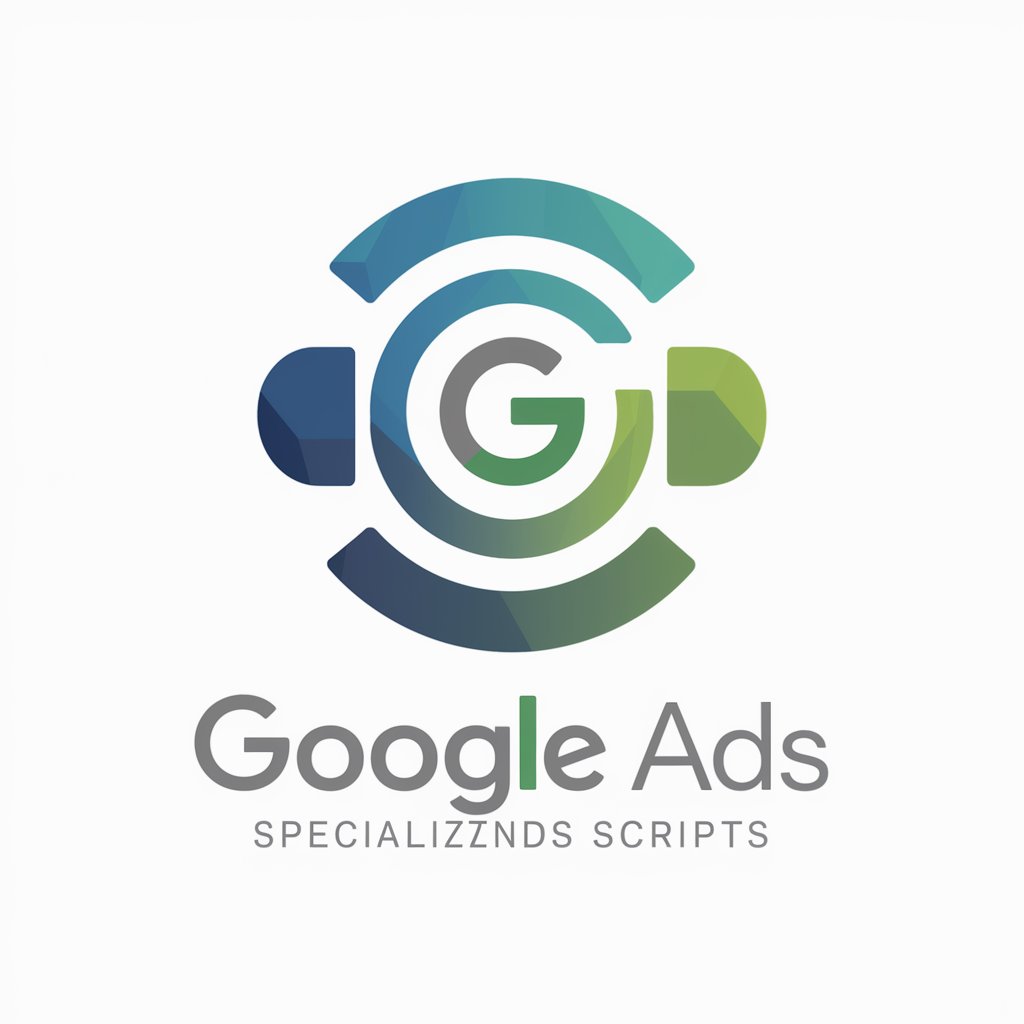InDesign Script Assistant - Custom Script Creation

Welcome to the InDesign Script Assistant!
Automate InDesign with AI Precision
Generate a script to create a...
Customize the script to include...
Optimize the workflow by...
Implement error handling for...
Get Embed Code
Overview of InDesign Script Assistant
InDesign Script Assistant is a specialized tool designed to create and provide download links for .jsx scripts tailored to the needs of Adobe InDesign users. It translates user requirements into functional scripts that automate and streamline various tasks in Adobe InDesign. This tool is particularly adept at handling complex scripting scenarios, ensuring error management and a smooth workflow. For instance, a user might request a script to automate the layout of a photo album. InDesign Script Assistant would generate a script to place images in a specified order, applying pre-defined styles and alignments. Powered by ChatGPT-4o。

Core Functions of InDesign Script Assistant
Script Generation
Example
Creating a script for batch processing of images within a document.
Scenario
A user needs to resize and reposition multiple images in a catalog. The assistant generates a script that automatically adjusts all images to specified dimensions and aligns them according to the layout guidelines.
Workflow Automation
Example
Automating repetitive layout tasks.
Scenario
For a magazine editor, the assistant can develop a script that automatically formats articles according to the magazine’s style guide, including font settings, paragraph styles, and spacing.
Custom Functionality
Example
Developing scripts for unique InDesign tasks.
Scenario
A graphic designer requires a script to generate dynamic tables based on external data sources. The assistant creates a script that imports data from a CSV file and formats it into a styled table within InDesign.
Target User Groups for InDesign Script Assistant
Graphic Designers
Professionals who frequently use InDesign for complex layout designs. They benefit from automated scripts that can handle repetitive tasks, allowing them to focus on creative aspects.
Publishing Professionals
This includes editors and layout designers in publishing houses who work with large documents. They can use scripts to standardize layouts and styles across multiple pages or documents.
Marketing and Advertising Agencies
Teams that require consistent branding and layout across their materials. Scripts can help in maintaining uniformity and speeding up the design process for brochures, banners, and digital content.

How to Use InDesign Script Assistant
1
Begin by visiting yeschat.ai for an immediate start with a free trial, requiring no signup or ChatGPT Plus subscription.
2
Select the InDesign Script Assistant option from the available tools menu to start creating custom InDesign scripts tailored to your needs.
3
Provide specific details about your scripting needs or the tasks you wish to automate within Adobe InDesign, such as document formatting, batch processing, or object manipulation.
4
Review the generated script for accuracy, ensuring it meets your project's requirements. Utilize the edit feature to make any necessary adjustments.
5
Download the generated .jsx script file and run it within Adobe InDesign to automate your tasks, saving time and enhancing productivity.
Try other advanced and practical GPTs
Digital Entrepreneurship expert
Empowering Digital Entrepreneurship with AI

NutriPharm GPT - Wellness Oracle
Empowering Your Health Journey with AI
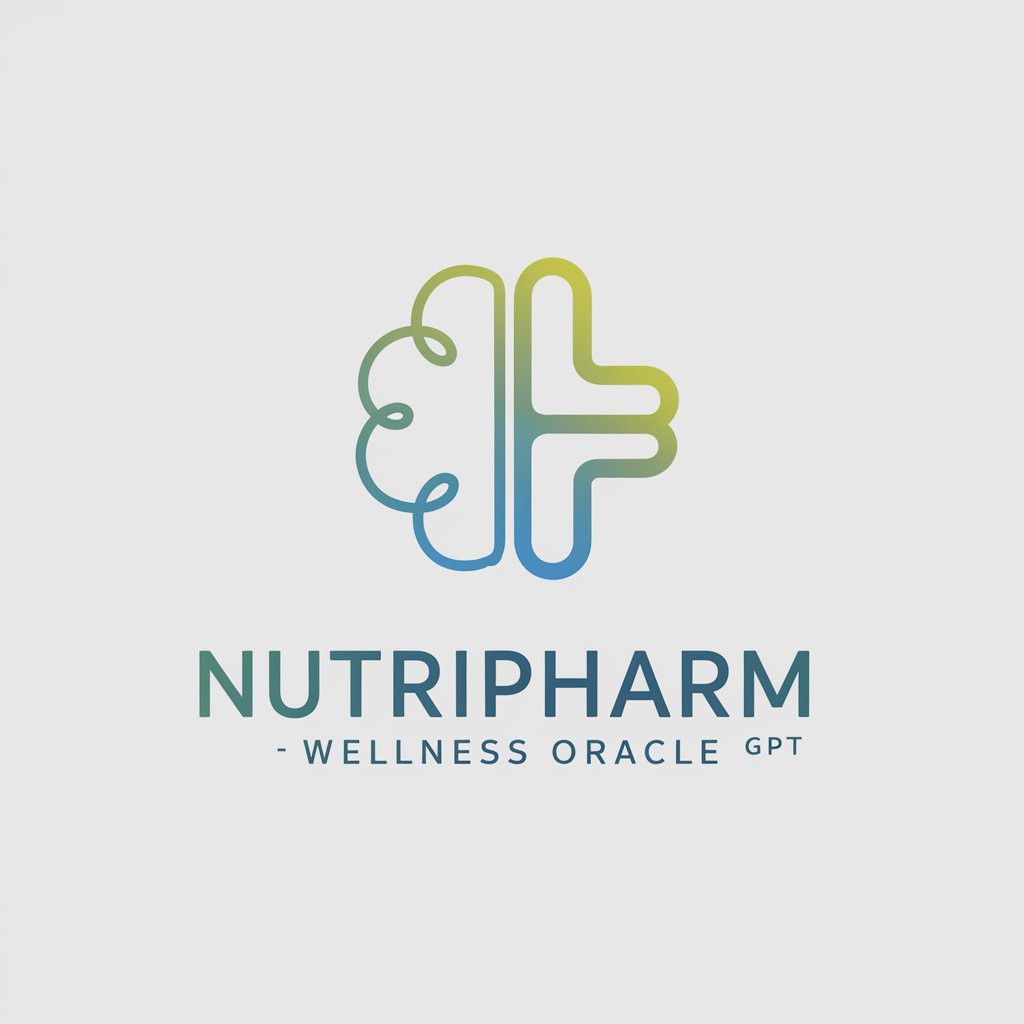
SLICS Calculator
AI-Powered Cervical Injury Classification

JángCAD
Unlocking Africa's Rich Past with AI

! Executive Academy !
Empowering Executives with AI-Driven Insights

Oak’s Crypto Researcher
AI-Powered, In-Depth Crypto Insights

Bengale Occidental Culinary Guru
Authentic Bengali Cuisine at Your Fingertips

MockKinsey - Real Strategies
Empowering strategy with AI-driven insights

Super Modify Text
Revolutionize Your Writing with AI
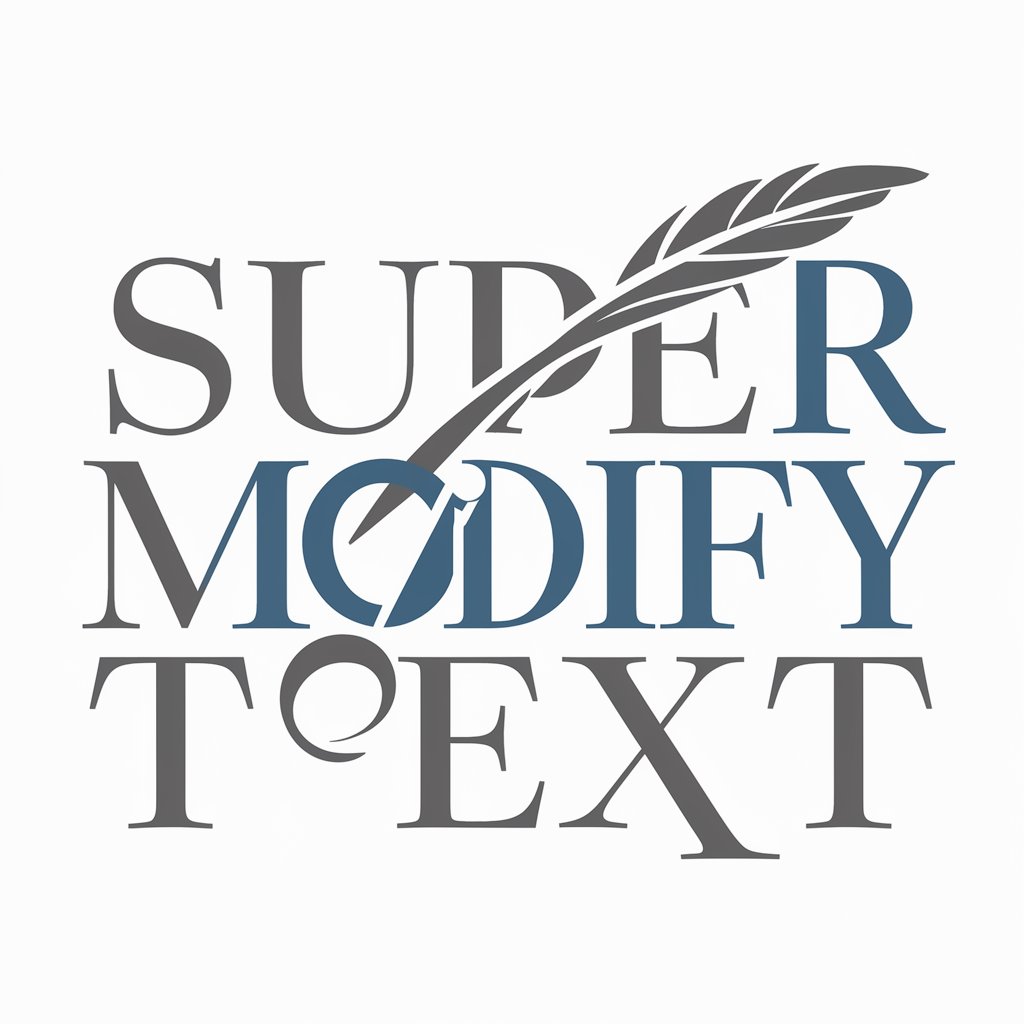
Customer Service Advisor GPT
Empowering communication with AI-driven customization.

Business Advisor
Empowering businesses with AI-driven advice

! Business Academy Tutor !
Empowering your business learning with AI

InDesign Script Assistant Q&A
What is InDesign Script Assistant?
InDesign Script Assistant is a specialized tool designed to generate custom Adobe InDesign scripts. It helps automate repetitive tasks, streamline workflow, and enhance creativity within the InDesign environment.
Can I use InDesign Script Assistant without prior scripting knowledge?
Yes, the tool is designed for users at all levels, including those without prior scripting experience. It guides you through the process of creating scripts tailored to your specific needs.
What types of tasks can I automate with InDesign Script Assistant?
You can automate a wide range of tasks, including document formatting, batch processing of images, text manipulation, object placement, and more, depending on your project requirements.
How do I run a script generated by InDesign Script Assistant in Adobe InDesign?
After downloading the .jsx script file, you can run it within Adobe InDesign by selecting 'Scripts' from the 'Window' menu, then right-clicking the 'User' folder in the Scripts panel and choosing 'Reveal in Finder' or 'Reveal in Explorer' to place your script, and double-clicking it to execute.
Is there support available if I encounter issues with my generated script?
Yes, while InDesign Script Assistant aims to provide error-free scripts, if you encounter any issues or need further customization, you are encouraged to seek assistance through the provided support channels for troubleshooting and advice.