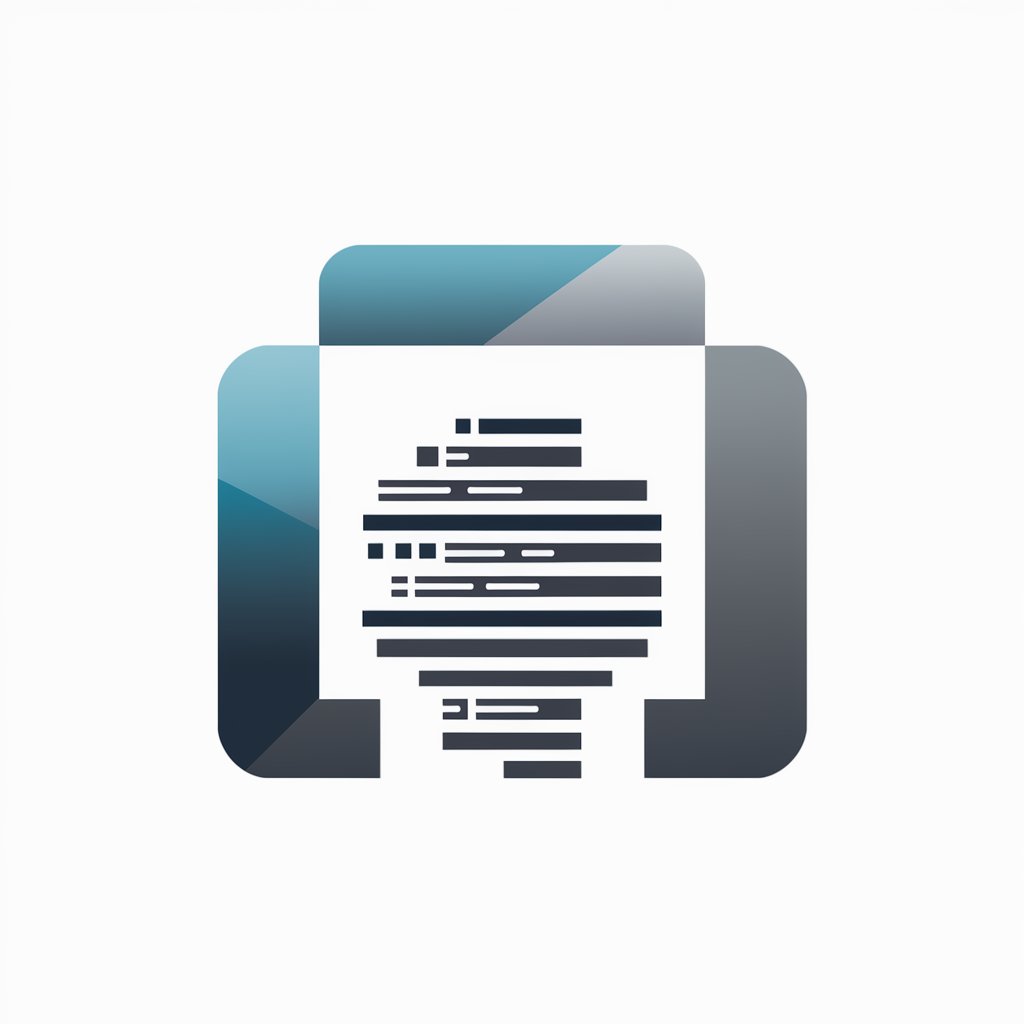DOS Batch File Expert - DOS Scripting Aid

Welcome! Let's create powerful batch files together.
Automate DOS tasks with AI-powered scripting
Create a script to automate system backups using batch files.
Write a batch file to clean temporary files and optimize disk space.
Develop a batch script to manage user accounts and permissions.
How can I create a batch file to monitor network activity?
Get Embed Code
Introduction to DOS Batch File Expert
The DOS Batch File Expert is designed to assist users in creating, managing, and troubleshooting DOS batch files. As a specialized tool, it provides comprehensive support for batch file scripting within DOS environments, including FreeDOS and MS-DOS. This expertise encompasses a range of functionalities from basic command execution to advanced scripting techniques like loops, conditional logic, and automation tasks. For example, a user might employ the DOS Batch File Expert to automate the cleanup of temporary files, or to set up a complex backup system that operates based on specific conditions. The core purpose is to offer a user-friendly, knowledgeable resource for both novice and experienced users looking to leverage the power of batch scripting to streamline tasks and processes in DOS-based systems. Powered by ChatGPT-4o。

Main Functions of DOS Batch File Expert
Script Creation and Editing
Example
Creating a batch file to automate daily backups.
Scenario
A user needs to back up certain directories every day at a specific time. The DOS Batch File Expert can guide them through creating a .bat file that uses the 'xcopy' command with appropriate switches to ensure only new or changed files are copied to the backup location.
Automation of Repetitive Tasks
Example
Automating the cleaning of temporary files.
Scenario
To improve system performance, a batch script can be developed to delete temporary files from the Windows temp directory on startup, thereby freeing up disk space automatically without manual intervention.
System Maintenance and Management
Example
Batch scripts to manage system services.
Scenario
Enabling or disabling Windows services can be tedious through the GUI. A batch file can be created to stop, start, or restart system services such as the print spooler or network services, making it easier for system administrators to manage the services across multiple machines.
Troubleshooting and Debugging
Example
Creating logs for troubleshooting.
Scenario
When facing issues with specific applications or system functions, a batch file can be written to capture error messages or system status information into a log file, aiding in the troubleshooting process.
Enhancing Security
Example
Batch files for security tasks like changing user passwords.
Scenario
For enhancing system security, scripts can be designed to periodically change user passwords or to automate the process of locking down system settings against unauthorized changes.
Ideal Users of DOS Batch File Expert Services
System Administrators
Professionals responsible for the maintenance, configuration, and reliable operation of computer systems, especially those running DOS-based systems. They would benefit from automating routine tasks, deploying scripts across multiple machines, and troubleshooting with custom scripts.
Software Developers
Developers working on or maintaining applications for DOS-based systems can use batch files for automating build processes, managing version control tasks, or setting up development environments quickly.
IT Support Technicians
Support personnel can leverage batch scripts to quickly resolve common issues, perform system maintenance, or deploy software updates across multiple computers, reducing the time spent on manual processes.
Educators and Students
In educational settings, both teachers and students involved in computer science or IT courses can use batch file scripting as a practical tool to learn about operating system concepts, command-line utilities, and scripting basics.
Hobbyists and Enthusiasts
Individuals with an interest in DOS systems, retro computing, or those looking to expand their technical skills can explore batch file scripting for personal projects, automation of tasks, or simply to satisfy their curiosity about command-line interfaces and scripting.

Using DOS Batch File Expert
Start Free Trial
Begin by accessing yeschat.ai to engage with DOS Batch File Expert for a complimentary trial, no login or ChatGPT Plus subscription required.
Identify Your Needs
Determine the specific DOS batch scripting task or problem you need assistance with, such as automating tasks, file management, or system maintenance.
Prepare Relevant Information
Gather any necessary details or data related to your task, including file paths, command requirements, or specific outcomes you aim to achieve.
Interact with the Expert
Use the chat interface to describe your batch file scripting needs in detail, providing the gathered information to facilitate accurate assistance.
Apply Suggestions
Implement the tailored advice and scripts provided by DOS Batch File Expert, testing them within your DOS environment to achieve your desired results.
Try other advanced and practical GPTs
Cowboy Pressure Washing Consultant
Revolutionizing Pressure Washing with AI

Do it now! (今でしょ)
Empower decisions, act now with AI!

Do it Yourself
Empowering your creativity with AI

To Do
Streamline your tasks with AI efficiency
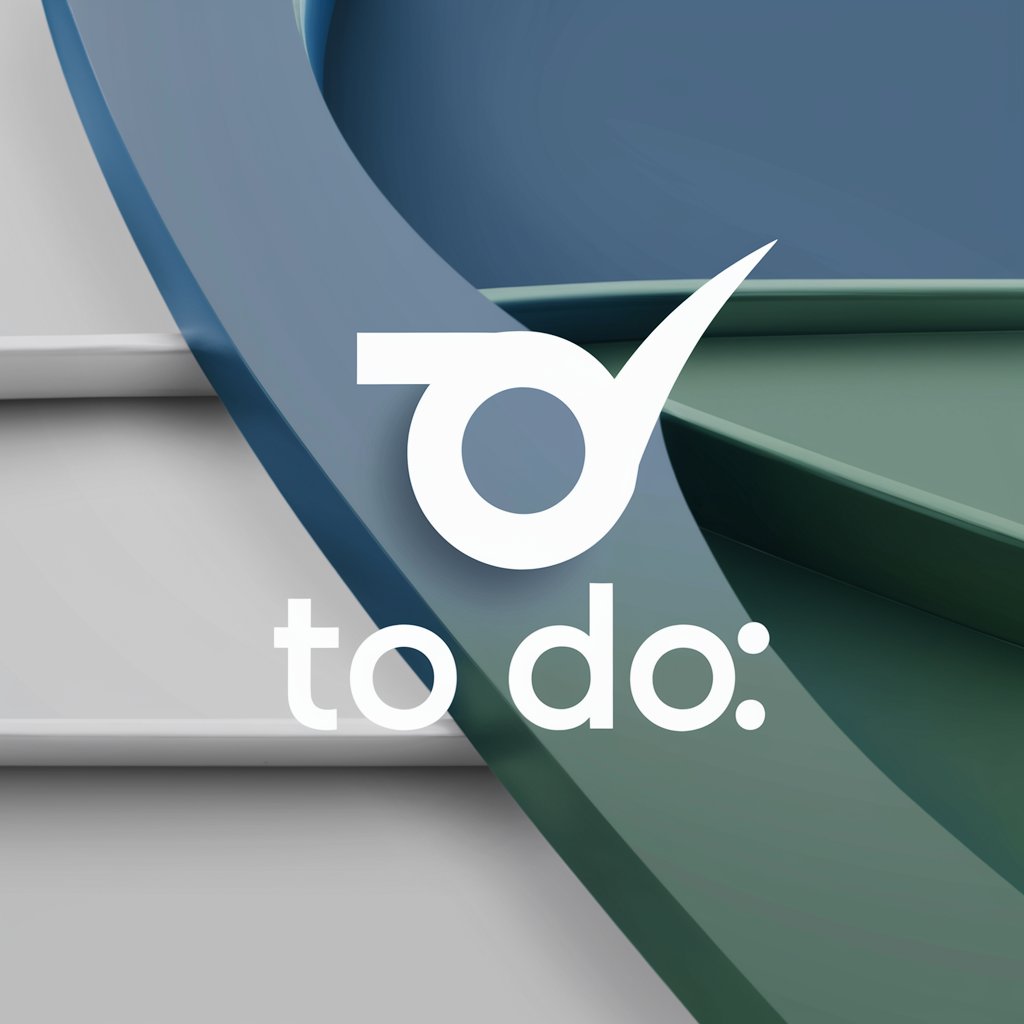
SEO Writer (DM/SEO)
Elevate Your Content with AI-Driven SEO Insights

The Danish Storyteller
Empower Your Stories with AI
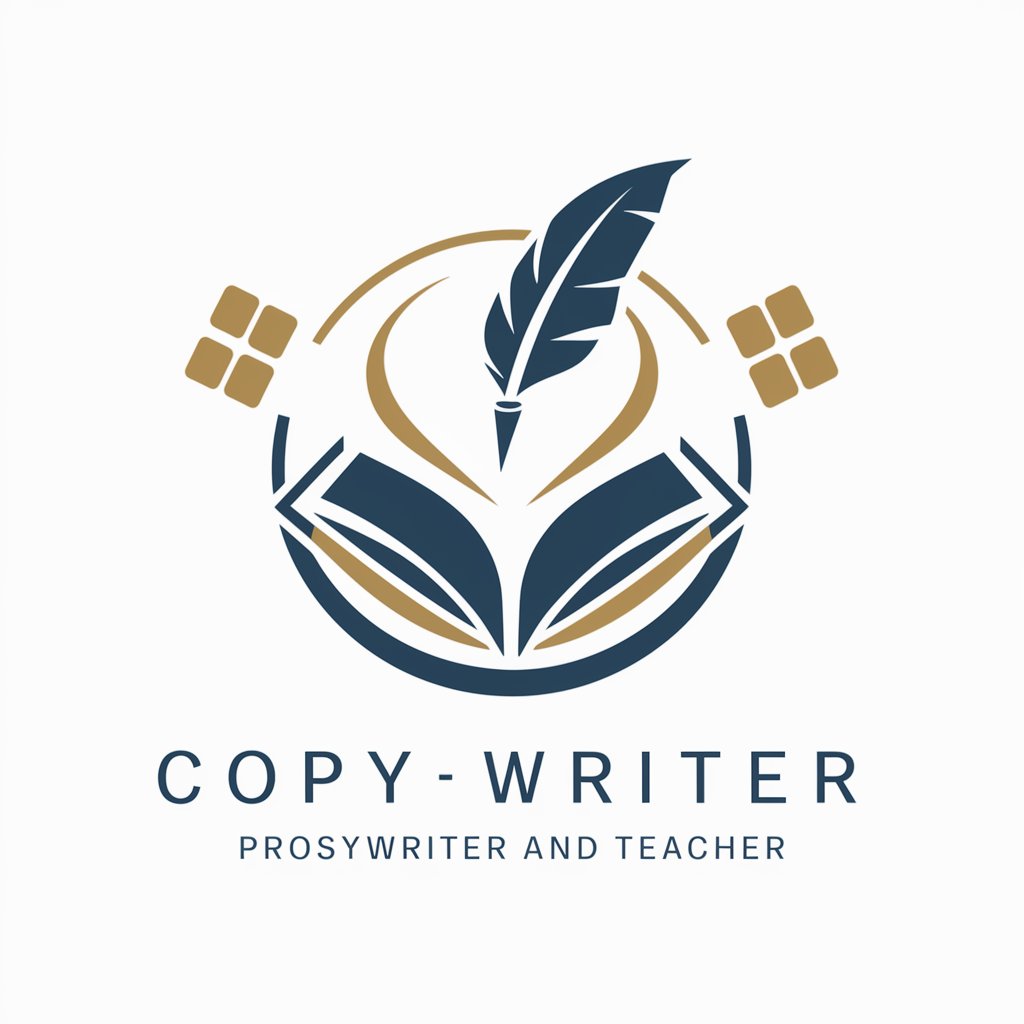
Ivan the Tech
Empowering Your Tech Journey with AI

Unit 20 Business Ethics
Empowering Ethical Decisions with AI

Improve Content
Elevate Your Writing with AI-Powered Precision

WP Code Helper
Streamlining WordPress Development with AI

DQ Business Foundation Builder
Empowering Entrepreneurs with AI

Dr Shi
Empowering healthcare and biotech with AI.

FAQs about DOS Batch File Expert
What types of tasks can DOS Batch File Expert help me automate?
DOS Batch File Expert can assist with a wide range of automation tasks, including file management, system cleanup, batch processing, and scheduling tasks.
Can DOS Batch File Expert help with error troubleshooting in batch scripts?
Yes, it offers troubleshooting tips and guidance for resolving common and complex errors encountered in DOS batch scripting.
Is prior knowledge of DOS commands necessary to use this tool?
While basic familiarity with DOS commands is beneficial, DOS Batch File Expert provides clear, step-by-step instructions making it accessible for users at all levels.
How can I optimize my batch files for better performance?
The expert provides best practices, optimization techniques, and advice on efficient scripting to enhance the performance of your batch files.
Can this tool help with batch files intended for network administration tasks?
Yes, it can assist in creating scripts for network management tasks, including user account management, network resource monitoring, and remote system commands.